Video DownloadHelper is an application for downloading videos from the internet. It is a browser extension and it gets installed on web browsers. For some advanced features, a companion app is required to be installed on the user’s computer. Some versions of this companion app get detected by some antivirus scanners as Trojan and Malware (Virustotal.com).
Despite that, Video DownloadHelper appears to be a safe application. It’s just important to be careful to download it from the official website and to not allow bundled software to be installed.
Video Downloadhelper quicklinks
- Problems that may be caused by Video DownloadHelper
- Useful app
- Installed unexpectedly
- How to remove Video DownloadHelper
- Automatic Malware removal tools
- Manual removal instructions
- How to remove Video DownloadHelper using Windows Control Panel
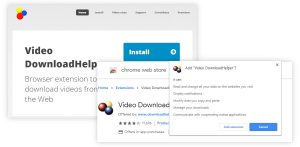
(Win)
Note: Spyhunter trial provides detection of parasites and assists in their removal for free. limited trial available, Terms of use, Privacy Policy, Uninstall Instructions,
(Mac)
Note: Combo Cleaner trial provides detection of parasites and assists in their removal for free. limited trial available, Terms of use, Privacy Policy, Uninstall Instructions, Refund Policy ,
About Video DownloadHelper in short:
| Threat type | Adware. |
|---|---|
| Problems with Video DownloadHelper | It may come bundled with unwanted software. |
| How to avoid adware and hijackers | Use original developer to download software,
use an antivirus program to protect your computer. |
| How to remove Video DownloadHelper | Uninstall it manually,
use anti-malware apps (Spyhunter for PC, Combo Cleaner for Mac, Malwarebytes, others) to remove unwanted software. |
Problems that may be caused by Video DownloadHelper
Useful app
There’s no doubt that Video DownloadHelper is very useful. It allows videos to be downloaded from websites. Well, except for Youtube, as that site is owned by Google and Video DownloadHelper doesn’t want to step on the company’s toes – not everyone wants people to be able to download their videos.
Indeed, many videos online are copyrighted and the copyright holders want to control how these videos are available. These creators also want their information (such as the name of the copyright holder) to be included with the files. People want to be credited for their work.
As Video DownloadHelper is so easy to be used for pirating purposes (though not necessarily illegal), it’s a bit ironic that it adds a watermark to the videos that it downloads. You need to pay in order to get premium service and to get rid of the little QR code in the corner of the downloaded videos.
Maybe because it is a paid program, Video DownloadHelper avoids some of the problems with excessive pop-up ads and redirects that plague so many other video downloader and converter sites, like ClipConverter.cc, 2conv.com, and others.
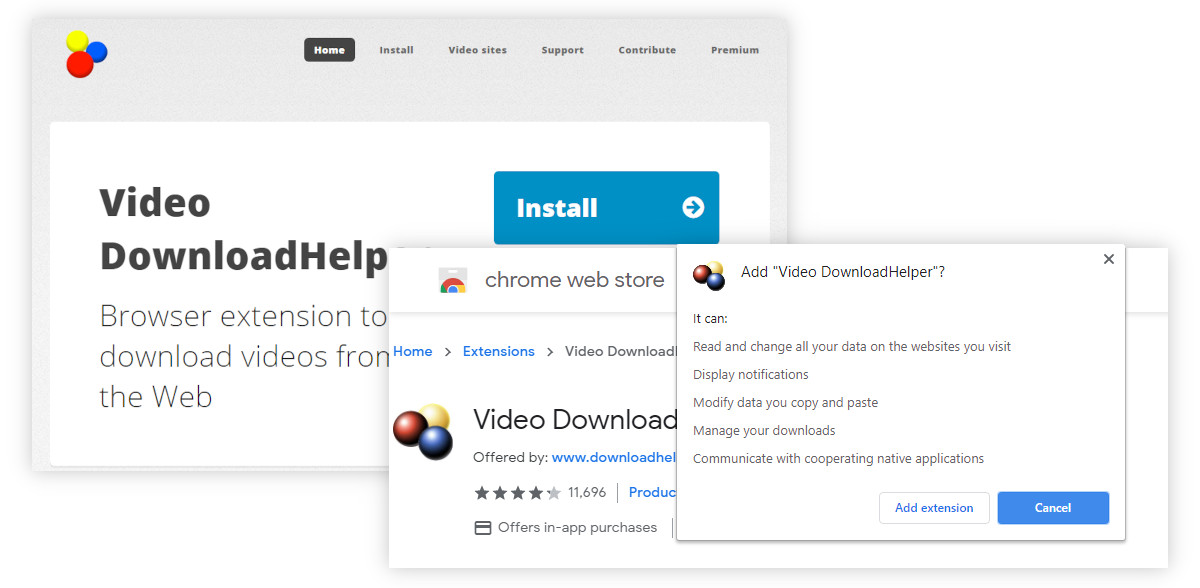
Installed unexpectedly
Despite being very useful, Video DownloadHelper has been associated with a few problems. It is by no means a virus or malware, but it’s something to be careful of.
Some users think that Video DownloadHelper is suspicious because they can’t remember installing this application. Most likely, this is because the app comes bundled with other free software, included as an optional offer and not disclosed properly. This could result in unwanted installations.
In addition, Video DownloadHelper promotes (or used to promote) a program called CouponsHelper. It also promotes an application called Vidine in a way that could potentially cause some confusion.
Most importantly, some freeware sites offer versions of the Video DownloadHelper helper app that are bundled with crapware. When downloading Video DownloadHelper, it is important to use the official Downloadhelper.net site to avoid software redistribution sites that bundle all the installers with adware and spyware apps (like Premier Opinion).
How to remove Video DownloadHelper
In case it is too late and your computer is already infected with unwanted programs, you can get rid of them with anti-malware programs like Spyhunter for Windows, Combo Cleaner for macOS, or Malwarebytes. It will detect and uninstall threats automatically.
You can also remove unwanted apps (Video DownloadHelper and others) manually.
Windows 10 users can press the Windows key, open Settings (the gear button), go to Apps, Apps & features, find Video DownloadHelper in the list of their apps, and click Uninstall to remove unwanted apps.
MacOS users can open Finder, go to Applications, and remove Video DownloadHelper from there.
As for the browser extensions, you can find the removal instructions below.
Automatic Malware removal tools
(Win)
Note: Spyhunter trial provides detection of parasites and assists in their removal for free. limited trial available, Terms of use, Privacy Policy, Uninstall Instructions,
(Mac)
Note: Combo Cleaner trial provides detection of parasites and assists in their removal for free. limited trial available, Terms of use, Privacy Policy, Uninstall Instructions, Refund Policy ,
Manual removal instructions
How to remove Video DownloadHelper using Windows Control Panel
Many hijackers and adware like Video DownloadHelper install some of their components as regular Windows programs as well as additional software. This part of malware can be uninstalled from the Control Panel. To access it, do the following.- Start→Control Panel (older Windows) or press Windows Key→Search and enter Control Panel and then press Enter (Windows 8, Windows 10).

- Choose Uninstall Program (if you don't see it, click in the upper right next to "View by" and select Category).

- Go through the list of programs and select entries related to Video DownloadHelper . You can click on "Name" or "Installed On" to reorder your programs and make Video DownloadHelper easier to find.

- Click the Uninstall button. If you're asked if you really want to remove the program, click Yes.

- In many cases anti-malware programs are better at detecting related parasites, thus I recommend installing Spyhunter to identify other programs that might be a part of this infection.

TopRemoving Video DownloadHelper from Chrome
- Click on the menu button on the top right corner of a Google Chrome window. Select “Settings”.

- Click “Extensions” on the left menu bar.
- Go through the extensions list and remove programs you do not need, especially similar to Video DownloadHelper. Click on the trash bin icon next to Video DownloadHelper or other add-ons you want to remove.

- Press on the “Remove” button on the Confirmation window.

- If unsure, you can disable them temporarily.

- Restart Chrome.
(Optional) Reset your browser’s settings
If you are still experiencing any issues related to Video DownloadHelper, reset the settings of your browser to its default settings.
- Click on Chrome’s menu button (three horizontal lines) and select Settings.

- Scroll to the end of the page and click on the Reset settings button.

- Click on the Reset button on the confirmation box.

If you cannot reset your browser settings and the problem persists, scan your system with an anti-malware program.
How to remove Video DownloadHelper from Microsoft Edge:Top
- Click on the menu button on the top right corner of a Microsoft Edge window. Select “Extensions”.

- Go through the extensions list and remove programs you do not need, especially similar to Video DownloadHelper. Click on the "Remove" icon next to Video DownloadHelper or other add-ons you want to remove.

- Press on the “Remove” button on the Confirmation window.

- If unsure, you can disable them temporarily.

- Restart Microsoft Edge.
TopRemoving Video DownloadHelper from Firefox
- Click on the menu button on the top right corner of a Mozilla window and select the “Add-ons” icon (or press Ctrl+Shift+A on your keyboard).

- Go through Extensions and Addons list, remove everything Video DownloadHelper related and items you do not recognise. If you do not know the extension and it is not made by Mozilla, Google, Microsoft, Oracle or Adobe then you probably do not need it.

- Click on the menu button on the top right corner of a Mozilla Firefox window. Click on the Help button.

- Choose Troubleshooting Information on the Help menu.

- Click on the Reset Firefox button.

- Click on the Reset Firefox button on the confirmation box. Mozilla Firefox will close and change the settings to default.

TopRemove malicious extensions from Internet Explorer
- Press on the Gear icon→Manage Add-ons.

- Go through Toolbars and extensions. Remove everything related to Video DownloadHelper and items you do not know that are made not by Google, Microsoft, Yahoo, Oracle or Adobe.

- Close the Options.
(Optional) Reset your browser’s settings
If you are still experiencing any issues related to Video DownloadHelper, reset the settings of your browser to its default settings.
- Press on the Gear icon->Internet Options.

- Choose the Advanced tab and click on the Reset button.

- Select a “Delete personal settings” checkbox and click on the Reset button.

- Click on the Close button on the confirmation box, then close your browser.

If you cannot reset your browser settings and the problem persists, scan your system with an anti-malware program.






















