Conduit virus (aka Search.conduit.com, also Conduit Toolbar) is an unwanted software delivered by the controversial Conduit Ltd. While Conduit’s creations are not officially recognized as viruses (they are distributed with several well-known and reliable products) they certainly have the malicious features allowing them to pass as browser hijackers or rootkits. Overall the Search.conduit.com threat and other Conduit based toolbars have been a subject of a huge discontent on various online forums because of the browsing experience modifications and persistence, making these parasites impossible to get rid of.
Note: Spyhunter trial provides detection of parasites and assists in their removal for free.
limited trial available,
Terms of use, Privacy Policy, Uninstall Instructions,
Note: Combo Cleaner trial provides detection of parasites and assists in their removal for free.
limited trial available,
Terms of use, Privacy Policy, Uninstall Instructions, Refund Policy ,
Conduit Virus quicklinks
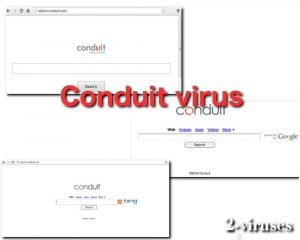
(Win)
(Mac)
Even though Conduit sold their platform to the Perion Network, started another similar business with mobile phones, and is not as active as many years ago, there are still plenty of leftover browser hijackers that are infecting the systems to this day. Conduit virus can be really persistent, but if you are looking for a help to get rid of this browser hijacker, please continue reading this post till the end.
What is special about the Conduit browser hijacker
The Isreali company Conduit Ltd has been known as one of the best online marketers with their toolbar developing platform called Conduit Toolbar. It allowed the companies and actually anyone to create the customized toolbar for free. The idea behind Conduit Toolbar was to give the internet surfers a quicker access to their favorite products/services. Even really famous brand names got a toolbar from Conduit: Lufthansa, Greenpeace, Major League Baseball, Zynga, Fox News, Groupon and etc.
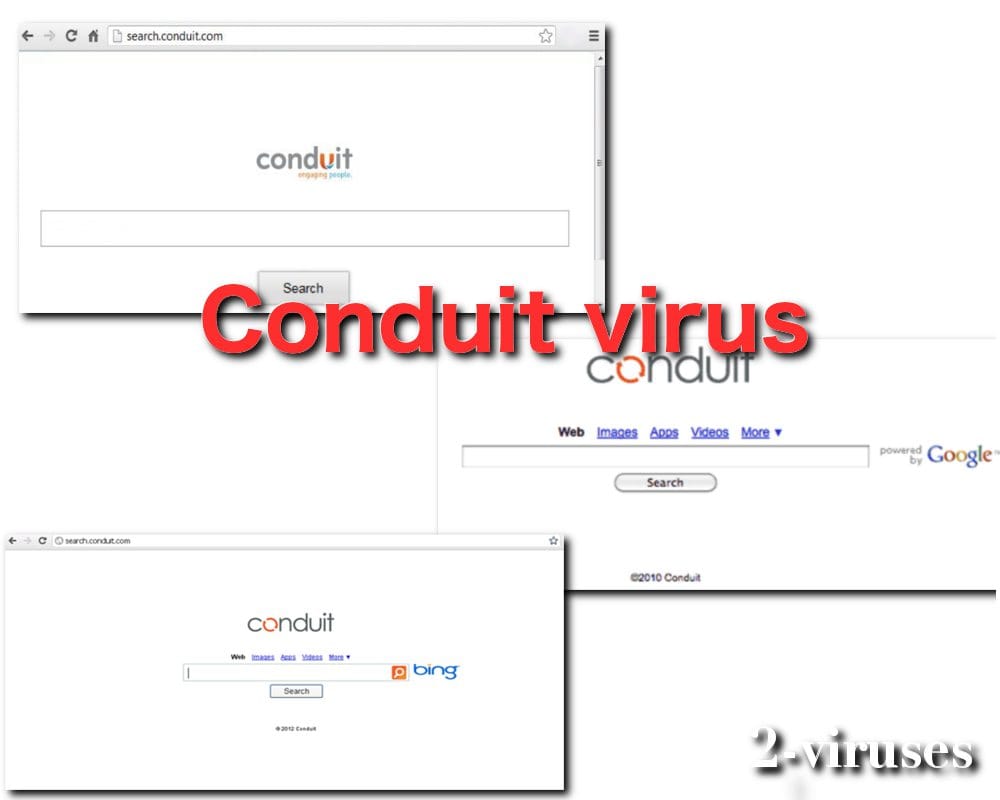
However, soon many developers started using the Conduit product for malicious reasons to develop unwanted software after noticing how persistent it was. At first, the toolbars worked only on the Internet Explorer, but after seeing the success it became available on other browsers like Mozilla and Chrome as well. The only problem was that you could only have one Conduit based toolbar at a time. That still did not affect the popularity of the service.
The publication on Wikipedia described The Conduit toolbar as:
An online platform that allowed web publishers to create custom toolbars, web apps, and mobile apps at no cost. It was developed by Conduit Inc. but demerged to Perion Network. Conduit had approximately 260,000 registered publishers who have collectively created content downloaded by more than 250 million end users.
As you can see the statistics were really impressive, but they weren’t achieved fairly. The toolbars that were made for the malevolent reasons started spreading in kind of rogue ways, functioning more like browser hijackers, altering the search engines, offering affiliated products, tracking personal information for targeted online advertising instead of helping the users. That’s when a lot of users got sick of this item on their web browsers and decided not to keep it installed. As it turns out, this task can be more complicated than it might look at a first sight.
Basically, if you get hit by a malicious version of Conduit products, a lot of settings on your web browsers will be changed. For instance, your homepage and new tab option, the search engine will be set to search.conduit.com. That’s a part of the plan, how Conduit is going to make money. All searches submitted to search.conduit.com website are tracked and recorded. This information is being stored and might be transferred to sources affiliated with Conduit virus. Actually, it is very dangerous, as some of your most sensitive information can be transferred to third parties, that might happen to be other cybercriminals, such as hackers or scammers.
How does Conduit malware spread the infection
This infection is often distributed with the well-known software. For instance, if you downloaded and installed a uTorrent application, by default you will be suggested to install Conduit Toolbar on your web browsers and set search.conduit.com as your homepage. That’s why technically it is not a virus – it is distributed legally and users usually are warned about an installation of additional tools. However, due to malicious actions performed on the computer and unwanted consequences, it is still not recommended to keep it installed.
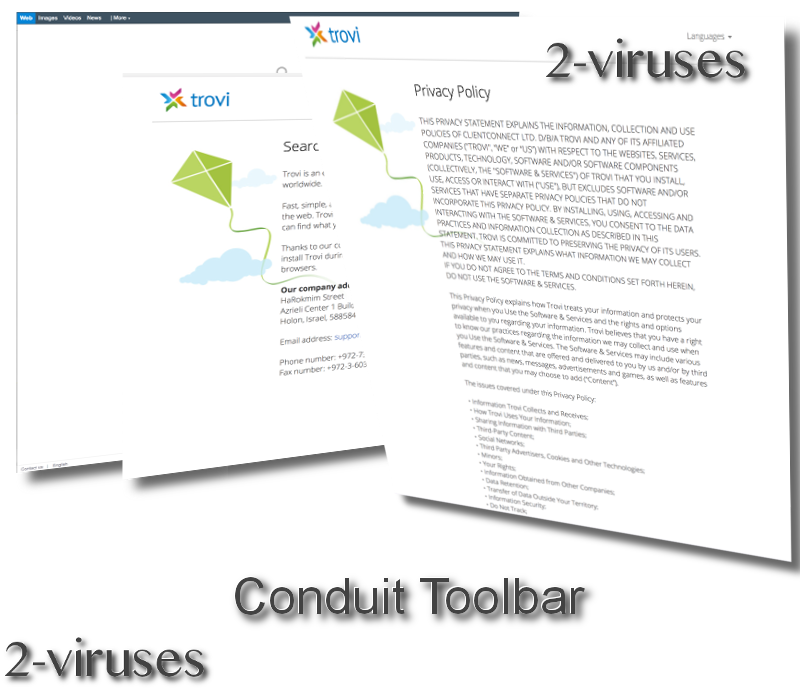
In addition to that, users around the Internet, like this one on the Reddit forum report that they get this infection from downloading and installing various applications from legitimate websites, such as online games and so on. That means you have to be always ready to make some changes during the installation of freeware.
Users also reported that after installing other toolbars for their browsers like Utorrent toolbar, Search.me toolbar, Social Search Toolbar, Websearch+, Eazel Search, DivX Toolbar were all related to the Conduit and end up changing the homepage and search engine to search.conduit.com themselves without a permission. Trovi.com and Trovigo.com infections are also believed to be the same Conduit virus hiding under a different name.
As for the main search.conduit.com website, it might seem harmless or redirect you to the regular Google search, but the Virustotal.com scan showed that this homepage itself is considered suspicious by the several antivirus software, what is more, if you scroll down the scan results and take a look at the communicating and referring files it becomes evident that the Conduit spreads with the help of dangerous programs like µTorrent, but also is related with the serious viruses.
How to remove Conduit virus
The removal of the Conduit malware can really become complicated because almost always the virus installs the additional extension protector – Search Protect, which would not allow you to change the hijacked homepage or remove Conduit virus or other installed malware using the browser menu. This makes the manual elimination of the parasite difficult, therefore your main help will be the automatic virus detection tools.
If you currently have an antivirus or anti-spyware program in the compromised PC, it means that it wasn’t sophisticated enough to protect you against the infection first of all and you should still get more powerful and specialized tool for this particular task, such as Spyhunter, Malwarebytes or SpyHunter. Either one of these applications should be able to detect and remove this infection in no time. As reported by Tomsguide, Conduit virus can try to block the access to the websites of cyber security tools, thus you might have to use another computer to download it.
Automatic Malware removal tools
(Win)
Note: Spyhunter trial provides detection of parasites and assists in their removal for free. limited trial available, Terms of use, Privacy Policy, Uninstall Instructions,
(Mac)
Note: Combo Cleaner trial provides detection of parasites and assists in their removal for free. limited trial available, Terms of use, Privacy Policy, Uninstall Instructions, Refund Policy ,
However, the job is not over yet. The anti-malware software will take care of the Conduit virus and Search Protect elimination, but since Conduit operates as the browser hijacker, you will have to fix some settings on your web browser yourself. First of all, you will have to disable Conduit add-on on your web browser and change homepage and default search engine settings. If you need more in-depth instructions how to do that – scroll down below this article and take a look at our step-by-step Conduit virus removal guide. And lastly, don’t forget to follow the safe web surfing rules in the future.
How to uninstall Conduit Virus from your computer manually
How to remove Conduit Toolbar using Windows Control Panel
Many hijackers and adware like Conduit virus install some of their components as regular Windows programs as well as additional software. This part of malware can be uninstalled from the Control Panel. To access it, do the following.- Start→Control Panel (older Windows) or press Windows Key→Search and enter Control Panel and then press Enter (Windows 8, Windows 10).

- Choose Uninstall Program (if you don't see it, click in the upper right next to "View by" and select Category).

- Go through the list of programs and select entries related to Conduit Toolbar . You can click on "Name" or "Installed On" to reorder your programs and make Conduit virus easier to find.

- Click the Uninstall button. If you're asked if you really want to remove the program, click Yes.

- In many cases anti-malware programs are better at detecting related parasites, thus I recommend installing Spyhunter to identify other programs that might be a part of this infection.

How to remove Conduit Toolbar from macOS
Delete Conduit virus from your applications.- Open Finder.
- In the menu bar, click Go.
- Select Applications from the dropdown.
- Find the Conduit Toolbar app.
- Select it and right-click it (or hold the Ctrl and click the left mouse button).
- In the dropdown, click Move to Bin/Trash. You might be asked to provide your login password.

TopHow To remove Conduit virus from Google Chrome:
- Click on the 3 horizontal lines icon on a browser toolbar and Select More Tools→Extensions

- Select all malicious extensions and delete them.

- Click on the 3 horizontal lines icon on a browser toolbar and Select Settings

- Select Manage Search engines

- Remove unnecessary search engines from the list

- Go back to settings. On Startup choose Open blank page (you can remove undesired pages from the set pages link too).
- If your homepage was changed, click on Chrome menu on the top right corner, select Settings. Select Open a specific page or set of pages and click on Set pages.

- Delete malicious search websites at a new Startup pages window by clicking “X” next to them.

(Optional) Reset your browser’s settings
If you are still experiencing any issues related to Conduit virus, reset the settings of your browser to its default settings.
- Click on a Chrome’s menu button (three horizontal lines) and select Settings.
- Scroll to the end of the page and click on theReset browser settings button.

- Click on the Reset button on the confirmation box.

If you cannot reset your browser settings and the problem persists, scan your system with an anti-malware program.
How To remove Conduit virus from Firefox:Top
- Click on the menu button on the top right corner of a Mozilla window and select the “Add-ons” icon (Or press Ctrl+Shift+A on your keyboard).

- Go through Extensions and Addons list, remove everything Conduit virus related and items you do not recognise. If you do not know the extension and it is not made by Mozilla, Google, Microsoft, Oracle or Adobe then you probably do not need it.

- If your homepage was changed, click on the Firefox menu in the top right corner, select Options → General. Enter a preferable URL to the homepage field and click Restore to Default.

- Click on the menu button on the top right corner of a Mozilla Firefox window. Click on the Help button.

- ChooseTroubleshooting Information on the Help menu.

- Click on theReset Firefox button.

- Click on the Reset Firefox button on the confirmation box. Mozilla Firefox will close and change the settings to default.

How to remove Conduit virus from Microsoft Edge:Top
- Click on the menu button on the top right corner of a Microsoft Edge window. Select “Extensions”.

- Select all malicious extensions and delete them.

- Click on the three-dot menu on the browser toolbar and Select Settings

- Select Privacy and Services and scroll down. Press on Address bar.

- Choose Manage search engines.

- Remove unnecessary search engines from the list: open the three-dot menu and choose Remove.

- Go back to Settings. Open On start-up.
- Delete malicious search websites at Open specific page or pages by opening the three-dot menu and clicking Delete.
 (Optional) Reset your browser’s settings
If you are still experiencing any issues related to Conduit virus, reset the settings of your browser to its default settings
(Optional) Reset your browser’s settings
If you are still experiencing any issues related to Conduit virus, reset the settings of your browser to its default settings
- Click on Edge's menu button and select Settings. Click on the Reset Settings button on the left.
- Press the Restore settings to their default values option.

- Click on the Reset button on the confirmation box.
 If you cannot reset your browser settings and the problem persists, scan your system with an anti-malware program.
If you cannot reset your browser settings and the problem persists, scan your system with an anti-malware program.
How to remove Conduit virus from Safari:Top
Remove malicious extensions- Click on Safari menu on the top left corner of the screen. Select Preferences.

- Select Extensions and uninstall Conduit Toolbar and other suspicious extensions.

- If your homepage was changed, click on Safari menu on the top left corner of the screen. Select Preferences and choose General tab. Enter preferable URL to the homepage field.

- Click on Safari menu on the top left corner of the screen. Select Reset Safari…

- Select which options you want to reset (usually all of them come preselected) and click on the Reset button.


























