The Hao123 toolbar is a browser hijacker. It can be installed together with freeware or shareware applications. Once it is on your computer, it’s impossible to miss — your home page and your search pages will be changed to Hao123.com. Each search you will do from the address bar or your search box will cause you to use the new website.
Hao123 Toolbar quicklinks
- About the Hao123.com virus
- Distribution Methods of the Hao123.com virus
- Automatic Malware removal tools
- Manual removal of Hao123 Toolbar
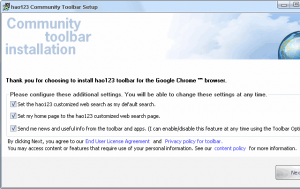
(Win)
Note: Spyhunter trial provides detection of parasites and assists in their removal for free. limited trial available, Terms of use, Privacy Policy, Uninstall Instructions,
(Mac)
Note: Combo Cleaner trial provides detection of parasites and assists in their removal for free. limited trial available, Terms of use, Privacy Policy, Uninstall Instructions, Refund Policy ,
Hao123 is a completely legitimate browser add-on and a search engine. It’s just not always totally ethical.
This add-on is often installed without permission — which is quite unethical. Likely, other suspicious software is also present on the affected computer, either because it installed Hao123, vice versa, or a bunch of unwanted software was installed by the same methods.
This toolbar can be quite irritating because if appeared uninvited, but it’s dangerous beyond that, too:
versions of the hijacker can show malicious ads in the browser. Bad ads can be genuinely harmful to people’s computers and wallets, so ad quality is a problem.
Alas, Hao123 is quite tricky to get rid of. A simple uninstall procedure is not enough since some of its settings stay in the system and continue to redirect a user to unwanted web pages. It’s even more persistent if it has an adware program standing behind it, reinstalling it after you’ve removed it. But it’s absolutely doable, as outlined in the last sections of this article.
Hao123 memo:
| Versions of Hao123 |
|
|---|---|
| Possible harm |
|
| Distribution |
|
| Hao123 removal |
|
About the Hao123.com virus

Hao123.com is a Chinese searching engine and most English-speaking users would not be able to navigate this site effectively. Rather, they would get an instant urge to get rid of this site. It is a very popular facility in China, but in other places, it has been blamed for secretive infiltration and unauthorized modification of users’ settings. Hao123.com is also constructed in two additional languages: Thai and Portuguese. We advise you to take caution in these websites and try to stick with more appropriate searching engines.
And do be careful becase there are plenty of search engines more dangerous and useless than this one, like Geofoxip.com, Search Hub, Wow.com, and others that try to profit from ads in search results without providing any features.
This specific browser hijacker is an old-timer and is active since 2012. About 7 years the rains of Castamere have fallen on the heads of Internet users as they battled this Hao123.com virus. It has the characteristics, proper for any member of the hijackware clan. It redirects, it shows advertisements, it shows information in Chinese language and expects that people won’t find this phenomenon bizarre. However, the long years of its reign, a lot of similar domains have been designed that also carry a part of the indicated address.

For instance, the En.hao123.com virus is more corresponding with the needs of English-speaking users. It is written in the latter language and has shortcuts to websites that are popular in the Western culture. The downside of this feature is that once users attempt to access webpages that En.hao123.com offers to direct you immediately, it will additionally open up a bizarre pop-up.
Every visitor’s experience is unique and individualized as the presented pop-up was always different. However, the tendency was quite clear-cut as most of the unexpected windows suggested that the computer device is facing some severe security issues. If you press “OK”, “MORE INFORMATION”, or “DOWNLOAD”, your device can be jeopardized by a sneaky parasite, ready to rearrange your settings and cause setbacks in general. The following pictures are going to show the domain (En.hao123.com) and the possible pop-ups that might appear after clicking on its shortcuts.

These types of alerts usually advertise scareware, but they can also lead to scams, like tech support scams, which are a serious threat to people’s wallets. Don’t underestimate how dangerous bad ads can be.
Distribution Methods of the Hao123.com virus
The Hao123.com virus and its descendants can be brought to your device after an unsecured installation process of a bundler. Before downloading programs, always make sure that they are legitimate and won’t install additional software in the background or make unauthorized changes. Because there are a lot of programs that actually install additional software without even asking.
If you notice that an application you installed brought with it a few unwanted guests, then consider looking for safer websites to download programs from. Bundling is not just annoying — some of those programs that are installed without authorization end up being really difficult to remove.
To uninstall the Hao123 Toolbar, go to the Control Panel, Add/Remove programs list, and uninstall anything related to the program from there. Some versions of this hijacker install software that blocks browser settings from changing. To identify them, try scanning your device with Spyhunter (PC), Combo Cleaner (Mac), or another reputable anti-spyware tool.
Automatic Malware removal tools
(Win)
Note: Spyhunter trial provides detection of parasites and assists in their removal for free. limited trial available, Terms of use, Privacy Policy, Uninstall Instructions,
(Mac)
Note: Combo Cleaner trial provides detection of parasites and assists in their removal for free. limited trial available, Terms of use, Privacy Policy, Uninstall Instructions, Refund Policy ,
If you have problems getting rid of Hao123 toolbar, cannot reset web browsers’ default settings, such as search engine and home page, we recommend to complete step by step removal instructions provided below.
Manual removal of Hao123 Toolbar
TopHow To remove Hao123 toolbar from Google Chrome:
- Click on the 3 horizontal lines icon on a browser toolbar and Select More Tools→Extensions

- Select all malicious extensions and delete them.

- Click on the 3 horizontal lines icon on a browser toolbar and Select Settings

- Select Manage Search engines

- Remove unnecessary search engines from the list

- Go back to settings. On Startup choose Open blank page (you can remove undesired pages from the set pages link too).
- If your homepage was changed, click on Chrome menu on the top right corner, select Settings. Select Open a specific page or set of pages and click on Set pages.

- Delete malicious search websites at a new Startup pages window by clicking “X” next to them.

(Optional) Reset your browser’s settings
If you are still experiencing any issues related to Hao123 toolbar, reset the settings of your browser to its default settings.
- Click on a Chrome’s menu button (three horizontal lines) and select Settings.
- Scroll to the end of the page and click on theReset browser settings button.

- Click on the Reset button on the confirmation box.

If you cannot reset your browser settings and the problem persists, scan your system with an anti-malware program.
How To remove Hao123 toolbar from Firefox:Top
- Click on the menu button on the top right corner of a Mozilla window and select the “Add-ons” icon (Or press Ctrl+Shift+A on your keyboard).

- Go through Extensions and Addons list, remove everything Hao123 toolbar related and items you do not recognise. If you do not know the extension and it is not made by Mozilla, Google, Microsoft, Oracle or Adobe then you probably do not need it.

- If your homepage was changed, click on the Firefox menu in the top right corner, select Options → General. Enter a preferable URL to the homepage field and click Restore to Default.

- Click on the menu button on the top right corner of a Mozilla Firefox window. Click on the Help button.

- ChooseTroubleshooting Information on the Help menu.

- Click on theReset Firefox button.

- Click on the Reset Firefox button on the confirmation box. Mozilla Firefox will close and change the settings to default.

TopHow to remove Hao123 toolbar virus from Internet Explorer:
How to remove Hao123 toolbar virus from Internet Explorer (older versions):
- Click on the arrow on the right of the search box.
- Do the following: on IE8-9 choose Manage Search providers, on IE7 click Change search defaults.
- Remove the Hao123 toolbar from the list.
How to remove Hao123 toolbar from IE 11:
- Click on the Settings icon (top right) → Manage Addons.

- Go through Toolbars and extensions. Remove everything related to Hao123 toolbar
and items you do not know that are made not by Google, Microsoft, Yahoo, Oracle or Adobe.

- Select Search Providers.

- If any of these search providers is not available, follow “Find more search providers” in the bottom of the screen and install Google.

- Close the Options.
- If your homepage was changed, click on the Gear icon on the top right corner to open the Internet Explorer menu, select Internet options
and choose General tab. Enter a preferable URL to the homepage field and click Apply.

(Optional) Reset your browser’s settings
If you are still experiencing any issues related to Hao123 toolbar, reset the settings of your browser to its default settings.
- Gear icon→Internet Options.

- Choose the Advanced tab and click on the Reset

- Select “Delete personal settings” checkbox and click on the Reset button.

- Click on the Close button on the confirmation box, then close your browser.

If you cannot reset your browser settings and the problem persists, scan your system with an anti-malware program.
TopRemove shortcut hijack (all browsers) (optional): If your browser opens Hao123 toolbar page on startup only, try this:
- Right click on your browser icon. Choose Properties;

- Open Short cut tab;

- Delete Hao123 toolbar part from target field.



























followed the above instructions but still cant get rid of it
hitesh : which browser is still affected?
Same as hitesh. I use Mozilla. I tried what you said but without success.
Thanks.
Siri : go to about:config and search for hao entries Or contact Helpdesk and they will provide custom fix.
I found a link on Yahoo which got rid of hao123 by going into the registry.
Open start menu and type “regedit”
Then open edit tab.
Look for all files/references to hao123 and delete. But take care not to delete anything else only references to hao123. Deleting anything else could cause system instability.
The above worked for me in Chrome and the troublesome hijack browser thing disappeared. Before I did this I tried to delete via control panel Add/Remove Programs but it was hidden and wasn’t listed. I wouldn’t have even known it was in Chrome if I hadn’t tried to open a new browser tab (Cntrl + T). Each time I opened new tab the damn thing kept appearing instead of the usual new tab default page. I might run Malware scan and AVG or Spybot too just to make sure all remnants are removed.
Hi,
I tried your method to remove hao123 but in vain. I am using IE9. Please advise. Thanks.
@Sabah Kid
It worked for me, thanks a lot! C:
Here is how I finally replaced hao123 with google.com for my Opening/Home Page:
– Click on the icon ‘Customize and control Google Chrome’ (the three small horizontal bars in the top right corner of your page).
– Go to Settings.
– Go to “On startup”.
– Hover your cursor over the unwanted Url (probably hao123) until the “x” appears. Click “x” to remove it from the list.
– Then…and this was what made all the difference in my case…TYPE IN “google.com” or whatever Url you want to take over and be your new Opening/Home Page in the “Enter Url…” box. I tried this a half dozen times with no success by copying and pasting from the address bar the Url I wanted to take over and be my Opening/Home Page. That didn’t work for me. The only thing that worked was literally TYPING IN the Url as simply as “google.com” (without the ” ” marks, of course).
– Click “OK”, “Apply” or whatever to set the new Url as your new Opening/Home Page and close the page.
– Click on your browser icon to see if your new Opening/Home Page reset has worked. If it has and the Opening/Home Page you wanted to open opens, GREAT! If it doesn’t, good luck and keep trying. Something is bound to work eventually.
i have tried to delet hao123 but it couldnt either from IE or from google chrome. please to tell me wot should i do.
it didnt work do tell me how can i get rid of it
Rani : Scan and make sure if there is no program that freezes browser settings.
FINALLY, hao123 homepage is remove! The easiest way is to download program which prompt you to accept their website as homepage and once it SUCCESSFULLY REPLACED the hao123, you are able to change the homepage you want at the internet option. I accidentally succeeded when I try to download Realplayer cloud and it prompt to use their “ask.com” homepage. After enough of staring at hao123 for days, I just want to try anything to get rid of it and I DID IT!! LOL.
By downloading SUPER AntiSpyware Free Edition, Malwarebytes Anti-Malware and adwcleaner, doesn’t work in this case to remove the hao123.
Good Luck, guys!
thanks very much for help!!! and if u can put how to remove 迅雷影音 some chinese virus atacked my comp !