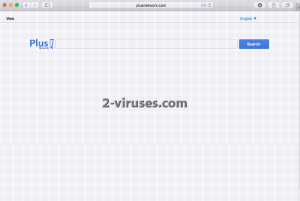Plusnetwork.com is an application developed by Zone Media Ltd. It is featured on Facebook and Google+. This application also offers an add-on for Skype by Messenger Plus. It seems as a legitimate search engine, at first sight. Though, if you take a closer look at its filters or search options, there is only one filter available, which is the language settings. Plusnetwork.com engine supports English, German, French, Portuguese, Spanish and several other languages. This poor custom functionality may induce doubts in you about this search engine. And you are in the right path, if you think that Plusnetwork.com is somewhat suspicious.
In case you are wondering what causes this infection, it’s Messenger Plus software. You can pay a visit to their official website at www.msgplus.net. As you can see, they offer free emoticons, chat skins and other similar stuff. However, this software also hijacks your web browsers and redirect you to www.plusnetwork.com.
About Plusnetwork.com Browser Hijacker
Once Plusnetwork.com starts running on your computer’s system, your default homepage, search engine and a new tab page disappears without a trace. This may cause wonder to you since you cannot remember when or whether at all you carried out these changes. In point of fact, we can call this a hijack and put a tag ‘‘browser hijacker’’on Plusnetwork.com. This rogue search engine is similar to SearchPlusNetwork app. It has been reported that this browser hijacker is more prevalent in Internet Explorer, Mozilla Firefox and Google Chrome web browsers. But do not get startled, if it appears that your Safari or, let us say, Opera browser has been hijacked by Plusnetwork.com hijacker.
There are even more malicious features of Plusnetwork.com browser extension. This application is closely related to malvertising business, here, the word ‘‘malvertising’’ refers to illegitimate advertising activities. This encompasses tracking your browsing and sharing the recorded data with 3rd parties. Plusnetwork.com also renders search results with questionable 3rd party advertising domains. Furthermore, it displays advertisements of the same 3rd party on legitimate and non-affiliate websites. These ads resemble the native ones which confuses the user.
This confusion is further magnified by the apparent customization of the ads to the user. This merry-go-round of the scam ads and scam sites affects your browser’s performance. And its effect is not a positive one, as you can guess. The entire computer’s system is being overused. Moreover, Plusnetwork.com hijacker can be the cause of other malware infections.
Plusnetwork.com virus is associated with questionable partners whose submitted content will be featured in the results to search queries. Majority of the promoted services could be not of the best quality, but rather involved in scams or other deceptive strategies. In addition to that, many other browser hijackers have selected Plusnetwork.com as the page that their users would get redirected to receive results to search queries.
Notice that Plusnetwork.com virus has already rearranged your browsers’ preferences? Are you occasionally blocked from accessing other searching facilities? Do you get redirected to this search engine accidentally? Do advertisements overlay with your visited websites and demonstrate confusing/intriguing promotions? If you confirmed at least a part of these questions, then you should definitely consider which elimination option is more suitable for you.
The Distribution Methods of Plusnetwork.com Browser Hijacker
A user typically notices Plusnetwork.com add-on on his/her web browser after some installation of free apps off of the Internet. If you tend to download and install free programs everyday, you may not notice neither the possible cause nor the approximate time of the infection. The necessary condition for such PUP (potentially unwanted program) as Plusnetwork.com plug-in to appear on your computer is the installation of some free app in Default/Basic mode. On the contrary, if you do not want to get any PUPs after having set up any free programs, opt for Advanced/Custom settings and deselect them.
Removing Plusnetwork.com PUP with the use of Spyhunter or Hitman automatic tools is not difficult. Besides, automatic removal aims at deleting all files related to the rogue program and all its registry entries. You can also follow our free manual removal instructions for Plusnetwork.com browser hijacker positioned below.
Plusnetwork Com Virus quicklinks
- About Plusnetwork.com Browser Hijacker
- The Distribution Methods of Plusnetwork.com Browser Hijacker
- Automatic Malware removal tools
- Manual removal of Plusnetwork.com virus
- How to remove Plusnetwork.com Virus using Windows Control Panel
- How to remove Plusnetwork.com Virus from macOS

Automatic Malware removal tools
(Win)
Note: Spyhunter trial provides detection of parasites and assists in their removal for free. limited trial available, Terms of use, Privacy Policy, Uninstall Instructions,
(Mac)
Note: Combo Cleaner trial provides detection of parasites and assists in their removal for free. limited trial available, Terms of use, Privacy Policy, Uninstall Instructions, Refund Policy ,
Manual removal of Plusnetwork.com virus
How to remove Plusnetwork.com Virus using Windows Control Panel
Many hijackers and adware like Plusnetwork.com Virus install some of their components as regular Windows programs as well as additional software. This part of malware can be uninstalled from the Control Panel. To access it, do the following.- Start→Control Panel (older Windows) or press Windows Key→Search and enter Control Panel and then press Enter (Windows 8, Windows 10).

- Choose Uninstall Program (if you don't see it, click in the upper right next to "View by" and select Category).

- Go through the list of programs and select entries related to Plusnetwork.com Virus . You can click on "Name" or "Installed On" to reorder your programs and make Plusnetwork.com Virus easier to find.

- Click the Uninstall button. If you're asked if you really want to remove the program, click Yes.

- In many cases anti-malware programs are better at detecting related parasites, thus I recommend installing Spyhunter to identify other programs that might be a part of this infection.

How to remove Plusnetwork.com Virus from macOS
Delete Plusnetwork.com Virus from your applications.- Open Finder.
- In the menu bar, click Go.
- Select Applications from the dropdown.
- Find the Plusnetwork.com Virus app.
- Select it and right-click it (or hold the Ctrl and click the left mouse button).
- In the dropdown, click Move to Bin/Trash. You might be asked to provide your login password.

TopHow To remove Plusnetwork.com Virus from Google Chrome:
- Click on the 3 horizontal lines icon on a browser toolbar and Select More Tools→Extensions

- Select all malicious extensions and delete them.

- Click on the 3 horizontal lines icon on a browser toolbar and Select Settings

- Select Manage Search engines

- Remove unnecessary search engines from the list

- Go back to settings. On Startup choose Open blank page (you can remove undesired pages from the set pages link too).
- If your homepage was changed, click on Chrome menu on the top right corner, select Settings. Select Open a specific page or set of pages and click on Set pages.

- Delete malicious search websites at a new Startup pages window by clicking “X” next to them.

(Optional) Reset your browser’s settings
If you are still experiencing any issues related to Plusnetwork.com Virus, reset the settings of your browser to its default settings.
- Click on a Chrome’s menu button (three horizontal lines) and select Settings.
- Scroll to the end of the page and click on theReset browser settings button.

- Click on the Reset button on the confirmation box.

If you cannot reset your browser settings and the problem persists, scan your system with an anti-malware program.
How To remove Plusnetwork.com Virus from Firefox:Top
- Click on the menu button on the top right corner of a Mozilla window and select the “Add-ons” icon (Or press Ctrl+Shift+A on your keyboard).

- Go through Extensions and Addons list, remove everything Plusnetwork.com Virus related and items you do not recognise. If you do not know the extension and it is not made by Mozilla, Google, Microsoft, Oracle or Adobe then you probably do not need it.

- If your homepage was changed, click on the Firefox menu in the top right corner, select Options → General. Enter a preferable URL to the homepage field and click Restore to Default.

- Click on the menu button on the top right corner of a Mozilla Firefox window. Click on the Help button.

- ChooseTroubleshooting Information on the Help menu.

- Click on theReset Firefox button.

- Click on the Reset Firefox button on the confirmation box. Mozilla Firefox will close and change the settings to default.

How to remove Plusnetwork.com Virus from Microsoft Edge:Top
- Click on the menu button on the top right corner of a Microsoft Edge window. Select “Extensions”.

- Select all malicious extensions and delete them.

- Click on the three-dot menu on the browser toolbar and Select Settings

- Select Privacy and Services and scroll down. Press on Address bar.

- Choose Manage search engines.

- Remove unnecessary search engines from the list: open the three-dot menu and choose Remove.

- Go back to Settings. Open On start-up.
- Delete malicious search websites at Open specific page or pages by opening the three-dot menu and clicking Delete.
 (Optional) Reset your browser’s settings
If you are still experiencing any issues related to Plusnetwork.com Virus, reset the settings of your browser to its default settings
(Optional) Reset your browser’s settings
If you are still experiencing any issues related to Plusnetwork.com Virus, reset the settings of your browser to its default settings
- Click on Edge's menu button and select Settings. Click on the Reset Settings button on the left.
- Press the Restore settings to their default values option.

- Click on the Reset button on the confirmation box.
 If you cannot reset your browser settings and the problem persists, scan your system with an anti-malware program.
If you cannot reset your browser settings and the problem persists, scan your system with an anti-malware program.
How to remove Plusnetwork.com Virus from Safari:Top
Remove malicious extensions- Click on Safari menu on the top left corner of the screen. Select Preferences.

- Select Extensions and uninstall Plusnetwork.com Virus and other suspicious extensions.

- If your homepage was changed, click on Safari menu on the top left corner of the screen. Select Preferences and choose General tab. Enter preferable URL to the homepage field.

- Click on Safari menu on the top left corner of the screen. Select Reset Safari…

- Select which options you want to reset (usually all of them come preselected) and click on the Reset button.