Mysites123.com redirect virus, has been around since November of 2015. Its owners are proclaimed to be from a company called Turing Tech Inc. We actually found this unit, located in California. The organization provides software, virtual infrastructure, and technology solutions for biological computing. However, we have our suspicions that this unreliable search platform operates from China instead of California. There are many similar websites that also are expected to be somehow associated: Ourluckysites.com and Yoursites123.com look completely identical.
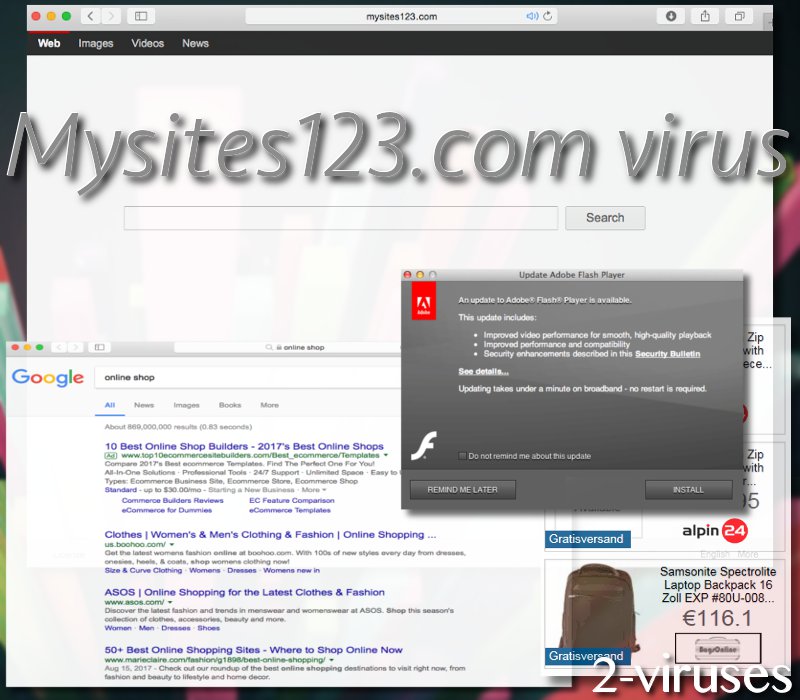 The same interface connects a bunch of different knock-off search engines that are generated for pay-per-click schemes. Mystarting123.com, Initialsite123.com, and Initialpage123.com all use to have the exact same look. However, all of these URLs no longer load the original search platforms and redirect tabs to Google. Isearch123.com virus is one of the few older search platforms that still launch the same domain.
The same interface connects a bunch of different knock-off search engines that are generated for pay-per-click schemes. Mystarting123.com, Initialsite123.com, and Initialpage123.com all use to have the exact same look. However, all of these URLs no longer load the original search platforms and redirect tabs to Google. Isearch123.com virus is one of the few older search platforms that still launch the same domain.
Mysites123 Com Redirect quicklinks
- How Mysites123.com works
- Origins of this hijacker
- Browser hijackers copycatting Google
- How to eliminate symptoms caused by Mysites123.com
- How to remove Mysites123.com redirect using Windows Control Panel
- Automatic Malware removal tools
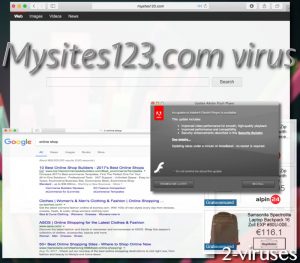
(Win)
Note: Spyhunter trial provides detection of parasites and assists in their removal for free. limited trial available, Terms of use, Privacy Policy, Uninstall Instructions,
(Mac)
Note: Combo Cleaner trial provides detection of parasites and assists in their removal for free. limited trial available, Terms of use, Privacy Policy, Uninstall Instructions, Refund Policy ,
How Mysites123.com works
Mysites123.com parasite could also be related to MyBeginning123.com infection that we have investigated. Both of these parasites will not hesitate to slither into browsers and make modifications to their settings (Microsoft). Therefore, victims should not be shocked to discover that it is no longer possible to replace the new start and tab pages, default search providers.
Of course, these positions will be given to the unknown Mysites123.com redirect virus. This rogue search platform will present results to search queries in a Google page, but we believe that the presented links will not be identical to the ones that Google would usually present. After all, a bunch of identical search platforms like Myluckysurfing.com is all created to commit click fraud (Geek Time). It is expected that browser hijackers will display a combination of legitimate and sponsored links. This could make some users accidentally access domains that provide fraudulent services or host exploit kits (Strongarm).
Mysites123.com virus should not be expected to leave without a fight. Even if you will assign new websites to your homepage, new tab and default search provider, the rogue platform will still return. The inconveniences continue to occur because a browser hijacker manages to leave a more significant impact than expected.
Origins of this hijacker
A malicious extension, for instance, could be the one making sure that their search engine would remain to be treated as a preference. We do not know which malicious program (Veracode) could be responsible for the appearance of Mysites123.com, but we predict that the culprit might be somehow related with emailing or online-shopping services. Take a look at the EULA document of this domain:
Before you register for a Mysites123 Mail account, you must read and agree to these Terms of Use and the Mysites123 Mail Terms of Service, including any future amendments.
Mysites123 offers subscription and unpaid versions of its electronic mail services. For users of the unpaid mail services, Mysites123 reserves the right, in its sole discretion, to limit the amount of storage space available per user or to delete materials stored for an excessive period while the user’s account has been inactive.SHOPPING
Eligibility. Mysites123 Shopping is made available only to those users who are residents of the United States, Canada and the United Kingdom. By accepting these Terms of Service, you represent and warrant that you are a resident of the United States, Canada or the United Kingdom and are using Mysites123 Shopping at a location within one of those jurisdictions. Further requirements for eligibility may be specified by individual merchants prior to purchase. It is your responsibility to review the terms of services for each individual merchant from which you make a purchase.
Changes to this Agreement or Service. You agree that we may change the terms and conditions in this Agreement at any time.”
We have managed to find out the registrar of this website: Hichina Zhicheng Technology Ltd. This web hosting offshore outsourcing in Chine has been noticed to be involved with many fraudulent websites, either planning phishing scams or providing rogue online-shopping services. Therefore, Mysites123.com browser hijacker should not be trusted. Apparently, the biggest amount of web traffic will be generated from Indonesia. Such countries like India, Egypt, Thailand, and Turkey have been noticed to also increase web traffic for this service too.
Browser hijackers copycatting Google
There are a plenty of viruses that operates the same way as Mysites123.com – they copy Google and you almost can’t tell the difference between original and legitimate Google and one of these. This is done to increase site visitor count tracked by third party tools like Alexa most visited list: the more unsuspecting users visit the site thinking it is real Google, the more domain is worth. Later on, the domain is sold to some buyer or website owners start showing various ads.
There are a list of browser hijackers that currently behave the same. Some of them have “burned” their pages. Many of them hide the company that created them so they won’t get sued. All of these pages don’t use secure connection so they are privacy risk.
| Creator | Created | |
|---|---|---|
| Luckysearches.com | DeerNet Technology Co. Limit | 2015 |
| Luckybeginning.com | MobiTech,Inc. | 2015 |
| Yoursites123.com | Uknown | 2016 |
| Isearch123.com | Uknown | 2015 |
| Istartpage123.com | Uknown | 2015 |
| Mysearch123.com | Uknown | 2015 |
| iStart123.com | Power Technology Co.,Limited | 2014 |
| MySearchPage.net | Unknown | 2014 |
How to eliminate symptoms caused by Mysites123.com
Most likely, Mysites123.com virus has entered your system when you downloaded some freeware, like media players, PDF creators or other applications from the Internet. It is recommended to always read Terms of Usage Agreements of all new programs that you are installing and make sure you don’t agree to make any changes to your browser settings, that could possibly bring unwanted consequences. Also, choose Custom installation mode and follow every step carefully to be sure you don’t allow any additional programs to be added or your homepage to be replaced.
Of course, there is a chance that more stealthy malware distribution has infected browsers. Therefore, we recommend scanning an operating system with Spyhunter. This is the best option to consider if you want to keep your device malware-free.
How to remove Mysites123.com redirect using Windows Control Panel
Many hijackers and adware like Mysites123.com redirect install some of their components as regular Windows programs as well as additional software. This part of malware can be uninstalled from the Control Panel. To access it, do the following.- Start→Control Panel (older Windows) or press Windows Key→Search and enter Control Panel and then press Enter (Windows 8, Windows 10).

- Choose Uninstall Program (if you don't see it, click in the upper right next to "View by" and select Category).

- Go through the list of programs and select entries related to Mysites123.com redirect . You can click on "Name" or "Installed On" to reorder your programs and make Mysites123.com redirect easier to find.

- Click the Uninstall button. If you're asked if you really want to remove the program, click Yes.

- In many cases anti-malware programs are better at detecting related parasites, thus I recommend installing Spyhunter to identify other programs that might be a part of this infection.

If you are using Google Chrome web browser, here’s what you should follow next in order to eliminate Mysites123.com completely
TopHow To remove Mysites123.com redirect from Google Chrome:
- Click on the 3 horizontal lines icon on a browser toolbar and Select More Tools→Extensions

- Select all malicious extensions and delete them.

- Click on the 3 horizontal lines icon on a browser toolbar and Select Settings

- Select Manage Search engines

- Remove unnecessary search engines from the list

- Go back to settings. On Startup choose Open blank page (you can remove undesired pages from the set pages link too).
- If your homepage was changed, click on Chrome menu on the top right corner, select Settings. Select Open a specific page or set of pages and click on Set pages.

- Delete malicious search websites at a new Startup pages window by clicking “X” next to them.

(Optional) Reset your browser’s settings
If you are still experiencing any issues related to Mysites123.com redirect, reset the settings of your browser to its default settings.
- Click on a Chrome’s menu button (three horizontal lines) and select Settings.
- Scroll to the end of the page and click on theReset browser settings button.

- Click on the Reset button on the confirmation box.

If you cannot reset your browser settings and the problem persists, scan your system with an anti-malware program.
All Mozilla Firefox should complete following instructions
How To remove Mysites123.com redirect from Firefox:Top
- Click on the menu button on the top right corner of a Mozilla window and select the “Add-ons” icon (Or press Ctrl+Shift+A on your keyboard).

- Go through Extensions and Addons list, remove everything Mysites123.com redirect related and items you do not recognise. If you do not know the extension and it is not made by Mozilla, Google, Microsoft, Oracle or Adobe then you probably do not need it.

- If your homepage was changed, click on the Firefox menu in the top right corner, select Options → General. Enter a preferable URL to the homepage field and click Restore to Default.

- Click on the menu button on the top right corner of a Mozilla Firefox window. Click on the Help button.

- ChooseTroubleshooting Information on the Help menu.

- Click on theReset Firefox button.

- Click on the Reset Firefox button on the confirmation box. Mozilla Firefox will close and change the settings to default.

In case you are running Microsoft Edge as your main web browser, take a look at the instructions below
How to remove Mysites123.com redirect from Microsoft Edge:Top
- Click on the menu button on the top right corner of a Microsoft Edge window. Select “Extensions”.

- Select all malicious extensions and delete them.

- Click on the three-dot menu on the browser toolbar and Select Settings

- Select Privacy and Services and scroll down. Press on Address bar.

- Choose Manage search engines.

- Remove unnecessary search engines from the list: open the three-dot menu and choose Remove.

- Go back to Settings. Open On start-up.
- Delete malicious search websites at Open specific page or pages by opening the three-dot menu and clicking Delete.
 (Optional) Reset your browser’s settings
If you are still experiencing any issues related to Mysites123.com redirect, reset the settings of your browser to its default settings
(Optional) Reset your browser’s settings
If you are still experiencing any issues related to Mysites123.com redirect, reset the settings of your browser to its default settings
- Click on Edge's menu button and select Settings. Click on the Reset Settings button on the left.
- Press the Restore settings to their default values option.

- Click on the Reset button on the confirmation box.
 If you cannot reset your browser settings and the problem persists, scan your system with an anti-malware program.
If you cannot reset your browser settings and the problem persists, scan your system with an anti-malware program.
Automatic Malware removal tools
(Win)
Note: Spyhunter trial provides detection of parasites and assists in their removal for free. limited trial available, Terms of use, Privacy Policy, Uninstall Instructions,
(Mac)
Note: Combo Cleaner trial provides detection of parasites and assists in their removal for free. limited trial available, Terms of use, Privacy Policy, Uninstall Instructions, Refund Policy ,




















