Have you been casually surfing the net and suddenly a surprising Google Rewards Center message popped up offering you a free iPhone if you simply answer few easy questions correctly? Hopefully, you did not fall for this scam message and ended up participating in a survey by ‘Google’, because in reality there is no prize or other winners and Google Rewards Center program does not exist. Basically Google Rewards Center is a malicious Pop-up scam which can be an early sign of another malware in your computer which wants to harm your system even more and Steal personal data.
Google Rewards Centre Pop Up quicklinks
- Is Google Rewards Center message a scam
- Why are you seeing Google Rewards Center Pop-up
- How to stop Google Rewards Center Pop-ups
- Automatic Malware removal tools
- How to get rid of Google Rewards Center messages manually
- How to remove Google Rewards Center using Windows Control Panel
- How to remove Google Rewards Center from macOS
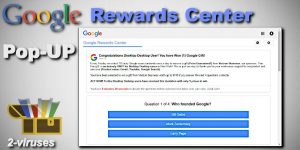
(Win)
Note: Spyhunter trial provides detection of parasites and assists in their removal for free. limited trial available, Terms of use, Privacy Policy, Uninstall Instructions,
(Mac)
Note: Combo Cleaner trial provides detection of parasites and assists in their removal for free. limited trial available, Terms of use, Privacy Policy, Uninstall Instructions, Refund Policy ,
If you have seen this Google Rewards Center pop-up once and closed it immediately, most likely it was just a redirect from a website that contains some malicious ads and your system is safe, but we’d still advise to look into tips on safer surfing or getting a trustworthy anti-spyware tool. However, if Google Rewards Center message is an often visitor during your browsing sessions or you have completed the survey and obviously did not receive anything, then your cyber safety and personal information might be in danger. If you want to learn how to fix the Google Rewards Center caused damage or prevent this Pop-up from coming up again, then, please, continue reading this article.
Is Google Rewards Center message a scam
This probably was one of the first thoughts in your mind if Google Rewards Center offer is too good to be true, and if not then you should really take a look at this article on how. The answer is simple and clear: Google Rewards Center is a scam and unfortunately, you have not won anything. This luring message was written by hackers that want to inject more malware into your computer and steal some personal data for various malicious reasons. However, if you did fall for this deceptive pop-up, don’t beat yourself up, because tons of people mistaken Google Rewards Center with another rewards-based program, actually developed by Google, called Google.
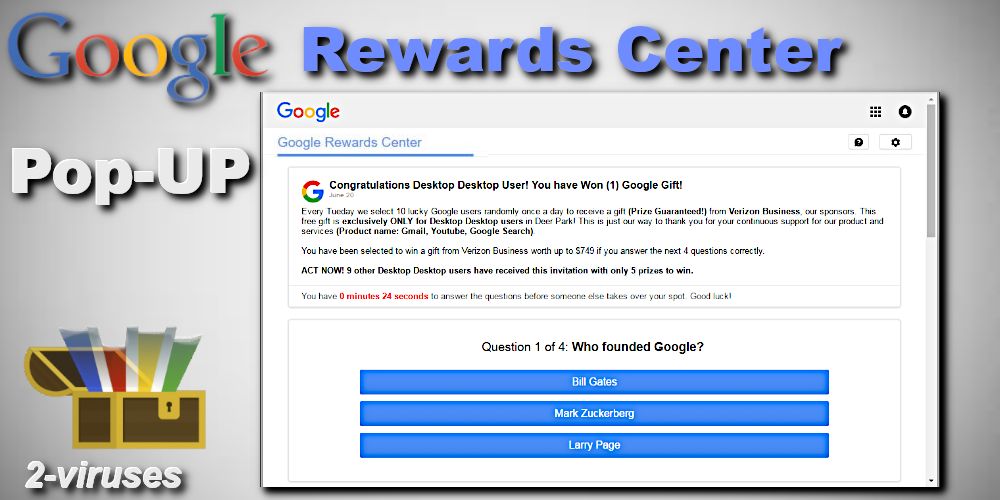
Google Rewards Center obviously has nothing to do with the famous corporation – Google, and simply is using its name and logo to convince victims into thinking that it is legitimate. The deceitful offer pops up usually when the victim is surfing online or watching a video and claims that it’s their lucky day and only if they answer several easy questions (eg. Who founded Google) they may end up winning a smartphone, whether it is an iPhone or Samsung Galaxy. Take a look at the full message:
Google Rewards Center
Congratulations Chrome! Your Chrome won (1) Google Giveaway!
Every Friday, we select 10 Chrome users randomly to receive a free gift. This FREE gift is EXCLUSIVE for Chrome users in USA! It’s our way of thanking you for your continuous support to our products and services. (Product Name: iPhone 6S).
We are giving away limited number of iPhone 6S. Answer the following four simple questions to find out if you’ve won.
Do it now! 9 other Chrome users have already received this prize and there are only 5 left!
You have 1 minute and 26 secondsTo answer these questions before somebody else takes your place!
Question 1 of 4: Who founded Google?
Bill Gates
Mark Zuckerberg
Larry Page
As much as you want it to be true, sadly, there is no such program as Google Rewards Center and most likely you have a virus in your system which is generating these kinds of Pop-ups and probably ads. It is really important that you should not engage in this spam campaign and try to remove the Google Rewards Center Pop-up causing malware. You will find how to do that in the last sections of this article.
Why are you seeing Google Rewards Center Pop-up
Google Rewards Center Pop-up cannot be downloaded or installed on your computer by your choice, nevertheless, it can set up along with the useful applications you install. This tactic of spreading malicious software is known as bundling. Legitimate programs compiled with viruses usually come from software, which earn money from adding additional applications (no matter them being malware) in other popular Setup Wizards.
If user skips the Setup assistant’s section which allows choosing whether one wants to go with Express (or Recommended) or Custom installation, then the person will miss the chance to delete PUPs (potentially unwanted programs) or adware, which comes hidden in that page, pre-marked to install by the default if not chosen otherwise. This is why it is very important to pay attention during any installation. Moreover, the user can end up seeing Google Rewards Center Pop-up after visiting an untrustworthy page with third-party ads/links which will cause Pop-up. Take a look what.
How to stop Google Rewards Center Pop-ups
If you do care about your privacy, as well as the well-being of your computer’s system, you have to remove Google Rewards Center program. There are a couple methods which can stop Google Rewards Center Pop-ups, but we recommend to single out the easiest and the most efficient way to do that. That would be the automatic removal using one of the following security tools – Spyhunter.
These anti-malware applications have been created to hunt any type of malware not only by the name but by behavior, processes, interactions with other programs, technical information and etc. Malwarebytes and Spyhunter have large databases of all these features, which allow these spyware removal programs to spot and delete annoying applications like Google Rewards Center virus fast and thoroughly. Not to mention, that it requires almost no time from you and you have a trustworthy protection from the future virus infections.
Automatic Malware removal tools
(Win)
Note: Spyhunter trial provides detection of parasites and assists in their removal for free. limited trial available, Terms of use, Privacy Policy, Uninstall Instructions,
(Mac)
Note: Combo Cleaner trial provides detection of parasites and assists in their removal for free. limited trial available, Terms of use, Privacy Policy, Uninstall Instructions, Refund Policy ,
How to get rid of Google Rewards Center messages manually
The guide for the manual removal of Google Rewards Center pop-up coats the rest part of the page. Though, as we have already said, automatic removal can do better than the manual one, some cases might require the actual uninstall of the malicious program causing the pop-ups. If you follow every step of these instructions, Google Rewards Center pop-ups and its virus should not bother you anymore.
How to remove Google Rewards Center using Windows Control Panel
Many hijackers and adware like Google Rewards Centre Pop-up install some of their components as regular Windows programs as well as additional software. This part of malware can be uninstalled from the Control Panel. To access it, do the following.- Start→Control Panel (older Windows) or press Windows Key→Search and enter Control Panel and then press Enter (Windows 8, Windows 10).

- Choose Uninstall Program (if you don't see it, click in the upper right next to "View by" and select Category).

- Go through the list of programs and select entries related to Google Rewards Center . You can click on "Name" or "Installed On" to reorder your programs and make Google Rewards Centre Pop-up easier to find.

- Click the Uninstall button. If you're asked if you really want to remove the program, click Yes.

- In many cases anti-malware programs are better at detecting related parasites, thus I recommend installing Spyhunter to identify other programs that might be a part of this infection.

How to remove Google Rewards Center from macOS
Delete Google Rewards Centre Pop-up from your applications.- Open Finder.
- In the menu bar, click Go.
- Select Applications from the dropdown.
- Find the Google Rewards Center app.
- Select it and right-click it (or hold the Ctrl and click the left mouse button).
- In the dropdown, click Move to Bin/Trash. You might be asked to provide your login password.

TopRemove malicious extensions from Internet Explorer
- Press on the Gear icon→Manage Add-ons.

- Go through Toolbars and extensions. Remove everything related to Google Rewards Centre Pop-up and items you do not know that are made not by Google, Microsoft, Yahoo, Oracle or Adobe.

- Close the Options.
(Optional) Reset your browser’s settings
If you are still experiencing any issues related to Google Rewards Center, reset the settings of your browser to its default settings.
- Press on the Gear icon->Internet Options.

- Choose the Advanced tab and click on the Reset button.

- Select a “Delete personal settings” checkbox and click on the Reset button.

- Click on the Close button on the confirmation box, then close your browser.

If you cannot reset your browser settings and the problem persists, scan your system with an anti-malware program.
TopRemoving Google Rewards Centre Pop-up from Chrome
- Click on the menu button on the top right corner of a Google Chrome window. Select “Settings”.

- Click “Extensions” on the left menu bar.
- Go through the extensions list and remove programs you do not need, especially similar to Google Rewards Center. Click on the trash bin icon next to Google Rewards Centre Pop-up or other add-ons you want to remove.

- Press on the “Remove” button on the Confirmation window.

- If unsure, you can disable them temporarily.

- Restart Chrome.
(Optional) Reset your browser’s settings
If you are still experiencing any issues related to Google Rewards Center, reset the settings of your browser to its default settings.
- Click on Chrome’s menu button (three horizontal lines) and select Settings.

- Scroll to the end of the page and click on the Reset settings button.

- Click on the Reset button on the confirmation box.

If you cannot reset your browser settings and the problem persists, scan your system with an anti-malware program.
TopRemoving Google Rewards Centre Pop-up from Firefox
- Click on the menu button on the top right corner of a Mozilla window and select the “Add-ons” icon (or press Ctrl+Shift+A on your keyboard).

- Go through Extensions and Addons list, remove everything Google Rewards Center related and items you do not recognise. If you do not know the extension and it is not made by Mozilla, Google, Microsoft, Oracle or Adobe then you probably do not need it.

- Click on the menu button on the top right corner of a Mozilla Firefox window. Click on the Help button.

- Choose Troubleshooting Information on the Help menu.

- Click on the Reset Firefox button.

- Click on the Reset Firefox button on the confirmation box. Mozilla Firefox will close and change the settings to default.

How to remove Google Rewards Centre Pop-up from Microsoft Edge:Top
- Click on the menu button on the top right corner of a Microsoft Edge window. Select “Extensions”.

- Go through the extensions list and remove programs you do not need, especially similar to Google Rewards Center. Click on the "Remove" icon next to Google Rewards Centre Pop-up or other add-ons you want to remove.

- Press on the “Remove” button on the Confirmation window.

- If unsure, you can disable them temporarily.

- Restart Microsoft Edge.
TopRemoving Google Rewards Center from Safari (Mac OS X)
- Click on the Safari menu.
- Choose Preferences.

- Click on the Extensions Tab.
- Click on the Uninstall button near the Google Rewards Centre Pop-up. Remove all other unknown or suspicious entries too. If you are not sure whether you need the extension or not, you can simply uncheck the Enable check-box to disable the extension temporarily.

- Restart Safari.
(Optional) Reset your browser’s settings
If you are still experiencing any issues related to Google Rewards Center, reset the settings of your browser to its default settings.
- Click on the Safari menu on the top left corner of the screen. Select Reset Safari.

- Select which options you want to reset (usually all of them come preselected) and click on the Reset button.

If you cannot reset your browser settings and the problem persists, scan your system with an anti-malware program.


























