Yessearches.com or just Yes Searches is a type of malware that affects the internet browsers and without a permission sets itself as the primary homepage and search engine. This alteration helps the crooks to display the Sponsored content or redirect unware users to pages that contain other more malicious spyware. Even though there are far more dangerous viruses than Yes Search infection, it still needs to be removed.
Yessearches Com Virus quicklinks
- Why Yessearches.com virus is dangerous
- How Yes Searches threat infects systems
- How to solve Yessearches.com infection
- Automatic Malware removal tools
- How can you remove Yes Searches virus yourself
- How to remove Yessearches.com using Windows Control Panel
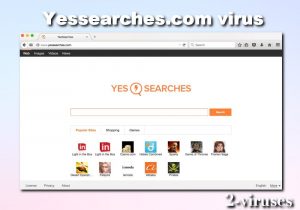
(Win)
Note: Spyhunter trial provides detection of parasites and assists in their removal for free. limited trial available, Terms of use, Privacy Policy, Uninstall Instructions,
(Mac)
Note: Combo Cleaner trial provides detection of parasites and assists in their removal for free. limited trial available, Terms of use, Privacy Policy, Uninstall Instructions, Refund Policy ,
TheYessearches.com threat was designed by cybercriminals in order to advertise various sponsored websites and make a profit from clicks on affiliate links. That is why you never know where this virus can lead you because the money-driven hackers don’t care about what content thrid-parties will display and how will they use the gathered personal victims’ data. Yessearches.com browser hijacker can cause various symptoms to your computer but you will only notice them after the browser parasite will already be comfortably settled in your system.
Nevertheless, we have some good news for you – it’s not that difficult to get rid of this infection. We have developed step-by-step manual removal instructions for Yes Searches virus, so just keep reading the article and learn how to do it yourself. We also will advise you on how to keep the computer protected against infections like this in the future.
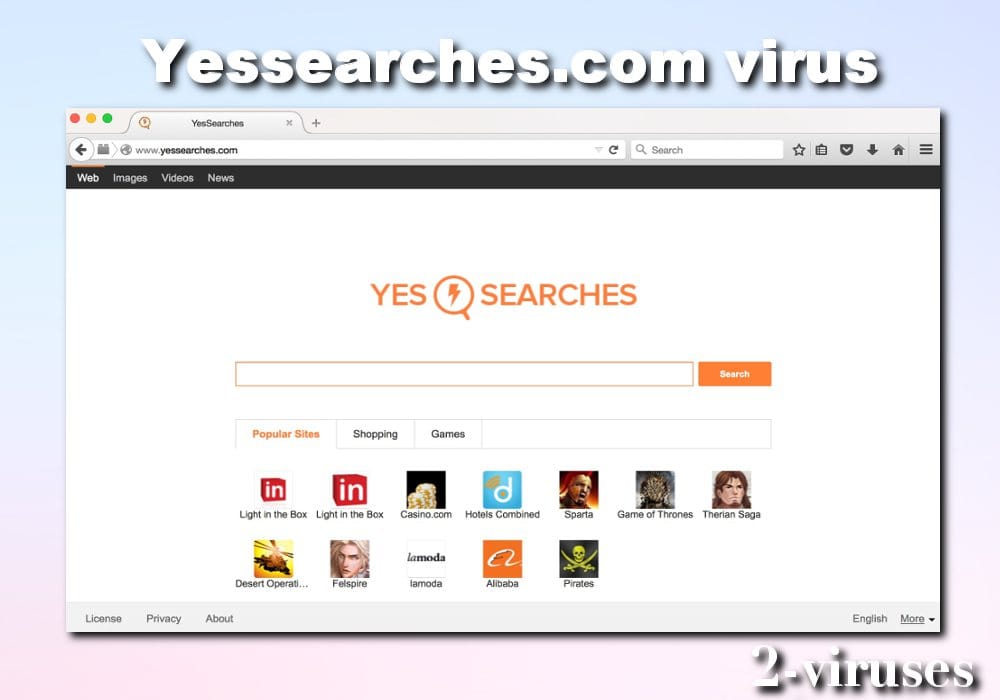
Why Yessearches.com virus is dangerous
Yes Searches virus is a browser hijacker that seems to show up unexpectedly and interfere with your browsing. The creators of this browsing altering parasite seek to earn money from the affiliate links. They change your search provider, so they could include a bunch of sponsored links to your search results. Once infected, you will end up visiting sponsored pages and making a profit for the cybercriminals. Most importantly, you will not be able to replace Yessearches.com homepage with any other websites by completing regular setting modifications.
It is also a shortcut hijacker as they are hijacked by using http://www.yessearches.com/?ts=[timestamp]&v=[version]&uid=[uid]&ptid=[unknown]&mode=[unknown] URL. It’s not that easy to fix hijacked shortcuts, thus you might need some assistance from professional shortcut.
There are a lot of reasons why Yessearches.com is categorized as a virus :
- Distributes using deceptive methods.
- Hijacks web browser, replacing the homepage and search engine to the malicious one;
- Additionally places advertisements, pop-ups, and redirects;
- Allows other malware/rogue software to infiltrate your system;
- Slows down the work of web browsers/operating system;
- Leaks personal data to the third parties.
Obviously, the main and most notorious feature on Yessearches.com website, which is going to replace your homepage, is the web search. There are a lot of browser hijackers that pretend to be a useful tool with enhanced web search capabilities, yet in the reality, it’s just a smart method to force users to use their service voluntarily and make money this way. Infections like Search.playnsearch.net, Frompus.club or GamesZone Search all pretend to be enhanced search providers, but you won’t get what’s promised.
Beware that Yessearches.com browser hijacker can advertise potentially dangerous websites which can get your computer infected. In addition to that, all your https://searchcio.techtarget.com/definition/data-collection, so if some of your personal information is entered there, it can be collected and transferred to unknown third parties. That is very dangerous – this sensitive data can be used to launch successful marketing campaigns against you or even attack you with malware. This is another reason why you should remove Yes Searches hijacker as soon as possible and never use it as the main search engine.
How Yes Searches threat infects systems
Yes Searches virus uses people’s habit of skipping the installation steps to infiltrate into computers. It is not surprising that many users do not notice its infiltration. To avoid it, always pay attention to the installation steps of the programs that you are getting from the Internet free of charge. They include free music players, video players, PDF creators, download managers, etc.
If you see any pre-selected confirmation boxes suggesting to change your start page or a search provider to Yessearches.com, always deselect them. Also never agree to download any additional software that is not familiar to you. It is called https://en.wikipedia.org/wiki/Product_bundling and even though most of the time it means a good thing, sometimes this marketing trick is used to distribute malware like this. The problem is that it’s not properly disclosed that additional software will be installed alongside.
How to solve Yessearches.com infection
If your system has already been affected remove Yes Searches browser hijacker as soon as possible. Choose automatic or manual removal guide according to what works the best for you. Don’t forget to restore the settings of all browser that were affected, as Yessearches.com virus often affects more than one browser. Beware that having a reliable anti-malware installed can prevent your system from similar infections in future. Moreover, familiarize yourself with a Safe browsing tips.
Arguably the easiest way to do that is to scan your computer with a reliable anti-spyware tool such as Spyhunter. It will take only several minutes to scan your whole system and detect all bad files and extensions that need to go. They will be automatically removed afterward. There are plenty of other products you can choose from our Reviews page.
Automatic Malware removal tools
(Win)
Note: Spyhunter trial provides detection of parasites and assists in their removal for free. limited trial available, Terms of use, Privacy Policy, Uninstall Instructions,
(Mac)
Note: Combo Cleaner trial provides detection of parasites and assists in their removal for free. limited trial available, Terms of use, Privacy Policy, Uninstall Instructions, Refund Policy ,
What is good about the threat removal tools is that they will work not only on just Yes Searches parasite but will hunt all unwanted guests that might have been causing an additional infection and will provide the further protection. If you are having troubles downloading or installing the security software then please follow this step-by-step removal guide provided below. This will help you to get rid of the main malicious Yessearches.com browser hijacker files and then you will be able to download the anti-spyware tool to eliminate the malware leftovers.
How can you remove Yes Searches virus yourself
How to remove Yessearches.com using Windows Control Panel
Many hijackers and adware like Yessearches.com virus install some of their components as regular Windows programs as well as additional software. This part of malware can be uninstalled from the Control Panel. To access it, do the following.- Start→Control Panel (older Windows) or press Windows Key→Search and enter Control Panel and then press Enter (Windows 8, Windows 10).

- Choose Uninstall Program (if you don't see it, click in the upper right next to "View by" and select Category).

- Go through the list of programs and select entries related to Yessearches.com . You can click on "Name" or "Installed On" to reorder your programs and make Yessearches.com virus easier to find.

- Click the Uninstall button. If you're asked if you really want to remove the program, click Yes.

- In many cases anti-malware programs are better at detecting related parasites, thus I recommend installing Spyhunter to identify other programs that might be a part of this infection.

TopRemove shortcut hijack (all browsers) (optional): If your browser opens Yessearches.com page on startup only, try this:
- Right click on your browser icon. Choose Properties;

- Open Short cut tab;

- Delete Yessearches.com part from target field.
TopHow To remove Yessearches.com virus from Google Chrome:
- Click on the 3 horizontal lines icon on a browser toolbar and Select More Tools→Extensions

- Select all malicious extensions and delete them.

- Click on the 3 horizontal lines icon on a browser toolbar and Select Settings

- Select Manage Search engines

- Remove unnecessary search engines from the list

- Go back to settings. On Startup choose Open blank page (you can remove undesired pages from the set pages link too).
- If your homepage was changed, click on Chrome menu on the top right corner, select Settings. Select Open a specific page or set of pages and click on Set pages.

- Delete malicious search websites at a new Startup pages window by clicking “X” next to them.

(Optional) Reset your browser’s settings
If you are still experiencing any issues related to Yessearches.com, reset the settings of your browser to its default settings.
- Click on a Chrome’s menu button (three horizontal lines) and select Settings.
- Scroll to the end of the page and click on theReset browser settings button.

- Click on the Reset button on the confirmation box.

If you cannot reset your browser settings and the problem persists, scan your system with an anti-malware program.
How To remove Yessearches.com virus from Firefox:Top
- Click on the menu button on the top right corner of a Mozilla window and select the “Add-ons” icon (Or press Ctrl+Shift+A on your keyboard).

- Go through Extensions and Addons list, remove everything Yessearches.com virus related and items you do not recognise. If you do not know the extension and it is not made by Mozilla, Google, Microsoft, Oracle or Adobe then you probably do not need it.

- If your homepage was changed, click on the Firefox menu in the top right corner, select Options → General. Enter a preferable URL to the homepage field and click Restore to Default.

- Click on the menu button on the top right corner of a Mozilla Firefox window. Click on the Help button.

- ChooseTroubleshooting Information on the Help menu.

- Click on theReset Firefox button.

- Click on the Reset Firefox button on the confirmation box. Mozilla Firefox will close and change the settings to default.

TopHow to remove Yessearches.com virus virus from Internet Explorer:
How to remove Yessearches.com virus virus from Internet Explorer (older versions):
- Click on the arrow on the right of the search box.
- Do the following: on IE8-9 choose Manage Search providers, on IE7 click Change search defaults.
- Remove the Yessearches.com from the list.
How to remove Yessearches.com virus from IE 11:
- Click on the Settings icon (top right) → Manage Addons.

- Go through Toolbars and extensions. Remove everything related to Yessearches.com
and items you do not know that are made not by Google, Microsoft, Yahoo, Oracle or Adobe.

- Select Search Providers.

- If any of these search providers is not available, follow “Find more search providers” in the bottom of the screen and install Google.

- Close the Options.
- If your homepage was changed, click on the Gear icon on the top right corner to open the Internet Explorer menu, select Internet options
and choose General tab. Enter a preferable URL to the homepage field and click Apply.

(Optional) Reset your browser’s settings
If you are still experiencing any issues related to Yessearches.com virus, reset the settings of your browser to its default settings.
- Gear icon→Internet Options.

- Choose the Advanced tab and click on the Reset

- Select “Delete personal settings” checkbox and click on the Reset button.

- Click on the Close button on the confirmation box, then close your browser.

If you cannot reset your browser settings and the problem persists, scan your system with an anti-malware program.
How to remove Yessearches.com virus from Microsoft Edge:Top
- Click on the menu button on the top right corner of a Microsoft Edge window. Select “Extensions”.

- Select all malicious extensions and delete them.

- Click on the three-dot menu on the browser toolbar and Select Settings

- Select Privacy and Services and scroll down. Press on Address bar.

- Choose Manage search engines.

- Remove unnecessary search engines from the list: open the three-dot menu and choose Remove.

- Go back to Settings. Open On start-up.
- Delete malicious search websites at Open specific page or pages by opening the three-dot menu and clicking Delete.
 (Optional) Reset your browser’s settings
If you are still experiencing any issues related to Yessearches.com, reset the settings of your browser to its default settings
(Optional) Reset your browser’s settings
If you are still experiencing any issues related to Yessearches.com, reset the settings of your browser to its default settings
- Click on Edge's menu button and select Settings. Click on the Reset Settings button on the left.
- Press the Restore settings to their default values option.

- Click on the Reset button on the confirmation box.
 If you cannot reset your browser settings and the problem persists, scan your system with an anti-malware program.
If you cannot reset your browser settings and the problem persists, scan your system with an anti-malware program. How to remove Yessearches.com virus from Safari:Top
Remove malicious extensions- Click on Safari menu on the top left corner of the screen. Select Preferences.

- Select Extensions and uninstall Yessearches.com virus and other suspicious extensions.

- If your homepage was changed, click on Safari menu on the top left corner of the screen. Select Preferences and choose General tab. Enter preferable URL to the homepage field.

- Click on Safari menu on the top left corner of the screen. Select Reset Safari…

- Select which options you want to reset (usually all of them come preselected) and click on the Reset button.





































