Websrch.net is a website developed by AirFind Corp, which specialises in monetising content, customising and optimising customer experience. However, this time the tool delivered by the company has crossed the line regarding legitimacy.
There is a dedicated browser extension to this website and those two assets as a whole are considered to be a browser hijacker. When installed on a computer, this browser extension will make changes to the settings of browser hijacker without even asking you for permission. Those changes can’t be considered as useful or wanted and that’s why you should not keep it installed. In case Websrch.net virus is on your computer and you have no idea how to get rid of it, please continue reading the article and we will provide you with the information needed to solve this problem.
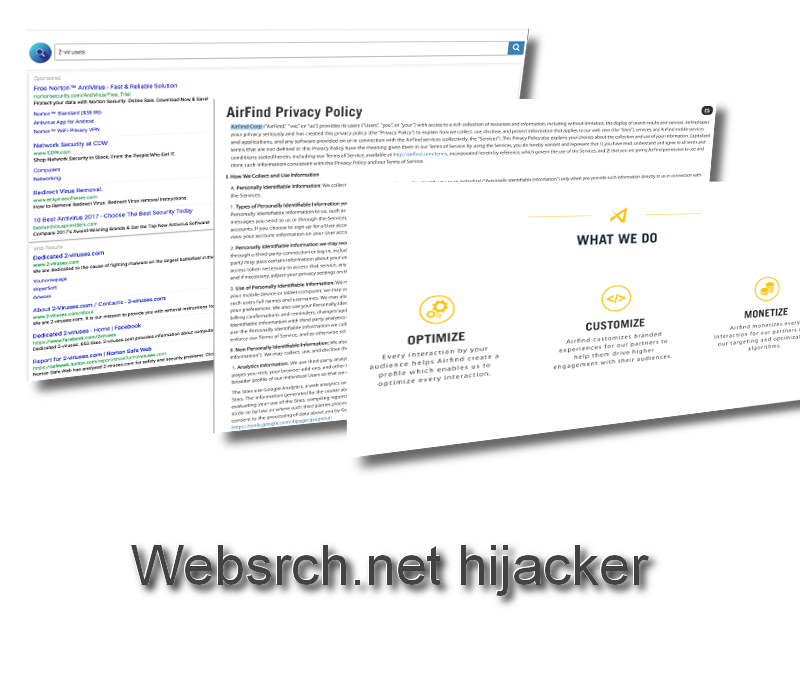
First of all, let’s talk about where it came from. 9 times out of 10 infections like this (browser hijackers) find the way to enter the computer as a bundle. Usually a piece of malware comes as an addition to some kind of free software. During the installation of such software, you will be asked to add some additional tools that would enhance your web browsing. The problem is that benefits of such additional tools are not really specified and they get silent about additional features that you might not like. In addition to that, installation of such bundled goods is set to be default, so unless you unselect such option during the installation, it will end up on your computer.
A lot of users gets confused when such an add-on comes out of the blue and makes a mess on a web browser, but the fact is that they accepted these changes themselves by recklessly running through the installation process. Once it is of your web browsers, the consequences will be pretty obvious. Both homepage and default search engine options will be set to websrch.net. That means this website will be a very first thing you see on a web browser when you open it. It is a pretty common trait to all browser hijackers, as Search.search-settings.com, Search.hinstantnewsnow.co and numerous other infections of this kind sets unique homepage.
Settings on web browsers are changed in order to build some traffic and monetise it. For instance, Websrch.net homepage looks like a regular search engine, so owners of infected computers are likely to use it for web searches. Then you submit a search to websrch.net, it will be processed through a custom Google search so results will be different and not so accurate. First 4 or 5 search results are likely to be links to affiliated websites that are not even relevant to your search query. This is how AirFind Corp is ‘monetising content and interacting with users”.
Basically this hijacker virus serves as a tool of advertising network. Website owners pay the money to AirFind Corp so they would drive potential customers to their websites. On their side, AirFind create and distribute products like Websrch.net to meet the expectations of their clients. So the only thing you can expect of this infection – corrupted search results, random redirects and additional advertisements leading to websites of questionable reputation.
Websrch.net operates on a two different levels – it is installed on your computer and web browser (or several of them). That means to effectively eliminate this virus you have to remove it from both places. While removing such malware from a web browser is rather easy, you can face some difficulties when it comes to removing the virus from a computer. That being said, we suggest you to get some help from a decent anti-malware program, such as Spyhunter. Download either one of them and scan your computer – the virus will be the thing of the past in minutes. For further removal instructions please take a look at step-by-step Websrch.net virus removal guide displayed below.
Websrch Net Hijacker quicklinks
- Automatic Malware removal tools
- Manually remove Websrch.net hijacker
- How to remove Websrch.net hijacker using Windows Control Panel
- How to remove Websrch.net hijacker from macOS
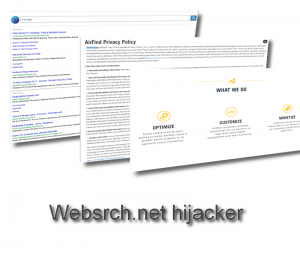
Automatic Malware removal tools
(Win)
Note: Spyhunter trial provides detection of parasites and assists in their removal for free. limited trial available, Terms of use, Privacy Policy, Uninstall Instructions,
(Mac)
Note: Combo Cleaner trial provides detection of parasites and assists in their removal for free. limited trial available, Terms of use, Privacy Policy, Uninstall Instructions, Refund Policy ,
Manually remove Websrch.net hijacker
How to remove Websrch.net hijacker using Windows Control Panel
Many hijackers and adware like Websrch.net hijacker install some of their components as regular Windows programs as well as additional software. This part of malware can be uninstalled from the Control Panel. To access it, do the following.- Start→Control Panel (older Windows) or press Windows Key→Search and enter Control Panel and then press Enter (Windows 8, Windows 10).

- Choose Uninstall Program (if you don't see it, click in the upper right next to "View by" and select Category).

- Go through the list of programs and select entries related to Websrch.net hijacker . You can click on "Name" or "Installed On" to reorder your programs and make Websrch.net hijacker easier to find.

- Click the Uninstall button. If you're asked if you really want to remove the program, click Yes.

- In many cases anti-malware programs are better at detecting related parasites, thus I recommend installing Spyhunter to identify other programs that might be a part of this infection.

How to remove Websrch.net hijacker from macOS
Delete Websrch.net hijacker from your applications.- Open Finder.
- In the menu bar, click Go.
- Select Applications from the dropdown.
- Find the Websrch.net hijacker app.
- Select it and right-click it (or hold the Ctrl and click the left mouse button).
- In the dropdown, click Move to Bin/Trash. You might be asked to provide your login password.

TopHow To remove Websrch.net hijacker from Google Chrome:
- Click on the 3 horizontal lines icon on a browser toolbar and Select More Tools→Extensions

- Select all malicious extensions and delete them.

- Click on the 3 horizontal lines icon on a browser toolbar and Select Settings

- Select Manage Search engines

- Remove unnecessary search engines from the list

- Go back to settings. On Startup choose Open blank page (you can remove undesired pages from the set pages link too).
- If your homepage was changed, click on Chrome menu on the top right corner, select Settings. Select Open a specific page or set of pages and click on Set pages.

- Delete malicious search websites at a new Startup pages window by clicking “X” next to them.

(Optional) Reset your browser’s settings
If you are still experiencing any issues related to Websrch.net hijacker, reset the settings of your browser to its default settings.
- Click on a Chrome’s menu button (three horizontal lines) and select Settings.
- Scroll to the end of the page and click on theReset browser settings button.

- Click on the Reset button on the confirmation box.

If you cannot reset your browser settings and the problem persists, scan your system with an anti-malware program.
How To remove Websrch.net hijacker from Firefox:Top
- Click on the menu button on the top right corner of a Mozilla window and select the “Add-ons” icon (Or press Ctrl+Shift+A on your keyboard).

- Go through Extensions and Addons list, remove everything Websrch.net hijacker related and items you do not recognise. If you do not know the extension and it is not made by Mozilla, Google, Microsoft, Oracle or Adobe then you probably do not need it.

- If your homepage was changed, click on the Firefox menu in the top right corner, select Options → General. Enter a preferable URL to the homepage field and click Restore to Default.

- Click on the menu button on the top right corner of a Mozilla Firefox window. Click on the Help button.

- ChooseTroubleshooting Information on the Help menu.

- Click on theReset Firefox button.

- Click on the Reset Firefox button on the confirmation box. Mozilla Firefox will close and change the settings to default.

How to remove Websrch.net hijacker from Microsoft Edge:Top
- Click on the menu button on the top right corner of a Microsoft Edge window. Select “Extensions”.

- Select all malicious extensions and delete them.

- Click on the three-dot menu on the browser toolbar and Select Settings

- Select Privacy and Services and scroll down. Press on Address bar.

- Choose Manage search engines.

- Remove unnecessary search engines from the list: open the three-dot menu and choose Remove.

- Go back to Settings. Open On start-up.
- Delete malicious search websites at Open specific page or pages by opening the three-dot menu and clicking Delete.
 (Optional) Reset your browser’s settings
If you are still experiencing any issues related to Websrch.net hijacker, reset the settings of your browser to its default settings
(Optional) Reset your browser’s settings
If you are still experiencing any issues related to Websrch.net hijacker, reset the settings of your browser to its default settings
- Click on Edge's menu button and select Settings. Click on the Reset Settings button on the left.
- Press the Restore settings to their default values option.

- Click on the Reset button on the confirmation box.
 If you cannot reset your browser settings and the problem persists, scan your system with an anti-malware program.
If you cannot reset your browser settings and the problem persists, scan your system with an anti-malware program.
How to remove Websrch.net hijacker from Safari:Top
Remove malicious extensions- Click on Safari menu on the top left corner of the screen. Select Preferences.

- Select Extensions and uninstall Websrch.net hijacker and other suspicious extensions.

- If your homepage was changed, click on Safari menu on the top left corner of the screen. Select Preferences and choose General tab. Enter preferable URL to the homepage field.

- Click on Safari menu on the top left corner of the screen. Select Reset Safari…

- Select which options you want to reset (usually all of them come preselected) and click on the Reset button.


























