Webpageing.com is a browser hijacker that secretly infiltrates browsers and tries to promote commercial websites. At first glance, Webpageing.com looks like a genuine search provider. But it does not provide reputable search results; it mainly displays sponsored websites in place of regular results, regardless of the search query you enter. Additionally, it includes numerous ads and tries to redirect computer users to unknown websites.
Webpageing Com Virus quicklinks
- About Webpageing.com virus
- Adware virus
- Browser hijacker
- Distribution Methods of Webpageing.com virus
- Automatic Malware removal tools
- Manual removal of Webpageing.com virus
- How to remove Webpageing.com virus using Windows Control Panel
- How to remove Webpageing.com virus from macOS
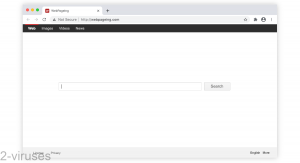
(Win)
Note: Spyhunter trial provides detection of parasites and assists in their removal for free. limited trial available, Terms of use, Privacy Policy, Uninstall Instructions,
(Mac)
Note: Combo Cleaner trial provides detection of parasites and assists in their removal for free. limited trial available, Terms of use, Privacy Policy, Uninstall Instructions, Refund Policy ,
The program can affect all major browsers. You must remove the Webpageing.com virus as soon as you notice it. Check out the guide on how to remove it manually provided below this article or run a full system scan with a reputable anti-malware program, like Spyhunter for Windows or Combo Cleaner for macOS, and remove this hijacker automatically.
About Webpageing.com virus in short:
| Type of threat | Adware,
browser hijacker. |
|---|---|
| How Webpageing.com affects the browser | It changes the home page,
it takes over the search results, it randomly opens sponsored sites. |
| How to avoid hijackers | Browse safely, use antivirus tools to block malicious sites,
ignore suspicious ads and pop-ups, when installing bundled software, seek advanced installation settings and refuse all optional offers. |
| How to remove Webpageing.com | Uninstall suspicious programs and browser extensions manually and with the help of antivirus programs (Spyhunter for PC, Combo Cleaner for Mac, and others). |
About Webpageing.com virus
Adware virus
Webpageing.com virus replaces your homepage and search provider without even asking for your permission. At first, you will not even be able to tell that it has something to do with any marketing campaigns. But once you try making a search using Webpageing.com, you will soon notice that it adds numerous sponsored websites to your search results.
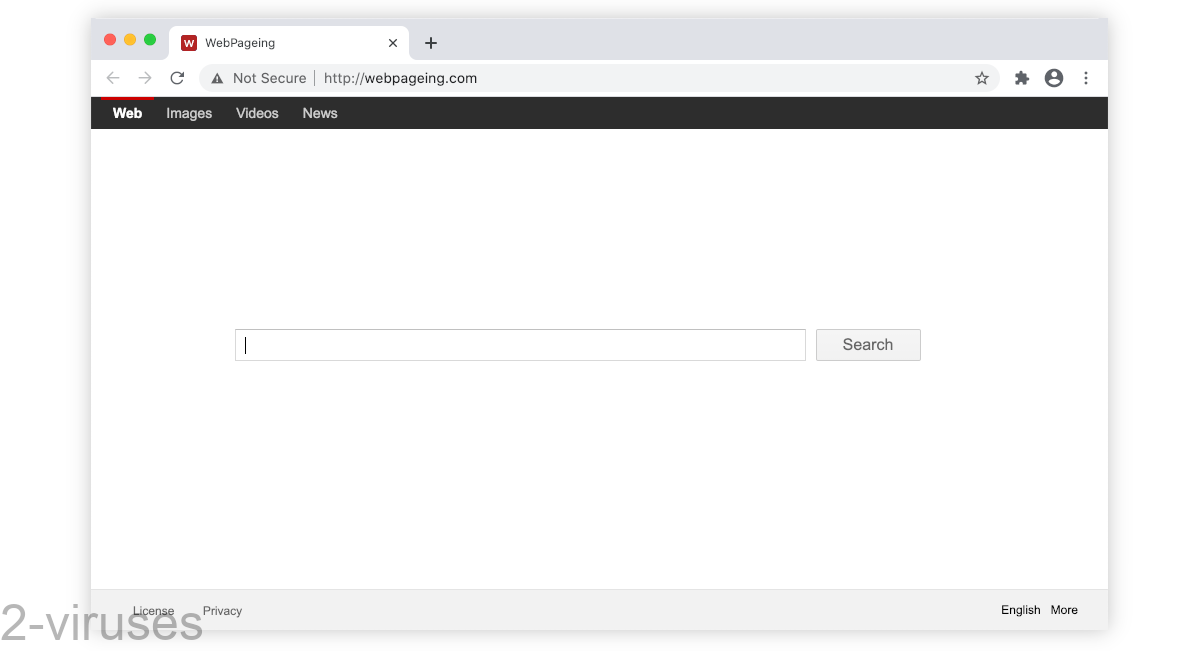
Some users have also noticed an excessive amount of ads while using this search provider. Webpageing.com virus attempts to advertise various retailers online and build up traffic for their websites – its creators get paid for that.
Bear in mind that some of the advertised websites might be malicious and if you end up visiting them, you may have more serious issues to deal with.
Browser hijacker
Webpageing.com virus, also known as a browser hijacker, has been around since January of 2016. Though there are traces of it from November 2015. As of October 2020, we got back to this infection and realized that it is still relatively popular, unfortunately. People are still getting caught up in a hurricane of disruption set up by this Webpageing.com virus.
We surely hope that no clever online advertising has tempted you enough to interact with it and no search queries were voluntarily handled by this questionable searching network. It is a ghost-town, without any actual purpose: just to promote third-party content and generate the golden web traffic.
But no matter how hard we try to outsmart cybercrooks, it’s not always possible. So, how should you remove Webpageing.com virus if it did infect your browser?
Uninstall related programs and extensions, of course. However, some victims report that manual removal does not work. This is not because of the method, but the fact that browser hijacker has managed to make more alterations that were originally anticipated. If you find yourself in a position when a manual removal seems fruitless, then please find an appropriate anti-malware tool to remove this pest and everything from it automatically.
Distribution Methods of Webpageing.com virus
If you have noticed Webpageing.com, you should get rid of this hijacker before your system gets infected even worse.
Webpageing.com is related to Delta-homes.com, Oursurfing.com, Luckysearches.com, Key-find.com, etc. It’s part of a family of malicious sites. If you have one of these infections, check for the others.
If you are wondering about how to prevent Webpageing.com and viruses like it, pay attention to safe browsing. Never click on any random ads or visit suspicious websites. Also, if you are installing any new programs to your computer, always choose Custom or Advanced setup and follow every installation step attentively. If you see any suggestions to add another tool or change your homepage to an unknown website, refuse that. Usually, you will have to deselect these options, otherwise, the changes may be applied automatically.
To remove the Webpageing.com virus from your system, follow the guide below or run a full system scan with an anti-malware program that you trust. Make sure you upgrade it to its latest version before scanning your system.
Automatic Malware removal tools
(Win)
Note: Spyhunter trial provides detection of parasites and assists in their removal for free. limited trial available, Terms of use, Privacy Policy, Uninstall Instructions,
(Mac)
Note: Combo Cleaner trial provides detection of parasites and assists in their removal for free. limited trial available, Terms of use, Privacy Policy, Uninstall Instructions, Refund Policy ,
Manual removal of Webpageing.com virus
How to remove Webpageing.com virus using Windows Control Panel
Many hijackers and adware like Webpageing.com Virus install some of their components as regular Windows programs as well as additional software. This part of malware can be uninstalled from the Control Panel. To access it, do the following.- Start→Control Panel (older Windows) or press Windows Key→Search and enter Control Panel and then press Enter (Windows 8, Windows 10).

- Choose Uninstall Program (if you don't see it, click in the upper right next to "View by" and select Category).

- Go through the list of programs and select entries related to Webpageing.com virus . You can click on "Name" or "Installed On" to reorder your programs and make Webpageing.com Virus easier to find.

- Click the Uninstall button. If you're asked if you really want to remove the program, click Yes.

- In many cases anti-malware programs are better at detecting related parasites, thus I recommend installing Spyhunter to identify other programs that might be a part of this infection.

How to remove Webpageing.com virus from macOS
Delete Webpageing.com Virus from your applications.- Open Finder.
- In the menu bar, click Go.
- Select Applications from the dropdown.
- Find the Webpageing.com virus app.
- Select it and right-click it (or hold the Ctrl and click the left mouse button).
- In the dropdown, click Move to Bin/Trash. You might be asked to provide your login password.

TopHow To remove Webpageing.com Virus from Google Chrome:
- Click on the 3 horizontal lines icon on a browser toolbar and Select More Tools→Extensions

- Select all malicious extensions and delete them.

- Click on the 3 horizontal lines icon on a browser toolbar and Select Settings

- Select Manage Search engines

- Remove unnecessary search engines from the list

- Go back to settings. On Startup choose Open blank page (you can remove undesired pages from the set pages link too).
- If your homepage was changed, click on Chrome menu on the top right corner, select Settings. Select Open a specific page or set of pages and click on Set pages.

- Delete malicious search websites at a new Startup pages window by clicking “X” next to them.

(Optional) Reset your browser’s settings
If you are still experiencing any issues related to Webpageing.com Virus, reset the settings of your browser to its default settings.
- Click on a Chrome’s menu button (three horizontal lines) and select Settings.
- Scroll to the end of the page and click on theReset browser settings button.

- Click on the Reset button on the confirmation box.

If you cannot reset your browser settings and the problem persists, scan your system with an anti-malware program.
How To remove Webpageing.com Virus from Firefox:Top
- Click on the menu button on the top right corner of a Mozilla window and select the “Add-ons” icon (Or press Ctrl+Shift+A on your keyboard).

- Go through Extensions and Addons list, remove everything Webpageing.com Virus related and items you do not recognise. If you do not know the extension and it is not made by Mozilla, Google, Microsoft, Oracle or Adobe then you probably do not need it.

- If your homepage was changed, click on the Firefox menu in the top right corner, select Options → General. Enter a preferable URL to the homepage field and click Restore to Default.

- Click on the menu button on the top right corner of a Mozilla Firefox window. Click on the Help button.

- ChooseTroubleshooting Information on the Help menu.

- Click on theReset Firefox button.

- Click on the Reset Firefox button on the confirmation box. Mozilla Firefox will close and change the settings to default.

How to remove Webpageing.com Virus from Microsoft Edge:Top
- Click on the menu button on the top right corner of a Microsoft Edge window. Select “Extensions”.

- Select all malicious extensions and delete them.

- Click on the three-dot menu on the browser toolbar and Select Settings

- Select Privacy and Services and scroll down. Press on Address bar.

- Choose Manage search engines.

- Remove unnecessary search engines from the list: open the three-dot menu and choose Remove.

- Go back to Settings. Open On start-up.
- Delete malicious search websites at Open specific page or pages by opening the three-dot menu and clicking Delete.
 (Optional) Reset your browser’s settings
If you are still experiencing any issues related to Webpageing.com Virus, reset the settings of your browser to its default settings
(Optional) Reset your browser’s settings
If you are still experiencing any issues related to Webpageing.com Virus, reset the settings of your browser to its default settings
- Click on Edge's menu button and select Settings. Click on the Reset Settings button on the left.
- Press the Restore settings to their default values option.

- Click on the Reset button on the confirmation box.
 If you cannot reset your browser settings and the problem persists, scan your system with an anti-malware program.
If you cannot reset your browser settings and the problem persists, scan your system with an anti-malware program.
How to remove Webpageing.com Virus from Safari:Top
Remove malicious extensions- Click on Safari menu on the top left corner of the screen. Select Preferences.

- Select Extensions and uninstall Webpageing.com virus and other suspicious extensions.

- If your homepage was changed, click on Safari menu on the top left corner of the screen. Select Preferences and choose General tab. Enter preferable URL to the homepage field.

- Click on Safari menu on the top left corner of the screen. Select Reset Safari…

- Select which options you want to reset (usually all of them come preselected) and click on the Reset button.


























