Thesearch.net is deemed to be a browser hijacker. When you are infected with such pests, it never rains but it pours as many dilemmas can be foreseen. First of all, your browsers follows not selfsame settings, active windows might shift from one domain to another, obtrusive and unrehearsed promotions can appear whenever and tracking of your online activity triggers privacy issues. To make matter worse, these unanticipated activities will worn out your CPU resources. That is why occasional freezes, crashes, delays, slow Internet connection can drive you up the wall.
About Thesearch.net virus
By using Thesearch.net virus’ search engine, you agree with a little ambiguous terms. For example, you grant it a permission to modify your browsers’ settings: this is a pretty standard procedure when it comes to this type of parasites. This pest rearranges your set homepage, default search provide and designates Thesearch.net in their place. Users frequently blow fuses when their modifications are replaced back with the changes that virus has made. A long as you are infected with a browser hijacker, browsers’ settings will be frozen. Furthermore, infected individuals should never explore the Internet via the search box, provided by Thesearch.net virus. Once you type in your search queries and press enter, bizarre URLs will appear. They will all have postscripts “Ad” that are used to separate sponsored links from the common ones. Do not press these generated links as they might be illegitimate or even hazardous. These additions are indicated as “more informative responses” but they can lead users to third-party domains.
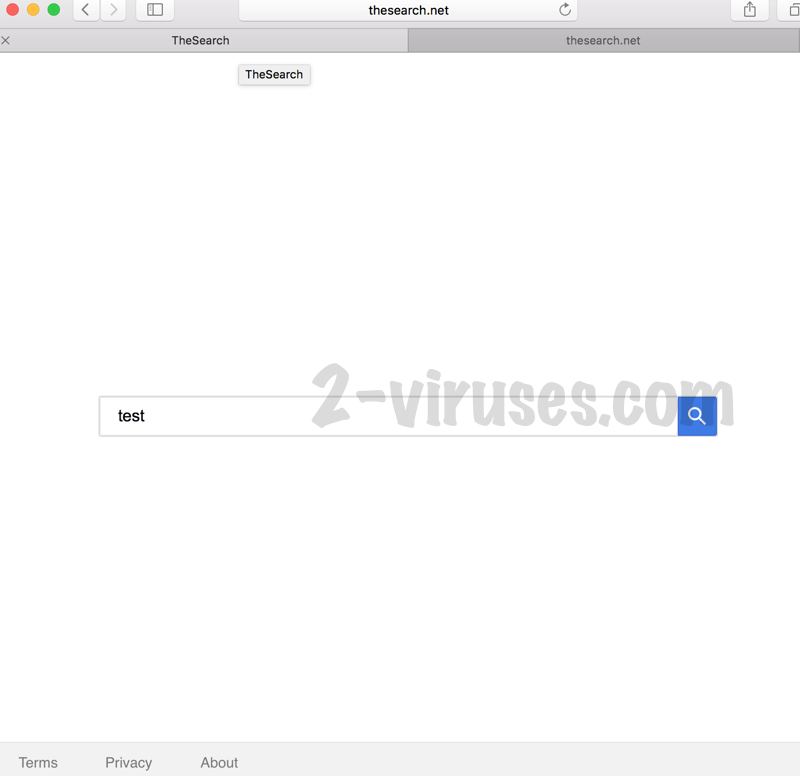
In addition to the already mentioned dangers, Thesearch.net virus can display advertisements in forms of banners, in-text ads, new tabs and etc. Do not get hooked by these offers: they can be fake. Thesearch.net virus can also be as meddlesome as to monitor your online activity and shape advertisements according to it. The use of cookies can be expanded when third-party domains implant their own inside your computer and collect various confidential data.
At this point (2017.07), theSearch.net seems stopped working due to no backend paying for visitors. Thus your searches will have no results.
Distribution Methods of Thesearch.net virus
Thesearch.net virus can travel via bundles of programs. Imagine that you have selected a free application from a questionable file-sharing site. You downloaded the installer and begin to prepare it for usage. Setup Wizard appears and offers you a quick/basic or advanced/custom mode. Of course, to get this process over sooner, you pick the first alternative. What you do not know is you allowed optional software to be automatically installed. If you have picked advanced mode, installer would have showed you these recommended additions and you would have been able to prevent them from being implanted inside your PC. Next time, do exactly that to avoid potentially unwanted programs (PUPs) like Thesearch.net virus. Overall, always download only reputable programs from solid file-sharing centers.
Spyhunter and Hitman are dependable choices for an automatic removal of Thesearch.net virus. Of course, window is always open to select the alternative: manual removal. Follow the constructed guidelines below to complete such task yourself.
Thesearch Net Virus quicklinks
- About Thesearch.net virus
- Distribution Methods of Thesearch.net virus
- Automatic Malware removal tools
- Manual removal of Thesearch.net virus
- How to remove Thesearch.net virus using Windows Control Panel
- How to remove Thesearch.net virus from macOS
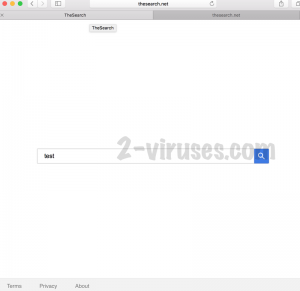
Automatic Malware removal tools
(Win)
Note: Spyhunter trial provides detection of parasites and assists in their removal for free. limited trial available, Terms of use, Privacy Policy, Uninstall Instructions,
(Mac)
Note: Combo Cleaner trial provides detection of parasites and assists in their removal for free. limited trial available, Terms of use, Privacy Policy, Uninstall Instructions, Refund Policy ,
Manual removal of Thesearch.net virus
How to remove Thesearch.net virus using Windows Control Panel
Many hijackers and adware like Thesearch.net virus install some of their components as regular Windows programs as well as additional software. This part of malware can be uninstalled from the Control Panel. To access it, do the following.- Start→Control Panel (older Windows) or press Windows Key→Search and enter Control Panel and then press Enter (Windows 8, Windows 10).

- Choose Uninstall Program (if you don't see it, click in the upper right next to "View by" and select Category).

- Go through the list of programs and select entries related to Thesearch.net virus . You can click on "Name" or "Installed On" to reorder your programs and make Thesearch.net virus easier to find.

- Click the Uninstall button. If you're asked if you really want to remove the program, click Yes.

- In many cases anti-malware programs are better at detecting related parasites, thus I recommend installing Spyhunter to identify other programs that might be a part of this infection.

How to remove Thesearch.net virus from macOS
Delete Thesearch.net virus from your applications.- Open Finder.
- In the menu bar, click Go.
- Select Applications from the dropdown.
- Find the Thesearch.net virus app.
- Select it and right-click it (or hold the Ctrl and click the left mouse button).
- In the dropdown, click Move to Bin/Trash. You might be asked to provide your login password.

TopHow To remove Thesearch.net virus from Google Chrome:
- Click on the 3 horizontal lines icon on a browser toolbar and Select More Tools→Extensions

- Select all malicious extensions and delete them.

- Click on the 3 horizontal lines icon on a browser toolbar and Select Settings

- Select Manage Search engines

- Remove unnecessary search engines from the list

- Go back to settings. On Startup choose Open blank page (you can remove undesired pages from the set pages link too).
- If your homepage was changed, click on Chrome menu on the top right corner, select Settings. Select Open a specific page or set of pages and click on Set pages.

- Delete malicious search websites at a new Startup pages window by clicking “X” next to them.

(Optional) Reset your browser’s settings
If you are still experiencing any issues related to Thesearch.net virus, reset the settings of your browser to its default settings.
- Click on a Chrome’s menu button (three horizontal lines) and select Settings.
- Scroll to the end of the page and click on theReset browser settings button.

- Click on the Reset button on the confirmation box.

If you cannot reset your browser settings and the problem persists, scan your system with an anti-malware program.
How To remove Thesearch.net virus from Firefox:Top
- Click on the menu button on the top right corner of a Mozilla window and select the “Add-ons” icon (Or press Ctrl+Shift+A on your keyboard).

- Go through Extensions and Addons list, remove everything Thesearch.net virus related and items you do not recognise. If you do not know the extension and it is not made by Mozilla, Google, Microsoft, Oracle or Adobe then you probably do not need it.

- If your homepage was changed, click on the Firefox menu in the top right corner, select Options → General. Enter a preferable URL to the homepage field and click Restore to Default.

- Click on the menu button on the top right corner of a Mozilla Firefox window. Click on the Help button.

- ChooseTroubleshooting Information on the Help menu.

- Click on theReset Firefox button.

- Click on the Reset Firefox button on the confirmation box. Mozilla Firefox will close and change the settings to default.

How to remove Thesearch.net virus from Microsoft Edge:Top
- Click on the menu button on the top right corner of a Microsoft Edge window. Select “Extensions”.

- Select all malicious extensions and delete them.

- Click on the three-dot menu on the browser toolbar and Select Settings

- Select Privacy and Services and scroll down. Press on Address bar.

- Choose Manage search engines.

- Remove unnecessary search engines from the list: open the three-dot menu and choose Remove.

- Go back to Settings. Open On start-up.
- Delete malicious search websites at Open specific page or pages by opening the three-dot menu and clicking Delete.
 (Optional) Reset your browser’s settings
If you are still experiencing any issues related to Thesearch.net virus, reset the settings of your browser to its default settings
(Optional) Reset your browser’s settings
If you are still experiencing any issues related to Thesearch.net virus, reset the settings of your browser to its default settings
- Click on Edge's menu button and select Settings. Click on the Reset Settings button on the left.
- Press the Restore settings to their default values option.

- Click on the Reset button on the confirmation box.
 If you cannot reset your browser settings and the problem persists, scan your system with an anti-malware program.
If you cannot reset your browser settings and the problem persists, scan your system with an anti-malware program.
How to remove Thesearch.net virus from Safari:Top
Remove malicious extensions- Click on Safari menu on the top left corner of the screen. Select Preferences.

- Select Extensions and uninstall Thesearch.net virus and other suspicious extensions.

- If your homepage was changed, click on Safari menu on the top left corner of the screen. Select Preferences and choose General tab. Enter preferable URL to the homepage field.

- Click on Safari menu on the top left corner of the screen. Select Reset Safari…

- Select which options you want to reset (usually all of them come preselected) and click on the Reset button.


























