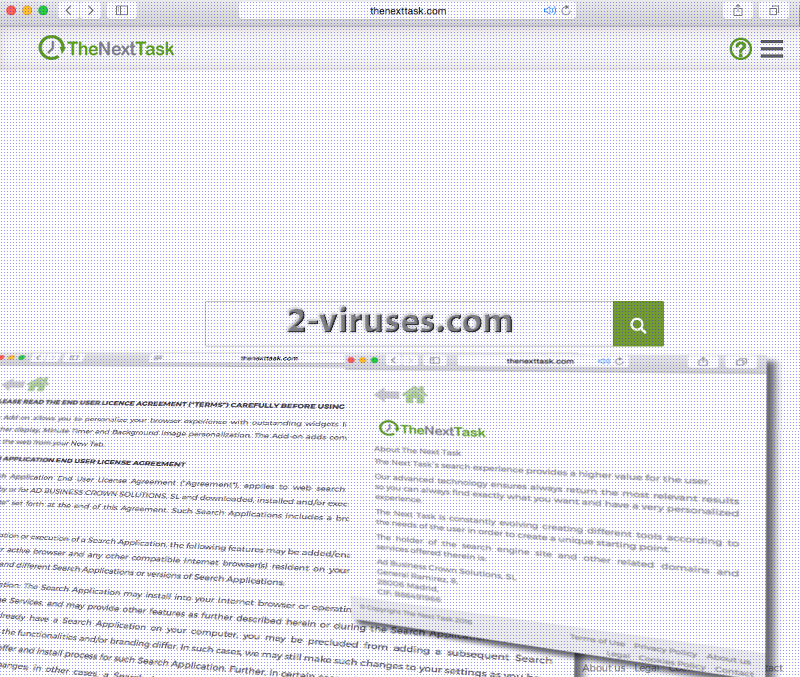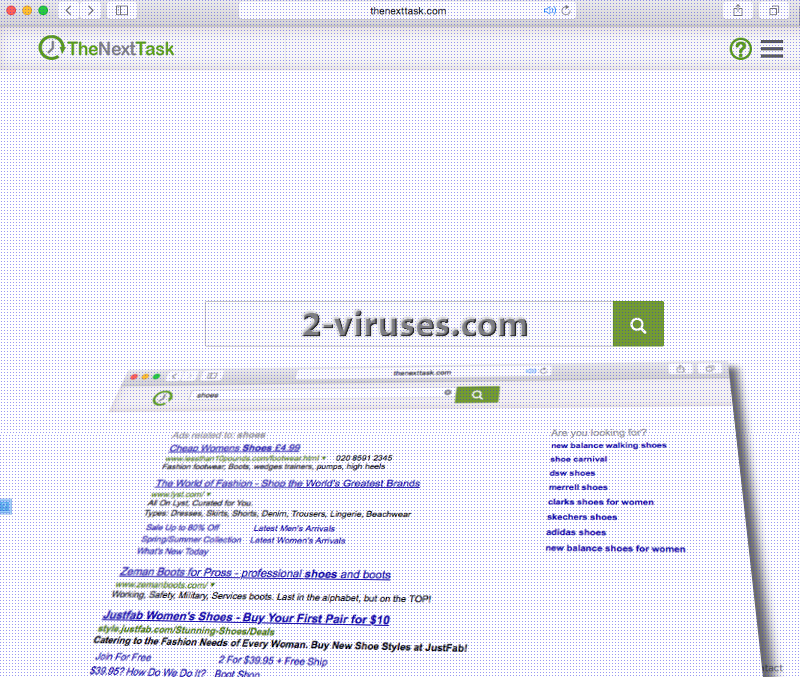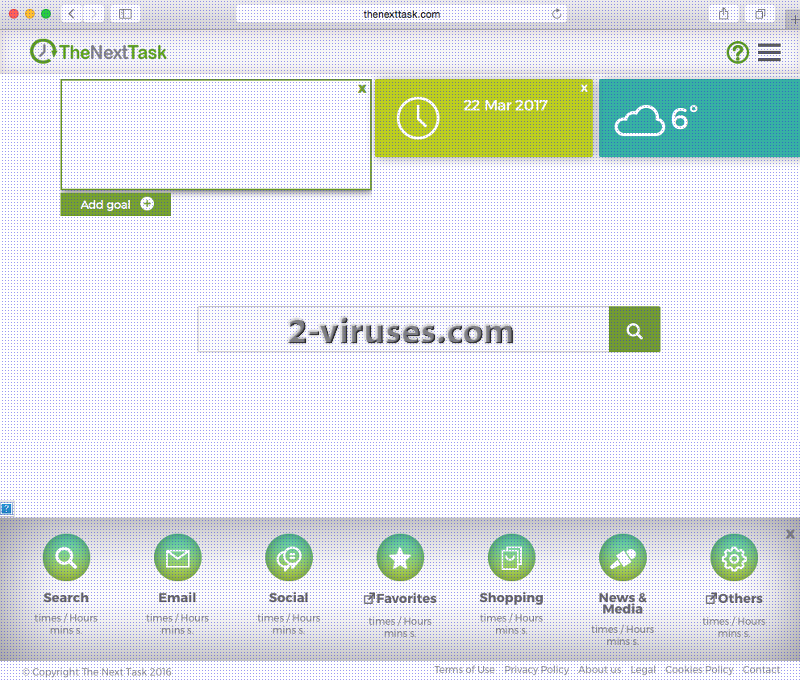TheNextTask.com is a professionally created searching facility. Its search box is functional, providing more than a couple of pages with results. In addition to that, it has all of the necessary documentation that is frequently forgotten. Additionally, users can also select to add elements of time, weather, productivity that can be customized by the user. If everything appears to be in order, what’s wrong with TheNextTask.com network? Despite showing great potential, this search application can be installed into devices and reset start pages, new tab pages and the preferred search engine without authorization. After being installed, this questionable software will be allowed to insert search suggestions to the websites you visit. It is explained that Google Chrome, Mozilla Firefox and internet Explorer are the mainly targeted browsers. TheNextTask.com is a product by Ad Business Crown Solution and they did put a lot of effort into creating it. However, we are still not convinced that reputable search engines should be replaced with this one.
Worrying aspects about TheNextTask.com virus
TheNextTask.com explains that rights for texts, images, graphic designs or codes in HTML, JAVA, JavaScript or ActiveX programming languages are not their responsibility. Saying that, pages with results to search queries will certainly be arranged in a way to promote partners of TheNextTask.com.
TheNextTask.com will be aware of a number of aspects about users automatically: IP addresses of computers, various preferences (language, time and etc), URLs of the visited websites, information regarding the activity/responses to TheNextTask.com. In addition to that, the service explains that it includes an advertising system or component, consisting of cookies. They allow the search engine to determine which websites are preferred. This gathering of information is justified with the fact that according to it, TheNextTask.com will select best offers or informative messages to display through its service.
Since we cannot specify if this search engine is completely trustworthy, we would advise Internet users to continue on using their regular search providers. However, TheNextTask.com virus might not have an issue with arriving in devices uninvited. If your home pages, default search providers and new tab pages do not open the websites you selected (instead TheNextTask.com is displayed), it is possible that it was installed together with another application.
The amount of third-party material which is going to be distributed via TheNextTask.com might be overwhelming. Pop-ups, banners, in-text ads, entire pages can load up and offer users exclusive opportunities. However, we have little knowledge about TheNextTask.com: it might be associated with unreliable vendors, advertisers, or even, scammers. The same promoted links will be noticed in results to search queries, meaning that you won’t be able to execute search queries in peace. If this scenario does not sound tempting, we suggest you remove TheNextTask.com. Even if it looks reliable, it is still better to be overly-cautious at times.
Inviting TheNextTask.com virus into your device
TheNextTask.com virus can invade your browsers with strategies as old as time. Free applications should be recognized as real sources of malware. If you regularly install application from unknown sources, it won’t be long until your device will be full of suspicious apps. Remember: get software from legitimate sources. If not, suffer the consequences. Reckless behavior online can end up in infections like ransomware which will encrypt all of your files. TheNextTask.com does not appear to be the worst browser hijacker around, not at all. It provides functional search box and other convenient features. But still, there are a couple of red flags that make us doubt its reliability.
TheNextTask.com virus can be removed by anti-malware tools. If you do not have such a program and have little knowledge about them, we can recommend you to install Spyhunter or Malwarebytes. Guidelines to complete a manual removal are appended for your convenience.
Thenexttask Com Virus quicklinks
- Worrying aspects about TheNextTask.com virus
- Inviting TheNextTask.com virus into your device
- Automatic Malware removal tools
- Manual removal of TheNextTask.com virus
- How to remove TheNextTask.com virus using Windows Control Panel
- How to remove TheNextTask.com virus from macOS
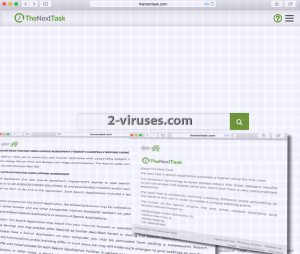
Automatic Malware removal tools
(Win)
Note: Spyhunter trial provides detection of parasites and assists in their removal for free. limited trial available, Terms of use, Privacy Policy, Uninstall Instructions,
(Mac)
Note: Combo Cleaner trial provides detection of parasites and assists in their removal for free. limited trial available, Terms of use, Privacy Policy, Uninstall Instructions, Refund Policy ,
Manual removal of TheNextTask.com virus
How to remove TheNextTask.com virus using Windows Control Panel
Many hijackers and adware like TheNextTask.com virus install some of their components as regular Windows programs as well as additional software. This part of malware can be uninstalled from the Control Panel. To access it, do the following.- Start→Control Panel (older Windows) or press Windows Key→Search and enter Control Panel and then press Enter (Windows 8, Windows 10).

- Choose Uninstall Program (if you don't see it, click in the upper right next to "View by" and select Category).

- Go through the list of programs and select entries related to TheNextTask.com virus . You can click on "Name" or "Installed On" to reorder your programs and make TheNextTask.com virus easier to find.

- Click the Uninstall button. If you're asked if you really want to remove the program, click Yes.

- In many cases anti-malware programs are better at detecting related parasites, thus I recommend installing Spyhunter to identify other programs that might be a part of this infection.

How to remove TheNextTask.com virus from macOS
Delete TheNextTask.com virus from your applications.- Open Finder.
- In the menu bar, click Go.
- Select Applications from the dropdown.
- Find the TheNextTask.com virus app.
- Select it and right-click it (or hold the Ctrl and click the left mouse button).
- In the dropdown, click Move to Bin/Trash. You might be asked to provide your login password.

TopHow To remove TheNextTask.com virus from Google Chrome:
- Click on the 3 horizontal lines icon on a browser toolbar and Select More Tools→Extensions

- Select all malicious extensions and delete them.

- Click on the 3 horizontal lines icon on a browser toolbar and Select Settings

- Select Manage Search engines

- Remove unnecessary search engines from the list

- Go back to settings. On Startup choose Open blank page (you can remove undesired pages from the set pages link too).
- If your homepage was changed, click on Chrome menu on the top right corner, select Settings. Select Open a specific page or set of pages and click on Set pages.

- Delete malicious search websites at a new Startup pages window by clicking “X” next to them.

(Optional) Reset your browser’s settings
If you are still experiencing any issues related to TheNextTask.com virus, reset the settings of your browser to its default settings.
- Click on a Chrome’s menu button (three horizontal lines) and select Settings.
- Scroll to the end of the page and click on theReset browser settings button.

- Click on the Reset button on the confirmation box.

If you cannot reset your browser settings and the problem persists, scan your system with an anti-malware program.
How To remove TheNextTask.com virus from Firefox:Top
- Click on the menu button on the top right corner of a Mozilla window and select the “Add-ons” icon (Or press Ctrl+Shift+A on your keyboard).

- Go through Extensions and Addons list, remove everything TheNextTask.com virus related and items you do not recognise. If you do not know the extension and it is not made by Mozilla, Google, Microsoft, Oracle or Adobe then you probably do not need it.

- If your homepage was changed, click on the Firefox menu in the top right corner, select Options → General. Enter a preferable URL to the homepage field and click Restore to Default.

- Click on the menu button on the top right corner of a Mozilla Firefox window. Click on the Help button.

- ChooseTroubleshooting Information on the Help menu.

- Click on theReset Firefox button.

- Click on the Reset Firefox button on the confirmation box. Mozilla Firefox will close and change the settings to default.

How to remove TheNextTask.com virus from Microsoft Edge:Top
- Click on the menu button on the top right corner of a Microsoft Edge window. Select “Extensions”.

- Select all malicious extensions and delete them.

- Click on the three-dot menu on the browser toolbar and Select Settings

- Select Privacy and Services and scroll down. Press on Address bar.

- Choose Manage search engines.

- Remove unnecessary search engines from the list: open the three-dot menu and choose Remove.

- Go back to Settings. Open On start-up.
- Delete malicious search websites at Open specific page or pages by opening the three-dot menu and clicking Delete.
 (Optional) Reset your browser’s settings
If you are still experiencing any issues related to TheNextTask.com virus, reset the settings of your browser to its default settings
(Optional) Reset your browser’s settings
If you are still experiencing any issues related to TheNextTask.com virus, reset the settings of your browser to its default settings
- Click on Edge's menu button and select Settings. Click on the Reset Settings button on the left.
- Press the Restore settings to their default values option.

- Click on the Reset button on the confirmation box.
 If you cannot reset your browser settings and the problem persists, scan your system with an anti-malware program.
If you cannot reset your browser settings and the problem persists, scan your system with an anti-malware program.
How to remove TheNextTask.com virus from Safari:Top
Remove malicious extensions- Click on Safari menu on the top left corner of the screen. Select Preferences.

- Select Extensions and uninstall TheNextTask.com virus and other suspicious extensions.

- If your homepage was changed, click on Safari menu on the top left corner of the screen. Select Preferences and choose General tab. Enter preferable URL to the homepage field.

- Click on Safari menu on the top left corner of the screen. Select Reset Safari…

- Select which options you want to reset (usually all of them come preselected) and click on the Reset button.