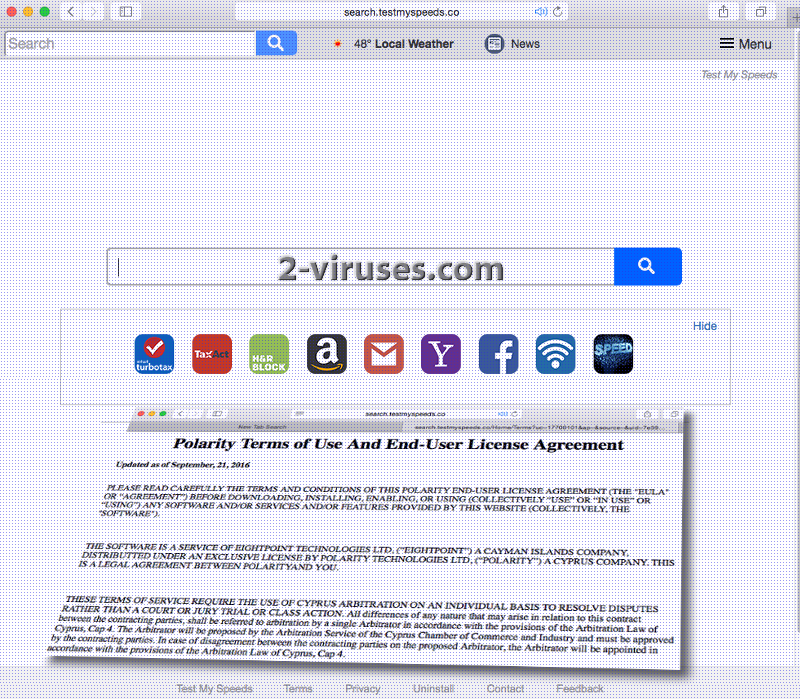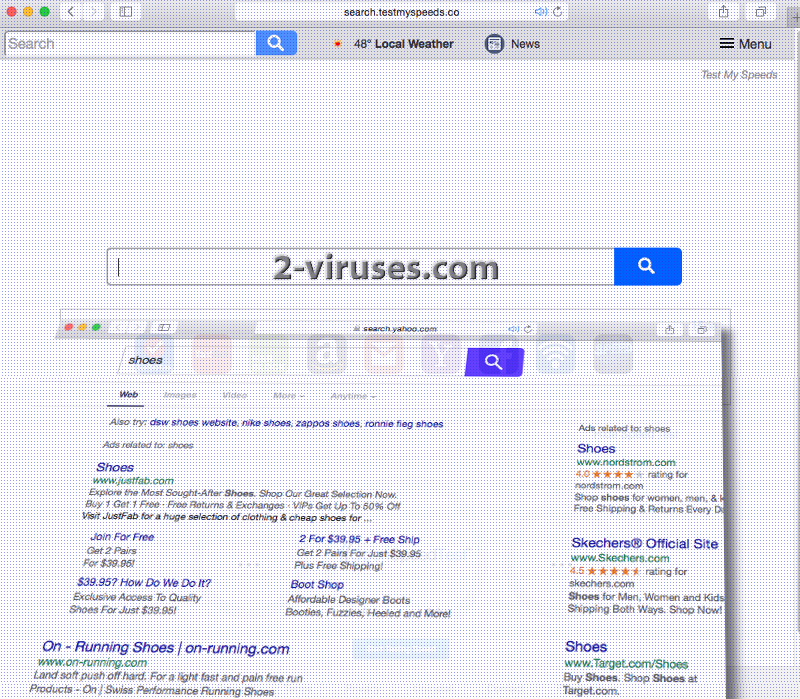Search.testmyspeeds.co search platform is a product, developed and introduced by Polarity Technologies LTD. This company is already well-recognized for its aim to produce networks for searching that are not the most optimal. Developed programs are designed to be exploited by people that use any of the Windows operating systems or are loyal clients of Mac OS X. Browsers that are to be potentially compromised by Search.testmyspeeds.co are the following: Google Chrome, Mozilla Firefox, Internet Explorer and maybe even Safari. Test My Speeds is the free desktop application which finds a home for Search.testmyspeeds.co virus. Add-ons by Polarity will make modifications to browsers’ settings and removing them from the list of active extensions won’t work. In order to retrieve control over the default search engines, built-in search boxes, new tab pages you have to thoroughly uninstall the malicious software.
Summarization of Search.testmyspeeds.co virus
The interface of Search.testmyspeeds.co features a couple of convenient elements. For instance, people can access Facebook, Amazon, Gmail, Yahoo websites and can test the speed of their device. Every visitor’s IP address will be featured right below the OpenSpeedTest. You should remember that shortcuts and speed tests are not enough to make a search engine stable and solid. Search.testmyspeeds.co does not have its own database to extract URLs from. For this reason, it transfers people to Yahoo page to receive the necessary results to entered queries. Using Search.testmyspeeds.co virus as a transitional site is a pointless action and, in addition, not a safe one as well.
Search.testmyspeeds.co virus can be obtrusive and make certain modifications to the search results Yahoo presents. Polarity might be engaging into partnerships with a multitude of third-parties. It will receive revenue from distributing and promoting services and products of its affiliates. Polarity will proceed to promote material without analyzing whether this content is not violating rules of security. Unknowingly, you might be lead into insecure websites that are better left off-limits.
Search.testmyspeeds.co virus can also be attempting to deceive you with the advertisements it incorporates into your visited websites or displays separately in banners and pop-ups. You should not decide to respond to windows, featuring security alerts or inviting you to participate in a survey/lottery. Such content is almost always fake and created for the sole purpose of completing scams or infecting users’ with malware.
As expected, Search.testmyspeeds.co virus shows no interest in being responsible for the content it makes available via its service and domain. Instead, it implies that users should explore the Internet via Search.testmyspeeds.co carefully. Like any other product of Polarity, this search platform will have the objective to collect users’ non-personally identifiable information. Details that do not identify you are collected automatically.
At certain occasions, your confidential data might be jeopardized by browser hijackers. By monitoring online activities, they might discover some sensitive information about its users. If you are obviously being redirected to Search.testmyspeeds.co and other sites that you do not normally visit, you should realize that a browser hijacker is a relevant threat.
Ways that people can become infected with Search.testmyspeeds.co virus
Search.testmyspeeds.co virus can enter devices with an add-on called Test My Speeds. It will presumably add a toolbar with shortcuts and built-in search box. If you notice that this extension is offered to you during an installation of another application, please refuse to accept it. In fact, you should not download random add-ons as they might not enhance but disrupt your browsers. For Setup Wizards, prefer advanced/custom modes from other options. This decision will help you discover more about the program you are about to install.
Search.testmyspeeds.co virus can be treated with anti-malware tools like Spyhunter or Malwarebytes. They will discover all of the threats you might be exposed to. In addition to that, they easily remove these parasites from your computer system. People that are prepared to complete manual removal should read the following sections.
Testmyspeeds Virus quicklinks
- Summarization of Search.testmyspeeds.co virus
- Ways that people can become infected with Search.testmyspeeds.co virus
- Automatic Malware removal tools
- Manual removal of Search.testmyspeeds.co virus
- How to remove testmyspeeds virus using Windows Control Panel
- How to remove testmyspeeds virus from macOS
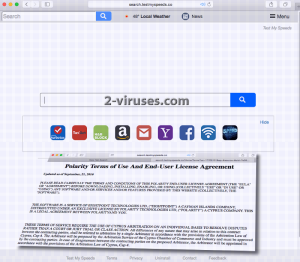
Automatic Malware removal tools
(Win)
Note: Spyhunter trial provides detection of parasites and assists in their removal for free. limited trial available, Terms of use, Privacy Policy, Uninstall Instructions,
(Mac)
Note: Combo Cleaner trial provides detection of parasites and assists in their removal for free. limited trial available, Terms of use, Privacy Policy, Uninstall Instructions, Refund Policy ,
Manual removal of Search.testmyspeeds.co virus
How to remove testmyspeeds virus using Windows Control Panel
Many hijackers and adware like Search.testmyspeeds.co virus install some of their components as regular Windows programs as well as additional software. This part of malware can be uninstalled from the Control Panel. To access it, do the following.- Start→Control Panel (older Windows) or press Windows Key→Search and enter Control Panel and then press Enter (Windows 8, Windows 10).

- Choose Uninstall Program (if you don't see it, click in the upper right next to "View by" and select Category).

- Go through the list of programs and select entries related to testmyspeeds virus . You can click on "Name" or "Installed On" to reorder your programs and make Search.testmyspeeds.co virus easier to find.

- Click the Uninstall button. If you're asked if you really want to remove the program, click Yes.

- In many cases anti-malware programs are better at detecting related parasites, thus I recommend installing Spyhunter to identify other programs that might be a part of this infection.

How to remove testmyspeeds virus from macOS
Delete Search.testmyspeeds.co virus from your applications.- Open Finder.
- In the menu bar, click Go.
- Select Applications from the dropdown.
- Find the testmyspeeds virus app.
- Select it and right-click it (or hold the Ctrl and click the left mouse button).
- In the dropdown, click Move to Bin/Trash. You might be asked to provide your login password.

TopHow To remove Search.testmyspeeds.co virus from Google Chrome:
- Click on the 3 horizontal lines icon on a browser toolbar and Select More Tools→Extensions

- Select all malicious extensions and delete them.

- Click on the 3 horizontal lines icon on a browser toolbar and Select Settings

- Select Manage Search engines

- Remove unnecessary search engines from the list

- Go back to settings. On Startup choose Open blank page (you can remove undesired pages from the set pages link too).
- If your homepage was changed, click on Chrome menu on the top right corner, select Settings. Select Open a specific page or set of pages and click on Set pages.

- Delete malicious search websites at a new Startup pages window by clicking “X” next to them.

(Optional) Reset your browser’s settings
If you are still experiencing any issues related to Search.testmyspeeds.co virus, reset the settings of your browser to its default settings.
- Click on a Chrome’s menu button (three horizontal lines) and select Settings.
- Scroll to the end of the page and click on theReset browser settings button.

- Click on the Reset button on the confirmation box.

If you cannot reset your browser settings and the problem persists, scan your system with an anti-malware program.
How To remove Search.testmyspeeds.co virus from Firefox:Top
- Click on the menu button on the top right corner of a Mozilla window and select the “Add-ons” icon (Or press Ctrl+Shift+A on your keyboard).

- Go through Extensions and Addons list, remove everything Search.testmyspeeds.co virus related and items you do not recognise. If you do not know the extension and it is not made by Mozilla, Google, Microsoft, Oracle or Adobe then you probably do not need it.

- If your homepage was changed, click on the Firefox menu in the top right corner, select Options → General. Enter a preferable URL to the homepage field and click Restore to Default.

- Click on the menu button on the top right corner of a Mozilla Firefox window. Click on the Help button.

- ChooseTroubleshooting Information on the Help menu.

- Click on theReset Firefox button.

- Click on the Reset Firefox button on the confirmation box. Mozilla Firefox will close and change the settings to default.

How to remove Search.testmyspeeds.co virus from Microsoft Edge:Top
- Click on the menu button on the top right corner of a Microsoft Edge window. Select “Extensions”.

- Select all malicious extensions and delete them.

- Click on the three-dot menu on the browser toolbar and Select Settings

- Select Privacy and Services and scroll down. Press on Address bar.

- Choose Manage search engines.

- Remove unnecessary search engines from the list: open the three-dot menu and choose Remove.

- Go back to Settings. Open On start-up.
- Delete malicious search websites at Open specific page or pages by opening the three-dot menu and clicking Delete.
 (Optional) Reset your browser’s settings
If you are still experiencing any issues related to Search.testmyspeeds.co virus, reset the settings of your browser to its default settings
(Optional) Reset your browser’s settings
If you are still experiencing any issues related to Search.testmyspeeds.co virus, reset the settings of your browser to its default settings
- Click on Edge's menu button and select Settings. Click on the Reset Settings button on the left.
- Press the Restore settings to their default values option.

- Click on the Reset button on the confirmation box.
 If you cannot reset your browser settings and the problem persists, scan your system with an anti-malware program.
If you cannot reset your browser settings and the problem persists, scan your system with an anti-malware program.
How to remove Search.testmyspeeds.co virus from Safari:Top
Remove malicious extensions- Click on Safari menu on the top left corner of the screen. Select Preferences.

- Select Extensions and uninstall testmyspeeds virus and other suspicious extensions.

- If your homepage was changed, click on Safari menu on the top left corner of the screen. Select Preferences and choose General tab. Enter preferable URL to the homepage field.

- Click on Safari menu on the top left corner of the screen. Select Reset Safari…

- Select which options you want to reset (usually all of them come preselected) and click on the Reset button.