Storm Alert is yet another malicious application listed as an adware. Once installed it will display various advertisements on all of your web browsers. Those advertisements are not only annoying, but malicious as well. Due to this application you can face some sever cyber security problems, therefore it needs to be eliminated as soon as possible. In case you are looking for the answer how to do this, you have come to the right place. In this article we will provide you with full instructions how to do this both: manually and automatically.
First things first, you have to choose from two removal types – you can do it either manually or automatically. If you want to do it fast and easy – do it automatically. Simply download a trustworthy anti-malware application, such as Spyhunter, Malwarebytes or StopZIlla and scan your PC with it. It will automatically detect and remove the threat in no time. Furthermore, one of these tools will protect your computer from similar infections in the future, so it’s worth to have such an application installed on your PC. However, if for some reasons you don’t want to download any additional anti-malware software, you can get rid of Storm Alert adware manually as well. This method requires some specific knowledge, therefore we have developed a step-by-step Storm Alert manual removal guide to assist you. Scroll down to the end of this article to find it. Follow all steps carefully and you will be able to eliminate this infection for good.
If you have some questions regarding the removal process or this adware itself, please feel free to ask us in the comments section below. We will do our best to answer them. In case you would like to learn more about specific features of Storm Alert, please continue reading this article.
About Storm Alert adware
This malicious application is described as a useful tool that will alert users about upcoming storms in their areas. Its developers state that global warming is causing more and more storms all over the world and that people should be aware of that. Since the statements of global warming and an increased number of storms are strongly questionable, Storm Alert application is completely useless. It is listed as an adware because it displays various advertisements on users’ web browsers. Those ads are not only disturbing, but malicious as well.
Those advertisements appear completely random, from time to time, so it’s really annoying. They can be displayed in all kinds of forms, such as pop-up, pop-under, in-text, contextual or banner advertisements. A new tab or even a window can be opened on your web browser as well. Even though those advertisements look really appealing, we don’t recommend to click on any of them. If you do so, you will be immediately redirected to other websites that may be owned by cyber criminals, such as hackers and scammers. This way your computer can get infected or in case you attempt to purchase something there you can even get scammed and lose your money. That’s why this application is unwanted and you should not keep it installed on your computer.
It will also collect your personal information, such as your browsing history, search queries, top visited sites or even your IP and email addresses. The third parties adjust those advertisements according to the collected data and make them even more attractive to users based on their interests, so chances that they will click on one of those ads displayed by Storm Alert adware rise this way. And that’s the main goal of Storm Alert because its creators get paid for every click users make.
Distribution Methods of Storm Alert
You can get infected with this adware by installing free software downloaded from suspicious looking websites. For instance, when you download and install some PDF generator or media player, there is a chance that Storm Alert will be added alongside without you even being aware of that. That’s why you should be really attentive during the installation of free software. Don’t skip any steps and always opt out for a custom or advanced install mode. This will allow you to see all available options and make changes. Don’t rush because some of the most important information can be displayed in a very tiny font and you don’t want to overlook it.
Storm Alert quicklinks
- About Storm Alert adware
- Distribution Methods of Storm Alert
- Automatic Malware removal tools
- Manual removal of Storm Alert
- How to remove Storm Alert using Windows Control Panel
- How to remove Storm Alert from macOS
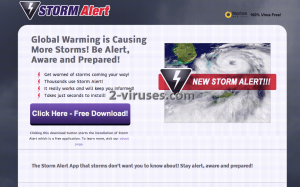
Automatic Malware removal tools
(Win)
Note: Spyhunter trial provides detection of parasites and assists in their removal for free. limited trial available, Terms of use, Privacy Policy, Uninstall Instructions,
(Mac)
Note: Combo Cleaner trial provides detection of parasites and assists in their removal for free. limited trial available, Terms of use, Privacy Policy, Uninstall Instructions, Refund Policy ,
Manual removal of Storm Alert
How to remove Storm Alert using Windows Control Panel
Many hijackers and adware like Storm Alert install some of their components as regular Windows programs as well as additional software. This part of malware can be uninstalled from the Control Panel. To access it, do the following.- Start→Control Panel (older Windows) or press Windows Key→Search and enter Control Panel and then press Enter (Windows 8, Windows 10).

- Choose Uninstall Program (if you don't see it, click in the upper right next to "View by" and select Category).

- Go through the list of programs and select entries related to Storm Alert . You can click on "Name" or "Installed On" to reorder your programs and make Storm Alert easier to find.

- Click the Uninstall button. If you're asked if you really want to remove the program, click Yes.

- In many cases anti-malware programs are better at detecting related parasites, thus I recommend installing Spyhunter to identify other programs that might be a part of this infection.

How to remove Storm Alert from macOS
Delete Storm Alert from your applications.- Open Finder.
- In the menu bar, click Go.
- Select Applications from the dropdown.
- Find the Storm Alert app.
- Select it and right-click it (or hold the Ctrl and click the left mouse button).
- In the dropdown, click Move to Bin/Trash. You might be asked to provide your login password.

TopRemove malicious extensions from Internet Explorer
- Press on the Gear icon→Manage Add-ons.

- Go through Toolbars and extensions. Remove everything related to Storm Alert and items you do not know that are made not by Google, Microsoft, Yahoo, Oracle or Adobe.

- Close the Options.
(Optional) Reset your browser’s settings
If you are still experiencing any issues related to Storm Alert, reset the settings of your browser to its default settings.
- Press on the Gear icon->Internet Options.

- Choose the Advanced tab and click on the Reset button.

- Select a “Delete personal settings” checkbox and click on the Reset button.

- Click on the Close button on the confirmation box, then close your browser.

If you cannot reset your browser settings and the problem persists, scan your system with an anti-malware program.
TopRemoving Storm Alert from Chrome
- Click on the menu button on the top right corner of a Google Chrome window. Select “Settings”.

- Click “Extensions” on the left menu bar.
- Go through the extensions list and remove programs you do not need, especially similar to Storm Alert. Click on the trash bin icon next to Storm Alert or other add-ons you want to remove.

- Press on the “Remove” button on the Confirmation window.

- If unsure, you can disable them temporarily.

- Restart Chrome.
(Optional) Reset your browser’s settings
If you are still experiencing any issues related to Storm Alert, reset the settings of your browser to its default settings.
- Click on Chrome’s menu button (three horizontal lines) and select Settings.

- Scroll to the end of the page and click on the Reset settings button.

- Click on the Reset button on the confirmation box.

If you cannot reset your browser settings and the problem persists, scan your system with an anti-malware program.
TopRemoving Storm Alert from Firefox
- Click on the menu button on the top right corner of a Mozilla window and select the “Add-ons” icon (or press Ctrl+Shift+A on your keyboard).

- Go through Extensions and Addons list, remove everything Storm Alert related and items you do not recognise. If you do not know the extension and it is not made by Mozilla, Google, Microsoft, Oracle or Adobe then you probably do not need it.

- Click on the menu button on the top right corner of a Mozilla Firefox window. Click on the Help button.

- Choose Troubleshooting Information on the Help menu.

- Click on the Reset Firefox button.

- Click on the Reset Firefox button on the confirmation box. Mozilla Firefox will close and change the settings to default.

How to remove Storm Alert from Microsoft Edge:Top
- Click on the menu button on the top right corner of a Microsoft Edge window. Select “Extensions”.

- Go through the extensions list and remove programs you do not need, especially similar to Storm Alert. Click on the "Remove" icon next to Storm Alert or other add-ons you want to remove.

- Press on the “Remove” button on the Confirmation window.

- If unsure, you can disable them temporarily.

- Restart Microsoft Edge.
TopRemoving Storm Alert from Safari (Mac OS X)
- Click on the Safari menu.
- Choose Preferences.

- Click on the Extensions Tab.
- Click on the Uninstall button near the Storm Alert. Remove all other unknown or suspicious entries too. If you are not sure whether you need the extension or not, you can simply uncheck the Enable check-box to disable the extension temporarily.

- Restart Safari.
(Optional) Reset your browser’s settings
If you are still experiencing any issues related to Storm Alert, reset the settings of your browser to its default settings.
- Click on the Safari menu on the top left corner of the screen. Select Reset Safari.

- Select which options you want to reset (usually all of them come preselected) and click on the Reset button.

If you cannot reset your browser settings and the problem persists, scan your system with an anti-malware program.


























