Finding information online is an activity that every Internet user does at least a couple of times a day. Real fanatics can constantly lurk in Google to discover unheard-of facts about the universe or visit interesting domains for purposes of entertainment. Nevertheless, this seemingly casual and repetitive action that we do has much more influence on our computer device that we might primarily assume. Implementing various search queries via unfamiliar search engines is not an activity that security researchers support. In fact, we openly question the necessity of the Internet being flooded with thousands of questionable platforms for searching. Search.shroomcourt.com virus is one of those unpredictable search networks that have a tendency of entering computer devices without their owners’ knowledge. If you are one of those unfortunate Internet users that regularly get redirected to Search.shroomcourt.com virus and its search engine is assigned as your home page, default search provider and new tab page, remember that keeping it in these positions will not provide you with an extraordinary searching facility.
Characteristics of Search.shroomcourt.com virus that make us question its reliability
As an appetizer, we can remind our readers that there are multiple search engines that look exactly the same, only with the “about” section having different background pictures. Nevertheless, Search.shroomcourt.com is not a professionally crafted product and its design strongly pushes us to assign it to the hijackware category. Even if you do not agree with our assumptions that this fake search engine can be detrimental to the entire device system, you should be open to the idea that this searching facility has little to offer. It shamelessly copies results to search queries from Yahoo and anticipates that users won’t notice a change in the address bar once they are presented. A number of browser hijackers are similar to Search.shroomcourt.com virus, and all of them seem to be created a little sloppy, without paying much attention to details. If the creators of this and numerous other products except people to welcome questionable searching facilities, hackers should overthink this assumption and rewrite it.
After getting a cozy spot in your device, Search.shroomcourt.com virus is going to have a permission to install additional applications from its partners. This search platform and its software do not hold any responsibility for its content and makes no warranties the content which is going to get introduced is not going to be error or malware free. If you happen to stumble upon online content, laden with malware and other viruses, Search.shroomcourt.com virus won’t be guilty for any damage that a user might suffer from an interaction with a third-party. Browser hijacker will also have a luxurious opportunity to learn details about your device and even become aware of confidential details about you. If these terms do not sound appealing to you, then you should not utilize Search.shroomcourt.com at all. It won’t care that you have not read the EULA and Privacy Policy: your lack of knowledge does not clear you from responsibilities and by simply exploiting this search engine, you are agreeing with the terms that are written by the creators of Search.shroomcourt.com.
Search.shroomcourt.com virus: how does it reach computer devices and how to avoid it?
Shroomcourt software might be running in your device if you notice the presence of Search.shroomcourt.com virus. You might have downloaded this download optimizer during an installation process of another program. If you never want to be put in such a compromising situation again, you are advised to perform Setup Wizards in advanced/custom modes that are regarded as a more secure alternative. If you happen to notice that additional programs are proposed to be installed together with your selected app, refuse these offers without any mercy. Majority of the applications that are offered during Setup Wizards belong to potentially unwanted programs (PUPs) category.
Spyhunter or Hitman are the anti-malware tools that will benevolently protect your device from malware. If you infected with Search.shroomcourt.com virus, then you can download the latter programs and run a thorough scan. If your goal is to find a functional manual guide, you can find it after scrolling below.
Shroomcourt Virus quicklinks
- Characteristics of Search.shroomcourt.com virus that make us question its reliability
- Search.shroomcourt.com virus: how does it reach computer devices and how to avoid it?
- Automatic Malware removal tools
- Manual removal of Search.shroomcourt.com virus
- How to remove shroomcourt virus using Windows Control Panel
- How to remove shroomcourt virus from macOS
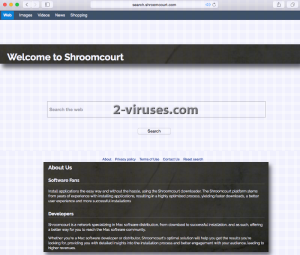
Automatic Malware removal tools
(Win)
Note: Spyhunter trial provides detection of parasites and assists in their removal for free. limited trial available, Terms of use, Privacy Policy, Uninstall Instructions,
(Mac)
Note: Combo Cleaner trial provides detection of parasites and assists in their removal for free. limited trial available, Terms of use, Privacy Policy, Uninstall Instructions, Refund Policy ,
Manual removal of Search.shroomcourt.com virus
How to remove shroomcourt virus using Windows Control Panel
Many hijackers and adware like Search.shroomcourt.com virus install some of their components as regular Windows programs as well as additional software. This part of malware can be uninstalled from the Control Panel. To access it, do the following.- Start→Control Panel (older Windows) or press Windows Key→Search and enter Control Panel and then press Enter (Windows 8, Windows 10).

- Choose Uninstall Program (if you don't see it, click in the upper right next to "View by" and select Category).

- Go through the list of programs and select entries related to shroomcourt virus . You can click on "Name" or "Installed On" to reorder your programs and make Search.shroomcourt.com virus easier to find.

- Click the Uninstall button. If you're asked if you really want to remove the program, click Yes.

- In many cases anti-malware programs are better at detecting related parasites, thus I recommend installing Spyhunter to identify other programs that might be a part of this infection.

How to remove shroomcourt virus from macOS
Delete Search.shroomcourt.com virus from your applications.- Open Finder.
- In the menu bar, click Go.
- Select Applications from the dropdown.
- Find the shroomcourt virus app.
- Select it and right-click it (or hold the Ctrl and click the left mouse button).
- In the dropdown, click Move to Bin/Trash. You might be asked to provide your login password.

TopHow To remove Search.shroomcourt.com virus from Google Chrome:
- Click on the 3 horizontal lines icon on a browser toolbar and Select More Tools→Extensions

- Select all malicious extensions and delete them.

- Click on the 3 horizontal lines icon on a browser toolbar and Select Settings

- Select Manage Search engines

- Remove unnecessary search engines from the list

- Go back to settings. On Startup choose Open blank page (you can remove undesired pages from the set pages link too).
- If your homepage was changed, click on Chrome menu on the top right corner, select Settings. Select Open a specific page or set of pages and click on Set pages.

- Delete malicious search websites at a new Startup pages window by clicking “X” next to them.

(Optional) Reset your browser’s settings
If you are still experiencing any issues related to Search.shroomcourt.com virus, reset the settings of your browser to its default settings.
- Click on a Chrome’s menu button (three horizontal lines) and select Settings.
- Scroll to the end of the page and click on theReset browser settings button.

- Click on the Reset button on the confirmation box.

If you cannot reset your browser settings and the problem persists, scan your system with an anti-malware program.
How To remove Search.shroomcourt.com virus from Firefox:Top
- Click on the menu button on the top right corner of a Mozilla window and select the “Add-ons” icon (Or press Ctrl+Shift+A on your keyboard).

- Go through Extensions and Addons list, remove everything Search.shroomcourt.com virus related and items you do not recognise. If you do not know the extension and it is not made by Mozilla, Google, Microsoft, Oracle or Adobe then you probably do not need it.

- If your homepage was changed, click on the Firefox menu in the top right corner, select Options → General. Enter a preferable URL to the homepage field and click Restore to Default.

- Click on the menu button on the top right corner of a Mozilla Firefox window. Click on the Help button.

- ChooseTroubleshooting Information on the Help menu.

- Click on theReset Firefox button.

- Click on the Reset Firefox button on the confirmation box. Mozilla Firefox will close and change the settings to default.

How to remove Search.shroomcourt.com virus from Microsoft Edge:Top
- Click on the menu button on the top right corner of a Microsoft Edge window. Select “Extensions”.

- Select all malicious extensions and delete them.

- Click on the three-dot menu on the browser toolbar and Select Settings

- Select Privacy and Services and scroll down. Press on Address bar.

- Choose Manage search engines.

- Remove unnecessary search engines from the list: open the three-dot menu and choose Remove.

- Go back to Settings. Open On start-up.
- Delete malicious search websites at Open specific page or pages by opening the three-dot menu and clicking Delete.
 (Optional) Reset your browser’s settings
If you are still experiencing any issues related to Search.shroomcourt.com virus, reset the settings of your browser to its default settings
(Optional) Reset your browser’s settings
If you are still experiencing any issues related to Search.shroomcourt.com virus, reset the settings of your browser to its default settings
- Click on Edge's menu button and select Settings. Click on the Reset Settings button on the left.
- Press the Restore settings to their default values option.

- Click on the Reset button on the confirmation box.
 If you cannot reset your browser settings and the problem persists, scan your system with an anti-malware program.
If you cannot reset your browser settings and the problem persists, scan your system with an anti-malware program.
How to remove Search.shroomcourt.com virus from Safari:Top
Remove malicious extensions- Click on Safari menu on the top left corner of the screen. Select Preferences.

- Select Extensions and uninstall shroomcourt virus and other suspicious extensions.

- If your homepage was changed, click on Safari menu on the top left corner of the screen. Select Preferences and choose General tab. Enter preferable URL to the homepage field.

- Click on Safari menu on the top left corner of the screen. Select Reset Safari…

- Select which options you want to reset (usually all of them come preselected) and click on the Reset button.


























