Today we would like to introduce a new PUP (potentially unwanted program), which has the name of Searchpause.com. It belongs to the group of malicious applications, called browser hijackers. It is most likely that you have started searching for information about it after you noticed that your default homepage, which, most probably, was your default search engine as well, has been replaced by searchpause.com URL. You should have also observed that your recent search results worsened. And, if you tried to return to your previous search provider, it is probable that you were not successful in accomplishing this. Read the rest of the post to discover the root causes of the infection. You will also be provided with the tools needed to eliminate the malicious program. Moreover, we will give you some advice regarding your computer’s future security.
What does Searchpause.com do?
Searchpause.com is quite a malign program code. This fact is confirmed by its feature which makes it virtually impossible to remove this browser extension directly from your web browser. The restoration of the previous settings will be available only for the same exact browsing session, during which the settings were restored. The next time you launch your browser, you will get redirected to searchpause.com without mercy. If you have more than one browser on your PC installed, you will see that all of them are infected with this browser hijacker. This is because Searchpause.com app is developed in the way it is compatible with all the most used browsers, including Mozilla, IE, Chrome, Safari, etc.
Searchpause.com, being a browser hijacker, is supposed to replace your default search engine and appear as the first web page loaded when you start your browser. You do also get redirected to this address when you click to open a new tab page. On the other hand, Searchpause.com can also be ascribed to ad-supported software, or, in other words, it is an adware. This is because it displays advertising content in the hijacker-specific manner. Apart from showing ads on non-affiliate legitimate websites, this malicious extension renders you 3rd party advertising sites in the search results. And guess what? Searchpause.com add-on ranks them in favor of the legitimate sites because its developers are paid by the shady 3rd party advertisers and not the owners of legitimate domains. This supposed-to-be search engine is not powered by Google, even though you see Google Custom Search written in its search bar, and the colors of its logo resembles that of the Google. It delivers the modified version of Google’s results.
The impact of Searchpause.com plug-in on the users is more than unfavorable. The content one is displayed, after this application has been installed on the computer, is rather thin to say the least. You are being incessantly exposed to advertisements, which are online scams to tell you the truth. You are also presented with the whole scam sites, taking the highest place in your search results. In addition to this, Searchpause.com hijacker is the program which has cookies added to its code. There is no need to go on explaining the latter, since you most probably know that cookies are used for tracking purposes. Lastly, scam content is one of the main distributors of viruses.
How was Your Computer Infected with Searchpause.com?
There are two basic ways Searchpause.com browser hijacker appeared on your computer’s system. You could have involuntarily downloaded this deceptive application by clicking on infected advertisements present on various websites, legitimate and illegitimate, on the whole of the Internet. Secondly, if you perform downloads of freeware in the suggested settings, Searchpause.com unwanted application could have been installed along with it.
How to Remove Searchpause.com and Secure Your PC in the Future?
The best option you have is the automatic removal, which can be implemented with the following security software: Spyhunter or Hitman. There is a bunch of security software providers out there, but these applications have received the best reviews from the affected users. Moreover, they will provide you with the real-time security feature, meaning malware will be detected before it has gotten on your device and it will be prevented from getting in. In addition to this, always opt for the Custom (Advanced) installation settings and customise the installer of freeware so that no suspicious app is left to be installed on your computer. We have also developed the free manual removal instructions, which come after the post. Below them you will find the comments section, which is there so that you can give us your feedback (which is really important) and we can help you.
Searchpause Com Virus quicklinks
- What does Searchpause.com do?
- How was Your Computer Infected with Searchpause.com?
- How to Remove Searchpause.com and Secure Your PC in the Future?
- Automatic Malware removal tools
- Manual removal of Searchpause.com Virus
- How to remove Searchpause.com Virus using Windows Control Panel
- How to remove Searchpause.com Virus from macOS
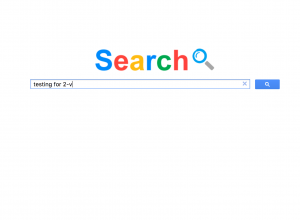
Automatic Malware removal tools
(Win)
Note: Spyhunter trial provides detection of parasites and assists in their removal for free. limited trial available, Terms of use, Privacy Policy, Uninstall Instructions,
(Mac)
Note: Combo Cleaner trial provides detection of parasites and assists in their removal for free. limited trial available, Terms of use, Privacy Policy, Uninstall Instructions, Refund Policy ,
Manual removal of Searchpause.com Virus
How to remove Searchpause.com Virus using Windows Control Panel
Many hijackers and adware like Searchpause.com Virus install some of their components as regular Windows programs as well as additional software. This part of malware can be uninstalled from the Control Panel. To access it, do the following.- Start→Control Panel (older Windows) or press Windows Key→Search and enter Control Panel and then press Enter (Windows 8, Windows 10).

- Choose Uninstall Program (if you don't see it, click in the upper right next to "View by" and select Category).

- Go through the list of programs and select entries related to Searchpause.com Virus . You can click on "Name" or "Installed On" to reorder your programs and make Searchpause.com Virus easier to find.

- Click the Uninstall button. If you're asked if you really want to remove the program, click Yes.

- In many cases anti-malware programs are better at detecting related parasites, thus I recommend installing Spyhunter to identify other programs that might be a part of this infection.

How to remove Searchpause.com Virus from macOS
Delete Searchpause.com Virus from your applications.- Open Finder.
- In the menu bar, click Go.
- Select Applications from the dropdown.
- Find the Searchpause.com Virus app.
- Select it and right-click it (or hold the Ctrl and click the left mouse button).
- In the dropdown, click Move to Bin/Trash. You might be asked to provide your login password.

TopHow To remove Searchpause.com Virus from Google Chrome:
- Click on the 3 horizontal lines icon on a browser toolbar and Select More Tools→Extensions

- Select all malicious extensions and delete them.

- Click on the 3 horizontal lines icon on a browser toolbar and Select Settings

- Select Manage Search engines

- Remove unnecessary search engines from the list

- Go back to settings. On Startup choose Open blank page (you can remove undesired pages from the set pages link too).
- If your homepage was changed, click on Chrome menu on the top right corner, select Settings. Select Open a specific page or set of pages and click on Set pages.

- Delete malicious search websites at a new Startup pages window by clicking “X” next to them.

(Optional) Reset your browser’s settings
If you are still experiencing any issues related to Searchpause.com Virus, reset the settings of your browser to its default settings.
- Click on a Chrome’s menu button (three horizontal lines) and select Settings.
- Scroll to the end of the page and click on theReset browser settings button.

- Click on the Reset button on the confirmation box.

If you cannot reset your browser settings and the problem persists, scan your system with an anti-malware program.
How To remove Searchpause.com Virus from Firefox:Top
- Click on the menu button on the top right corner of a Mozilla window and select the “Add-ons” icon (Or press Ctrl+Shift+A on your keyboard).

- Go through Extensions and Addons list, remove everything Searchpause.com Virus related and items you do not recognise. If you do not know the extension and it is not made by Mozilla, Google, Microsoft, Oracle or Adobe then you probably do not need it.

- If your homepage was changed, click on the Firefox menu in the top right corner, select Options → General. Enter a preferable URL to the homepage field and click Restore to Default.

- Click on the menu button on the top right corner of a Mozilla Firefox window. Click on the Help button.

- ChooseTroubleshooting Information on the Help menu.

- Click on theReset Firefox button.

- Click on the Reset Firefox button on the confirmation box. Mozilla Firefox will close and change the settings to default.

How to remove Searchpause.com Virus from Microsoft Edge:Top
- Click on the menu button on the top right corner of a Microsoft Edge window. Select “Extensions”.

- Select all malicious extensions and delete them.

- Click on the three-dot menu on the browser toolbar and Select Settings

- Select Privacy and Services and scroll down. Press on Address bar.

- Choose Manage search engines.

- Remove unnecessary search engines from the list: open the three-dot menu and choose Remove.

- Go back to Settings. Open On start-up.
- Delete malicious search websites at Open specific page or pages by opening the three-dot menu and clicking Delete.
 (Optional) Reset your browser’s settings
If you are still experiencing any issues related to Searchpause.com Virus, reset the settings of your browser to its default settings
(Optional) Reset your browser’s settings
If you are still experiencing any issues related to Searchpause.com Virus, reset the settings of your browser to its default settings
- Click on Edge's menu button and select Settings. Click on the Reset Settings button on the left.
- Press the Restore settings to their default values option.

- Click on the Reset button on the confirmation box.
 If you cannot reset your browser settings and the problem persists, scan your system with an anti-malware program.
If you cannot reset your browser settings and the problem persists, scan your system with an anti-malware program.
How to remove Searchpause.com Virus from Safari:Top
Remove malicious extensions- Click on Safari menu on the top left corner of the screen. Select Preferences.

- Select Extensions and uninstall Searchpause.com Virus and other suspicious extensions.

- If your homepage was changed, click on Safari menu on the top left corner of the screen. Select Preferences and choose General tab. Enter preferable URL to the homepage field.

- Click on Safari menu on the top left corner of the screen. Select Reset Safari…

- Select which options you want to reset (usually all of them come preselected) and click on the Reset button.



























