Search.searchmwio.com virus is a nasty browser hijacker that infects Internet Explorer, Mozilla Firefox, Google Chrome and Safari browsers. Once inside, it replaces your chosen homepage and search provider. Search.searchmwio.com virus is promoted together with free programs from the Internet. The aim of this application is to promote certain sponsored websites and make a bigger traffic for them.
It is strongly recommended to remove Search.searchmwio.com virus before it causes any serious issues. Run a full system scan with a reputable anti-malware program, like Spyhunter or StopZilla. Manual removal guide is provided below this article.
About Search.searchmwio.com virus
Search.searchmwio.com virus modifies some of your browser settings without your permission. As mentioned, at the beginning it replaces your homepage and default search provider. At first sight, you may think it is just another search provider with options to check weather reports with a single click. However, you must know much more about this program. Search.searchmwio.com virus is able to modify your search results by adding tons of sponsored websites. There are no guarantees that these pages are safe to visit. If you click on them, you can easily end up visiting dangerous pages get your system infected.
It is quite obvious that users try to remove Search.searchmwio.com and choose a search engine that is able to provide reliable search results instead. Unfortunately, it is not that easy to do. Search.searchmwio.com virus keeps reappearing until you fully eliminate it from your browser and restore its settings. To learn how to do it, we recommended checking out a guide provided below or simply run a full system scan with an anti-malware program and let it deal with this issue.
Distribution Methods of Search.searchmwio.com virus
Search.searchmwio.com virus normally infiltrates into computers when you download various free applications from the Internet. It comes bundled to programs like, video or music players, PDF creators, download managers, etc. If you follow their installation steps carefully, you may notice pre-selected options noting that your homepage will be replaced with Search.searchmwio.com. You should always deselect this option before proceeding with the installation, otherwise, you will have problems later.
If your browsers have already been hijacked, remove Search.searchmwio.com virus as soon as possible. Check out a tutorial provided below or scan your system with an anti-malware program and fix this issue automatically. Don’t forget that you must upgrade your anti-malware to its latest version to get the best performance. Having your anti-malware updated will also help to prevent similar attacks by other potentially unwanted programs.
Searchmwio Virus quicklinks
- About Search.searchmwio.com virus
- Distribution Methods of Search.searchmwio.com virus
- Automatic Malware removal tools
- Manual removal of Search.searchmwio.com virus
- How to remove searchmwio virus using Windows Control Panel
- How to remove searchmwio virus from macOS
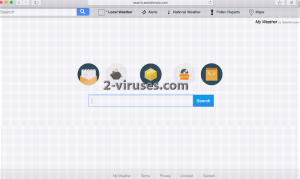
Automatic Malware removal tools
(Win)
Note: Spyhunter trial provides detection of parasites and assists in their removal for free. limited trial available, Terms of use, Privacy Policy, Uninstall Instructions,
(Mac)
Note: Combo Cleaner trial provides detection of parasites and assists in their removal for free. limited trial available, Terms of use, Privacy Policy, Uninstall Instructions, Refund Policy ,
Manual removal of Search.searchmwio.com virus
How to remove searchmwio virus using Windows Control Panel
Many hijackers and adware like Search.searchmwio.com virus install some of their components as regular Windows programs as well as additional software. This part of malware can be uninstalled from the Control Panel. To access it, do the following.- Start→Control Panel (older Windows) or press Windows Key→Search and enter Control Panel and then press Enter (Windows 8, Windows 10).

- Choose Uninstall Program (if you don't see it, click in the upper right next to "View by" and select Category).

- Go through the list of programs and select entries related to searchmwio virus . You can click on "Name" or "Installed On" to reorder your programs and make Search.searchmwio.com virus easier to find.

- Click the Uninstall button. If you're asked if you really want to remove the program, click Yes.

- In many cases anti-malware programs are better at detecting related parasites, thus I recommend installing Spyhunter to identify other programs that might be a part of this infection.

How to remove searchmwio virus from macOS
Delete Search.searchmwio.com virus from your applications.- Open Finder.
- In the menu bar, click Go.
- Select Applications from the dropdown.
- Find the searchmwio virus app.
- Select it and right-click it (or hold the Ctrl and click the left mouse button).
- In the dropdown, click Move to Bin/Trash. You might be asked to provide your login password.

TopHow To remove Search.searchmwio.com virus from Google Chrome:
- Click on the 3 horizontal lines icon on a browser toolbar and Select More Tools→Extensions

- Select all malicious extensions and delete them.

- Click on the 3 horizontal lines icon on a browser toolbar and Select Settings

- Select Manage Search engines

- Remove unnecessary search engines from the list

- Go back to settings. On Startup choose Open blank page (you can remove undesired pages from the set pages link too).
- If your homepage was changed, click on Chrome menu on the top right corner, select Settings. Select Open a specific page or set of pages and click on Set pages.

- Delete malicious search websites at a new Startup pages window by clicking “X” next to them.

(Optional) Reset your browser’s settings
If you are still experiencing any issues related to Search.searchmwio.com virus, reset the settings of your browser to its default settings.
- Click on a Chrome’s menu button (three horizontal lines) and select Settings.
- Scroll to the end of the page and click on theReset browser settings button.

- Click on the Reset button on the confirmation box.

If you cannot reset your browser settings and the problem persists, scan your system with an anti-malware program.
How To remove Search.searchmwio.com virus from Firefox:Top
- Click on the menu button on the top right corner of a Mozilla window and select the “Add-ons” icon (Or press Ctrl+Shift+A on your keyboard).

- Go through Extensions and Addons list, remove everything Search.searchmwio.com virus related and items you do not recognise. If you do not know the extension and it is not made by Mozilla, Google, Microsoft, Oracle or Adobe then you probably do not need it.

- If your homepage was changed, click on the Firefox menu in the top right corner, select Options → General. Enter a preferable URL to the homepage field and click Restore to Default.

- Click on the menu button on the top right corner of a Mozilla Firefox window. Click on the Help button.

- ChooseTroubleshooting Information on the Help menu.

- Click on theReset Firefox button.

- Click on the Reset Firefox button on the confirmation box. Mozilla Firefox will close and change the settings to default.

How to remove Search.searchmwio.com virus from Microsoft Edge:Top
- Click on the menu button on the top right corner of a Microsoft Edge window. Select “Extensions”.

- Select all malicious extensions and delete them.

- Click on the three-dot menu on the browser toolbar and Select Settings

- Select Privacy and Services and scroll down. Press on Address bar.

- Choose Manage search engines.

- Remove unnecessary search engines from the list: open the three-dot menu and choose Remove.

- Go back to Settings. Open On start-up.
- Delete malicious search websites at Open specific page or pages by opening the three-dot menu and clicking Delete.
 (Optional) Reset your browser’s settings
If you are still experiencing any issues related to Search.searchmwio.com virus, reset the settings of your browser to its default settings
(Optional) Reset your browser’s settings
If you are still experiencing any issues related to Search.searchmwio.com virus, reset the settings of your browser to its default settings
- Click on Edge's menu button and select Settings. Click on the Reset Settings button on the left.
- Press the Restore settings to their default values option.

- Click on the Reset button on the confirmation box.
 If you cannot reset your browser settings and the problem persists, scan your system with an anti-malware program.
If you cannot reset your browser settings and the problem persists, scan your system with an anti-malware program.
How to remove Search.searchmwio.com virus from Safari:Top
Remove malicious extensions- Click on Safari menu on the top left corner of the screen. Select Preferences.

- Select Extensions and uninstall searchmwio virus and other suspicious extensions.

- If your homepage was changed, click on Safari menu on the top left corner of the screen. Select Preferences and choose General tab. Enter preferable URL to the homepage field.

- Click on Safari menu on the top left corner of the screen. Select Reset Safari…

- Select which options you want to reset (usually all of them come preselected) and click on the Reset button.


























