The Searchgol (or Search-Gol) virus is a browser hijacker that attacks Internet Explorer, Mozilla Firefox, and Google Chrome browsers and takes over them. It replaces your default search engine and your start page with Searchgol.com, which looks like a regular search engine, however, it works more like an advertising site. If you use Searchgol to search, you will see that it includes plenty of ads, affiliate links, and often redirects you to sites which you never intended to visit.
Searchgol Virus quicklinks
- Searchgol is adware
- It’s installed with other programs
- How to remove Searchgol
- Automatic Malware removal tools
- How to remove Searchgol virus using Windows Control Panel
- How to remove Searchgol virus from macOS
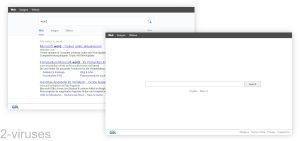
(Win)
Note: Spyhunter trial provides detection of parasites and assists in their removal for free. limited trial available, Terms of use, Privacy Policy, Uninstall Instructions,
(Mac)
Note: Combo Cleaner trial provides detection of parasites and assists in their removal for free. limited trial available, Terms of use, Privacy Policy, Uninstall Instructions, Refund Policy ,
Searchgol in short:
| Classification | Browser hijacker,
adware. |
|---|---|
| Problems with Searchgol | It takes over various settings,
it promotes a search engine that’s lacking in features, it causes too many ads to be displayed. |
| How it takes over browsers | It’s advertised online,
it is included in the installers of other programs. |
| How to remove Searchgol | Remove Searchgol from your programs and browser extensions by uninstalling it manually and with the help of an antivirus tool (Combo Cleaner for Mac, Spyhunter for PC). |
Searchgol is adware
The Searchgol virus seeks to redirect traffic to specific websites and to advertise them. However, it fails to provide useful features that would justify its excessive advertising. Thus, it can be considered adware – a mild form of malicious software.
Searchgol makes changes to your browser settings to make it so that your home page and your default search engine are set to Searchgol.com (or Golsearch.com). These sites might lead to Isearch.babylon.com, a related hijacker. This allows it to control your web searches and to collect data on your browsing habits.
The Searchgol virus can track what websites you are visiting and what your search queries are. All this data can be used by third parties for marketing purposes. This is not good for privacy – sure, other search engines also track your data, but Searchgol is one that uses dishonest means to spread, which makes it a lot less trustworthy than big sites like Google and Bing.

It’s installed with other programs
Searchgol is installed with other programs as an optional offer included in their installers. If you’ve ever installed a free program only to be greeted by a few unfamiliar icons on your Desktop, you know what it’s like to be tricked into installing these optional offers.
To avoid viruses like Searchgol, be careful when installing any free software. This hijacker usually comes bundled with various video players, PDF creators, and other popular utility applications. It’s best to select advanced/custom installation settings so that you get the option to refuse the offers. It’s better to avoid having them installed in the first place, as removing unwanted apps can be difficult and take a lot of time.
It’s also possible to download Searchgol alone as an executable, just like Buenosearch, which, by the way, is extremely similar to Searchgol.
Unlike a lot of current browser hijackers that only exist as browser extensions, Searchgol can be installed as an app on your desktop. This means that it might affect all of your browsers and not just one.
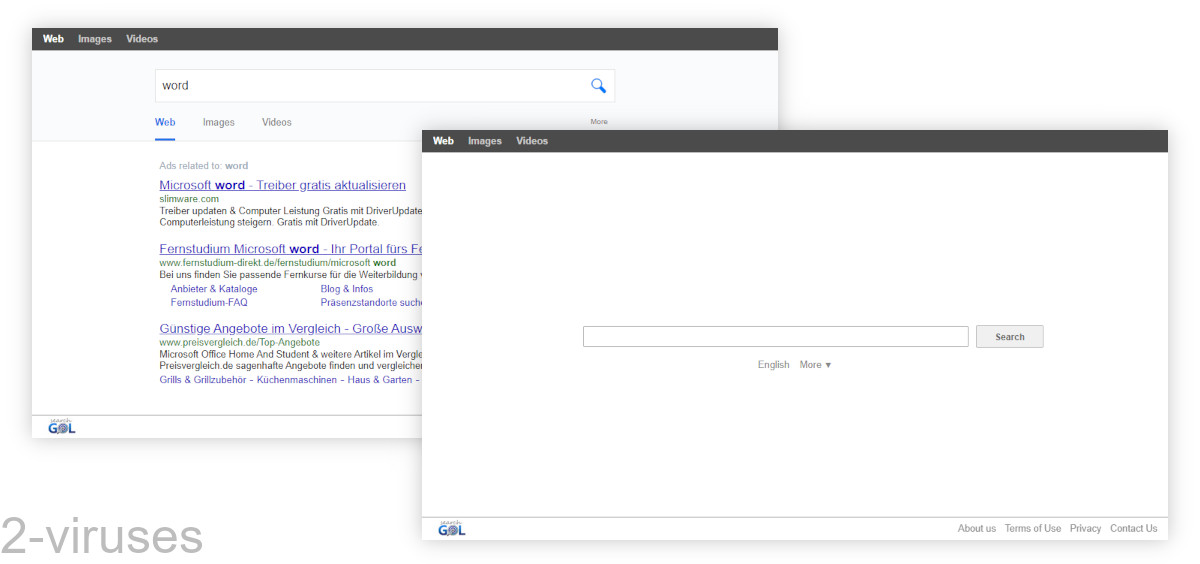
How to remove Searchgol
The Search-Gol program and browser extension need to be removed. Apps and programs can be removed from Settings -> Apps or Control Panel -> Add and Remove Programs on Windows and from Finder -> Applications on macOS. You might find anti-malware programs helpful: scan your device with Combo Cleaner for macOS, Spyhunter for Windows, or another program and remove items that are found to be dangerous.
It is important that you remove all other programs installed with the Searchgol virus, as some of them might redownload or reset back browser settings. Antivirus scanners should identify such programs.
After that, remove Searchgol from your browser settings as described in the section below.
If you’ve removed the Searchgol and other malicious programs, fixed your browser settings, but your browser still starts on Searchgol.com when you open it, you might need to change your shortcut settings:
- Right-click your browser icon – the one that you use to open your browser;
- Choose Properties;
- Open Short cut tab;
- Delete Searchgol.com from the target field.
Automatic Malware removal tools
(Win)
Note: Spyhunter trial provides detection of parasites and assists in their removal for free. limited trial available, Terms of use, Privacy Policy, Uninstall Instructions,
(Mac)
Note: Combo Cleaner trial provides detection of parasites and assists in their removal for free. limited trial available, Terms of use, Privacy Policy, Uninstall Instructions, Refund Policy ,
How to remove Searchgol virus using Windows Control Panel
Many hijackers and adware like Searchgol Virus install some of their components as regular Windows programs as well as additional software. This part of malware can be uninstalled from the Control Panel. To access it, do the following.- Start→Control Panel (older Windows) or press Windows Key→Search and enter Control Panel and then press Enter (Windows 8, Windows 10).

- Choose Uninstall Program (if you don't see it, click in the upper right next to "View by" and select Category).

- Go through the list of programs and select entries related to Searchgol virus . You can click on "Name" or "Installed On" to reorder your programs and make Searchgol Virus easier to find.

- Click the Uninstall button. If you're asked if you really want to remove the program, click Yes.

- In many cases anti-malware programs are better at detecting related parasites, thus I recommend installing Spyhunter to identify other programs that might be a part of this infection.

How to remove Searchgol virus from macOS
Delete Searchgol Virus from your applications.- Open Finder.
- In the menu bar, click Go.
- Select Applications from the dropdown.
- Find the Searchgol virus app.
- Select it and right-click it (or hold the Ctrl and click the left mouse button).
- In the dropdown, click Move to Bin/Trash. You might be asked to provide your login password.

TopHow To remove Searchgol Virus from Google Chrome:
- Click on the 3 horizontal lines icon on a browser toolbar and Select More Tools→Extensions

- Select all malicious extensions and delete them.

- Click on the 3 horizontal lines icon on a browser toolbar and Select Settings

- Select Manage Search engines

- Remove unnecessary search engines from the list

- Go back to settings. On Startup choose Open blank page (you can remove undesired pages from the set pages link too).
- If your homepage was changed, click on Chrome menu on the top right corner, select Settings. Select Open a specific page or set of pages and click on Set pages.

- Delete malicious search websites at a new Startup pages window by clicking “X” next to them.

(Optional) Reset your browser’s settings
If you are still experiencing any issues related to Searchgol Virus, reset the settings of your browser to its default settings.
- Click on a Chrome’s menu button (three horizontal lines) and select Settings.
- Scroll to the end of the page and click on theReset browser settings button.

- Click on the Reset button on the confirmation box.

If you cannot reset your browser settings and the problem persists, scan your system with an anti-malware program.
How To remove Searchgol Virus from Firefox:Top
- Click on the menu button on the top right corner of a Mozilla window and select the “Add-ons” icon (Or press Ctrl+Shift+A on your keyboard).

- Go through Extensions and Addons list, remove everything Searchgol Virus related and items you do not recognise. If you do not know the extension and it is not made by Mozilla, Google, Microsoft, Oracle or Adobe then you probably do not need it.

- If your homepage was changed, click on the Firefox menu in the top right corner, select Options → General. Enter a preferable URL to the homepage field and click Restore to Default.

- Click on the menu button on the top right corner of a Mozilla Firefox window. Click on the Help button.

- ChooseTroubleshooting Information on the Help menu.

- Click on theReset Firefox button.

- Click on the Reset Firefox button on the confirmation box. Mozilla Firefox will close and change the settings to default.

How to remove Searchgol Virus from Microsoft Edge:Top
- Click on the menu button on the top right corner of a Microsoft Edge window. Select “Extensions”.

- Select all malicious extensions and delete them.

- Click on the three-dot menu on the browser toolbar and Select Settings

- Select Privacy and Services and scroll down. Press on Address bar.

- Choose Manage search engines.

- Remove unnecessary search engines from the list: open the three-dot menu and choose Remove.

- Go back to Settings. Open On start-up.
- Delete malicious search websites at Open specific page or pages by opening the three-dot menu and clicking Delete.
 (Optional) Reset your browser’s settings
If you are still experiencing any issues related to Searchgol Virus, reset the settings of your browser to its default settings
(Optional) Reset your browser’s settings
If you are still experiencing any issues related to Searchgol Virus, reset the settings of your browser to its default settings
- Click on Edge's menu button and select Settings. Click on the Reset Settings button on the left.
- Press the Restore settings to their default values option.

- Click on the Reset button on the confirmation box.
 If you cannot reset your browser settings and the problem persists, scan your system with an anti-malware program.
If you cannot reset your browser settings and the problem persists, scan your system with an anti-malware program.
How to remove Searchgol Virus from Safari:Top
Remove malicious extensions- Click on Safari menu on the top left corner of the screen. Select Preferences.

- Select Extensions and uninstall Searchgol virus and other suspicious extensions.

- If your homepage was changed, click on Safari menu on the top left corner of the screen. Select Preferences and choose General tab. Enter preferable URL to the homepage field.

- Click on Safari menu on the top left corner of the screen. Select Reset Safari…

- Select which options you want to reset (usually all of them come preselected) and click on the Reset button.


























