Searchespro.com is an advertising-aimed search redirect tool, introduced by ClientConnect Ltd, located in Israel. If you click the Info link on the main search page of Searchespro.com extension, you will get redirected to info.searchespro.com website, which displays you nothing more than a green kite among two blue clouds. The extension has the entire website dedicated to cookies – the tracking technologies. There is also the link to the Privacy Policy, which is to be read before using the add-on, because it provides a great deal of good-to-know information, which can help you decide whether you really want to use the Searchespro.com extension.
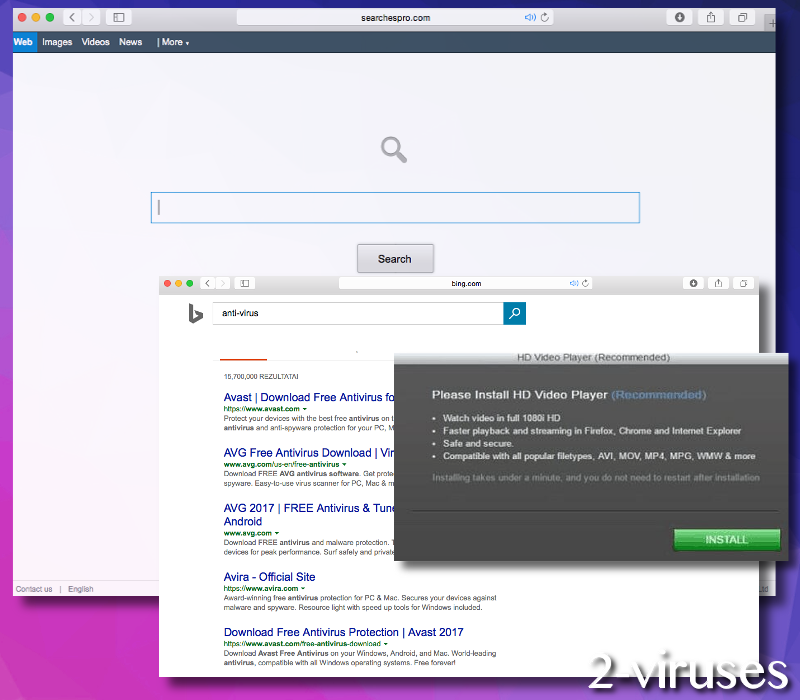
Looking into the Terms of Using Searchespro.com Application
The Privacy Policy of Searchespro.com add-on describes the possible dangers of using the plug-in. If you are a vigilant reader of documentation, it will be not difficult to spot the hijackware nature of Searchespro.com plug-in. First, there is a great deal of declarations regarding the cooperation with the 3rd parties. As we come to know, these third-parties are from the online advertising business. And, as it can be assumed from the following statements, the developers of Searchespro.com module granted all the rights to third parties to manipulate your online privacy:
We may collect or allow third parties to collect, through blocks of code called “pixels” or “web beacons”, certain information about you and send it to our servers and to our partners.
These tracking technologies
provide you with personalized content which […] include […] online ads or other marketing materials on or through the Software & Services and on third party websites and properties.
Typically, NPII (non-personally identifiable information) is gathered by many of the functional software providers. But, as regards Searchespro.com program, it is neither functional (redirecting to the altered search results of Bing) nor it limits oneself by collecting strictly the non-personal information. In fact, this extension, which takes the place of your default homepage, can even record your sensitive credentials:
the data collected may include PII […] such as email addresses, social security numbers, credit card numbers, login information etc.
‘[…] the Company provides […] third parties with […] tools’ which ‘may give these third parties the ability to access, collect, store and/or share your information – both PII and non-personally identifiable information.’ […] ‘we do not review, approve, monitor, endorse, warrant, or make any representations with respect to such Third Party Content and Services […]’
It is also stated in the Privacy Policy that the software by ClientConnect Ltd. does not recognize the signals sent by DNT (Do Not Track) feature, which can be configured in certain web browsers. Which means that, even if you have indicated that you do not wish to be followed, your request will be disregarded anyway. All things considered, Searchespro.com browser hijacker is better to be removed from your PC.
How to Remove Searchespro.com?
Download Spyhunter app and execute the program. After the scan, you are sure to find Searchespro.com’s file in the list of malware programs detected. Hit the Remove button and you are done with the removal of this virus. Or read the instructions provided below, the screenshots added make them even more easier to follow.
How to Escape Future Malware Infections?
If you performed the manual removal of Searchespro.com’s hijacker, it means that your computer’s system is still unprotected. Thus, be very careful online, that is, try not to click on suspicious advertisements or visit suspicious websites. Pay extra attention to the downloading and installation of free apps. Perform the set-ups of free software in the Manual mode and make sure that no additional applications are left on the installer, cause it may be Searchespro.com’s or any other malware’s executable.
Searchespro Com Virus quicklinks
- Looking into the Terms of Using Searchespro.com Application
- How to Remove Searchespro.com?
- How to Escape Future Malware Infections?
- Automatic Malware removal tools
- Manual removal of Searchespro.com Virus
- How to remove Searchespro.com Virus using Windows Control Panel
- How to remove Searchespro.com Virus from macOS
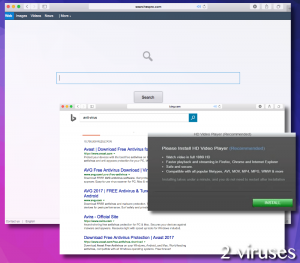
Automatic Malware removal tools
(Win)
Note: Spyhunter trial provides detection of parasites and assists in their removal for free. limited trial available, Terms of use, Privacy Policy, Uninstall Instructions,
(Mac)
Note: Combo Cleaner trial provides detection of parasites and assists in their removal for free. limited trial available, Terms of use, Privacy Policy, Uninstall Instructions, Refund Policy ,
Manual removal of Searchespro.com Virus
How to remove Searchespro.com Virus using Windows Control Panel
Many hijackers and adware like Searchespro.com Virus install some of their components as regular Windows programs as well as additional software. This part of malware can be uninstalled from the Control Panel. To access it, do the following.- Start→Control Panel (older Windows) or press Windows Key→Search and enter Control Panel and then press Enter (Windows 8, Windows 10).

- Choose Uninstall Program (if you don't see it, click in the upper right next to "View by" and select Category).

- Go through the list of programs and select entries related to Searchespro.com Virus . You can click on "Name" or "Installed On" to reorder your programs and make Searchespro.com Virus easier to find.

- Click the Uninstall button. If you're asked if you really want to remove the program, click Yes.

- In many cases anti-malware programs are better at detecting related parasites, thus I recommend installing Spyhunter to identify other programs that might be a part of this infection.

How to remove Searchespro.com Virus from macOS
Delete Searchespro.com Virus from your applications.- Open Finder.
- In the menu bar, click Go.
- Select Applications from the dropdown.
- Find the Searchespro.com Virus app.
- Select it and right-click it (or hold the Ctrl and click the left mouse button).
- In the dropdown, click Move to Bin/Trash. You might be asked to provide your login password.

TopHow To remove Searchespro.com Virus from Google Chrome:
- Click on the 3 horizontal lines icon on a browser toolbar and Select More Tools→Extensions

- Select all malicious extensions and delete them.

- Click on the 3 horizontal lines icon on a browser toolbar and Select Settings

- Select Manage Search engines

- Remove unnecessary search engines from the list

- Go back to settings. On Startup choose Open blank page (you can remove undesired pages from the set pages link too).
- If your homepage was changed, click on Chrome menu on the top right corner, select Settings. Select Open a specific page or set of pages and click on Set pages.

- Delete malicious search websites at a new Startup pages window by clicking “X” next to them.

(Optional) Reset your browser’s settings
If you are still experiencing any issues related to Searchespro.com Virus, reset the settings of your browser to its default settings.
- Click on a Chrome’s menu button (three horizontal lines) and select Settings.
- Scroll to the end of the page and click on theReset browser settings button.

- Click on the Reset button on the confirmation box.

If you cannot reset your browser settings and the problem persists, scan your system with an anti-malware program.
How To remove Searchespro.com Virus from Firefox:Top
- Click on the menu button on the top right corner of a Mozilla window and select the “Add-ons” icon (Or press Ctrl+Shift+A on your keyboard).

- Go through Extensions and Addons list, remove everything Searchespro.com Virus related and items you do not recognise. If you do not know the extension and it is not made by Mozilla, Google, Microsoft, Oracle or Adobe then you probably do not need it.

- If your homepage was changed, click on the Firefox menu in the top right corner, select Options → General. Enter a preferable URL to the homepage field and click Restore to Default.

- Click on the menu button on the top right corner of a Mozilla Firefox window. Click on the Help button.

- ChooseTroubleshooting Information on the Help menu.

- Click on theReset Firefox button.

- Click on the Reset Firefox button on the confirmation box. Mozilla Firefox will close and change the settings to default.

How to remove Searchespro.com Virus from Microsoft Edge:Top
- Click on the menu button on the top right corner of a Microsoft Edge window. Select “Extensions”.

- Select all malicious extensions and delete them.

- Click on the three-dot menu on the browser toolbar and Select Settings

- Select Privacy and Services and scroll down. Press on Address bar.

- Choose Manage search engines.

- Remove unnecessary search engines from the list: open the three-dot menu and choose Remove.

- Go back to Settings. Open On start-up.
- Delete malicious search websites at Open specific page or pages by opening the three-dot menu and clicking Delete.
 (Optional) Reset your browser’s settings
If you are still experiencing any issues related to Searchespro.com Virus, reset the settings of your browser to its default settings
(Optional) Reset your browser’s settings
If you are still experiencing any issues related to Searchespro.com Virus, reset the settings of your browser to its default settings
- Click on Edge's menu button and select Settings. Click on the Reset Settings button on the left.
- Press the Restore settings to their default values option.

- Click on the Reset button on the confirmation box.
 If you cannot reset your browser settings and the problem persists, scan your system with an anti-malware program.
If you cannot reset your browser settings and the problem persists, scan your system with an anti-malware program.
How to remove Searchespro.com Virus from Safari:Top
Remove malicious extensions- Click on Safari menu on the top left corner of the screen. Select Preferences.

- Select Extensions and uninstall Searchespro.com Virus and other suspicious extensions.

- If your homepage was changed, click on Safari menu on the top left corner of the screen. Select Preferences and choose General tab. Enter preferable URL to the homepage field.

- Click on Safari menu on the top left corner of the screen. Select Reset Safari…

- Select which options you want to reset (usually all of them come preselected) and click on the Reset button.


























