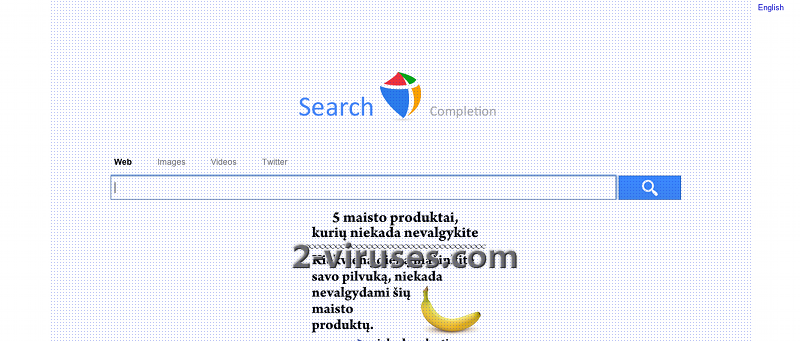Searchcompletion.com is a website that is promoted by Complitly browser extension. Although the program promises to improve your Internet browsing experience it can also cause redirections, altered search results, changes in your bookmark list, replacement of a homepage and similar issues. Once infected, you will start experiencing constant redirections to search.searchcompletion.com website as well as tons of ads offering various services. The worst part is that these ads may lead to downloading malicious software.
Searchcompletion.com gets into computer systems together with other downloads. PC users often tend to skip the part which informs about choosing what extra programs they download together with a wanted tool. Free software creators often use other programs and bundle their own applications to the latter. This is a popular distribution method when extra tools are added together with the main install. Be careful when you are installing any programs and uncheck the boxes with the option to activate any additional programs.
The purpose of searchcompletion.com is to promote certain websites or products. It also uses special tracking techniques for collecting information about browsing habits of the infected computers’ users. Later this data is usually sent to the third parties. This not only breaches your privacy but also poses a risk to your security as the program can reveal your usernames, passwords and other sensitive information. Not to mention that you will started receiving more ads that will be selected according to what you have been searching on the Internet.
Remove Searchcompletion.com from your computer and change your browser settings back to the ones you had before downloading this unwanted application. Go to Start menu -> Control Panel -> Uninstall a Program or Add/Remove Programs’and click Uninstall button next to Complitly or any other items related to that. Don’t forget changing your homepage to the one you prefer. You should also scan you computer with a reputable antispyware program, for example, Spyhunter. This will make sure that any other malicious components that could have accessed your PC are removed as well.
How to remove Searchcompletion.com redirect from Internet Explorer (older versions):
- Click on the arrow on the right of search box;
- Do the following: on IE8-9 choose Manage Search providers, on IE7 click on Change search defaults;
- Remove Searchcompletion.com from the list.
How to remove Searchcompletion.com redirect from IE 11:
- Settings icon (top right)->Manage Addons;
- Select Search Providers;
- Change the default search engine to Bing or Google;
- If any of these search providers is not available, follow “Find more search providers” in the bottom of the screen and install Google.
How To remove Searchcompletion.com redirect from Firefox:
- Enter “about:config” in url bar. This will open settings page;
- Type “Keyword.url” in the search box. Right click and reset it;
- Type “browser.search.defaultengine” in the search box. Right click it and reset it;
- Type “browser.search.selectedengine” in the search box. Right click it and reset it;
- Type “browser.startup.homepage” in the search box. Right click it and reset;
- Search for “browser.newtab.url”. Right-click and reset. This will make sure that the search page won’t launch on every new tab;
- If the settings revert and scan with anti-malware programs are clean: close Firefox, open file explorer and enter %AppData% in the address bar. Enter user.js in the search box. If this file
How To remove Searchcompletion.com redirect from Google Chrome:
- Click the 3 horizontal lines icon on a browser toolbar;
- Select Settings;
- Select Basics –>Manage Search engines;
- Remove unnecessary search engines from the list;
- Go back to Settings. On Startup choose ‘Open blank page’ (you can remove undesired pages from the set pages link too);
- If your New Tab page is hijacked, you will have to scan with anti-malware program or use New Tab Redirect extension from Chrome Store.
TopRemove shortcut hijack (all browsers) (optional): If your browser opens Searchcompletion.com Redirect page on startup only, try this:
- Right click on your browser icon. Choose Properties;

- Open Short cut tab;

- Delete Searchcompletion.com Redirect part from target field.
Automatic Malware removal tools
(Win)
Note: Spyhunter trial provides detection of parasites and assists in their removal for free. limited trial available, Terms of use, Privacy Policy, Uninstall Instructions,
(Mac)
Note: Combo Cleaner trial provides detection of parasites and assists in their removal for free. limited trial available, Terms of use, Privacy Policy, Uninstall Instructions, Refund Policy ,