Search.searchwti.com application is promoted by the slogan Watch TV Instantly. It is not a new media player or similar type of program, but a browser extension, which provides with a questionable web search feature and, additionally, includes an upper toolbar on the start page, which contains links to some of the TV broadcasters, such as TVNews, amc.com, netflix.com, espn.com and hulu.com. Search.searchwti.com add-on would be difficult to name a tool for optimizing online content, since there is no other useful, or rather any useful, feature this plug-in could offer for its potential users. But there are a number of other hidden functionalities of Search.searchwti.com, which need to be revealed and emphasized.
More Details on Search.searchwti.com
Search.searchwti.com program is distributed by Polarity Technologies Ltd, which was granted the rights of distribution by Eightpoint Technologies Ltd. The first software developer is located at Cyprus, while the second one is situated at Cayman Islands. The both of the software providers are rather shady – there is not much information you can find about them on the Internet. While the browser extension Watch TV Instantly, which is distributed bundled with Search.searchwti.com app, is a product of SaferBrowser, which is not a novice in the production of browser hijackers. Thus, we can make an inductive inference that Search.searchwti.com is another browser hijacker, produced by the company. Now we must deny or confirm this hypothesis.
The following changes are the changes, which happen due to Search.searchwti.com extension, as it is written in the Polarity Terms of Use and EULA (End-User License Agreement):
Change of the default search engine in your Internet Browser, including your Browser’s built-in search box, if applicable, and address bar;
Change of the default home page and/or new tabs of your Internet Browser;
Additional search-related services;
Allow first-party publisher or Partner Cookies to be installed in your Browser.
Summarizing the points set forth above, Search.searchwti.com add-on changes your browser settings to be the first address loaded when you launch your web browser. This extension was not designed to be compatible with a particular web surfing tool, thus, it can potentially replace the homepage on practically any browser you use. It does also inject cookies, which, as you most probably know, are files collecting your browsing information. The cookies, injected into your browser by Search.searchwti.com browser hijacker, are used for only two purposes: that of advertising and tracking. And the additional services are that related to online advertising.
Furthermore, the information collected by the cookies (and web beacons additionally) are shared with third party advertisers’ networks so that Search.searchwti.com could display user-specific advertising content:
We will not share your Anonymous Information and Search Data with third parties unless:
Such information is needed by third-party advertising networks and advertisers who help deliver relevant ads when you are on a web page.
Users must be warned that the ad-supported content rendered by browser hijackers may potentially be malicious. Thus, for the prevention of viral infection Search.searchwti.com hijacker is recommended to be removed from the system.
The Best Removal Method for Search.searchwti.com Browser Hijacker
The automatic removal is the best method of removal for Search.searchwti.com hijacker. Because such rather malign applications usually installs other unwanted applications, typically, the ones, which functions as the displayers of untrusted advertisements. We would offer to choose from the following automatic tools: Spyhunter or Hitman. The manual removal instructions, including sections for the most popular web browsers, are provided below. Remember that PUPs (Potentially Unwanted Programs) like Search.searchwti.com infiltrate the systems bundled with free software. Thus, always opt for the Custom or Advanced settings of installation to see what you are actually going to set on your PC up. If you have doubts about any of the additional installs, check its reviews on the Internet so that you will not have to suffer the consequences in the future.
P.S. Search.searchwti.com can also be referred to as a Yahoo redirect virus, since it redirects to the Yahoo search results burdened with malicious ads in a new tab page.
Search Searchwti Com Virus quicklinks
- More Details on Search.searchwti.com
- The Best Removal Method for Search.searchwti.com Browser Hijacker
- Automatic Malware removal tools
- Manual removal of Search.searchwti.com Virus
- How to remove searchwti Virus using Windows Control Panel
- How to remove searchwti Virus from macOS
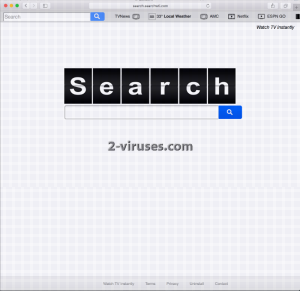
Automatic Malware removal tools
(Win)
Note: Spyhunter trial provides detection of parasites and assists in their removal for free. limited trial available, Terms of use, Privacy Policy, Uninstall Instructions,
(Mac)
Note: Combo Cleaner trial provides detection of parasites and assists in their removal for free. limited trial available, Terms of use, Privacy Policy, Uninstall Instructions, Refund Policy ,
Manual removal of Search.searchwti.com Virus
How to remove searchwti Virus using Windows Control Panel
Many hijackers and adware like Search.searchwti.com Virus install some of their components as regular Windows programs as well as additional software. This part of malware can be uninstalled from the Control Panel. To access it, do the following.- Start→Control Panel (older Windows) or press Windows Key→Search and enter Control Panel and then press Enter (Windows 8, Windows 10).

- Choose Uninstall Program (if you don't see it, click in the upper right next to "View by" and select Category).

- Go through the list of programs and select entries related to searchwti Virus . You can click on "Name" or "Installed On" to reorder your programs and make Search.searchwti.com Virus easier to find.

- Click the Uninstall button. If you're asked if you really want to remove the program, click Yes.

- In many cases anti-malware programs are better at detecting related parasites, thus I recommend installing Spyhunter to identify other programs that might be a part of this infection.

How to remove searchwti Virus from macOS
Delete Search.searchwti.com Virus from your applications.- Open Finder.
- In the menu bar, click Go.
- Select Applications from the dropdown.
- Find the searchwti Virus app.
- Select it and right-click it (or hold the Ctrl and click the left mouse button).
- In the dropdown, click Move to Bin/Trash. You might be asked to provide your login password.

TopHow To remove Search.searchwti.com Virus from Google Chrome:
- Click on the 3 horizontal lines icon on a browser toolbar and Select More Tools→Extensions

- Select all malicious extensions and delete them.

- Click on the 3 horizontal lines icon on a browser toolbar and Select Settings

- Select Manage Search engines

- Remove unnecessary search engines from the list

- Go back to settings. On Startup choose Open blank page (you can remove undesired pages from the set pages link too).
- If your homepage was changed, click on Chrome menu on the top right corner, select Settings. Select Open a specific page or set of pages and click on Set pages.

- Delete malicious search websites at a new Startup pages window by clicking “X” next to them.

(Optional) Reset your browser’s settings
If you are still experiencing any issues related to Search.searchwti.com Virus, reset the settings of your browser to its default settings.
- Click on a Chrome’s menu button (three horizontal lines) and select Settings.
- Scroll to the end of the page and click on theReset browser settings button.

- Click on the Reset button on the confirmation box.

If you cannot reset your browser settings and the problem persists, scan your system with an anti-malware program.
How To remove Search.searchwti.com Virus from Firefox:Top
- Click on the menu button on the top right corner of a Mozilla window and select the “Add-ons” icon (Or press Ctrl+Shift+A on your keyboard).

- Go through Extensions and Addons list, remove everything Search.searchwti.com Virus related and items you do not recognise. If you do not know the extension and it is not made by Mozilla, Google, Microsoft, Oracle or Adobe then you probably do not need it.

- If your homepage was changed, click on the Firefox menu in the top right corner, select Options → General. Enter a preferable URL to the homepage field and click Restore to Default.

- Click on the menu button on the top right corner of a Mozilla Firefox window. Click on the Help button.

- ChooseTroubleshooting Information on the Help menu.

- Click on theReset Firefox button.

- Click on the Reset Firefox button on the confirmation box. Mozilla Firefox will close and change the settings to default.

How to remove Search.searchwti.com Virus from Microsoft Edge:Top
- Click on the menu button on the top right corner of a Microsoft Edge window. Select “Extensions”.

- Select all malicious extensions and delete them.

- Click on the three-dot menu on the browser toolbar and Select Settings

- Select Privacy and Services and scroll down. Press on Address bar.

- Choose Manage search engines.

- Remove unnecessary search engines from the list: open the three-dot menu and choose Remove.

- Go back to Settings. Open On start-up.
- Delete malicious search websites at Open specific page or pages by opening the three-dot menu and clicking Delete.
 (Optional) Reset your browser’s settings
If you are still experiencing any issues related to Search.searchwti.com Virus, reset the settings of your browser to its default settings
(Optional) Reset your browser’s settings
If you are still experiencing any issues related to Search.searchwti.com Virus, reset the settings of your browser to its default settings
- Click on Edge's menu button and select Settings. Click on the Reset Settings button on the left.
- Press the Restore settings to their default values option.

- Click on the Reset button on the confirmation box.
 If you cannot reset your browser settings and the problem persists, scan your system with an anti-malware program.
If you cannot reset your browser settings and the problem persists, scan your system with an anti-malware program.
How to remove Search.searchwti.com Virus from Safari:Top
Remove malicious extensions- Click on Safari menu on the top left corner of the screen. Select Preferences.

- Select Extensions and uninstall searchwti Virus and other suspicious extensions.

- If your homepage was changed, click on Safari menu on the top left corner of the screen. Select Preferences and choose General tab. Enter preferable URL to the homepage field.

- Click on Safari menu on the top left corner of the screen. Select Reset Safari…

- Select which options you want to reset (usually all of them come preselected) and click on the Reset button.


























