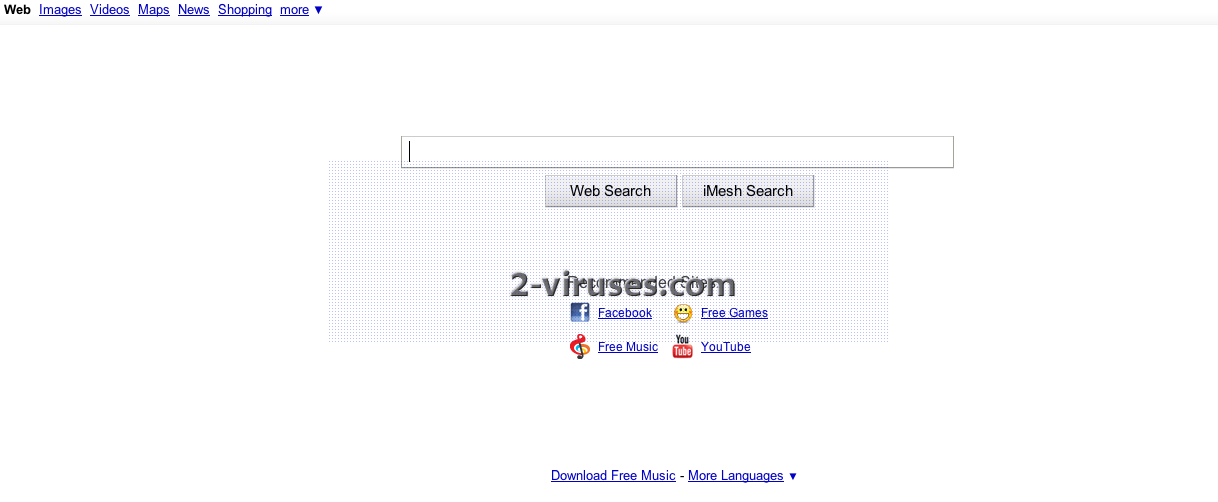Search.imesh.net hijacker is a malicious program that infiltrates into your browsers and causes redirects and other problems. The program enters computers bundled with other programs. Mostly it comes together with some freeware programs that one can download from the Internet. The installation of Search.imesh.net hijacker can be controlled if you stay focused while installing other programs, choose custom installation and pay attention what other applications you are offered to get. Usually at one of the last steps of installation there is a option to unmark the programs that you don’t want to get downloaded to your computer. This is the time when you can avoid Search.imesh.net hijacker to reach your system.
If you missed doing that and Search.imesh.net hijacker is already on your system, the first symptoms of its existence are these: the program adds a toolbar to your browser, it changes your homepage as well as default search engine. The entire browsing experience will change for you. You will start getting modified search results, full of sponsored websites. Also you will notice to receive much more ads while browsing.
The purpose of programs like Search.imesh.net hijacker is not only to promote certain websites, but also to get information about your browsing activity. This information is later used to promote different products, services, websites, etc. You are highly recommended to remove Search.imesh.net hijacker from your system as soon as you detect it on your computer. Go to Start -> Control Panel, click on “Uninstall Program” on Programs area. Look for anything related to Imesh on a list of programs and click of Uninstall/Change button next to it. Depending on what browser you are using, follow the instructions below:
For IE:
- Open IE and go to ‘Tools‘ → ”Manage Add-ons’.
- Choose ‘Toolbars and Extensions’ and uninstall everything related to search.imesh.net hijacker from the list.
- Choose ‘Search Providers’ → choose the search engine you used before and make it your default search provider. Additionally, select ‘Web Search’, click ‘Disable suggestions’ to disable it.
- Go ‘Tools’ → ‘Internet Options’ and select ‘General’ tab. Click ‘Use default’ or enter your own website name, google.com or other. Finally, click ‘OK’ to save the changes.
For Mozilla Firefox:
- Open Mozilla Firefox, go ‘Tools’ → ‘Add-ons’.
- Choose ‘Extensions’ → Imesh and click ‘Uninstall’.
- Go ‘Tools’ → ‘Options’. Finally, reset the startup homepage or change it to google.com.
For Google Chrome:
- Click on the icon ‘Customize and control Google Chrome’, select ‘Options’.
- Choose ‘Basic’ Options and change Google Chrome homepage to google.com or any other browser and then click the ‘Manage search engines…’ button.
- Choose ‘Google’ and make it your default search engine.
Finally, run a full system scan using a reputable antispyware program, for example, Spyhunter. Don’t forget upgrading it to its latest version before performing system scan.
Automatic Malware removal tools
(Win)
Note: Spyhunter trial provides detection of parasites and assists in their removal for free. limited trial available, Terms of use, Privacy Policy, Uninstall Instructions,
(Mac)
Note: Combo Cleaner trial provides detection of parasites and assists in their removal for free. limited trial available, Terms of use, Privacy Policy, Uninstall Instructions, Refund Policy ,