SaverNet ads may show up on your web browser if your computer is infected with this adware. Developers of this PUP (potentially unwanted program) state that it would improve your browsing by providing various offers and deals when shopping online. You should not believe that. What you get instead of those offers is ads, such as image, in-search, pop-up, pop-under, and in-text advertisements. It usually shows up in commercial websites like eBay or Amazon.
Update of SaverNet adware virus
2014 appears to have been a booming year for adware parasites like TubeSing, VOPackage and WebTouch. Most of them promised to introduce users to e-commerce advertisements from various of online shopping platforms. While users would browse the common online shops, applications like SaverNet would be hard at work trying to find the best offers from rivalry vendors. However, majority of such tools were categorized as malware or potentially unwanted programs (PUPs explained?). This trend for adware parasites has not stopped: ShopHelper and AlphaShoppers were introduced in 2017.
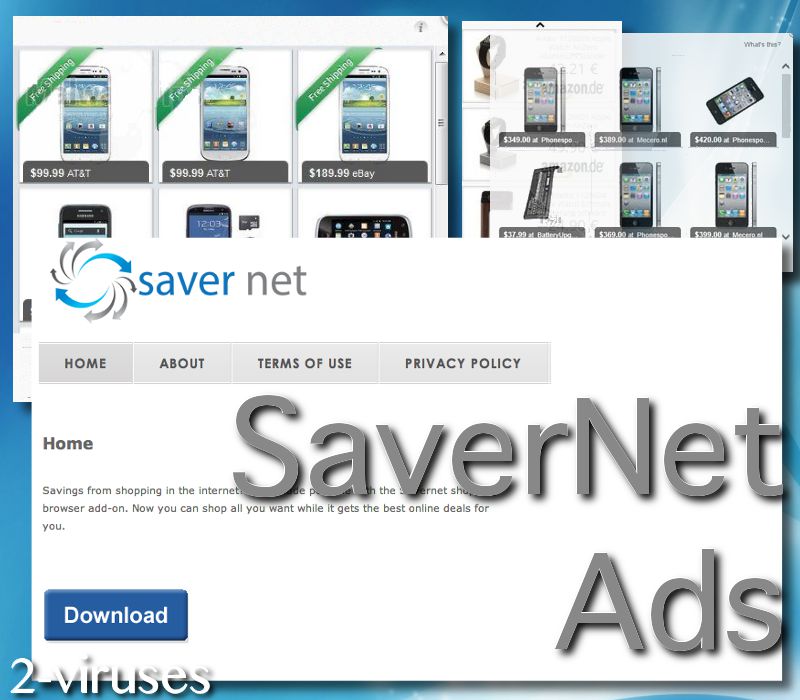
However, an infection with adware will mean that fraudulent messages should have circulated. It is unknown whether this adware parasite has any relevance in 2017, but we do make predictions that newer adware parasites have replaced it. However, in 2014, programs that function like shopping-assistants were especially popular. Therefore, at that time many deceptive pop-ups were circulating. Users might have been exposed to such notifications like ‘You might enjoy reading’ and “No Java Detected” pop-ups.
In 2017, security researchers are attempting to educate online societies about threats in the cyberspace (Virtual space real dangers). While this specific SaverNet adware parasite might concluded its activity, this does not mean that similar infections have also given up. In fact, viruses have never been more active as they are now.
A full analysis of this adware
You should think twice before clicking on one of those ads. They are delivered by the third parties and once you click on one of them, you will be immediately redirected to a website which may be infected. SaverNet application generates traffic and collects sales leads – the developers make money this way. Although this tool is not a virus, many users may think that way because they can’t remember where it came from.
It works as a browser add-on and can be added to all most popular web browsers, including Mozilla Firefox, Google Chrome and Internet Explorer. This adware may also collect your personal information like browsing history, search queries and top visited sites. This data is usually transferred to the third parties later on and used to adjust ads to your habits in order to make them more engaging to you this way.
SaverNet comes bundled with other free software. That being said, when you install something downloaded from the Internet, there is a chance that this adware got installed behind your back. This is why many users think that it’s a virus. If you want to avoid this malicious program, you should be very careful during the installation process of freebies.
Don’t simply click on “agree”, “accept” and “next” buttons all the time – pay attention to what you are agreeing with. If possible, opt out for a custom or advanced install mode and read all the terms and conditions. If it is too late and your computer is already infected with this adware, try to scan it with an anti-malware program like Spyhunter or malwarebytes. It will solve the problem automatically. Of course, you can do it by yourself as well, just follow our step-by-step SaverNet removal guide.
Using Control Panel to remove the main SaverNet components and installers
- Go to Control Panel. On Windows XP/Vista/7 open Start -> Control Panel , Add/Remove Programs or Uninstall . On Windows 8 enter Control Panel in the search box, then look for Uninstall a program. You may need to confirm that you are the administrator on this PC, in both cases.
- Look for SaverNet and /or similar looking items on the list of programs. By default, I recommend removing Yontoo, WebCake, anything “savings” or “coupon” related. Scanning with Anti-Malware programs like Spyhunter or Stopzilla might give a good idea of what programs you should remove from there as well.
- Close Control Panel.
Removing SaverNet from Internet Explorer
- Press on the Wench icon->Manage Add-ons.
- Go through Toolbars and extensions. Remove everything related to SaverNet and items you do not know that are made not by Google, Microsoft, Yahoo, Oracle or Adobe.
- Close the Options.
Removing SaverNet from Firefox
- Enter about:addons in URL field.
- Go through Extensions and Addons list, remove everything SaverNet related and items you do not recognise. If you do not know the extension and it is not made by Mozilla, Google, Microsoft, Oracle or Adobe probably you do not need it.
- Optionally, reset Firefox: go to Firefox ->Help (Help in menu for OSX users) -> Troubleshooting Information. Then Reset Firefox.
Removing SaverNet from Chrome
- Enter chrome://extensions in url field.
- Go through extensions list and remove programs you do not need, especially similar to SaverNet. If unsure, you can disable them temporarily.
- Restart Chrome.
Optionally, you can enter chrome://settings in URL bar, press Advanced settings, scroll to the bottom of the list and press Reset browser settings.
Automatic Malware removal tools
(Win)
Note: Spyhunter trial provides detection of parasites and assists in their removal for free. limited trial available, Terms of use, Privacy Policy, Uninstall Instructions,
(Mac)
Note: Combo Cleaner trial provides detection of parasites and assists in their removal for free. limited trial available, Terms of use, Privacy Policy, Uninstall Instructions, Refund Policy ,