Saver box can be the reason why you see various advertisements on your web browser. It is an advertising-supported application that will display third parties’ advertisements on your web browser. The fact that those ads come from the third parties is the most frightening. Saver box is not responsible for the content of popups and it is not a secret that a lot of malware distributors or even scammers use those kinds of advertising networks to promote their products or services. That being said, having Saver box installed on your computer puts you in the real danger of getting infected with malware or even lose your private data by giving access to it to those scammers.
Even though Saver box is listed as a helpful application by its developers, that will help you to save your time and money when shopping online by providing you with various coupons, deals and offers it is not true. Those offers are fake and you should not click on them, because once you do so, you will be immediately redirected to the website of the third parties that may be infected and cause harm to your operating system or privacy. Saver box ads most of the time appear on e-commerce websites, such as eBay or Amazon and offer to purchase particular goods at better price rates. That’s why lots of users are tempted to click on them. This application operates as a browser add-on that can be added to all most popular web browsers, such as Google Chrome, Mozilla Firefox and Internet Explorer. It is based on gaining revenue from generating traffic and collecting sales leads, so the main goal of Saver box is to make you click on those ads delivered by this adware. For that same reason it will collect your personal information, such as search queries, browsing history or IP address. This data will be transferred to the mentioned third parties later on. They adjust their ads according to it and make them more relevant to your browsing habits this way, so the chances that you will click on one of them rise.
Most of cyber security specialists label this application as an adware and a PUP (potentially unwanted program). Even though it is not a dangerous virus itself, it can lead you to some serious damage, therefore it needs to be removed right away. It is not difficult to indicate if your computer is infected with this adware – those pop-ups are usually labeled with a slogan “Ads by Saver box”. So if you see this statement on your web browser, you need to take actions to get rid of Saver box.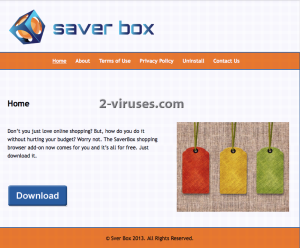
Saver box is distributed using unfair methods. You can download it directly from its official website at www.saverbox.info but usually its not the case how the adware accesses your PC. This application is spread bundled with other free software such as media players, flash games, etc. I.e. when you download and install some free software, you overlook the point on the installation wizard that some additional tools will be installed and by clicking “agree” or “proceed” you give the permission to do yourself. So if you are wondering how to keep your computer clean from Saver box and other similar malware, you should be very careful during the installation of free software downloaded from the Internet. Never skip any steps and do not click any buttons before reading everything twice. It is recommended to opt out for a custom or advanced install mode as well – this way you will be able to see all available options. In case it is too late and your computer is already infected, you should remove it as soon as possible. To accomplish this, we recommend scanning your PC with a trustworthy anti-malware, such as Spyhunter or malwarebytes and remove Saver box automatically. There is a way to perform this manually as well. Follow our step-by-step Saver box removal guide given below.
How to uninstall Saver box
Using Control Panel to remove the main Saver box components and installers
- Go to Control Panel. On Windows XP/Vista/7 open Start -> Control Panel , Add/Remove Programs or Uninstall . On Windows 8 enter Control Panel in the search box, then look for Uninstall a program. You may need to confirm that you are the administrator on this PC, in both cases.
- Look for Saver box and /or similar looking items on the list of programs. By default, I recommend removing Yontoo, WebCake, anything “savings” or “coupon” related. Scanning with Anti-Malware programs like Spyhunter or Stopzilla might give a good idea of what programs you should remove from there as well.
- Close Control Panel.
Removing Saver box from Internet Explorer
- Press on the Wench icon->Manage Add-ons.
- Go through Toolbars and extensions. Remove everything related to Saver box and items you do not know that are made not by Google, Microsoft, Yahoo, Oracle or Adobe.
- Close the Options.
Removing Saver box from Firefox
- Enter about:addons in URL field.
- Go through Extensions and Addons list, remove everything Saver box related and items you do not recognise. If you do not know the extension and it is not made by Mozilla, Google, Microsoft, Oracle or Adobe probably you do not need it.
- Optionally, reset Firefox: go to Firefox ->Help (Help in menu for OSX users) -> Troubleshooting Information. Then Reset Firefox.
Removing Saver box from Chrome
- Enter chrome://extensions in url field.
- Go through extensions list and remove programs you do not need, especially similar to Saver box. If unsure, you can disable them temporarily.
- Restart Chrome.
Optionally, you can enter chrome://settings in URL bar, press Advanced settings, scroll to the bottom of the list and press Reset browser settings.
Automatic Malware removal tools
(Win)
Note: Spyhunter trial provides detection of parasites and assists in their removal for free. limited trial available, Terms of use, Privacy Policy, Uninstall Instructions,
(Mac)
Note: Combo Cleaner trial provides detection of parasites and assists in their removal for free. limited trial available, Terms of use, Privacy Policy, Uninstall Instructions, Refund Policy ,