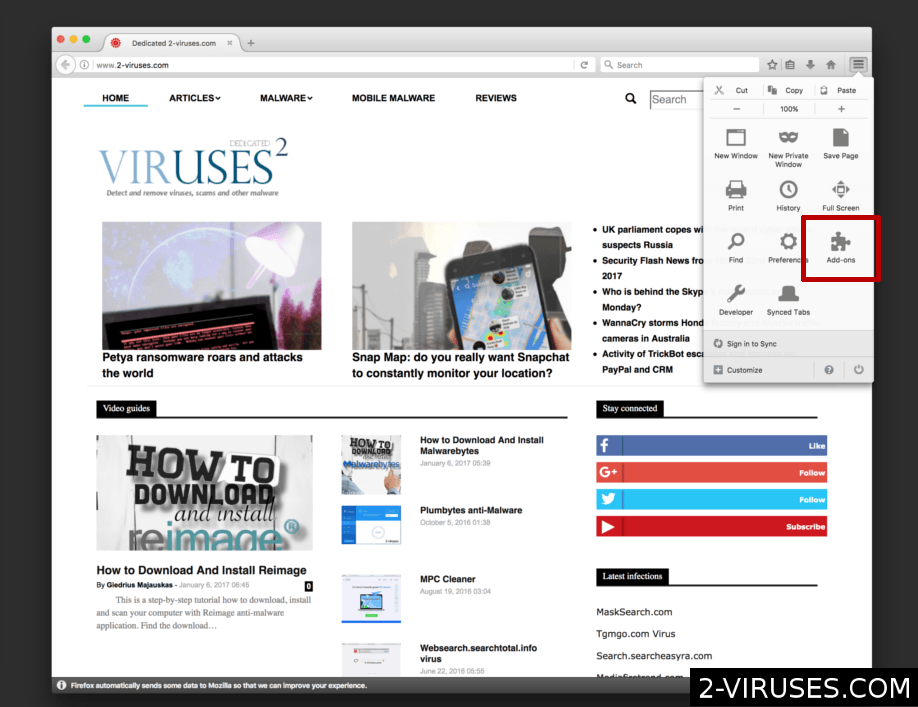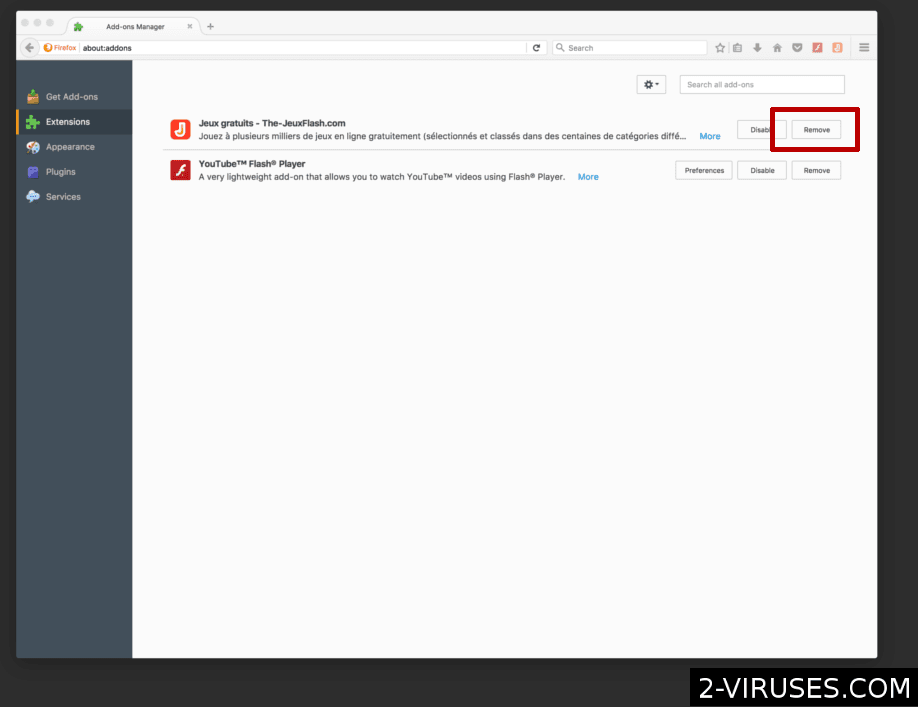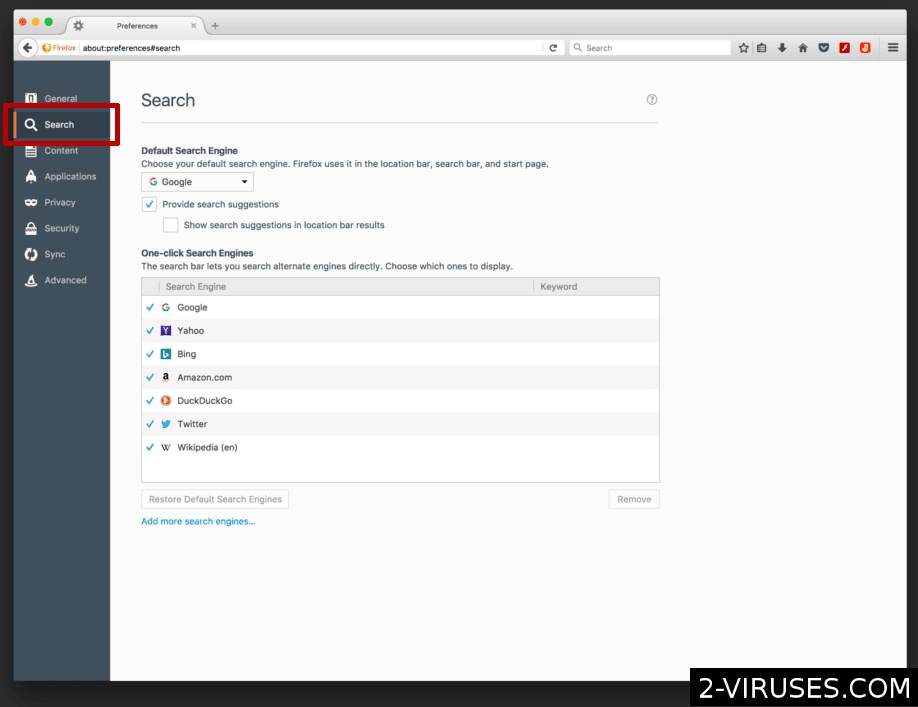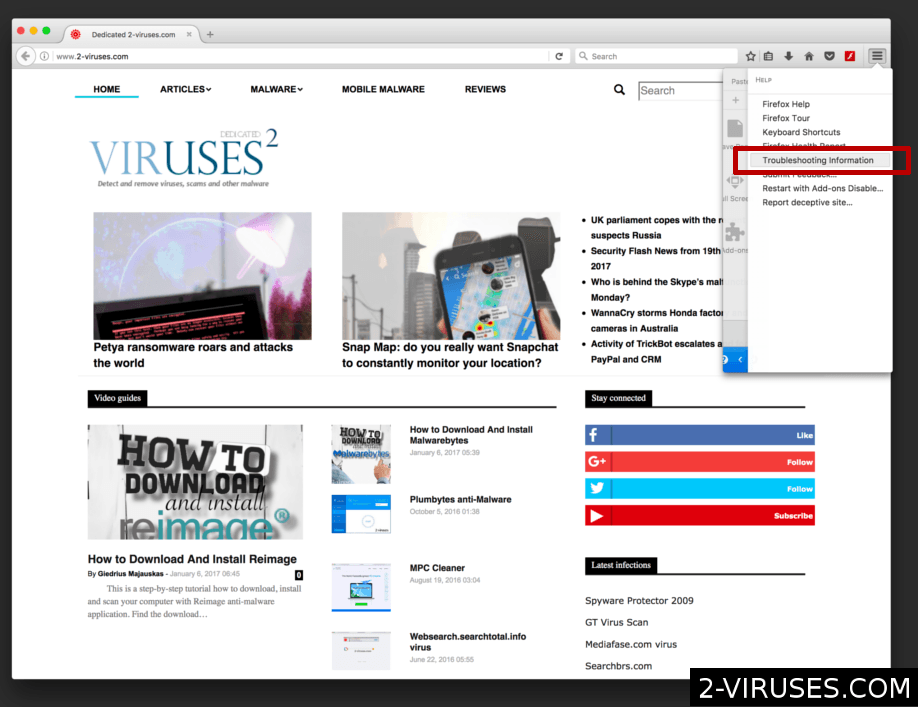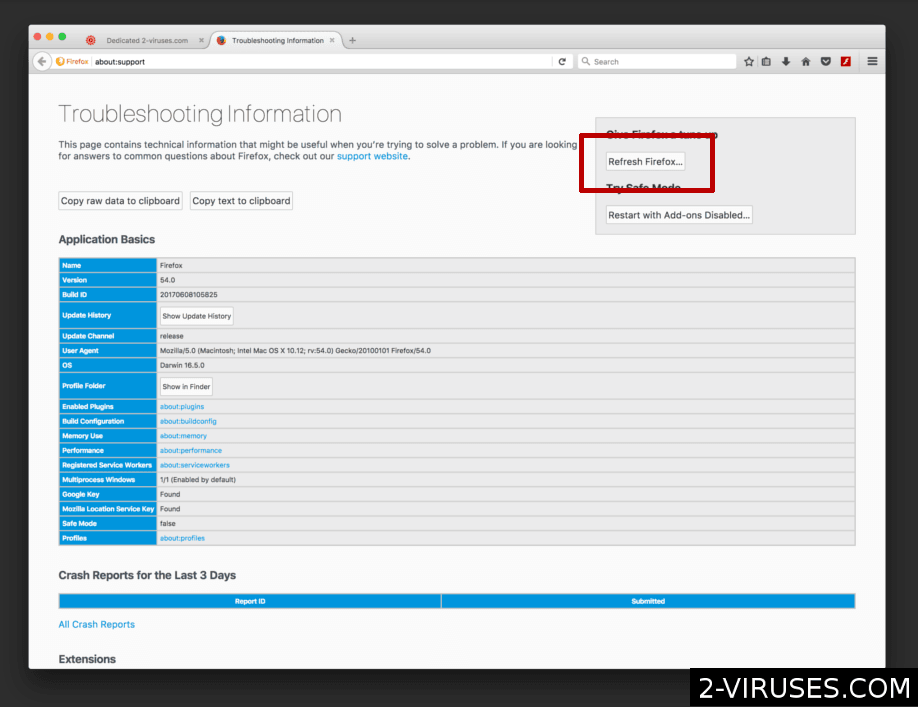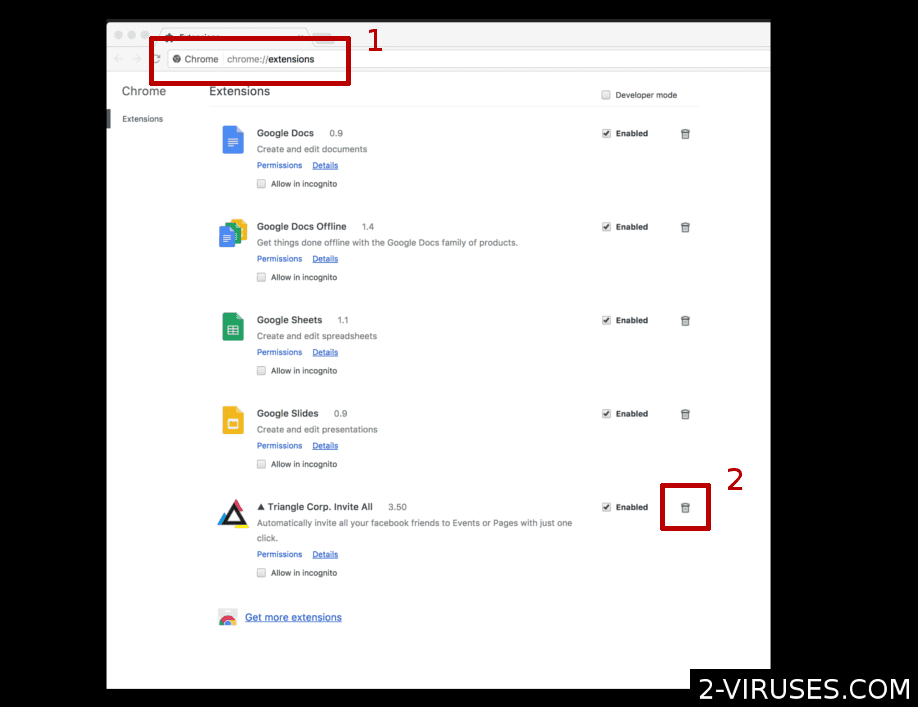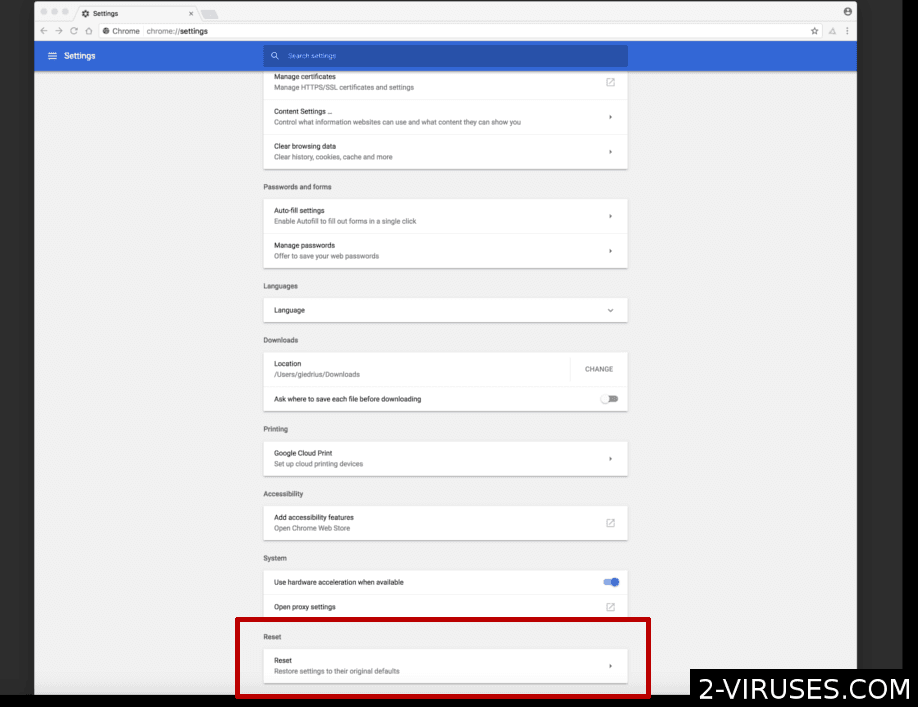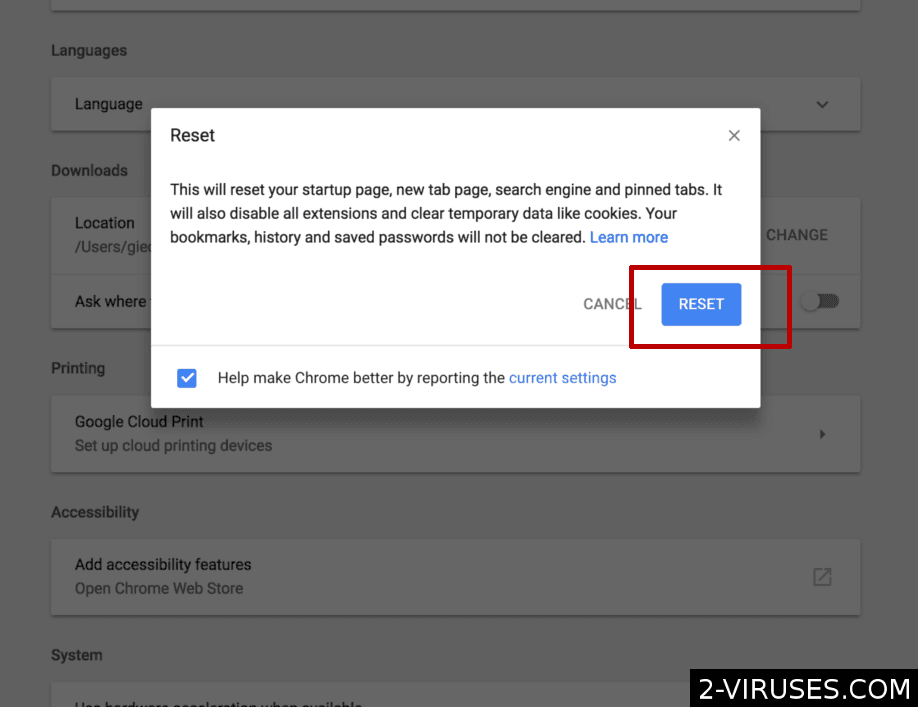Mysearchresults.com virus is an adware that infiltrates into computers without the user’s consent and disturbs your work on the Internet. The program installs its toolbar on your Internet Explorer, Google Chrome or Mozilla Firefox, changes your homepage and default search provider. These changes are not only annoying but they also bring other problems.
Mysearchresults Com Virus quicklinks
- Why Mysearchresults.com Is Dangerous
- How It Infected Your Computer?
- How To Deal With Mysearchresults.com Hijacker?
- Automatic Malware removal tools
- How To remove Mysearchresults.com virus from Firefox on Mac OS:
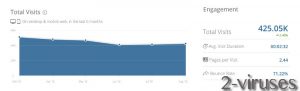
(Win)
Note: Spyhunter trial provides detection of parasites and assists in their removal for free. limited trial available, Terms of use, Privacy Policy, Uninstall Instructions,
(Mac)
Note: Combo Cleaner trial provides detection of parasites and assists in their removal for free. limited trial available, Terms of use, Privacy Policy, Uninstall Instructions, Refund Policy ,
Mysearchresults.com virus causes redirects to the websites you have never seen before that if fact can be malicious. This way you are risking to get your computer infected with malware and other kinds of threats. What is more, the program is able to collect information about what you are doing on the Internet, e.g. which websites you are visiting or what your search queries are. It can even record your logins and other personal information. If this data leaks, you will have to deal with more serious consequences.
Those are the reasons why we highly suggest to get rid of this malicious browser extension right now. In case you have no clue how to do that, please continue reading this tutorial. We will instruct you on how to effectively remove Mysearchresults.com from your computer and also protect it from similar infections in the future.
Why Mysearchresults.com Is Dangerous
It can look like a regular search engine at first, but you will soon learn that it is a clearly unwanted program and you should not keep it installed on your system. First of all, Mysearchresults.com is being distributed using various deceptive methods and usually comes as a surprise.
Then, it changes various personal settings without even informing users about that. As a consequence, you will be forced to use their website on a daily basis. Since it is presented as an effective, advanced web search tool that can also provide you safer online search, you are probably going to search the web through it.
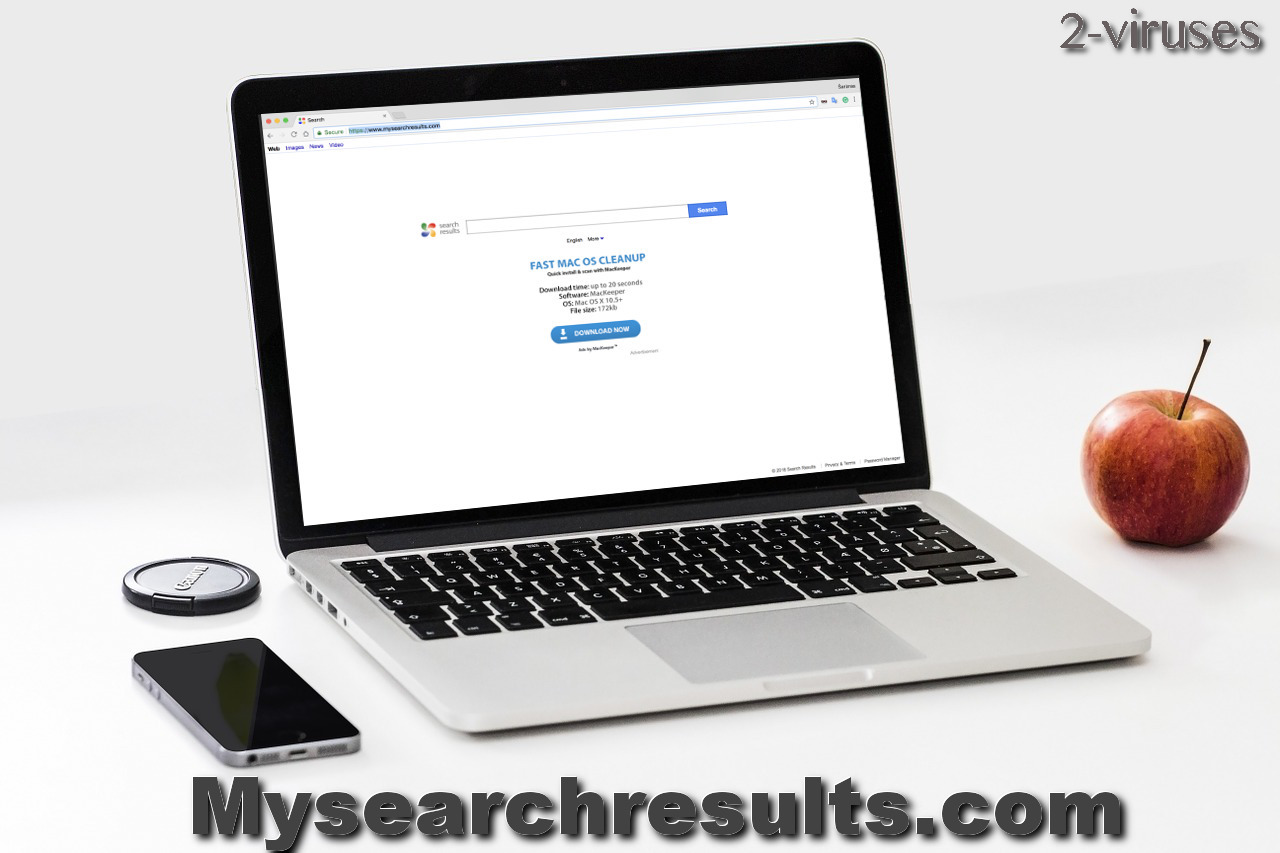
That’s what we do not recommend to do. There are several reasons why you should not use it:
- displayed results are irrelevant, you will waste your time;
- promoted and not relevant results are displayed in top positions;
- you will experience various additional advertisements;
- you might get redirected to other unreliable websites.
In conclusion, you put yourself in danger to be infected with other malware or even lose your personal information just by using this website. Also, all search queries submitted to Mysearchresults.com will be collected, so if some of your sensitive information is revealed there, it can be leaked too and that’s extremely dangerous.
How It Infected Your Computer?
Mysearchresults.com virus is distributed bundled with free programs. Basically, you give access to your computer while installing some free player or a similar program. You should always go for Custom installation and check if there are any additional components like Mysearchresults.com toolbar and deselect this option.
That’s hands down the most popular method to distribute malware like this. We have seen viruses like Search.abcnews.io, Xtconnect.com, or Fanatics Search being distributed this way and they manage to reach thousands of computers. By the way, regardless of the fact that Mysearchresults.com have been around for a while now, it is still really popular as it can be seen in the traffic chart below.
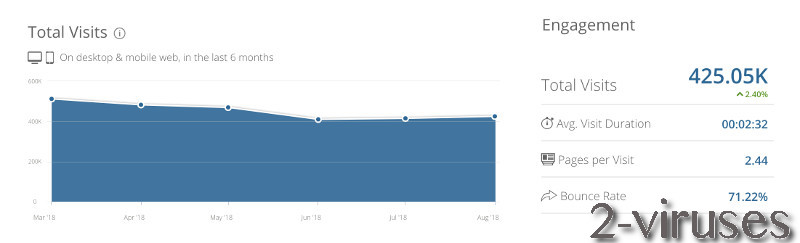
Please notice that over 95% of those visits are direct, so it is a clear sign that those visitors come from the infected computer.
How To Deal With Mysearchresults.com Hijacker?
If you noticed the changes mentioned before in your browser and you are constantly being redirected, your browser has definitely been hijacked. Remove Mysearchresults.com virus immediately after detecting its very first traces. Go to Control Panel -> Add and Remove programs list and uninstall it from there. It is important that you remove all other programs installed with the hijacker, as some of them might redownload or reset back browser settings. Scan with Spyhunter as it identifies such programs quite well.
You should also check browser extensions for Internet Explorer, Mozilla Firefox and Google Chrome. If you do not see Mysearchresults.com listed, you should use antimalware tools like Malwarebytes. Uninstalling the program from your computer doesn’t change your search providers, it only stops ads appearing on your computer. You will have to do it manually by yourself. Depending on the browser you are using, follow the instructions below:
Automatic Malware removal tools
(Win)
Note: Spyhunter trial provides detection of parasites and assists in their removal for free. limited trial available, Terms of use, Privacy Policy, Uninstall Instructions,
(Mac)
Note: Combo Cleaner trial provides detection of parasites and assists in their removal for free. limited trial available, Terms of use, Privacy Policy, Uninstall Instructions, Refund Policy ,
How to remove Mysearchresults.com virus from Microsoft Edge:Top
- Click on the menu button on the top right corner of a Microsoft Edge window. Select “Extensions”.

- Select all malicious extensions and delete them.

- Click on the three-dot menu on the browser toolbar and Select Settings

- Select Privacy and Services and scroll down. Press on Address bar.

- Choose Manage search engines.

- Remove unnecessary search engines from the list: open the three-dot menu and choose Remove.

- Go back to Settings. Open On start-up.
- Delete malicious search websites at Open specific page or pages by opening the three-dot menu and clicking Delete.
 (Optional) Reset your browser’s settings
If you are still experiencing any issues related to Mysearchresults.com virus, reset the settings of your browser to its default settings
(Optional) Reset your browser’s settings
If you are still experiencing any issues related to Mysearchresults.com virus, reset the settings of your browser to its default settings
- Click on Edge's menu button and select Settings. Click on the Reset Settings button on the left.
- Press the Restore settings to their default values option.

- Click on the Reset button on the confirmation box.
 If you cannot reset your browser settings and the problem persists, scan your system with an anti-malware program.
If you cannot reset your browser settings and the problem persists, scan your system with an anti-malware program.If you are using Google Chrome web browser, please follow these instructions to restore your previous settings:
TopHow To remove Mysearchresults.com virus from Google Chrome:
- Click on the 3 horizontal lines icon on a browser toolbar and Select More Tools→Extensions

- Select all malicious extensions and delete them.

- Click on the 3 horizontal lines icon on a browser toolbar and Select Settings

- Select Manage Search engines

- Remove unnecessary search engines from the list

- Go back to settings. On Startup choose Open blank page (you can remove undesired pages from the set pages link too).
- If your homepage was changed, click on Chrome menu on the top right corner, select Settings. Select Open a specific page or set of pages and click on Set pages.

- Delete malicious search websites at a new Startup pages window by clicking “X” next to them.

(Optional) Reset your browser’s settings
If you are still experiencing any issues related to Mysearchresults.com virus, reset the settings of your browser to its default settings.
- Click on a Chrome’s menu button (three horizontal lines) and select Settings.
- Scroll to the end of the page and click on theReset browser settings button.

- Click on the Reset button on the confirmation box.

If you cannot reset your browser settings and the problem persists, scan your system with an anti-malware program.
To restore settings on hijacked Mozilla Firefox web browser, follow instructions below:
How To remove Mysearchresults.com virus from Firefox:Top
- Click on the menu button on the top right corner of a Mozilla window and select the “Add-ons” icon (Or press Ctrl+Shift+A on your keyboard).

- Go through Extensions and Addons list, remove everything Mysearchresults.com virus related and items you do not recognise. If you do not know the extension and it is not made by Mozilla, Google, Microsoft, Oracle or Adobe then you probably do not need it.

- If your homepage was changed, click on the Firefox menu in the top right corner, select Options → General. Enter a preferable URL to the homepage field and click Restore to Default.

- Click on the menu button on the top right corner of a Mozilla Firefox window. Click on the Help button.

- ChooseTroubleshooting Information on the Help menu.

- Click on theReset Firefox button.

- Click on the Reset Firefox button on the confirmation box. Mozilla Firefox will close and change the settings to default.

Mysearchresults.com can also affect Mac users. In this case, please take a look at the removal guide for Mac:
How to remove Mysearchresults.com virus from Safari:Top
Remove malicious extensions- Click on Safari menu on the top left corner of the screen. Select Preferences.

- Select Extensions and uninstall Mysearchresults.com virus and other suspicious extensions.

- If your homepage was changed, click on Safari menu on the top left corner of the screen. Select Preferences and choose General tab. Enter preferable URL to the homepage field.

- Click on Safari menu on the top left corner of the screen. Select Reset Safari…

- Select which options you want to reset (usually all of them come preselected) and click on the Reset button.

Top
How To remove Mysearchresults.com virus from Firefox on Mac OS:
- Click on the menu button on the top right corner of a Mozilla window and select the “Add-ons” icon (Or press cmd+Shift+A on your keyboard).

- Go through Extensions list, remove everything Mysearchresults.com virus related and items you do not recognise. If you do not know the extension and it is not made by Mozilla, Google, Microsoft, Oracle or Adobe then you probably do not need it.

- Enter “about:preferences” in URL bar and hit enter.

- Open Search settings tab.

- If your search engine is changed, click 'Default Search Engines' and set your preferred search engine.

- If your homepage was changed, click on the Firefox menu in the top right corner, select Preferences-> General. Enter a preferable URL to the home page field.

- Click on the menu button on the top right corner of a Mozilla Firefox window. Click on the Help button.

- Choose Troubleshooting Information on the Help menu.

- Click on the Refresh Firefox button.

- Click on the Refresh Firefox button on the confirmation box. Mozilla Firefox will close and change the settings to default.

TopHow to remove Mysearchresults.com virus from Google Chrome on Mac:
- Open Chrome browser.
- Enter in the url field “chrome://extensions” address and hit Enter.
- Find Mysearchresults.com virus on the extensions list and click on the recycle bin icon next to it.

- Click on 'Chrome' button at the top left corner. Select 'Preferences' on a drop-down menu box.

- Find 'Search' options on Settings tab. If your search engine is changed, click 'Manage Search Engines' and set your preferred search engine.

- On the same page find 'Show home button' checkbox and change your homepage.

- On the 'Preferences' menu window, scroll down to the bottom and find 'Reset settings' button. Click it.

- Confirm your selection and click 'Reset' on the following window.