KnowTheBible (which doesn’t seem to be affiliated with any of the various websites that have “KnowTheBible” in their URL) is a Toolbar listed as a PUP (potentially unwanted program) and a browser hijacker. It is supposed to provide users with a lot of interesting bits of knowledge about the Bible or from the Bible which includes Weekly Prayer, Bible Study, Bible Passages, Daily Verse, Bible Trivia, and even a Web Search box. It may seem like a useful and appealing app but it is recommended to remove this toolbar from your computer as it can be malicious and lead you to infected websites.
Knowthebible Toolbar quicklinks
- How KnowTheBible toolbar gets installed?
- How to remove KnowTheBible
- Automatic Malware removal tools
- How to remove KnowTheBible Toolbar using Windows Control Panel
- How to remove KnowTheBible Toolbar from macOS
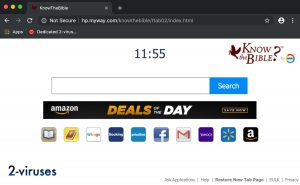
(Win)
Note: Spyhunter trial provides detection of parasites and assists in their removal for free. limited trial available, Terms of use, Privacy Policy, Uninstall Instructions,
(Mac)
Note: Combo Cleaner trial provides detection of parasites and assists in their removal for free. limited trial available, Terms of use, Privacy Policy, Uninstall Instructions, Refund Policy ,
These functions mentioned above are possible only if a browser extension is added to your Google Chrome, Internet Explorer, or Mozilla Firefox web browser. Some people may think that this is a browser hijacker as it can change your homepage to home.tb.ask.com or hp.myway.com/knowthebible but it is just a PUP and people allow to execute those changes then they install the KnowTheBible Toolbar. During the installation, you give permission to this app to change your homepage.
The KnowTheBible takes this power and uses it to redirect your search queries to the MyWay search engine – the one developed by the same company as the extension. Of course, MyWay is ad-supported, which means that the users of KnowTheBible get the extension not completely for free, but pay by watching ads.
That fact combined with the extension being sometimes installed without properly warning the user or even ignoring their consent (or lack thereof) means that KnowTheBible can be considered a browser hijacker – a type of program that takes control over your browser unfairly, usually with the goal of showing you ads.
KnowTheBible would best be removed:
| Classification |
|
|---|---|
| KnowTheBible symptoms |
|
| Problems with KnowTheBible |
|
| Remove KnowTheBible |
|
How KnowTheBible toolbar gets installed?
Despite being considered adware, KnowTheBible is not a virus itself. That said, it has problems, such as deceptive installation and ads in search results.
Like I said earlier, people usually install KnowTheBible themselves. However, these installations aren’t necessarily done with your informed consent, so you basically only agree to KnowTheBible’s modifications on paper. This unfair installation is one of the reasons why KnowTheBible and the other browser toolbars made by the same company are considered browser hijackers.
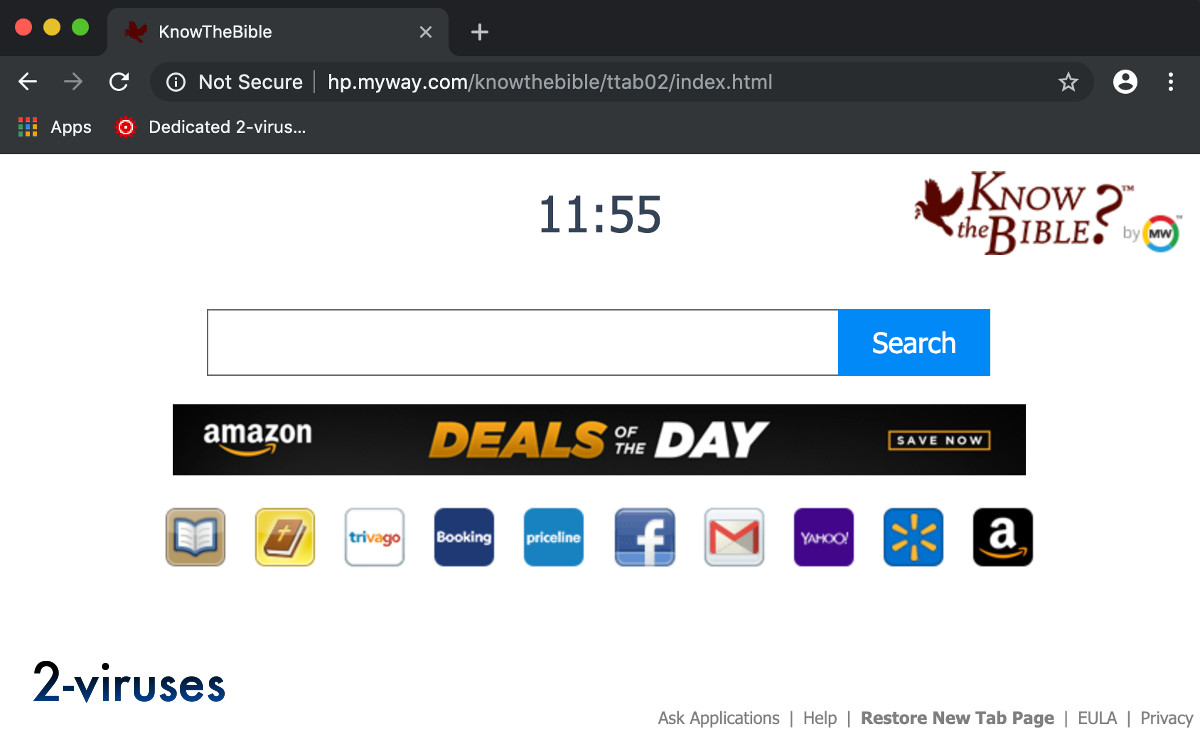
It is not fair to blame the people who find this PUP hijacking their browser because it’s possible that KnowTheBible is distributed by the company that created it (Mindspark) using some very aggressive and dishonest methods. The extensions released by this company have a pattern – they use adware, bundling, and malvertisement to spread to as many users as possible. Mindspark has also released DailyBibleGuide but doesn’t usually focus on the Bible and has a huge variety of popular topics for which clone extensions are developed and released, such as GetFamilyHistory, MyQuickLotto, FileConvertOnline, and others. Little attention is given to each one and the features are extremely basic – if you can even call them features.
KnowTheBible wouldn’t be worth installing even if it didn’t try to hijack your search settings. This add-on only has a few links to other websites to offer. The new tab page that it sets is ugly, outdated, does not use encryption to protect the privacy of your search queries, and takes away your ability to customize the page. Rather than use KnowTheBible, you could easily have a custom list to websites that you find interesting saved in your bookmarks and retain control over your browser.
Not all extensions are as bad as KnowTheBible. But it is important to be able to trust the developer of the extension and know that they won’t abuse the access to your browser and the power that it gives them.
How to remove KnowTheBible
Even though this is not a virus but we highly recommend you to remove it from your computer as this plugin can collect your personal data and lead you to malicious websites. If you want to avoid KnowTheBible Toolbar watch out for free software that can be downloaded from the Internet as this plugin often comes bundled with it. It can also be downloaded from their original website bibletriviatime.com, which is sometimes recommended by some shady ads. KnowTheBible can be uninstalled manually like any other browser extension and the instructions for the most popular browser are below. But some people find the add-on return after they uninstall it and in those cases, it’s needed to remove malware first, which can most effectively be done with the help of an antivirus program, for example, SpyHunter (Windows) or Combo Cleaner (Mac OS).
Automatic Malware removal tools
(Win)
Note: Spyhunter trial provides detection of parasites and assists in their removal for free. limited trial available, Terms of use, Privacy Policy, Uninstall Instructions,
(Mac)
Note: Combo Cleaner trial provides detection of parasites and assists in their removal for free. limited trial available, Terms of use, Privacy Policy, Uninstall Instructions, Refund Policy ,
How to remove KnowTheBible Toolbar using Windows Control Panel
Many hijackers and adware like KnowTheBible Toolbar install some of their components as regular Windows programs as well as additional software. This part of malware can be uninstalled from the Control Panel. To access it, do the following.- Start→Control Panel (older Windows) or press Windows Key→Search and enter Control Panel and then press Enter (Windows 8, Windows 10).

- Choose Uninstall Program (if you don't see it, click in the upper right next to "View by" and select Category).

- Go through the list of programs and select entries related to KnowTheBible Toolbar . You can click on "Name" or "Installed On" to reorder your programs and make KnowTheBible Toolbar easier to find.

- Click the Uninstall button. If you're asked if you really want to remove the program, click Yes.

- In many cases anti-malware programs are better at detecting related parasites, thus I recommend installing Spyhunter to identify other programs that might be a part of this infection.

How to remove KnowTheBible Toolbar from macOS
Delete KnowTheBible Toolbar from your applications.- Open Finder.
- In the menu bar, click Go.
- Select Applications from the dropdown.
- Find the KnowTheBible Toolbar app.
- Select it and right-click it (or hold the Ctrl and click the left mouse button).
- In the dropdown, click Move to Bin/Trash. You might be asked to provide your login password.

TopRemove malicious extensions from Internet Explorer
- Press on the Gear icon→Manage Add-ons.

- Go through Toolbars and extensions. Remove everything related to KnowTheBible Toolbar and items you do not know that are made not by Google, Microsoft, Yahoo, Oracle or Adobe.

- Close the Options.
(Optional) Reset your browser’s settings
If you are still experiencing any issues related to KnowTheBible Toolbar, reset the settings of your browser to its default settings.
- Press on the Gear icon->Internet Options.

- Choose the Advanced tab and click on the Reset button.

- Select a “Delete personal settings” checkbox and click on the Reset button.

- Click on the Close button on the confirmation box, then close your browser.

If you cannot reset your browser settings and the problem persists, scan your system with an anti-malware program.
TopRemoving KnowTheBible Toolbar from Chrome
- Click on the menu button on the top right corner of a Google Chrome window. Select “Settings”.

- Click “Extensions” on the left menu bar.
- Go through the extensions list and remove programs you do not need, especially similar to KnowTheBible Toolbar. Click on the trash bin icon next to KnowTheBible Toolbar or other add-ons you want to remove.

- Press on the “Remove” button on the Confirmation window.

- If unsure, you can disable them temporarily.

- Restart Chrome.
(Optional) Reset your browser’s settings
If you are still experiencing any issues related to KnowTheBible Toolbar, reset the settings of your browser to its default settings.
- Click on Chrome’s menu button (three horizontal lines) and select Settings.

- Scroll to the end of the page and click on the Reset settings button.

- Click on the Reset button on the confirmation box.

If you cannot reset your browser settings and the problem persists, scan your system with an anti-malware program.
TopRemoving KnowTheBible Toolbar from Firefox
- Click on the menu button on the top right corner of a Mozilla window and select the “Add-ons” icon (or press Ctrl+Shift+A on your keyboard).

- Go through Extensions and Addons list, remove everything KnowTheBible Toolbar related and items you do not recognise. If you do not know the extension and it is not made by Mozilla, Google, Microsoft, Oracle or Adobe then you probably do not need it.

- Click on the menu button on the top right corner of a Mozilla Firefox window. Click on the Help button.

- Choose Troubleshooting Information on the Help menu.

- Click on the Reset Firefox button.

- Click on the Reset Firefox button on the confirmation box. Mozilla Firefox will close and change the settings to default.

How to remove KnowTheBible Toolbar from Microsoft Edge:Top
- Click on the menu button on the top right corner of a Microsoft Edge window. Select “Extensions”.

- Go through the extensions list and remove programs you do not need, especially similar to KnowTheBible Toolbar. Click on the "Remove" icon next to KnowTheBible Toolbar or other add-ons you want to remove.

- Press on the “Remove” button on the Confirmation window.

- If unsure, you can disable them temporarily.

- Restart Microsoft Edge.
TopRemoving KnowTheBible Toolbar from Safari (Mac OS X)
- Click on the Safari menu.
- Choose Preferences.

- Click on the Extensions Tab.
- Click on the Uninstall button near the KnowTheBible Toolbar. Remove all other unknown or suspicious entries too. If you are not sure whether you need the extension or not, you can simply uncheck the Enable check-box to disable the extension temporarily.

- Restart Safari.
(Optional) Reset your browser’s settings
If you are still experiencing any issues related to KnowTheBible Toolbar, reset the settings of your browser to its default settings.
- Click on the Safari menu on the top left corner of the screen. Select Reset Safari.

- Select which options you want to reset (usually all of them come preselected) and click on the Reset button.

If you cannot reset your browser settings and the problem persists, scan your system with an anti-malware program.
On behalf of developers of KnowTheBible Toolbar we were asked to remove this article due to false information on it. However, we feel like this post is correct and helpful to our readers. KnowTheBible Toolbar and other software developed by Mindspark Interactive Network, Inc. can be detected and recognised as viruses or potentially unwanted software by various anti-malware tools. Toolbars developed by Mindspark share same EULA (End User License Agreement) that is mislieding. It claims that this software is not an adware or malware, while there are statements that toolbars might display advertisements from 3rd parties or monetise toolbars in other ways. By definition such software is considered as an adware. All articles posted on www.2-viruses.com regarding products of Mindspark are correct.
Please notice that we are affiliated with several trustworthy anti-malware tools and information about our affiliates can be found in disclosure (see the link at the bottom of this page). Some of those tools are paid while other ones can be used for free. We provide free manual removal guides as well.


























