Kilo-Search.com virus is a browser hijacker that can infiltrate into Internet Explorer, Mozilla Firefox, Google Chrome and even Safari browsers. The program uses dishonest methods to infiltrate and once inside, forces you to use it as your main search provider. Unfortunately, Kilo-Search.com is not able to provide reliable search results. In fact it tries to advertise sponsored pages and increase their traffic.
To remove Kilo-Search.com virus from your browsers, run a full system scan with a reputable anti-malware program, for example, Spyhunter or StopZilla. Manaul removal guide is provided below this article. Don’t forget to remove Kilo-Search.com virus from all browsers that it has taken over.
About Kilo-Search.com virus
Kilo-Search.com virus provides web, images, video and games searches. It doesn’t look much different from usual search providers. However, if you try making a search using it, you will understand what the biggest problems about this application are.
If your browsers were affected, you will see Kilo-Search.com set as your homepage and default search provider. You will not be able to replace it with any other website that easily. Even if you manage to do it temporarily, it will reappear after a while. If you make a search using Kilo-Search.com, you will constantly see the same websites listed and some ads among them. Clearly, it tries to promote sponsored websites.
Sooner or later you will be really tired of being redirected ti unrelated content. Besides, there is a risk that Kilo-Search.com virus will try to make you visit malicious websites. If you don’t want to see spyware or other infections entering your system after visiting infected websites, you should never use Kilo-Search.com and remove it from your browsers as soon as possible.
Distribution Methods of Kilo-Search.com virus
Kilo-Search.com virus is normally added when users are downloading various free applications from the Internet. Most of the times it comes bundled to free music or video players, PDF creators, download managers, etc. To avoid its infiltration, make sure you are really careful with what you are instilling to your system and always go for Custom installation mode. This will enable you to see if you freeware is trying to add any other applications or make other modifications, like replacing your homepage with unknown websites.
If your browsers have already been infetced, remove Kilo-Search.com virus as soon as possible. Use a tutorial provided below or simply run a full system scan with an anti-malware tool.
Kilo Search Com Virus quicklinks
- About Kilo-Search.com virus
- Distribution Methods of Kilo-Search.com virus
- Automatic Malware removal tools
- Manual removal of Kilo-Search.com virus
- How to remove Kilo-Search.com virus using Windows Control Panel
- How to remove Kilo-Search.com virus from macOS
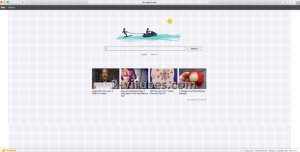
Automatic Malware removal tools
(Win)
Note: Spyhunter trial provides detection of parasites and assists in their removal for free. limited trial available, Terms of use, Privacy Policy, Uninstall Instructions,
(Mac)
Note: Combo Cleaner trial provides detection of parasites and assists in their removal for free. limited trial available, Terms of use, Privacy Policy, Uninstall Instructions, Refund Policy ,
Manual removal of Kilo-Search.com virus
How to remove Kilo-Search.com virus using Windows Control Panel
Many hijackers and adware like Kilo-Search.com virus install some of their components as regular Windows programs as well as additional software. This part of malware can be uninstalled from the Control Panel. To access it, do the following.- Start→Control Panel (older Windows) or press Windows Key→Search and enter Control Panel and then press Enter (Windows 8, Windows 10).

- Choose Uninstall Program (if you don't see it, click in the upper right next to "View by" and select Category).

- Go through the list of programs and select entries related to Kilo-Search.com virus . You can click on "Name" or "Installed On" to reorder your programs and make Kilo-Search.com virus easier to find.

- Click the Uninstall button. If you're asked if you really want to remove the program, click Yes.

- In many cases anti-malware programs are better at detecting related parasites, thus I recommend installing Spyhunter to identify other programs that might be a part of this infection.

How to remove Kilo-Search.com virus from macOS
Delete Kilo-Search.com virus from your applications.- Open Finder.
- In the menu bar, click Go.
- Select Applications from the dropdown.
- Find the Kilo-Search.com virus app.
- Select it and right-click it (or hold the Ctrl and click the left mouse button).
- In the dropdown, click Move to Bin/Trash. You might be asked to provide your login password.

TopHow To remove Kilo-Search.com virus from Google Chrome:
- Click on the 3 horizontal lines icon on a browser toolbar and Select More Tools→Extensions

- Select all malicious extensions and delete them.

- Click on the 3 horizontal lines icon on a browser toolbar and Select Settings

- Select Manage Search engines

- Remove unnecessary search engines from the list

- Go back to settings. On Startup choose Open blank page (you can remove undesired pages from the set pages link too).
- If your homepage was changed, click on Chrome menu on the top right corner, select Settings. Select Open a specific page or set of pages and click on Set pages.

- Delete malicious search websites at a new Startup pages window by clicking “X” next to them.

(Optional) Reset your browser’s settings
If you are still experiencing any issues related to Kilo-Search.com virus, reset the settings of your browser to its default settings.
- Click on a Chrome’s menu button (three horizontal lines) and select Settings.
- Scroll to the end of the page and click on theReset browser settings button.

- Click on the Reset button on the confirmation box.

If you cannot reset your browser settings and the problem persists, scan your system with an anti-malware program.
How To remove Kilo-Search.com virus from Firefox:Top
- Click on the menu button on the top right corner of a Mozilla window and select the “Add-ons” icon (Or press Ctrl+Shift+A on your keyboard).

- Go through Extensions and Addons list, remove everything Kilo-Search.com virus related and items you do not recognise. If you do not know the extension and it is not made by Mozilla, Google, Microsoft, Oracle or Adobe then you probably do not need it.

- If your homepage was changed, click on the Firefox menu in the top right corner, select Options → General. Enter a preferable URL to the homepage field and click Restore to Default.

- Click on the menu button on the top right corner of a Mozilla Firefox window. Click on the Help button.

- ChooseTroubleshooting Information on the Help menu.

- Click on theReset Firefox button.

- Click on the Reset Firefox button on the confirmation box. Mozilla Firefox will close and change the settings to default.

How to remove Kilo-Search.com virus from Microsoft Edge:Top
- Click on the menu button on the top right corner of a Microsoft Edge window. Select “Extensions”.

- Select all malicious extensions and delete them.

- Click on the three-dot menu on the browser toolbar and Select Settings

- Select Privacy and Services and scroll down. Press on Address bar.

- Choose Manage search engines.

- Remove unnecessary search engines from the list: open the three-dot menu and choose Remove.

- Go back to Settings. Open On start-up.
- Delete malicious search websites at Open specific page or pages by opening the three-dot menu and clicking Delete.
 (Optional) Reset your browser’s settings
If you are still experiencing any issues related to Kilo-Search.com virus, reset the settings of your browser to its default settings
(Optional) Reset your browser’s settings
If you are still experiencing any issues related to Kilo-Search.com virus, reset the settings of your browser to its default settings
- Click on Edge's menu button and select Settings. Click on the Reset Settings button on the left.
- Press the Restore settings to their default values option.

- Click on the Reset button on the confirmation box.
 If you cannot reset your browser settings and the problem persists, scan your system with an anti-malware program.
If you cannot reset your browser settings and the problem persists, scan your system with an anti-malware program.
How to remove Kilo-Search.com virus from Safari:Top
Remove malicious extensions- Click on Safari menu on the top left corner of the screen. Select Preferences.

- Select Extensions and uninstall Kilo-Search.com virus and other suspicious extensions.

- If your homepage was changed, click on Safari menu on the top left corner of the screen. Select Preferences and choose General tab. Enter preferable URL to the homepage field.

- Click on Safari menu on the top left corner of the screen. Select Reset Safari…

- Select which options you want to reset (usually all of them come preselected) and click on the Reset button.


























