Keep Calm is a brand new ransomware infection that can attack your system and cause severe damage. Ransomware is a kind of a virus that locks files stored on computer and then victim is forced to pay the ransom in order to encrypt locked data.
Lately various messages of users claiming that they have been infected with this ransomware started to show up on Internet forums. Here’s one of them:
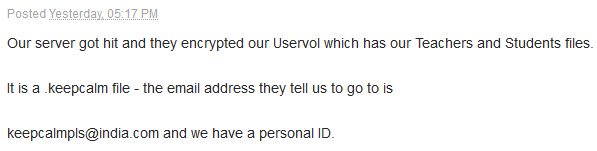
We noticed that these messages keep coming, so the volume of this infection can be really high. Since it is not yet clear where this virus comes from, we can only suggest that trojan like this is most likely to travel as an attachment to spam emails. When you open a mail from spam folder, never open files attached to it, unless you are 100% sure that it is legitimate. Once you open an attachment which often happens to be .exe file, it’s game over – the virus executes malicious processes and your computer is infected.
So once inside of your system, Keep Calm virus will run a scan to identify all files that could be encrypted. It will add .keepcalm extension to all of those files so you won’t be able to open them anymore. Immediately after that you will notice a new text file on your desktop called ‘Instructions.rtf’. You will find this message inside:
‘YOUR PC HAS BEEN INFECTED
Hello,
+We are the only ones in the world that can provide your files for you!
+When your PC was hacked, the files were encrypted and sent to a server we control!
+You must send 0.1 BTC about 250 USD to
15VUKaBP5YbNiKDhntf5FPAzzqJ9HYieEq
+Within 1 week from now to retrieve your files and prevent them from being leaked!
+When you have sent payment, please send email to [email protected] with:
1) Date Transaction
2) PC’s Name
3) Email to send you the KEY
+Once we confirm the transaction, we’ll send email with the key and the process to decrypt all your files
+Check your spam looking for Email Subject: AES Key lucky guy!
+You can purchase BITCOINS from many exchanges such as:
[LINKS TO BITCOIN PLATFORMS]
or google for your country
*We are business people and treat customers well if you follow what we ask
*Remember your email is one-way, so don’t do anything stupid
*And please don’t waste time trying to decrypt with some local service, without the key is impossible, we use AES encryption
Thank you for your cooperation
Goodbye!’
As you can see, they are asking for only 250 USD in Bitcoins. Usually ransoms are much bigger. Nevertheless, we do not recommend to pay it. First of all, you would support cyber criminals this way so they would be able to continue their work and deliver new malware. Secondly, you can’t be sure that your files will be unlocked even if you do pay the ransom.
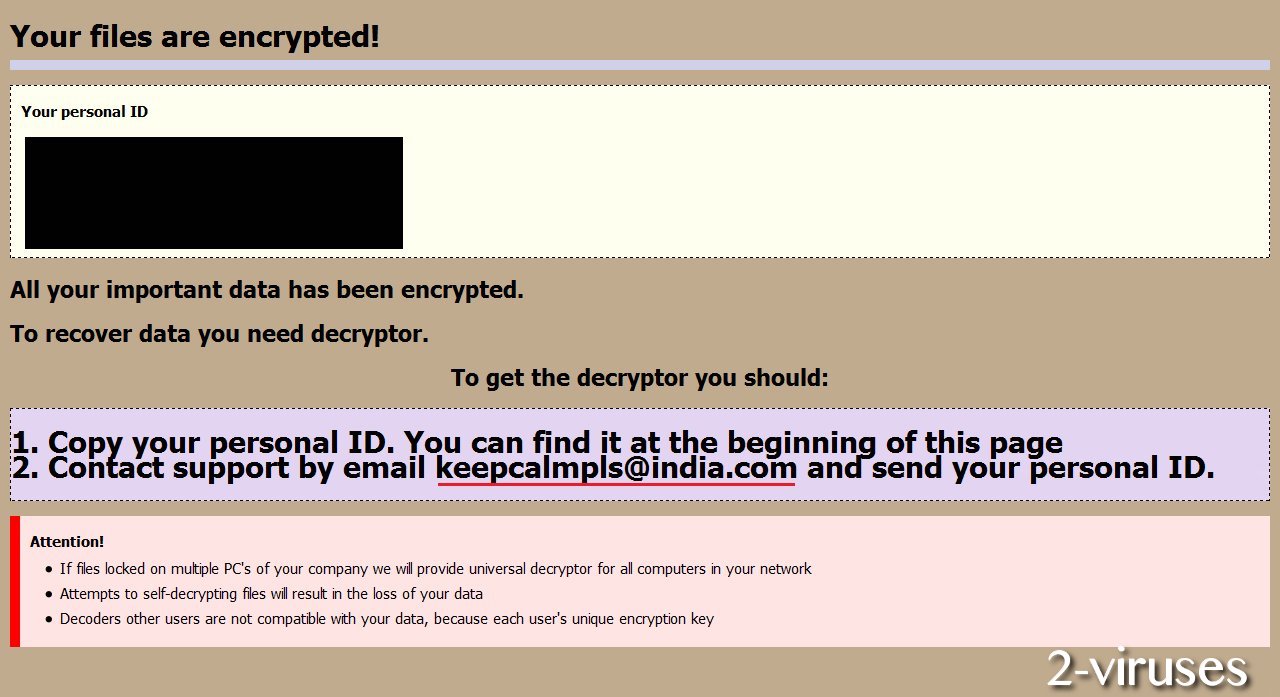
The best thing to do in situation like this is to restore your system to a previous state. However, to be able to do that, you have to have a valid copy of your hard drive, that was made before the infection and was stored on a cloud or external storage. If it was stored on your hard drive, the copy file is most probably encrypted as well.
At the moment there are no decryptor for .keepcalm extension, but we will keep you updated. Until then, make sure to avoid opening spam emails and protect your computer with decent anti-malware software.
Keep Calm Ransomware quicklinks
- Automatic Malware removal tools
- How to recover Keep Calm Ransomware encrypted files and remove the virus
- Step 1. Restore system into last known good state using system restore
- 1. Reboot your computer to Safe Mode with Command Prompt:
- 2.Restore System files and settings.
- Step 4. Use Data Recovery programs to recover Keep Calm Ransomware encrypted files
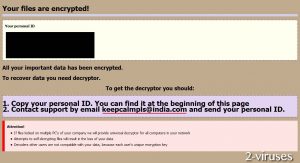
Automatic Malware removal tools
(Win)
Note: Spyhunter trial provides detection of parasites and assists in their removal for free. limited trial available, Terms of use, Privacy Policy, Uninstall Instructions,
(Mac)
Note: Combo Cleaner trial provides detection of parasites and assists in their removal for free. limited trial available, Terms of use, Privacy Policy, Uninstall Instructions, Refund Policy ,
How to recover Keep Calm Ransomware encrypted files and remove the virus
Step 1. Restore system into last known good state using system restore
1. Reboot your computer to Safe Mode with Command Prompt:
for Windows 7 / Vista/ XP
- Start → Shutdown → Restart → OK.
- Press F8 key repeatedly until Advanced Boot Options window appears.
- Choose Safe Mode with Command Prompt.

for Windows 8 / 10
- Press Power at Windows login screen. Then press and hold Shift key and click Restart.

- Choose Troubleshoot → Advanced Options → Startup Settings and click Restart.
- When it loads, select Enable Safe Mode with Command Prompt from the list of Startup Settings.

2.Restore System files and settings.
- When Command Prompt mode loads, enter cd restore and press Enter.
- Then enter rstrui.exe and press Enter again.

- Click “Next” in the windows that appeared.

- Select one of the Restore Points that are available before Keep Calm Ransomware has infiltrated to your system and then click “Next”.

- To start System restore click “Yes”.

Step 2. Complete removal of Keep Calm Ransomware
After restoring your system, it is recommended to scan your computer with an anti-malware program, like Spyhunter and remove all malicious files related to Keep Calm Ransomware. You can check other tools here.Step 3. Restore Keep Calm Ransomware affected files using Shadow Volume Copies
If you do not use System Restore option on your operating system, there is a chance to use shadow copy snapshots. They store copies of your files that point of time when the system restore snapshot was created. Usually Keep Calm Ransomware tries to delete all possible Shadow Volume Copies, so this methods may not work on all computers. However, it may fail to do so. Shadow Volume Copies are only available with Windows XP Service Pack 2, Windows Vista, Windows 7, and Windows 8. There are two ways to retrieve your files via Shadow Volume Copy. You can do it using native Windows Previous Versions or via Shadow Explorer. a) Native Windows Previous Versions Right-click on an encrypted file and select Properties → Previous versions tab. Now you will see all available copies of that particular file and the time when it was stored in a Shadow Volume Copy. Choose the version of the file you want to retrieve and click Copy if you want to save it to some directory of your own, or Restore if you want to replace existing, encrypted file. If you want to see the content of file first, just click Open.
b) Shadow Explorer It is a program that can be found online for free. You can download either a full or a portable version of Shadow Explorer. Open the program. On the left top corner select the drive where the file you are looking for is a stored. You will see all folders on that drive. To retrieve a whole folder, right-click on it and select “Export”. Then choose where you want it to be stored.

Step 4. Use Data Recovery programs to recover Keep Calm Ransomware encrypted files
There are several data recovery programs that might recover encrypted files as well. This does not work in all cases but you can try this:- We suggest using another PC and connect the infected hard drive as slave. It is still possible to do this on infected PC though.
- Download a data recovery program.
- Install and scan for recently deleted files.








