Search.jimbrie.com virus is a browser hijacker that affects Mac systems. It can take over your browser and force you to use Search.jimbrie.com as your main search provider. If you have noticed this website set as your homepage, you should immediately remove it and choose a genuine search provider. Search.jimbrie.com virus was designed to advertise sponsored websites and it has nothing to do to with providing reliable search results.
We have provided a tutorial how to remove Search.jimbrie.com virus manually below this article. If you want an even easier way to get rid of this browser hijacker or manual removal doesn’t work for you, run a full system scan with a reputable anti-malware program, for example, Spyhunter or StopZilla.
About Search.jimbrie.com virus
Although Search.jimbrie.com website looks like a regular search engine, in fact, it tries to make users visit specific pages. It changes you search results by adding numerous sponsored links which might be harmful to visit. In addition, the program floods your search results with ads. The main goals of Search.jimbrie.com virus are to bring traffic to various sponsored websites and increase their page ranking in search results. Additionally, it can monitor your activity online and try to get some sensitive information. Therefore, it is not recommended get rid of it as soon as you notice its activity.
You can find a tutorial how to eliminate Search.jimbrie.com virus below this article. Make sure you complete the steps correctly and restore your browser settings afterwards. We also recommend getting an anti-malware program. It will not only remove Search.jimbrie.com virus automatically, but also protect your system from similar infiltrations of potentially unwanted programs in future.
Distribution Methods of Search.jimbrie.com virus
Search.jimbrie.com virus can be added to your system while installing Jimbrie downloader, a tool that is supposed to optimize your experience while downloading various applications to your computer. However, usually it comes bundled to any random free software from the Internet, like media player, PDF creator or other application. It is advised to always read Terms and Agreements of all programs that you are installing and make sure you don’t agree to make any changes that could possibly bring unwanted consequences. Also choose Custom installation and follow every step of the process to be sure you don’t allow any additional programs to be added or your homepage to be replaced.
If your system has already been affected, remove Search.jimbrie.com virus as soon as possible. You can choose either manual or automatic removal. beware that the latter choice will also help you to prevent getting other potentially unwanted programs.
Jimbrie Virus quicklinks
- About Search.jimbrie.com virus
- Distribution Methods of Search.jimbrie.com virus
- Automatic Malware removal tools
- Manual removal of Search.jimbrie.com virus
- How to remove jimbrie virus using Windows Control Panel
- How to remove jimbrie virus from macOS
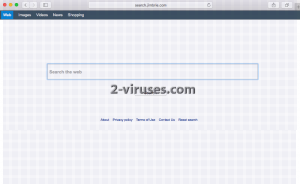
Automatic Malware removal tools
(Win)
Note: Spyhunter trial provides detection of parasites and assists in their removal for free. limited trial available, Terms of use, Privacy Policy, Uninstall Instructions,
(Mac)
Note: Combo Cleaner trial provides detection of parasites and assists in their removal for free. limited trial available, Terms of use, Privacy Policy, Uninstall Instructions, Refund Policy ,
Manual removal of Search.jimbrie.com virus
How to remove jimbrie virus using Windows Control Panel
Many hijackers and adware like Search.jimbrie.com virus install some of their components as regular Windows programs as well as additional software. This part of malware can be uninstalled from the Control Panel. To access it, do the following.- Start→Control Panel (older Windows) or press Windows Key→Search and enter Control Panel and then press Enter (Windows 8, Windows 10).

- Choose Uninstall Program (if you don't see it, click in the upper right next to "View by" and select Category).

- Go through the list of programs and select entries related to jimbrie virus . You can click on "Name" or "Installed On" to reorder your programs and make Search.jimbrie.com virus easier to find.

- Click the Uninstall button. If you're asked if you really want to remove the program, click Yes.

- In many cases anti-malware programs are better at detecting related parasites, thus I recommend installing Spyhunter to identify other programs that might be a part of this infection.

How to remove jimbrie virus from macOS
Delete Search.jimbrie.com virus from your applications.- Open Finder.
- In the menu bar, click Go.
- Select Applications from the dropdown.
- Find the jimbrie virus app.
- Select it and right-click it (or hold the Ctrl and click the left mouse button).
- In the dropdown, click Move to Bin/Trash. You might be asked to provide your login password.

TopHow To remove Search.jimbrie.com virus from Google Chrome:
- Click on the 3 horizontal lines icon on a browser toolbar and Select More Tools→Extensions

- Select all malicious extensions and delete them.

- Click on the 3 horizontal lines icon on a browser toolbar and Select Settings

- Select Manage Search engines

- Remove unnecessary search engines from the list

- Go back to settings. On Startup choose Open blank page (you can remove undesired pages from the set pages link too).
- If your homepage was changed, click on Chrome menu on the top right corner, select Settings. Select Open a specific page or set of pages and click on Set pages.

- Delete malicious search websites at a new Startup pages window by clicking “X” next to them.

(Optional) Reset your browser’s settings
If you are still experiencing any issues related to Search.jimbrie.com virus, reset the settings of your browser to its default settings.
- Click on a Chrome’s menu button (three horizontal lines) and select Settings.
- Scroll to the end of the page and click on theReset browser settings button.

- Click on the Reset button on the confirmation box.

If you cannot reset your browser settings and the problem persists, scan your system with an anti-malware program.
How To remove Search.jimbrie.com virus from Firefox:Top
- Click on the menu button on the top right corner of a Mozilla window and select the “Add-ons” icon (Or press Ctrl+Shift+A on your keyboard).

- Go through Extensions and Addons list, remove everything Search.jimbrie.com virus related and items you do not recognise. If you do not know the extension and it is not made by Mozilla, Google, Microsoft, Oracle or Adobe then you probably do not need it.

- If your homepage was changed, click on the Firefox menu in the top right corner, select Options → General. Enter a preferable URL to the homepage field and click Restore to Default.

- Click on the menu button on the top right corner of a Mozilla Firefox window. Click on the Help button.

- ChooseTroubleshooting Information on the Help menu.

- Click on theReset Firefox button.

- Click on the Reset Firefox button on the confirmation box. Mozilla Firefox will close and change the settings to default.

How to remove Search.jimbrie.com virus from Microsoft Edge:Top
- Click on the menu button on the top right corner of a Microsoft Edge window. Select “Extensions”.

- Select all malicious extensions and delete them.

- Click on the three-dot menu on the browser toolbar and Select Settings

- Select Privacy and Services and scroll down. Press on Address bar.

- Choose Manage search engines.

- Remove unnecessary search engines from the list: open the three-dot menu and choose Remove.

- Go back to Settings. Open On start-up.
- Delete malicious search websites at Open specific page or pages by opening the three-dot menu and clicking Delete.
 (Optional) Reset your browser’s settings
If you are still experiencing any issues related to Search.jimbrie.com virus, reset the settings of your browser to its default settings
(Optional) Reset your browser’s settings
If you are still experiencing any issues related to Search.jimbrie.com virus, reset the settings of your browser to its default settings
- Click on Edge's menu button and select Settings. Click on the Reset Settings button on the left.
- Press the Restore settings to their default values option.

- Click on the Reset button on the confirmation box.
 If you cannot reset your browser settings and the problem persists, scan your system with an anti-malware program.
If you cannot reset your browser settings and the problem persists, scan your system with an anti-malware program.
How to remove Search.jimbrie.com virus from Safari:Top
Remove malicious extensions- Click on Safari menu on the top left corner of the screen. Select Preferences.

- Select Extensions and uninstall jimbrie virus and other suspicious extensions.

- If your homepage was changed, click on Safari menu on the top left corner of the screen. Select Preferences and choose General tab. Enter preferable URL to the homepage field.

- Click on Safari menu on the top left corner of the screen. Select Reset Safari…

- Select which options you want to reset (usually all of them come preselected) and click on the Reset button.


























