Since crypto-ransomware viruses usually have a pretty standard course of action, it is refreshing to see something out of the ordinary. Of course, it is also a big headache for anyone that is using the Internet and wishes to be safe from loss of their personal data. For security researchers it is another puzzle, ready to be sorted out piece by piece. JapanLocker virus chooses a rather unusual victim: databases of websites. If you are currently running a domain, this article speaks directly to you since you can be a victim of this disease very quickly. It takes just a small mistake to become jeopardized by a ransomware: and we are here to help you obviate such scenario. It is important to use appropriate security measures so websites would not be hijacked or infected with ransomware viruses. Malicious codes and scripts can disrupt the management of data, stored in a relational database management system. SQL, which is used exactly for this purpose, can become a victim of a vicious activity. The only effective method to protect SQL from being tampered is to use parameters. Then it will be more difficult for crooks to infect malicious codes into the website.
About JapanLocker Virus
JapanLocker virus depends on the possibility of injecting commands into SQL statements. The crooks can gain control over the targeted website and encrypt its data so the owners would not be able to access it. The message below might be presented to them after attempting to enter the domain which has been influenced by a JapanLocker virus. You might ask: what lead to the ransomware getting this specific name? If you pay attention to the short ransom letter (if a few sentences can be called a letter), shady programmers insist that victims were to contact [email protected]. The word “Japan” might be used for the sake of distracting people from the real creators of this virus. It might have no relation with the indicated country whatsoever. However, this is yet unconfirmed and it is pretty difficult to comment anything more. JapanLocker virus is a real threat to websites and we are hoping that you use the necessary caution to protect them. Even though the note indicates that you should contact the creators of JapanLocker virus, we highly doubt that this action might do some good for you or lead to an actual solution. The presumable scenario for such conversation is that crooks are going to demand a fee for the unlocking of your website.
How to Decrypt a Website Encrypted by JapanLocker Virus?
Security researchers have not figured out a way out of this mess. Until a solution has been indicated, we hope that other measures for security will be taken. If you are running an important website which stores information about people or other important data, then you should warn the corresponding audiences about this attack and that crooks might be exploiting such confidential details. For the site owners that have not faced this issue, we recommend to protect domains with firewalls or cloud backups. You should never contact the crooks and engage in a conversation. They will ask for money: you should refuse to give it to them.
How is JapanLocker Virus Distributed?
JapanLocker virus might invade those websites that are not following the most important rules for security. It is important to keep up with the latest news and use innovative measures to protect websites from outside interference. Ransomware can inject its malicious codes while you are surfing the Internet. That is why it is important to stay away from bizarre and odd content: for the sake of protecting yourself from having to deal with vicious viruses.
If your operated website is infected, please be aware that JapanLocker virus can infect individuals with other viruses. To steer clear of such risky situations, we recommend you always have a reliable anti-malware tool to protect you from harm. Spyhunter or Malwarebytes will do a great job in it.
Japanlocker Virus quicklinks
- About JapanLocker Virus
- How to Decrypt a Website Encrypted by JapanLocker Virus?
- How is JapanLocker Virus Distributed?
- Automatic Malware removal tools
- How to recover JapanLocker virus encrypted files and remove the virus
- Step 1. Restore system into last known good state using system restore
- 1. Reboot your computer to Safe Mode with Command Prompt:
- 2.Restore System files and settings.
- Step 4. Use Data Recovery programs to recover JapanLocker virus encrypted files
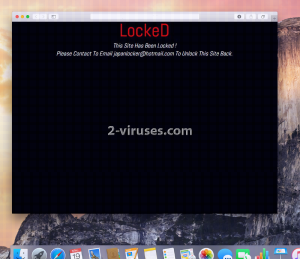
Automatic Malware removal tools
(Win)
Note: Spyhunter trial provides detection of parasites and assists in their removal for free. limited trial available, Terms of use, Privacy Policy, Uninstall Instructions,
(Mac)
Note: Combo Cleaner trial provides detection of parasites and assists in their removal for free. limited trial available, Terms of use, Privacy Policy, Uninstall Instructions, Refund Policy ,
How to recover JapanLocker virus encrypted files and remove the virus
Step 1. Restore system into last known good state using system restore
1. Reboot your computer to Safe Mode with Command Prompt:
for Windows 7 / Vista/ XP
- Start → Shutdown → Restart → OK.
- Press F8 key repeatedly until Advanced Boot Options window appears.
- Choose Safe Mode with Command Prompt.

for Windows 8 / 10
- Press Power at Windows login screen. Then press and hold Shift key and click Restart.

- Choose Troubleshoot → Advanced Options → Startup Settings and click Restart.
- When it loads, select Enable Safe Mode with Command Prompt from the list of Startup Settings.

2.Restore System files and settings.
- When Command Prompt mode loads, enter cd restore and press Enter.
- Then enter rstrui.exe and press Enter again.

- Click “Next” in the windows that appeared.

- Select one of the Restore Points that are available before JapanLocker virus has infiltrated to your system and then click “Next”.

- To start System restore click “Yes”.

Step 2. Complete removal of JapanLocker virus
After restoring your system, it is recommended to scan your computer with an anti-malware program, like Spyhunter and remove all malicious files related to JapanLocker virus . You can check other tools here.Step 3. Restore JapanLocker virus affected files using Shadow Volume Copies
If you do not use System Restore option on your operating system, there is a chance to use shadow copy snapshots. They store copies of your files that point of time when the system restore snapshot was created. Usually JapanLocker virus tries to delete all possible Shadow Volume Copies, so this methods may not work on all computers. However, it may fail to do so. Shadow Volume Copies are only available with Windows XP Service Pack 2, Windows Vista, Windows 7, and Windows 8. There are two ways to retrieve your files via Shadow Volume Copy. You can do it using native Windows Previous Versions or via Shadow Explorer. a) Native Windows Previous Versions Right-click on an encrypted file and select Properties → Previous versions tab. Now you will see all available copies of that particular file and the time when it was stored in a Shadow Volume Copy. Choose the version of the file you want to retrieve and click Copy if you want to save it to some directory of your own, or Restore if you want to replace existing, encrypted file. If you want to see the content of file first, just click Open.
b) Shadow Explorer It is a program that can be found online for free. You can download either a full or a portable version of Shadow Explorer. Open the program. On the left top corner select the drive where the file you are looking for is a stored. You will see all folders on that drive. To retrieve a whole folder, right-click on it and select “Export”. Then choose where you want it to be stored.

Step 4. Use Data Recovery programs to recover JapanLocker virus encrypted files
There are several data recovery programs that might recover encrypted files as well. This does not work in all cases but you can try this:- We suggest using another PC and connect the infected hard drive as slave. It is still possible to do this on infected PC though.
- Download a data recovery program.
- Install and scan for recently deleted files.








