Inspiring Backgrounds application is developed by MindSpark Interactive Network, Inc. and is associated with MyWay browser hijacker. As a matter of fact, if you download this application, all of your web browsers will get infected with the latter browser hijacker. Thus, Inspiring Backgrounds program is considered as a PUP – a potentially unwanted program. It is detected under the following name: PUP.Optional.MindSpark.
About Inspiring Backgrounds PUP
Inspiring Backgrounds plug-in is promoted as a tool, which provides you with the feature of homepage and new tab customization with various backgrounds and quotes. However, the main objective of the developers of this browser extension is to change your default main page and search engine with MyWay browser hijacker so that they can display you the scam advertising content of their affiliates, that are the 3rd parties.
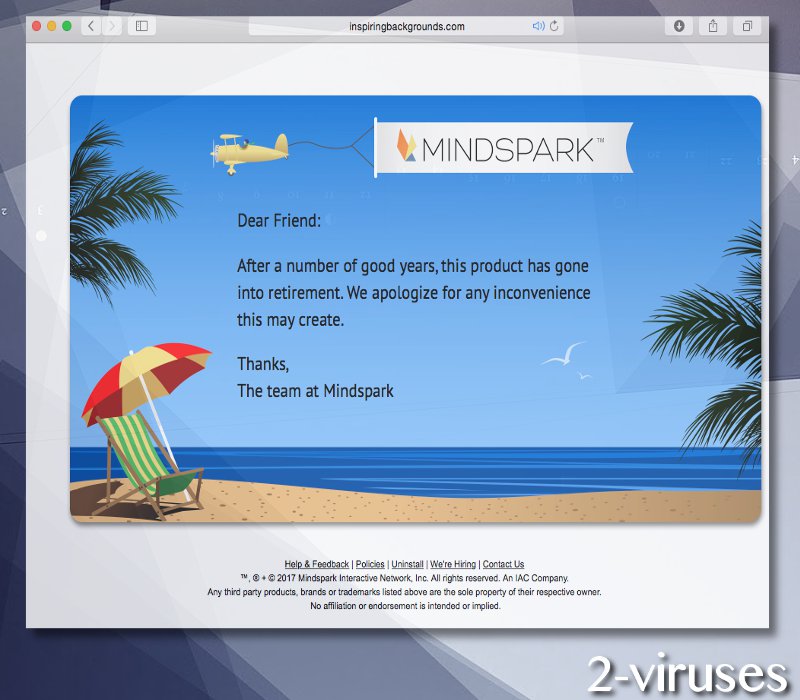
Since the moment this content is started to be rendered you, you will, respectively, be exposed to potentially malicious advertisements, appearing on any of the websites you visit. Your browsing, IP address, even the information regarding your computer’s operating system – everything is going to be tracked. You will receive ads customized according to the latter information so that you clicked on them and, consequently, generated profit for the Mindspark, Inc. What is more, your PC will not lift such a heavy load of the bogus advertising content, so every task you give it, will be accomplished much slower than usually.
Where can You Get Inspiring Backgrounds App?
Inspiring Backgrounds application can be downloaded from free.inspiringbackgrounds.com. It is offered for free there.
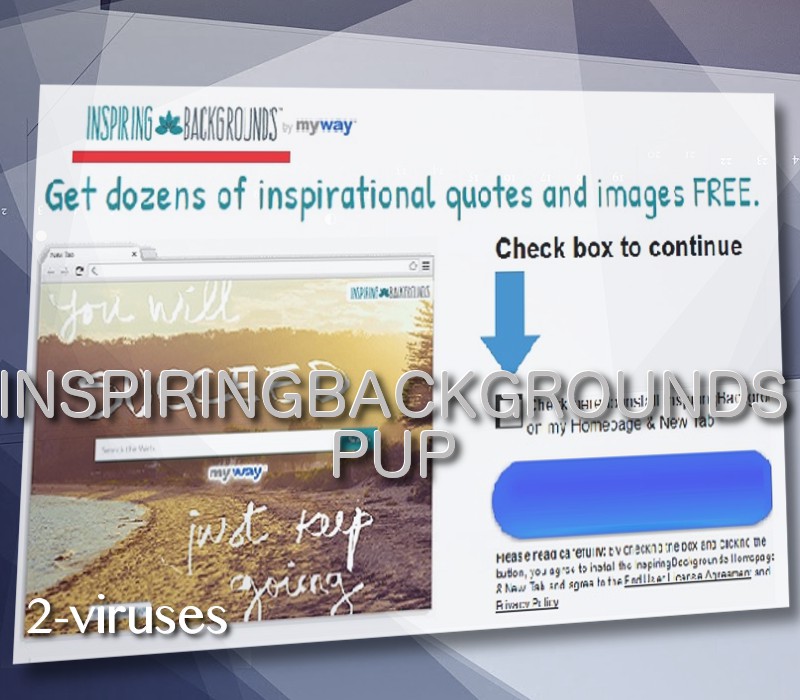
On the other hand, this is not exactly true. As it is stated in the Privacy Policy of Inspiring Backgrounds program:
By downloading a MS Product, you will be installing a software application, browser extension and/or changing browser settings (e.g., to set a “new tab” or “home page” in your browser) within one or more of your Internet browsers and/or onto your computer (depending on the product).
This statement means that in order you got Inspiring Backgrounds for free, its installer is bundled with a bunch of additional questionable applications and functionalities. In addition to this, under the section of Third-Party Partners, you can find out that the developers of Inspiring Backgrounds app have partners, which are not disclosed. Moreover, even though MS (MindSpark) grant them with all rights, they assign them no duties:
The MS Products may integrate, be integrated into, bundled, or be provided in connection with third-party services, feeds and/or content. All services, feeds and content, including without limitation, all data, links, articles, graphic or video messages and all information, text, software, music, sound, graphics or other materials (“Content”) made available or accessible through a MS Product, whether publicly available or privately transmitted, is the sole responsibility of the entity or person from whom it originated.
Furthermore, Inspiring Backgrounds extension can be unwittingly downloaded by clicking on infected advertisements on any web pages on the Internet. It can also be downloaded and installed along with various suspicious applications from free gaming platforms or porno sites, or any other freeware. Following the malicious links present on spam e-mails can invite Inspiring Backgrounds add-on as well.
How to Remove Inspiring Backgrounds PUP?
Inspiring Backgrounds PUP can be removed either automatically or manually. The automatic removal of the program can be implemented with Spyhunter or Hitman professional tools. The latter are the industry-leading antivirus software, which is recommended by cyber security experts. There is also the manual removal guide below, which explains how to remove Inspiring Backgrounds PUP from the most popular web browsers.
How to Secure the Computer’s System in the Future?
Do not fall for the free extensions before you have read their Privacy Policies and Terms of Use documentation. Use firewall, update the software you have on your computer’s system installed (just make sure that the sources of updates are the official ones), download and install an acknowledged anti-malware (e.g. Malwarebytes) tool and do not forget to update it to its latest version. Try not to click on any suspicious looking advertisements, no matter the website they appear on. Do not download any applications you are offered on free gaming websites or porno domains. Forget the existence of the spam folder of your e-mail box. Build a habit of installing any free applications in the Advanced/Custom settings. And decline the suggestions of changing your browser settings.
The above list may seem overwhelming at the first sight, but it is like going vegetarian. Soon you will forget the taste of meet and become happy with the changes you observe, namely, the number of the infections on your machine coming to zero.
Inspiring Backgrounds Pup quicklinks
- About Inspiring Backgrounds PUP
- Where can You Get Inspiring Backgrounds App?
- How to Remove Inspiring Backgrounds PUP?
- How to Secure the Computer’s System in the Future?
- Automatic Malware removal tools
- Manual removal of Inspiring Backgrounds PUP
- How to remove InspiringBackgrounds PUP using Windows Control Panel
- How to remove InspiringBackgrounds PUP from macOS
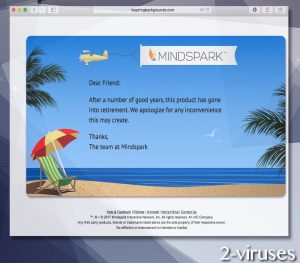
Automatic Malware removal tools
(Win)
Note: Spyhunter trial provides detection of parasites and assists in their removal for free. limited trial available, Terms of use, Privacy Policy, Uninstall Instructions,
(Mac)
Note: Combo Cleaner trial provides detection of parasites and assists in their removal for free. limited trial available, Terms of use, Privacy Policy, Uninstall Instructions, Refund Policy ,
Manual removal of Inspiring Backgrounds PUP
How to remove InspiringBackgrounds PUP using Windows Control Panel
Many hijackers and adware like Inspiring Backgrounds PUP install some of their components as regular Windows programs as well as additional software. This part of malware can be uninstalled from the Control Panel. To access it, do the following.- Start→Control Panel (older Windows) or press Windows Key→Search and enter Control Panel and then press Enter (Windows 8, Windows 10).

- Choose Uninstall Program (if you don't see it, click in the upper right next to "View by" and select Category).

- Go through the list of programs and select entries related to InspiringBackgrounds PUP . You can click on "Name" or "Installed On" to reorder your programs and make Inspiring Backgrounds PUP easier to find.

- Click the Uninstall button. If you're asked if you really want to remove the program, click Yes.

- In many cases anti-malware programs are better at detecting related parasites, thus I recommend installing Spyhunter to identify other programs that might be a part of this infection.

How to remove InspiringBackgrounds PUP from macOS
Delete Inspiring Backgrounds PUP from your applications.- Open Finder.
- In the menu bar, click Go.
- Select Applications from the dropdown.
- Find the InspiringBackgrounds PUP app.
- Select it and right-click it (or hold the Ctrl and click the left mouse button).
- In the dropdown, click Move to Bin/Trash. You might be asked to provide your login password.

TopRemove malicious extensions from Internet Explorer
- Press on the Gear icon→Manage Add-ons.

- Go through Toolbars and extensions. Remove everything related to Inspiring Backgrounds PUP and items you do not know that are made not by Google, Microsoft, Yahoo, Oracle or Adobe.

- Close the Options.
(Optional) Reset your browser’s settings
If you are still experiencing any issues related to InspiringBackgrounds PUP, reset the settings of your browser to its default settings.
- Press on the Gear icon->Internet Options.

- Choose the Advanced tab and click on the Reset button.

- Select a “Delete personal settings” checkbox and click on the Reset button.

- Click on the Close button on the confirmation box, then close your browser.

If you cannot reset your browser settings and the problem persists, scan your system with an anti-malware program.
TopRemoving Inspiring Backgrounds PUP from Chrome
- Click on the menu button on the top right corner of a Google Chrome window. Select “Settings”.

- Click “Extensions” on the left menu bar.
- Go through the extensions list and remove programs you do not need, especially similar to InspiringBackgrounds PUP. Click on the trash bin icon next to Inspiring Backgrounds PUP or other add-ons you want to remove.

- Press on the “Remove” button on the Confirmation window.

- If unsure, you can disable them temporarily.

- Restart Chrome.
(Optional) Reset your browser’s settings
If you are still experiencing any issues related to InspiringBackgrounds PUP, reset the settings of your browser to its default settings.
- Click on Chrome’s menu button (three horizontal lines) and select Settings.

- Scroll to the end of the page and click on the Reset settings button.

- Click on the Reset button on the confirmation box.

If you cannot reset your browser settings and the problem persists, scan your system with an anti-malware program.
TopRemoving Inspiring Backgrounds PUP from Firefox
- Click on the menu button on the top right corner of a Mozilla window and select the “Add-ons” icon (or press Ctrl+Shift+A on your keyboard).

- Go through Extensions and Addons list, remove everything InspiringBackgrounds PUP related and items you do not recognise. If you do not know the extension and it is not made by Mozilla, Google, Microsoft, Oracle or Adobe then you probably do not need it.

- Click on the menu button on the top right corner of a Mozilla Firefox window. Click on the Help button.

- Choose Troubleshooting Information on the Help menu.

- Click on the Reset Firefox button.

- Click on the Reset Firefox button on the confirmation box. Mozilla Firefox will close and change the settings to default.

How to remove Inspiring Backgrounds PUP from Microsoft Edge:Top
- Click on the menu button on the top right corner of a Microsoft Edge window. Select “Extensions”.

- Go through the extensions list and remove programs you do not need, especially similar to InspiringBackgrounds PUP. Click on the "Remove" icon next to Inspiring Backgrounds PUP or other add-ons you want to remove.

- Press on the “Remove” button on the Confirmation window.

- If unsure, you can disable them temporarily.

- Restart Microsoft Edge.
TopRemoving InspiringBackgrounds PUP from Safari (Mac OS X)
- Click on the Safari menu.
- Choose Preferences.

- Click on the Extensions Tab.
- Click on the Uninstall button near the Inspiring Backgrounds PUP. Remove all other unknown or suspicious entries too. If you are not sure whether you need the extension or not, you can simply uncheck the Enable check-box to disable the extension temporarily.

- Restart Safari.
(Optional) Reset your browser’s settings
If you are still experiencing any issues related to InspiringBackgrounds PUP, reset the settings of your browser to its default settings.
- Click on the Safari menu on the top left corner of the screen. Select Reset Safari.

- Select which options you want to reset (usually all of them come preselected) and click on the Reset button.

If you cannot reset your browser settings and the problem persists, scan your system with an anti-malware program.


























