History Button extension functions like an adware parasite and after these features were revealed, it is no longer available in the Chrome Web Store. Officially, this application meant to help users open their browsing histories by clicking on a small icon of a clock, placed next to the three dot menu button. However, this tool was determined to have capabilities of a spyware infection which could monitor and store your browsing habits, preferences and even read cookies with preserved credentials. This activity might have encouraged Google to kick this extension out of its store for intruding users’ privacy and stalking them.
What should be said about this browser extension?
We attempted to commence an investigation about who is the owner of this Chrome extension. This was done by analyzing the application’s official website and attempting to discover who controls it. Most of the information was concealed, but we did managed to find some contact information which lead to an All Important Things Organization, located in New Jersey.
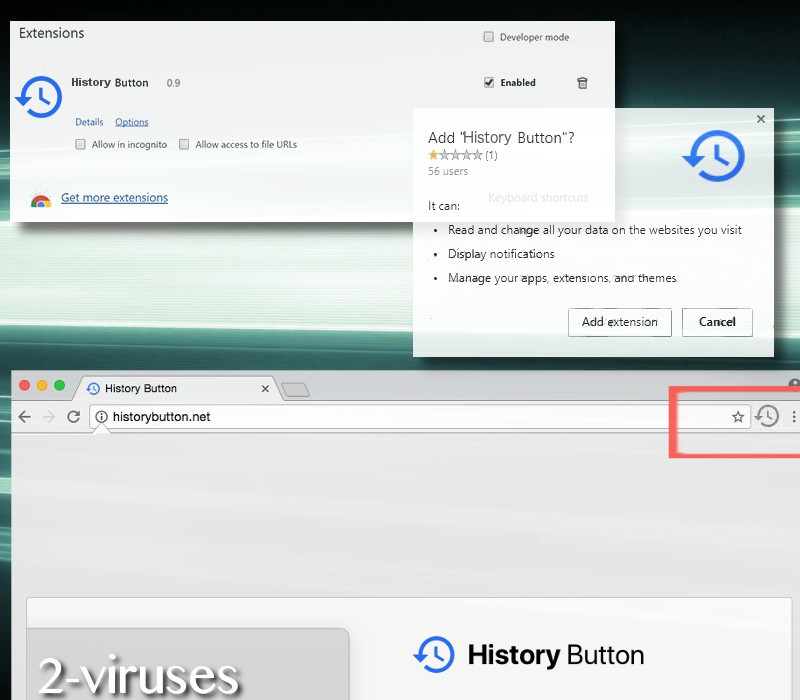
Later on, our efforts were directed to finding out more about this company, but we managed to dig up only a few details. Our research revealed that Resizeyourpocketbook.com, Rewarded247.co, Topbest-gaming.com were also owned by this organization. However, none of these domains are available at the time of analysis.
Also, the application might have been distributed in deceptive manners by being featured in various types of websites as a banner. The official domain of this application is hosted via 107.182.230.4 IP address which is located somewhere in New York. Not surprisingly, the extension requires some privileges before it can be included among the active add-ons.
It makes requests to make alterations to the websites users enter: this could mean that interfaces’ will be reorganized to make space for malicious advertisements. Since they will look like a part of the domain, this modification will increase chances that people will click on the added promotions. The second requirement is that the extension would have the right to demonstrate notifications: this is just a simple play of words to make users agree to receive technical support scams, deceptive surveys, alerts about new discounts or sales.
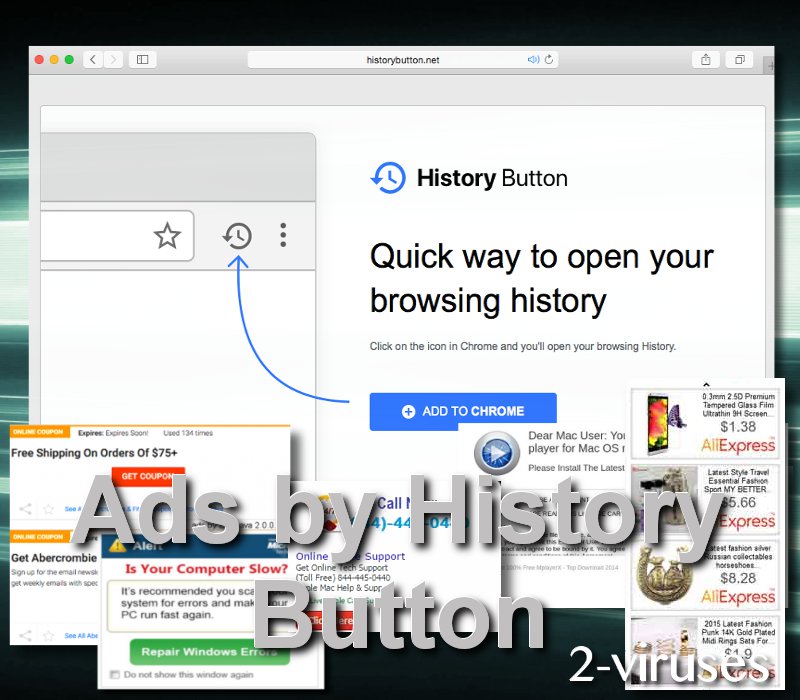
Also, the History Button extension will make its way to another territory: management of the applications, add-ons and themes that a person already had will come under a supervision of a adware. This definitely should not be a privilege that you voluntarily give away to an unknown app.
Being similar to Plugins Button that we also discussed to day, we have a suspicion that Yahoo search platform could also be favored by this adware. This does not mean that browsers’ preferences will be changed. Users have reported that when they type links to other engines into their address bars, they are redirected to Search.yahoo.com instead.
If you wish to keep your browsing activities private and prevent malware from continuously storing information about you into a remote server, we advise you to select a malware-fighter and eliminate malware infections from your vulnerable operating system. Consider Spyhunter or Plumbytes for the position of protector against viruses. The easiest way to determine whether malicious extension has invaded your privacy is to check whether the list of active add-ons contains the History Button app.
Since staying malware-free is the new objective to many people, we find it necessary to include some important tips to keep your computer device safe.
1. Download programs from respectable sources. Pop-ups and unknown websites are not acceptable.
2. Avoid peer-to-peer downloads. This could bring Trojans.
3. Do not install programs without reading Eula and Privacy Policy.
4. Do not visit suspicious domains that could auto-install malware into your OS.
5. Have a reliable anti-malware tool to take care of any relevant security issues.
History Button Extension Virus quicklinks
- What should be said about this browser extension?
- Automatic Malware removal tools
- Manual removal of History Button extension virus
- How to remove History Button extension virus using Windows Control Panel
- How to remove History Button extension virus from macOS
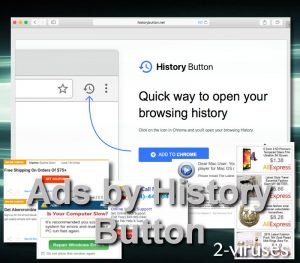
Automatic Malware removal tools
(Win)
Note: Spyhunter trial provides detection of parasites and assists in their removal for free. limited trial available, Terms of use, Privacy Policy, Uninstall Instructions,
(Mac)
Note: Combo Cleaner trial provides detection of parasites and assists in their removal for free. limited trial available, Terms of use, Privacy Policy, Uninstall Instructions, Refund Policy ,
Manual removal of History Button extension virus
How to remove History Button extension virus using Windows Control Panel
Many hijackers and adware like History Button extension virus install some of their components as regular Windows programs as well as additional software. This part of malware can be uninstalled from the Control Panel. To access it, do the following.- Start→Control Panel (older Windows) or press Windows Key→Search and enter Control Panel and then press Enter (Windows 8, Windows 10).

- Choose Uninstall Program (if you don't see it, click in the upper right next to "View by" and select Category).

- Go through the list of programs and select entries related to History Button extension virus . You can click on "Name" or "Installed On" to reorder your programs and make History Button extension virus easier to find.

- Click the Uninstall button. If you're asked if you really want to remove the program, click Yes.

- In many cases anti-malware programs are better at detecting related parasites, thus I recommend installing Spyhunter to identify other programs that might be a part of this infection.

How to remove History Button extension virus from macOS
Delete History Button extension virus from your applications.- Open Finder.
- In the menu bar, click Go.
- Select Applications from the dropdown.
- Find the History Button extension virus app.
- Select it and right-click it (or hold the Ctrl and click the left mouse button).
- In the dropdown, click Move to Bin/Trash. You might be asked to provide your login password.

TopRemove malicious extensions from Internet Explorer
- Press on the Gear icon→Manage Add-ons.

- Go through Toolbars and extensions. Remove everything related to History Button extension virus and items you do not know that are made not by Google, Microsoft, Yahoo, Oracle or Adobe.

- Close the Options.
(Optional) Reset your browser’s settings
If you are still experiencing any issues related to History Button extension virus, reset the settings of your browser to its default settings.
- Press on the Gear icon->Internet Options.

- Choose the Advanced tab and click on the Reset button.

- Select a “Delete personal settings” checkbox and click on the Reset button.

- Click on the Close button on the confirmation box, then close your browser.

If you cannot reset your browser settings and the problem persists, scan your system with an anti-malware program.
TopRemoving History Button extension virus from Chrome
- Click on the menu button on the top right corner of a Google Chrome window. Select “Settings”.

- Click “Extensions” on the left menu bar.
- Go through the extensions list and remove programs you do not need, especially similar to History Button extension virus. Click on the trash bin icon next to History Button extension virus or other add-ons you want to remove.

- Press on the “Remove” button on the Confirmation window.

- If unsure, you can disable them temporarily.

- Restart Chrome.
(Optional) Reset your browser’s settings
If you are still experiencing any issues related to History Button extension virus, reset the settings of your browser to its default settings.
- Click on Chrome’s menu button (three horizontal lines) and select Settings.

- Scroll to the end of the page and click on the Reset settings button.

- Click on the Reset button on the confirmation box.

If you cannot reset your browser settings and the problem persists, scan your system with an anti-malware program.
TopRemoving History Button extension virus from Firefox
- Click on the menu button on the top right corner of a Mozilla window and select the “Add-ons” icon (or press Ctrl+Shift+A on your keyboard).

- Go through Extensions and Addons list, remove everything History Button extension virus related and items you do not recognise. If you do not know the extension and it is not made by Mozilla, Google, Microsoft, Oracle or Adobe then you probably do not need it.

- Click on the menu button on the top right corner of a Mozilla Firefox window. Click on the Help button.

- Choose Troubleshooting Information on the Help menu.

- Click on the Reset Firefox button.

- Click on the Reset Firefox button on the confirmation box. Mozilla Firefox will close and change the settings to default.

How to remove History Button extension virus from Microsoft Edge:Top
- Click on the menu button on the top right corner of a Microsoft Edge window. Select “Extensions”.

- Go through the extensions list and remove programs you do not need, especially similar to History Button extension virus. Click on the "Remove" icon next to History Button extension virus or other add-ons you want to remove.

- Press on the “Remove” button on the Confirmation window.

- If unsure, you can disable them temporarily.

- Restart Microsoft Edge.
TopRemoving History Button extension virus from Safari (Mac OS X)
- Click on the Safari menu.
- Choose Preferences.

- Click on the Extensions Tab.
- Click on the Uninstall button near the History Button extension virus. Remove all other unknown or suspicious entries too. If you are not sure whether you need the extension or not, you can simply uncheck the Enable check-box to disable the extension temporarily.

- Restart Safari.
(Optional) Reset your browser’s settings
If you are still experiencing any issues related to History Button extension virus, reset the settings of your browser to its default settings.
- Click on the Safari menu on the top left corner of the screen. Select Reset Safari.

- Select which options you want to reset (usually all of them come preselected) and click on the Reset button.

If you cannot reset your browser settings and the problem persists, scan your system with an anti-malware program.


























