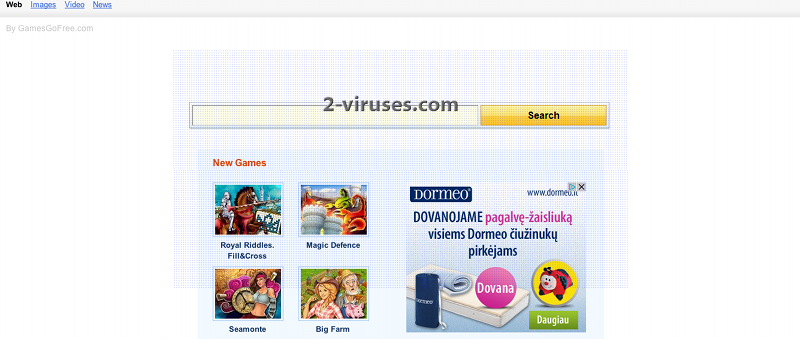Gamesgofree virus is a browser hijacker that can be installed to Internet Explorer, Mozilla Firefox and Google Chrome browsers. The program changes your default search engine to Gamesgofree Search and sets home.gamesgofree.com as your homepage. These modifications are made without your knowledge and permission.
The program is installed to random computers using bundling methods. Basically, it comes together with some free software, like video players or PDF creators that you can usually download for free. You can avoid this if you pay attention to installation steps and refuse installing any additional program that you are not aware of.
Gamesgofree virus is not malicious itself, but it causes many unwanted actions. Basically, it all the times tries to reroute you to some sponsored websites when you are visiting some specific websites or just making some searches. It is not only interfering your normal work, but also poses risk to your system to get infected. If it redirects you to some infected website, you can have very bad consequences and end up with a malware or other infection on your computer.
Remove Gamesgofree virus as soon as you detect it on your computer. First of all, you will have to remove it from Control Panel, Add/Remove Programs list . It is recommended to uninstalling ALL programs installed on the same date as problems have appeared. Some versions of this virus installs software that block browser settings from changing. To identify them, scanning with Spyhunter or other reputable antispyware tool might be useful. Then you can uninstall the extensions and reset settings in your browsers.
How To remove Gamesgofree virus from Internet Explorer:
- Click arrow on the right of search box
- Do following: On IE8-9 choose Manage Search providers, On ie7 click change search defaults
- Remove the Gamesgofree from the list
How To remove Gamesgofree virus from Firefox :
- Enter “about:config” in url bar. This will open settings page
- Type “Keyword.url” in the search box. Right click it & reset it.
- Type “browser.search.defaultengine” in the search box. Right click it & reset it.
- Type “browser.search.selectedengine” in the search box. Right click it & reset it.
- Search for ‘browser.newtab.url’. Right-click and reset. This will make sure that the search page won’t launch on each new tab.
- If the settings revert and scan with anti-malware programs are clean: Close Firefox, open file explorer and enter %AppData% in the address bar. enter user.js in search box. If this file exists, rename it and start Firefox again. You will have to repeat the steps above.
How To remove Gamesgofree virus from Google Chrome:
- Click 3 horizontal lines icon on browser toolbar.
- Select Settings.
- Select Basics ->Manage Search engines.
- Remove unnecessary search engines from the list.
- Go back to settings. On Startup choose open blank page ( you can remove undesired pages from the set pages link too).
Automatic Malware removal tools
(Win)
Note: Spyhunter trial provides detection of parasites and assists in their removal for free. limited trial available, Terms of use, Privacy Policy, Uninstall Instructions,
(Mac)
Note: Combo Cleaner trial provides detection of parasites and assists in their removal for free. limited trial available, Terms of use, Privacy Policy, Uninstall Instructions, Refund Policy ,