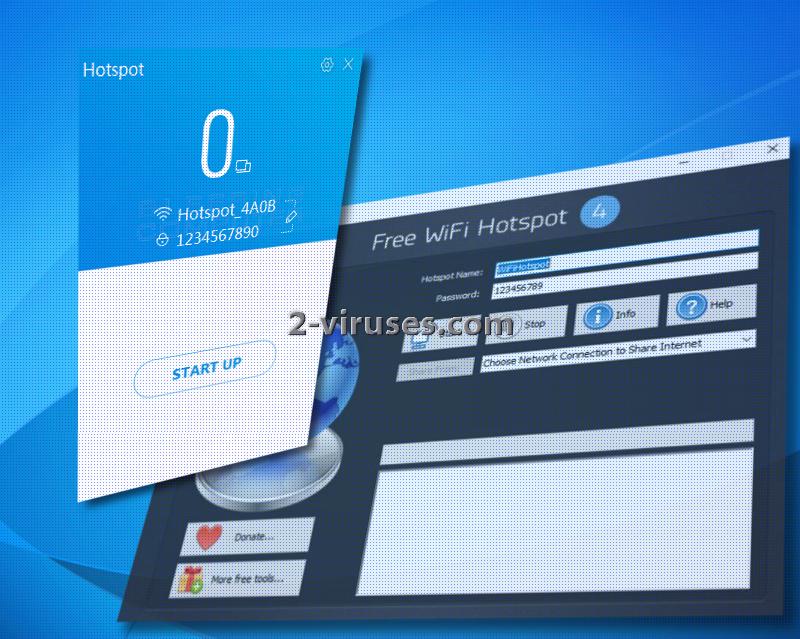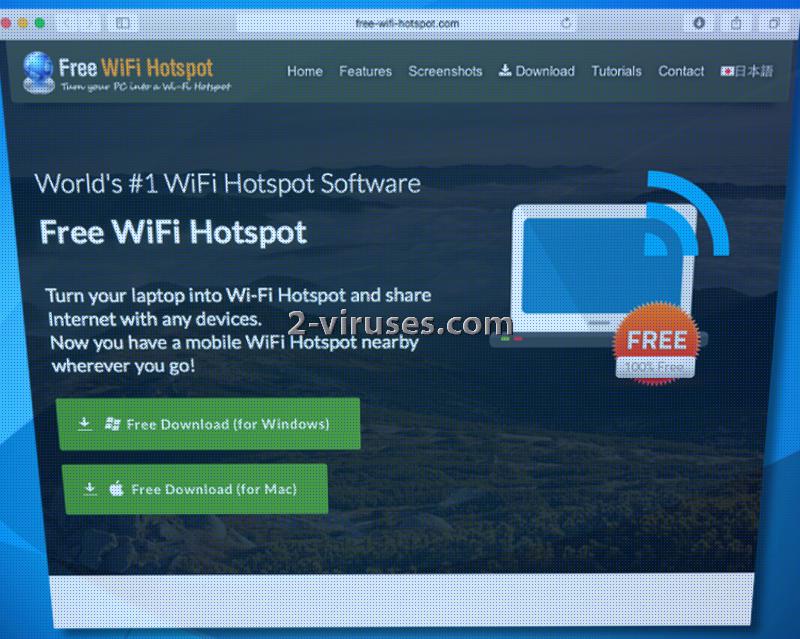Developers of Free WiFi Hotspot program claim that it is the world’s finest. This user-friendly virtual WiFi router helps phones, tablets, game consoles and other products connect to the Internet from your computer. People can create a convenient WiFI through a common 2G/3G or 4G modem. It is indicated that as long as your computer device remains active and connected to the Internet, other products will be able to enjoy WiFi as well. However, despite sounding quite convenient, the application has been classified as a potentially unwanted program (PUP) since it was identified to be spotted among other installed software even though the user himself/herself did not initiate its installation. Free WiFi Hotspot program is available for users with any type of Windows operating system and for Mac OS X clients.
Description of Free WiFi Hotspot program
Free WiFi Hotspot is not necessarily malicious, but it raises some concerns about whether your computer is rightfully protected and whether you do not install free applications too lightly. Potentially unwanted programs are usually free tools that are distributed as secondary choices during the installation of main applications. The high-priority issue with this software it is that Free WiFi Hotspot will gain a persistent position in your computer system and can be automatically launched. The free WiFi hotspot which application opts to share might not be protected well-enough and users could suffer from sluggish Internet connection or interruptions from other parties.
A balance between an exciting application an a secure one probably won’t be achieved by Free WiFi Hotspot. It should not be entrusted with the service of creating a secure hotspot and protecting all of its users from hackers’ attacks. The Privacy Policy and EULA document were not highly informative as they were very brief. The main thing is that people have to acknowledge the possibility of Free WiFi Hotspot being exposed to viruses and malware. If that happens, FreeWiFiHotspot Co., Ltd does not suggest any responsibility for such a misfortune.
On the contrary, we also spotted some positive reviews about this virtual WiFi router. We found explanations that this application helped people share their existing wireless connection and extend the WiFi range thorough their computers. Others indicated that it is a convenient program, helping people stay connected to the Internet anywhere they go. It is possible that the application can have some positive features, but we cannot recommend Free WiFi Hotspot to our visitors. Since it is indicated as a potentially unwanted program, users should naturally be repelled by the idea of using it.
Removing a potentially unwanted program is absolutely necessary. If you had no intention of installing Free WiFi Hotspot, you should hurry up and get rid of it. Detect and delete every trace of it while using anti-malware tools that will properly diagnose and treat your system. Since one PUP was able to enter, there is a very big chance that Spyhunter or Malwarebytes would find more than one malware infection.
Stealthy ways that Free WiFi Hotspot can be installed
There is a number of Internet distributors that offer to download Free WiFi Hotspot program. In addition, it has an official website which also offers to try this application. But we are most concerned with the fact whether this hotspot tool can be held respectable if it uses deceptive tricks to infiltrate into devices? The decision remains up to you. However, if you do not want to install programs you have no intention of getting, be more attentive during installation procedures. Freeware and shareware can make more than one application available for usage. If you launch an installer and it offers a bunch of additional programs, refuse to install them.
Free Wifi Hotspot quicklinks
- Description of Free WiFi Hotspot program
- Stealthy ways that Free WiFi Hotspot can be installed
- Automatic Malware removal tools
- Manual removal of Free WiFi Hotspot PUP
- How to remove Free WiFi Hotspot using Windows Control Panel
- How to remove Free WiFi Hotspot from macOS
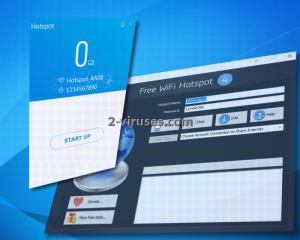
Automatic Malware removal tools
(Win)
Note: Spyhunter trial provides detection of parasites and assists in their removal for free. limited trial available, Terms of use, Privacy Policy, Uninstall Instructions,
(Mac)
Note: Combo Cleaner trial provides detection of parasites and assists in their removal for free. limited trial available, Terms of use, Privacy Policy, Uninstall Instructions, Refund Policy ,
Manual removal of Free WiFi Hotspot PUP
How to remove Free WiFi Hotspot using Windows Control Panel
Many hijackers and adware like Free WiFi Hotspot install some of their components as regular Windows programs as well as additional software. This part of malware can be uninstalled from the Control Panel. To access it, do the following.- Start→Control Panel (older Windows) or press Windows Key→Search and enter Control Panel and then press Enter (Windows 8, Windows 10).

- Choose Uninstall Program (if you don't see it, click in the upper right next to "View by" and select Category).

- Go through the list of programs and select entries related to Free WiFi Hotspot . You can click on "Name" or "Installed On" to reorder your programs and make Free WiFi Hotspot easier to find.

- Click the Uninstall button. If you're asked if you really want to remove the program, click Yes.

- In many cases anti-malware programs are better at detecting related parasites, thus I recommend installing Spyhunter to identify other programs that might be a part of this infection.

How to remove Free WiFi Hotspot from macOS
Delete Free WiFi Hotspot from your applications.- Open Finder.
- In the menu bar, click Go.
- Select Applications from the dropdown.
- Find the Free WiFi Hotspot app.
- Select it and right-click it (or hold the Ctrl and click the left mouse button).
- In the dropdown, click Move to Bin/Trash. You might be asked to provide your login password.

TopRemove malicious extensions from Internet Explorer
- Press on the Gear icon→Manage Add-ons.

- Go through Toolbars and extensions. Remove everything related to Free WiFi Hotspot and items you do not know that are made not by Google, Microsoft, Yahoo, Oracle or Adobe.

- Close the Options.
(Optional) Reset your browser’s settings
If you are still experiencing any issues related to Free WiFi Hotspot, reset the settings of your browser to its default settings.
- Press on the Gear icon->Internet Options.

- Choose the Advanced tab and click on the Reset button.

- Select a “Delete personal settings” checkbox and click on the Reset button.

- Click on the Close button on the confirmation box, then close your browser.

If you cannot reset your browser settings and the problem persists, scan your system with an anti-malware program.
TopRemoving Free WiFi Hotspot from Chrome
- Click on the menu button on the top right corner of a Google Chrome window. Select “Settings”.

- Click “Extensions” on the left menu bar.
- Go through the extensions list and remove programs you do not need, especially similar to Free WiFi Hotspot. Click on the trash bin icon next to Free WiFi Hotspot or other add-ons you want to remove.

- Press on the “Remove” button on the Confirmation window.

- If unsure, you can disable them temporarily.

- Restart Chrome.
(Optional) Reset your browser’s settings
If you are still experiencing any issues related to Free WiFi Hotspot, reset the settings of your browser to its default settings.
- Click on Chrome’s menu button (three horizontal lines) and select Settings.

- Scroll to the end of the page and click on the Reset settings button.

- Click on the Reset button on the confirmation box.

If you cannot reset your browser settings and the problem persists, scan your system with an anti-malware program.
TopRemoving Free WiFi Hotspot from Firefox
- Click on the menu button on the top right corner of a Mozilla window and select the “Add-ons” icon (or press Ctrl+Shift+A on your keyboard).

- Go through Extensions and Addons list, remove everything Free WiFi Hotspot related and items you do not recognise. If you do not know the extension and it is not made by Mozilla, Google, Microsoft, Oracle or Adobe then you probably do not need it.

- Click on the menu button on the top right corner of a Mozilla Firefox window. Click on the Help button.

- Choose Troubleshooting Information on the Help menu.

- Click on the Reset Firefox button.

- Click on the Reset Firefox button on the confirmation box. Mozilla Firefox will close and change the settings to default.

How to remove Free WiFi Hotspot from Microsoft Edge:Top
- Click on the menu button on the top right corner of a Microsoft Edge window. Select “Extensions”.

- Go through the extensions list and remove programs you do not need, especially similar to Free WiFi Hotspot. Click on the "Remove" icon next to Free WiFi Hotspot or other add-ons you want to remove.

- Press on the “Remove” button on the Confirmation window.

- If unsure, you can disable them temporarily.

- Restart Microsoft Edge.
TopRemoving Free WiFi Hotspot from Safari (Mac OS X)
- Click on the Safari menu.
- Choose Preferences.

- Click on the Extensions Tab.
- Click on the Uninstall button near the Free WiFi Hotspot. Remove all other unknown or suspicious entries too. If you are not sure whether you need the extension or not, you can simply uncheck the Enable check-box to disable the extension temporarily.

- Restart Safari.
(Optional) Reset your browser’s settings
If you are still experiencing any issues related to Free WiFi Hotspot, reset the settings of your browser to its default settings.
- Click on the Safari menu on the top left corner of the screen. Select Reset Safari.

- Select which options you want to reset (usually all of them come preselected) and click on the Reset button.

If you cannot reset your browser settings and the problem persists, scan your system with an anti-malware program.