FoxyDeal adware virus was originally described as a “perfect solution for smart online shoppers. Here you will find everything you need in order to save money while shopping on the web: coupons, rebates and other deal for over 15.000 online shops!”. Similar promises were made by applications like Dolphin Deals and TigersDeal. Specifically FoxyDeal infection debuted in 2009 and its official domain was hostes in Germany.
FoxyDeal is another adware program (Meaning of adware) that can affect Internet Explorer, Mozilla Firefox and Google Chrome. You can install it to your computer by accident together with other freeware or deliberately download it from their website. Although the creators of this program claim that it is useful, we doubt it. FoxyDeal Ads will display offers from other websites when browsing various shopping sites and suggest buying from sponsored sites by comparing prices (without any best price guarantee).
About FoxyDeal Ads
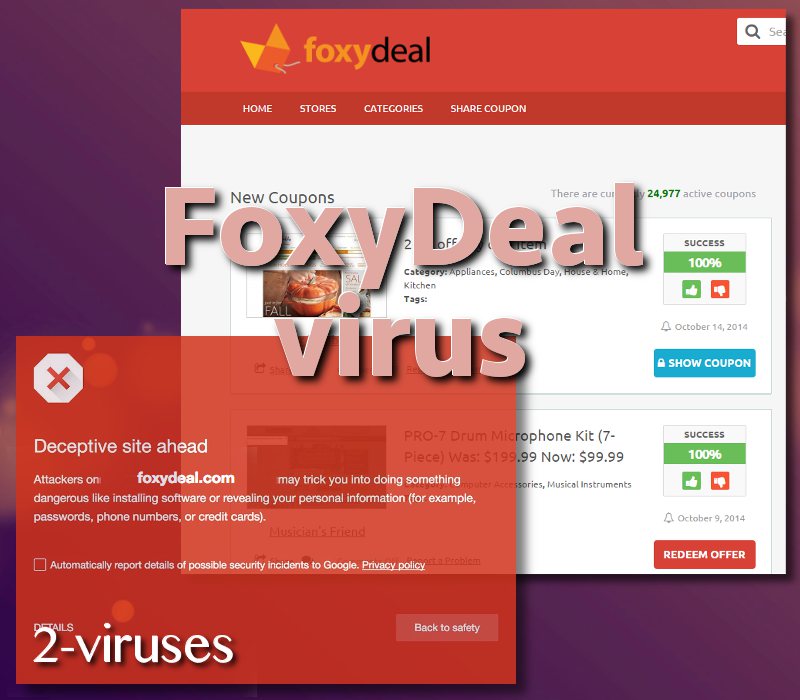
Unfortunately, all of these services were determined to be unreliable and capable of presenting malware-laden advertisements (Malware in ads). Currently, when Foxydeal.com website is attempted to be visited, users will be warned to head back. The warning states that this domain has been confirmed to automatically install dangerous programs into operating systems.
Our security researchers recommend not to neglect this alert. Drive-by downloads (Understading drive-by downloads) and different vicious strategies could be aiming at you with Trojans, worms, adware or potentially unwanted programs (PUPs). There are a lot of similar applications that claim to show lower prices of goods from competitors. Nevertheless, applications like FindersDeals and EasyShopper always end up being classified as malware parasites.
FoxyDeal malware had been first investigated by our group in 2014. This year appears to have been very active for people that created rogue online shopping assistants: some of them are CouponNavigator and Grocery Coupons. Furthermore, its web traffic has been noticed to decrease, but not drastically.
In August of 2017, visitors from Brazil, Switzerland, Spain, United States and Germany contributed the most to the web traffic of Foxydeal.com. A solid amount of visits were forced when specific websites initiated redirects to this shady service. Take a look at a few websites that triggered referrals to the deceptive domain:
produto.mercadolivre.com.br,
americanas.com.br,
digitech.ch,
walmart.com.br,
magazineluiza.com.br.
As you can see, mostly domains from Brazil are the ones, promoting FoxyDeal adware. However, it is important that people stay away from this service as even such browsers as Safari or Google Chrome show warnings for people that attempt to visit the main website of this online-shopping helper.
Once inside, the program starts displaying alerts and suggestions, including banners. Usually they contain links to sponsored sites with “better” prices. Note, that in the most of the cases you can not guarantee that the prices from comparison applications are the best, they just try to display more sponsored links. I find FoxyDeal Ads are very annoying. Besides, adware programs often track your browsing habits and they can involve you into various projects by the third parties. You should be more careful with your downloads from the Internet, if you want to avoid FoxyDeal and similar applications.

Distribution methods of FoxyDeal Ads
FoxyDeal PUP and other adware can be installed in various ways. While they might be downloaded from the maker website, it is quite common for the programs to be distributed with download managers in various websites. Adware come bundled to free players and other freeware. Always choose a Custom installation and refuse adding optional downloads like FoxyDeal.
If during browsing, you are constantly being introduced to unknown websites and warnings about deceptive domains, you should examine your operating system. Use Spyhunter to find out whether there are more malware parasites than you thought.
If your system was already infected, remove FoxyDeal Ads as soon as possible. Below there is a tutorial how to do it.
Foxydeal Ads quicklinks
- About FoxyDeal Ads
- Distribution methods of FoxyDeal Ads
- Automatic Malware removal tools
- Manual removal of FoxyDeal Ads
- How to remove FoxyDeal Ads using Windows Control Panel
- How to remove FoxyDeal Ads from macOS
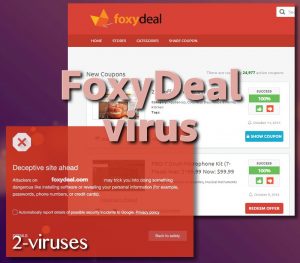
Automatic Malware removal tools
(Win)
Note: Spyhunter trial provides detection of parasites and assists in their removal for free. limited trial available, Terms of use, Privacy Policy, Uninstall Instructions,
(Mac)
Note: Combo Cleaner trial provides detection of parasites and assists in their removal for free. limited trial available, Terms of use, Privacy Policy, Uninstall Instructions, Refund Policy ,
Manual removal of FoxyDeal Ads
How to remove FoxyDeal Ads using Windows Control Panel
Many hijackers and adware like FoxyDeal Ads install some of their components as regular Windows programs as well as additional software. This part of malware can be uninstalled from the Control Panel. To access it, do the following.- Start→Control Panel (older Windows) or press Windows Key→Search and enter Control Panel and then press Enter (Windows 8, Windows 10).

- Choose Uninstall Program (if you don't see it, click in the upper right next to "View by" and select Category).

- Go through the list of programs and select entries related to FoxyDeal Ads . You can click on "Name" or "Installed On" to reorder your programs and make FoxyDeal Ads easier to find.

- Click the Uninstall button. If you're asked if you really want to remove the program, click Yes.

- In many cases anti-malware programs are better at detecting related parasites, thus I recommend installing Spyhunter to identify other programs that might be a part of this infection.

How to remove FoxyDeal Ads from macOS
Delete FoxyDeal Ads from your applications.- Open Finder.
- In the menu bar, click Go.
- Select Applications from the dropdown.
- Find the FoxyDeal Ads app.
- Select it and right-click it (or hold the Ctrl and click the left mouse button).
- In the dropdown, click Move to Bin/Trash. You might be asked to provide your login password.

TopRemove malicious extensions from Internet Explorer
- Press on the Gear icon→Manage Add-ons.

- Go through Toolbars and extensions. Remove everything related to FoxyDeal Ads and items you do not know that are made not by Google, Microsoft, Yahoo, Oracle or Adobe.

- Close the Options.
(Optional) Reset your browser’s settings
If you are still experiencing any issues related to FoxyDeal Ads, reset the settings of your browser to its default settings.
- Press on the Gear icon->Internet Options.

- Choose the Advanced tab and click on the Reset button.

- Select a “Delete personal settings” checkbox and click on the Reset button.

- Click on the Close button on the confirmation box, then close your browser.

If you cannot reset your browser settings and the problem persists, scan your system with an anti-malware program.
TopRemoving FoxyDeal Ads from Chrome
- Click on the menu button on the top right corner of a Google Chrome window. Select “Settings”.

- Click “Extensions” on the left menu bar.
- Go through the extensions list and remove programs you do not need, especially similar to FoxyDeal Ads. Click on the trash bin icon next to FoxyDeal Ads or other add-ons you want to remove.

- Press on the “Remove” button on the Confirmation window.

- If unsure, you can disable them temporarily.

- Restart Chrome.
(Optional) Reset your browser’s settings
If you are still experiencing any issues related to FoxyDeal Ads, reset the settings of your browser to its default settings.
- Click on Chrome’s menu button (three horizontal lines) and select Settings.

- Scroll to the end of the page and click on the Reset settings button.

- Click on the Reset button on the confirmation box.

If you cannot reset your browser settings and the problem persists, scan your system with an anti-malware program.
TopRemoving FoxyDeal Ads from Firefox
- Click on the menu button on the top right corner of a Mozilla window and select the “Add-ons” icon (or press Ctrl+Shift+A on your keyboard).

- Go through Extensions and Addons list, remove everything FoxyDeal Ads related and items you do not recognise. If you do not know the extension and it is not made by Mozilla, Google, Microsoft, Oracle or Adobe then you probably do not need it.

- Click on the menu button on the top right corner of a Mozilla Firefox window. Click on the Help button.

- Choose Troubleshooting Information on the Help menu.

- Click on the Reset Firefox button.

- Click on the Reset Firefox button on the confirmation box. Mozilla Firefox will close and change the settings to default.

How to remove FoxyDeal Ads from Microsoft Edge:Top
- Click on the menu button on the top right corner of a Microsoft Edge window. Select “Extensions”.

- Go through the extensions list and remove programs you do not need, especially similar to FoxyDeal Ads. Click on the "Remove" icon next to FoxyDeal Ads or other add-ons you want to remove.

- Press on the “Remove” button on the Confirmation window.

- If unsure, you can disable them temporarily.

- Restart Microsoft Edge.
TopRemoving FoxyDeal Ads from Safari (Mac OS X)
- Click on the Safari menu.
- Choose Preferences.

- Click on the Extensions Tab.
- Click on the Uninstall button near the FoxyDeal Ads. Remove all other unknown or suspicious entries too. If you are not sure whether you need the extension or not, you can simply uncheck the Enable check-box to disable the extension temporarily.

- Restart Safari.
(Optional) Reset your browser’s settings
If you are still experiencing any issues related to FoxyDeal Ads, reset the settings of your browser to its default settings.
- Click on the Safari menu on the top left corner of the screen. Select Reset Safari.

- Select which options you want to reset (usually all of them come preselected) and click on the Reset button.

If you cannot reset your browser settings and the problem persists, scan your system with an anti-malware program.


























