Eusearch.org first opened doors in November of 2016 and its popularity has grown over time, but the increase in the web traffic statistics might have not occurred organically. Currently, global ranking of this domain is quite solid: 379,347 which means that many people might be infected with this browser hijacker, automatically redirecting them to this unknown search platform.
Eusearch.org: not a steady searching facility
However, in a group of countries, the website has gained more attention: in Germany the website stands in the 85,719 position. 21.91% of all visitors come from Germany. Second position is obtained by the United Kingdom with 18%. The following positions go as this: the Netherlands with 15.59%, France with 12.12% and Sweden with 9.26%.
Our investigation showed that there are three websites that Eusearch.org website earns traffic from referrals that are initiated by these three domains: cdn2.crichd.info, folkhogskola.nu, futuresplus.tradestation.com. In total, the rogue search platform should receive 383 unique visitors daily. If our predictions were to turn out true, none of these visitors actually wish to enter this domain, but they are dragged to it by viruses or malicious websites.
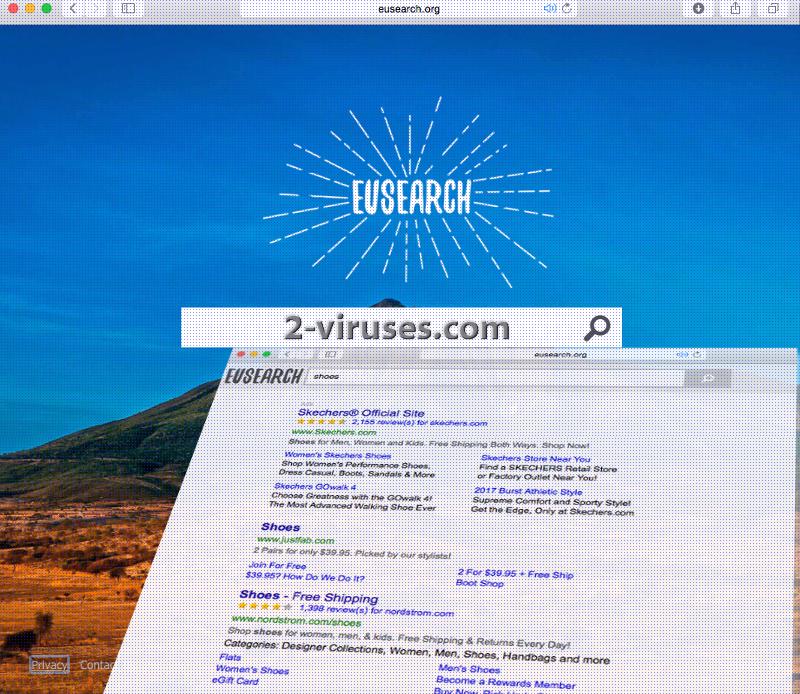
Eusearch.org gives users’ a chance of replacing notable search engines with a new platform. The freshly detected platform is a Scottish take on a network for searching. The interface of Eusearch.org displays a mountain scenery with a small glimpse of wild nature, but its background should not be the determinant factor when it comes to selecting a secure search platform.
Developers of the latter website might not be prepared to safeguard their user community from malicious infections. Eusearch.org can choose to organize its search results in unusual ways, meaning that the top-listed websites can belong to not the most trustworthy websites and services.
After Eusearch.org browser hijacker starts dominating in browsers, its website will be regularly presented to users as home pages, new tab pages and default search providers. If you try to access another search engine, this virus may redirect you to its own platform instead. Before you fully wipe out this infection, you won’t be permitted to assign other domains as your browsers’ preferences. Additionally, we have reason to believe that the same people are behind this browser hijacker and Super-search.org that we discovered yesterday. Both of them feature identical Privacy Policies.
What do these Privacy Policies reveal? Mostly, information about how Eusearch.org virus will exploit tracking cookies and for what purposes will the gathered material be used. According to the document, collected info will be put in motion to make web-surfing easier. At some cases, Eusearch.org layout might change for the sake of incorporating promotional content.
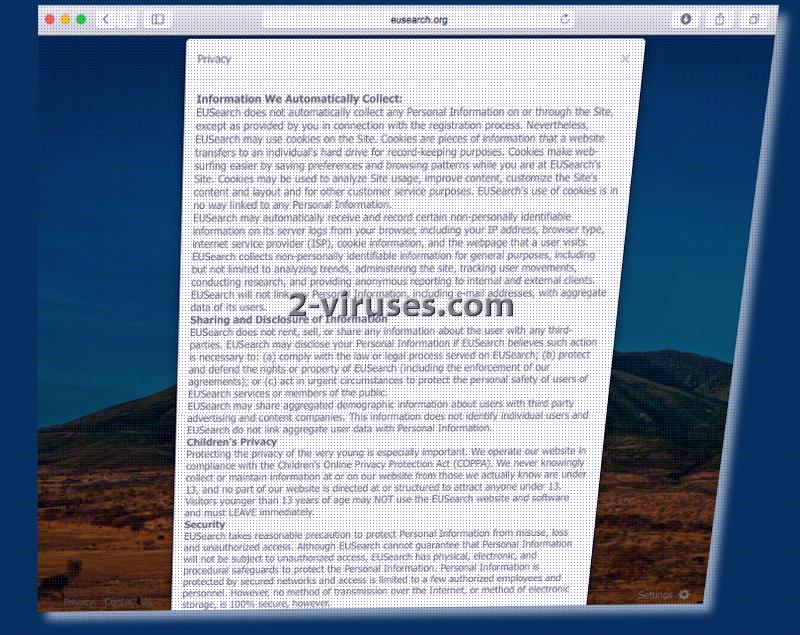
The service will try to endorse visitation to websites that it has agreed to co-operate with. For example, while executing different searches, we noticed that some URLs were not exactly relevant to the query or were leading to domains that would not be assigned in such top positions by more notable searching networks.
Advertisements from unknown vendors or random third-parties may be shown by Eusearch.org virus. Various technical support scams, suggesting that your device must be cleaned from spyware, are not to be taken seriously. While this might be a more frightening notification, Eusearch.org virus can open more inviting content.
For instance, it can generate pop-ups with surveys or lotteries that will promise to giveaway expensive goods for participation in them. Browser hijackers can, at times, slow your computer down and make it more exposed to additional malware infections.
Do you wish to prevent Eusearch.org virus from monitoring your browsing patterns and bothering you with deceptive ads? Then, there are two options to get rid of the Eusearch.org virus. We did not discover a browser extension that would be the official distributor of this browser hijacker.
Therefore, we cannot identify which application might have brought this infection in your device. However, Spyhunter will detect potentially unwanted programs, adware apps and, of course, browser hijackers, without any delays.
How can you become infected with Eusearch.org virus?
Eusearch.org virus is an infection which is a rather easy to catch. All you have to do is prepare a free application and carelessly skip trough the steps of the installation. Setup Wizards very frequently reveal a lot of significant information about the app you selected. For example, you can notice that additional programs are being offered. You should have no interest in installing any of the recommended applications. To avoid inconveniences in the future, select advanced/custom modes for installations and review the application properly. Allowing a program to install everything it has to offer won’t end in your favor.
Eusearch Org Virus quicklinks
- Eusearch.org: not a steady searching facility
- How can you become infected with Eusearch.org virus?
- Automatic Malware removal tools
- Manual removal of Eusearch.org virus
- How to remove Eusearch.org virus using Windows Control Panel
- How to remove Eusearch.org virus from macOS
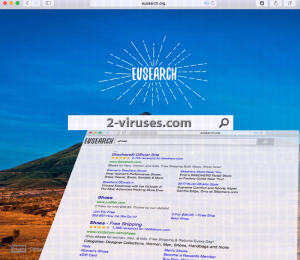
Automatic Malware removal tools
(Win)
Note: Spyhunter trial provides detection of parasites and assists in their removal for free. limited trial available, Terms of use, Privacy Policy, Uninstall Instructions,
(Mac)
Note: Combo Cleaner trial provides detection of parasites and assists in their removal for free. limited trial available, Terms of use, Privacy Policy, Uninstall Instructions, Refund Policy ,
Manual removal of Eusearch.org virus
How to remove Eusearch.org virus using Windows Control Panel
Many hijackers and adware like Eusearch.org virus install some of their components as regular Windows programs as well as additional software. This part of malware can be uninstalled from the Control Panel. To access it, do the following.- Start→Control Panel (older Windows) or press Windows Key→Search and enter Control Panel and then press Enter (Windows 8, Windows 10).

- Choose Uninstall Program (if you don't see it, click in the upper right next to "View by" and select Category).

- Go through the list of programs and select entries related to Eusearch.org virus . You can click on "Name" or "Installed On" to reorder your programs and make Eusearch.org virus easier to find.

- Click the Uninstall button. If you're asked if you really want to remove the program, click Yes.

- In many cases anti-malware programs are better at detecting related parasites, thus I recommend installing Spyhunter to identify other programs that might be a part of this infection.

How to remove Eusearch.org virus from macOS
Delete Eusearch.org virus from your applications.- Open Finder.
- In the menu bar, click Go.
- Select Applications from the dropdown.
- Find the Eusearch.org virus app.
- Select it and right-click it (or hold the Ctrl and click the left mouse button).
- In the dropdown, click Move to Bin/Trash. You might be asked to provide your login password.

TopHow To remove Eusearch.org virus from Google Chrome:
- Click on the 3 horizontal lines icon on a browser toolbar and Select More Tools→Extensions

- Select all malicious extensions and delete them.

- Click on the 3 horizontal lines icon on a browser toolbar and Select Settings

- Select Manage Search engines

- Remove unnecessary search engines from the list

- Go back to settings. On Startup choose Open blank page (you can remove undesired pages from the set pages link too).
- If your homepage was changed, click on Chrome menu on the top right corner, select Settings. Select Open a specific page or set of pages and click on Set pages.

- Delete malicious search websites at a new Startup pages window by clicking “X” next to them.

(Optional) Reset your browser’s settings
If you are still experiencing any issues related to Eusearch.org virus, reset the settings of your browser to its default settings.
- Click on a Chrome’s menu button (three horizontal lines) and select Settings.
- Scroll to the end of the page and click on theReset browser settings button.

- Click on the Reset button on the confirmation box.

If you cannot reset your browser settings and the problem persists, scan your system with an anti-malware program.
How To remove Eusearch.org virus from Firefox:Top
- Click on the menu button on the top right corner of a Mozilla window and select the “Add-ons” icon (Or press Ctrl+Shift+A on your keyboard).

- Go through Extensions and Addons list, remove everything Eusearch.org virus related and items you do not recognise. If you do not know the extension and it is not made by Mozilla, Google, Microsoft, Oracle or Adobe then you probably do not need it.

- If your homepage was changed, click on the Firefox menu in the top right corner, select Options → General. Enter a preferable URL to the homepage field and click Restore to Default.

- Click on the menu button on the top right corner of a Mozilla Firefox window. Click on the Help button.

- ChooseTroubleshooting Information on the Help menu.

- Click on theReset Firefox button.

- Click on the Reset Firefox button on the confirmation box. Mozilla Firefox will close and change the settings to default.

How to remove Eusearch.org virus from Microsoft Edge:Top
- Click on the menu button on the top right corner of a Microsoft Edge window. Select “Extensions”.

- Select all malicious extensions and delete them.

- Click on the three-dot menu on the browser toolbar and Select Settings

- Select Privacy and Services and scroll down. Press on Address bar.

- Choose Manage search engines.

- Remove unnecessary search engines from the list: open the three-dot menu and choose Remove.

- Go back to Settings. Open On start-up.
- Delete malicious search websites at Open specific page or pages by opening the three-dot menu and clicking Delete.
 (Optional) Reset your browser’s settings
If you are still experiencing any issues related to Eusearch.org virus, reset the settings of your browser to its default settings
(Optional) Reset your browser’s settings
If you are still experiencing any issues related to Eusearch.org virus, reset the settings of your browser to its default settings
- Click on Edge's menu button and select Settings. Click on the Reset Settings button on the left.
- Press the Restore settings to their default values option.

- Click on the Reset button on the confirmation box.
 If you cannot reset your browser settings and the problem persists, scan your system with an anti-malware program.
If you cannot reset your browser settings and the problem persists, scan your system with an anti-malware program.
How to remove Eusearch.org virus from Safari:Top
Remove malicious extensions- Click on Safari menu on the top left corner of the screen. Select Preferences.

- Select Extensions and uninstall Eusearch.org virus and other suspicious extensions.

- If your homepage was changed, click on Safari menu on the top left corner of the screen. Select Preferences and choose General tab. Enter preferable URL to the homepage field.

- Click on Safari menu on the top left corner of the screen. Select Reset Safari…

- Select which options you want to reset (usually all of them come preselected) and click on the Reset button.


























