CryptoDark ransomware virus is not an alarming infection that should terrorize you into purchasing bitcoins and paying the ransom. Without a doubt, this piece of malware cannot be evaluated as capable of blackmailing computer-owners since it does not gain the necessary leverage. We are referring to the file-encryption process which should be implemented if a virus could aims to be successful as a ransomware. Despite the expectation for such a procedure (encoding), the infection is treated more as a “trollware” than a real menace.
The CryptoDark Decryptor.exe file is detected to be the payload of this fake virus that aims to exploit scareware tactics for the sake of convincing victims that they should pay $300 dollars. The moment malicious executable is placed into an operating system, the infection will begin its atrocious and rotten plan. While the payload does not turn one of the algorithms of cryptography against digital data, it will play users for fools and pursue every other objective.
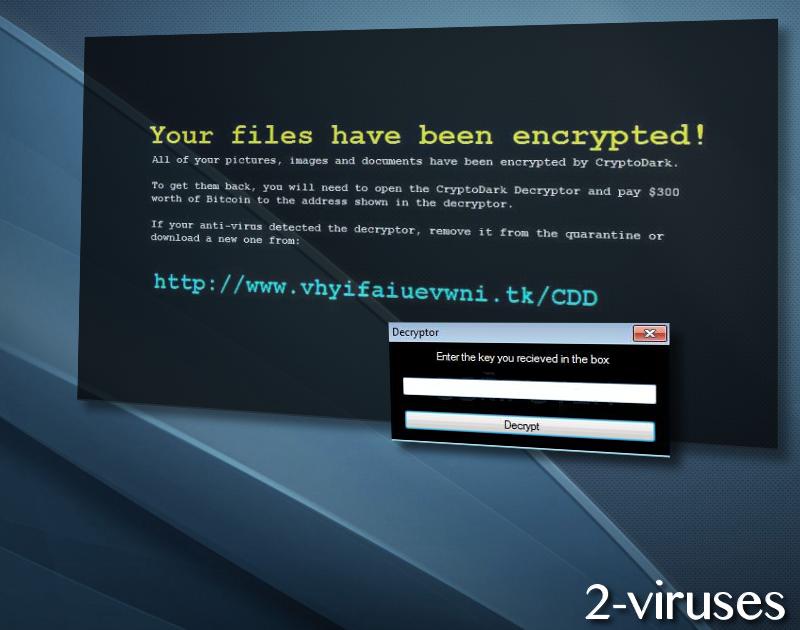
An original wallpaper will be assigned as the background of the infected computer. The content of the text is pretty simple: it announces that all of the files have become encrypted and that 0.12448 BTC is supposed to be paid for the decryption process. An additional picture is to be served as the screen-locker and it contains the bitcoin wallet that the payment is required to end up in.
File-decryption, removal and transmission of this ransomware
It is proclaimed that once transaction is detected by crooks, they will provide users with a key for file-recovery. Nevertheless, there is nothing convincing about these demands as hackers do not leave an email address to contact them. How are they going to provide users with a decryption key if they have not aimed to engage in a conversation with their victims? Once again, it is crucial to make users understand that there is not reason to abide by the rules that are explained in the ransom note and the screen-locker. This ransomware is a mockery and should not be treated seriously.
However, if your operating system is currently under attack by this infection, you should understand why did this unfortunate event took place. It is the most likely that your browsing habits have lead to this virus. It is good that the infection only pretend to encode digital data and does not really execute such a command. Nevertheless, the sole fact itself that your device is vulnerable to viruses should concern you.
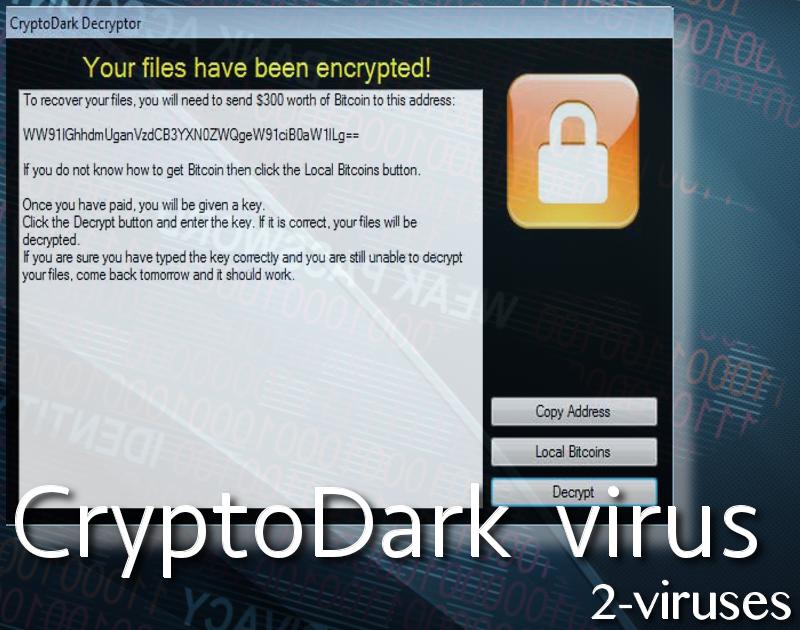
Ransomware samples are usually transmitted via spam campaigns that spread payloads of crypto-viruses. It is presumed that random or targeted audiences can find such email letters in their accounts. Most of the time, the rogue letters have seemingly urgent titles and inform users about certain issues that have to be solved right away. Our group of researchers advise users to be skeptical and see that the email senders’ addresses would belong to legitimate services. Also, you could contact the facility itself and require information about a certain email.
As there is no chance that the detected sample of CryptoDark will initiate encryption, there is no need to consider possible options of recovery of files. Or is there? For your education, you should also be informed that there are many benefits of keeping your valuable digital data in backup storages. On the other hand, you also could upload copies into USB flash drives that will serve the protection purpose similarly.
Every user that notices the above-depicted screen-locker and background image should immediately run a full security scan and attempt to find the source of the infection. Spyhunter or Malwarebytes are sophisticated tools that will aim to clean operating systems. Read the following section to become more familiar with the possible file-decryption methods and manual elimination of the crypto-virus.
Cryptodark Virus quicklinks
- File-decryption, removal and transmission of this ransomware
- Automatic Malware removal tools
- How to recover CryptoDark virus encrypted files and remove the virus
- Step 1. Restore system into last known good state using system restore
- 1. Reboot your computer to Safe Mode with Command Prompt:
- 2.Restore System files and settings.
- Step 4. Use Data Recovery programs to recover CryptoDark virus encrypted files
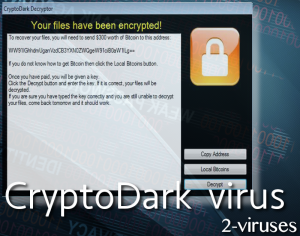
Automatic Malware removal tools
(Win)
Note: Spyhunter trial provides detection of parasites and assists in their removal for free. limited trial available, Terms of use, Privacy Policy, Uninstall Instructions,
(Mac)
Note: Combo Cleaner trial provides detection of parasites and assists in their removal for free. limited trial available, Terms of use, Privacy Policy, Uninstall Instructions, Refund Policy ,
How to recover CryptoDark virus encrypted files and remove the virus
Step 1. Restore system into last known good state using system restore
1. Reboot your computer to Safe Mode with Command Prompt:
for Windows 7 / Vista/ XP
- Start → Shutdown → Restart → OK.
- Press F8 key repeatedly until Advanced Boot Options window appears.
- Choose Safe Mode with Command Prompt.

for Windows 8 / 10
- Press Power at Windows login screen. Then press and hold Shift key and click Restart.

- Choose Troubleshoot → Advanced Options → Startup Settings and click Restart.
- When it loads, select Enable Safe Mode with Command Prompt from the list of Startup Settings.

2.Restore System files and settings.
- When Command Prompt mode loads, enter cd restore and press Enter.
- Then enter rstrui.exe and press Enter again.

- Click “Next” in the windows that appeared.

- Select one of the Restore Points that are available before CryptoDark virus has infiltrated to your system and then click “Next”.

- To start System restore click “Yes”.

Step 2. Complete removal of CryptoDark virus
After restoring your system, it is recommended to scan your computer with an anti-malware program, like Spyhunter and remove all malicious files related to CryptoDark virus. You can check other tools here.Step 3. Restore CryptoDark virus affected files using Shadow Volume Copies
If you do not use System Restore option on your operating system, there is a chance to use shadow copy snapshots. They store copies of your files that point of time when the system restore snapshot was created. Usually CryptoDark virus tries to delete all possible Shadow Volume Copies, so this methods may not work on all computers. However, it may fail to do so. Shadow Volume Copies are only available with Windows XP Service Pack 2, Windows Vista, Windows 7, and Windows 8. There are two ways to retrieve your files via Shadow Volume Copy. You can do it using native Windows Previous Versions or via Shadow Explorer. a) Native Windows Previous Versions Right-click on an encrypted file and select Properties → Previous versions tab. Now you will see all available copies of that particular file and the time when it was stored in a Shadow Volume Copy. Choose the version of the file you want to retrieve and click Copy if you want to save it to some directory of your own, or Restore if you want to replace existing, encrypted file. If you want to see the content of file first, just click Open.
b) Shadow Explorer It is a program that can be found online for free. You can download either a full or a portable version of Shadow Explorer. Open the program. On the left top corner select the drive where the file you are looking for is a stored. You will see all folders on that drive. To retrieve a whole folder, right-click on it and select “Export”. Then choose where you want it to be stored.

Step 4. Use Data Recovery programs to recover CryptoDark virus encrypted files
There are several data recovery programs that might recover encrypted files as well. This does not work in all cases but you can try this:- We suggest using another PC and connect the infected hard drive as slave. It is still possible to do this on infected PC though.
- Download a data recovery program.
- Install and scan for recently deleted files.








