Search.coolersearch.com virus is a browser hijacker that was developed to advertise various sponsored websites and improve their traffic. It’s a potentially unwanted program that modifies browser’s settings and changes your homepage and default search provider to Search.coolersearch.com. The changes can be made on Internet Explorer, Mozilla Firefox, Google Chrome and even Safari browsers. If you are one of the users who got their system attacked, make sure you get rid of this hijacker before you experience any problems.
To remove Search.coolersearch.com virus, run a full system scan with a reliable anti-malware program, for example, Spyhunter or StopZilla. You can also try to do it manually, using our provided guide.
About Search.coolersearch.com virus
Search.coolersearch.com virus works exactly the same way as Search.oursafesearch.com virus, Search.searchinsocial.com virus and Search.mysearchengine.info virus. They all annoy users using the same methods. The interfaces of these websites look identically and at first glance they may seem like any other regular search provider. However, all of these tools were only designed to advertise a bunch of commercial websites.
If you make a search using Search.coolersearch.com, you will see that it displays tons of sponsored links in your search results. You will also see tons of ads that obviously redirect to sponsored pages too. The creators of Search.coolersearch.com virus aim to increase traffic of certain pages and improve their page ranking in search results. It should also be mentioned that they get some affiliate related profit for every click on these links.
If you don’t want to be involved into any of these activities and you care about your privacy and your computer’s security, you must remove Search.coolersearch.com virus as soon as possible.
Distribution Methods of Search.coolersearch.com virus
The best prevention against infiltration of Search.coolersearch.com virus and many other browser hijackers is to be more careful when you download any freeware to your system. If you are offered to change you start page or make other modifications in your browser during the installation process of media players, PDF creators or orher free utilities, make sure you refuse that. Usually, you will have to deselect several pre-checked confirmation boxes at some installation steps, so make sure you don’t skip them.
If your browser was already infected, remove Search.coolersearch.com virus as soon as you detect it. Use a guide provided below or run a full system scan with an anti-malware program.
Coolersearch Virus quicklinks
- About Search.coolersearch.com virus
- Distribution Methods of Search.coolersearch.com virus
- Automatic Malware removal tools
- Manual removal of Search.coolersearch.com virus
- How to remove coolersearch virus using Windows Control Panel
- How to remove coolersearch virus from macOS
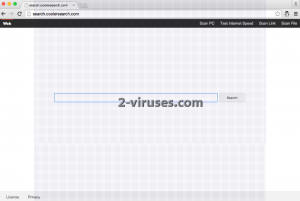
Automatic Malware removal tools
(Win)
Note: Spyhunter trial provides detection of parasites and assists in their removal for free. limited trial available, Terms of use, Privacy Policy, Uninstall Instructions,
(Mac)
Note: Combo Cleaner trial provides detection of parasites and assists in their removal for free. limited trial available, Terms of use, Privacy Policy, Uninstall Instructions, Refund Policy ,
Manual removal of Search.coolersearch.com virus
How to remove coolersearch virus using Windows Control Panel
Many hijackers and adware like Search.coolersearch.com virus install some of their components as regular Windows programs as well as additional software. This part of malware can be uninstalled from the Control Panel. To access it, do the following.- Start→Control Panel (older Windows) or press Windows Key→Search and enter Control Panel and then press Enter (Windows 8, Windows 10).

- Choose Uninstall Program (if you don't see it, click in the upper right next to "View by" and select Category).

- Go through the list of programs and select entries related to coolersearch virus . You can click on "Name" or "Installed On" to reorder your programs and make Search.coolersearch.com virus easier to find.

- Click the Uninstall button. If you're asked if you really want to remove the program, click Yes.

- In many cases anti-malware programs are better at detecting related parasites, thus I recommend installing Spyhunter to identify other programs that might be a part of this infection.

How to remove coolersearch virus from macOS
Delete Search.coolersearch.com virus from your applications.- Open Finder.
- In the menu bar, click Go.
- Select Applications from the dropdown.
- Find the coolersearch virus app.
- Select it and right-click it (or hold the Ctrl and click the left mouse button).
- In the dropdown, click Move to Bin/Trash. You might be asked to provide your login password.

TopHow To remove Search.coolersearch.com virus from Google Chrome:
- Click on the 3 horizontal lines icon on a browser toolbar and Select More Tools→Extensions

- Select all malicious extensions and delete them.

- Click on the 3 horizontal lines icon on a browser toolbar and Select Settings

- Select Manage Search engines

- Remove unnecessary search engines from the list

- Go back to settings. On Startup choose Open blank page (you can remove undesired pages from the set pages link too).
- If your homepage was changed, click on Chrome menu on the top right corner, select Settings. Select Open a specific page or set of pages and click on Set pages.

- Delete malicious search websites at a new Startup pages window by clicking “X” next to them.

(Optional) Reset your browser’s settings
If you are still experiencing any issues related to Search.coolersearch.com virus, reset the settings of your browser to its default settings.
- Click on a Chrome’s menu button (three horizontal lines) and select Settings.
- Scroll to the end of the page and click on theReset browser settings button.

- Click on the Reset button on the confirmation box.

If you cannot reset your browser settings and the problem persists, scan your system with an anti-malware program.
How To remove Search.coolersearch.com virus from Firefox:Top
- Click on the menu button on the top right corner of a Mozilla window and select the “Add-ons” icon (Or press Ctrl+Shift+A on your keyboard).

- Go through Extensions and Addons list, remove everything Search.coolersearch.com virus related and items you do not recognise. If you do not know the extension and it is not made by Mozilla, Google, Microsoft, Oracle or Adobe then you probably do not need it.

- If your homepage was changed, click on the Firefox menu in the top right corner, select Options → General. Enter a preferable URL to the homepage field and click Restore to Default.

- Click on the menu button on the top right corner of a Mozilla Firefox window. Click on the Help button.

- ChooseTroubleshooting Information on the Help menu.

- Click on theReset Firefox button.

- Click on the Reset Firefox button on the confirmation box. Mozilla Firefox will close and change the settings to default.

How to remove Search.coolersearch.com virus from Microsoft Edge:Top
- Click on the menu button on the top right corner of a Microsoft Edge window. Select “Extensions”.

- Select all malicious extensions and delete them.

- Click on the three-dot menu on the browser toolbar and Select Settings

- Select Privacy and Services and scroll down. Press on Address bar.

- Choose Manage search engines.

- Remove unnecessary search engines from the list: open the three-dot menu and choose Remove.

- Go back to Settings. Open On start-up.
- Delete malicious search websites at Open specific page or pages by opening the three-dot menu and clicking Delete.
 (Optional) Reset your browser’s settings
If you are still experiencing any issues related to Search.coolersearch.com virus, reset the settings of your browser to its default settings
(Optional) Reset your browser’s settings
If you are still experiencing any issues related to Search.coolersearch.com virus, reset the settings of your browser to its default settings
- Click on Edge's menu button and select Settings. Click on the Reset Settings button on the left.
- Press the Restore settings to their default values option.

- Click on the Reset button on the confirmation box.
 If you cannot reset your browser settings and the problem persists, scan your system with an anti-malware program.
If you cannot reset your browser settings and the problem persists, scan your system with an anti-malware program.
How to remove Search.coolersearch.com virus from Safari:Top
Remove malicious extensions- Click on Safari menu on the top left corner of the screen. Select Preferences.

- Select Extensions and uninstall coolersearch virus and other suspicious extensions.

- If your homepage was changed, click on Safari menu on the top left corner of the screen. Select Preferences and choose General tab. Enter preferable URL to the homepage field.

- Click on Safari menu on the top left corner of the screen. Select Reset Safari…

- Select which options you want to reset (usually all of them come preselected) and click on the Reset button.


























