When your preferred application for browsing fully launches, you should pay attention to the websites that are opened as your home, default search provider and new tab pages. For the most part, if user has not individually selected domains to be in these positions, the witnessed pages are going to be automatically arranged by the browser you utilize. For example, Chrome browser usually opens Google page, and Mozilla Firefox frequently displays a page with shortcuts, transferring to domains that you regularly visit. The problem is when browsers’ preferences are re-organized by a malware parasite. For example, ChromeStart.info virus is a browser hijacker that can infect your system and assign its questionable searching network as your priority during browsing. If this modification takes place in your system, you should not sit and do nothing about it. This passive reaction won’t make ChromeStart.info virus disappear. Of course, it might be easy to become confused, since this browser hijackers is called ChromeStart: if you are using Chrome, you might accept its presence as a safe regularity. However, this website is a fake search engine that is used to promote various websites/services/software that will be up to no good.
ChromeStart.info virus and its nasty, nasty habits
You should accept the fact ChromeStart.info virus fosters an unreliable searching platform. The main red flags that are easily observable include: this search facility fails to provide an EULA document and a Privacy Policy. Without the terms of ChromeStart.info utilization clearly indicated, it is impossible to distinguish whether your sessions are going to be treated discretely. If ChromeStart.info virus does not employ certain security measures to make sure that your browsing remains private, you should not continue to select it to execute your search queries. Of course, ChromeStart.info virus does not waste its time or resources on producing results to these keywords on its own: it selects a poor-quality copy of Google. The impact of the browser hijacker in this page is that the unreliable creators add their own advertisements, listed above other generated URLs. Links that are promoted by the ChromeStart.info virus can include content that belongs to third-parties, attempting to spread malware infections. By visiting unknown domains, you are risking your privacy, since tracking cookies from unidentified sources can be used to track your session or be permanently planted in your hard drive.
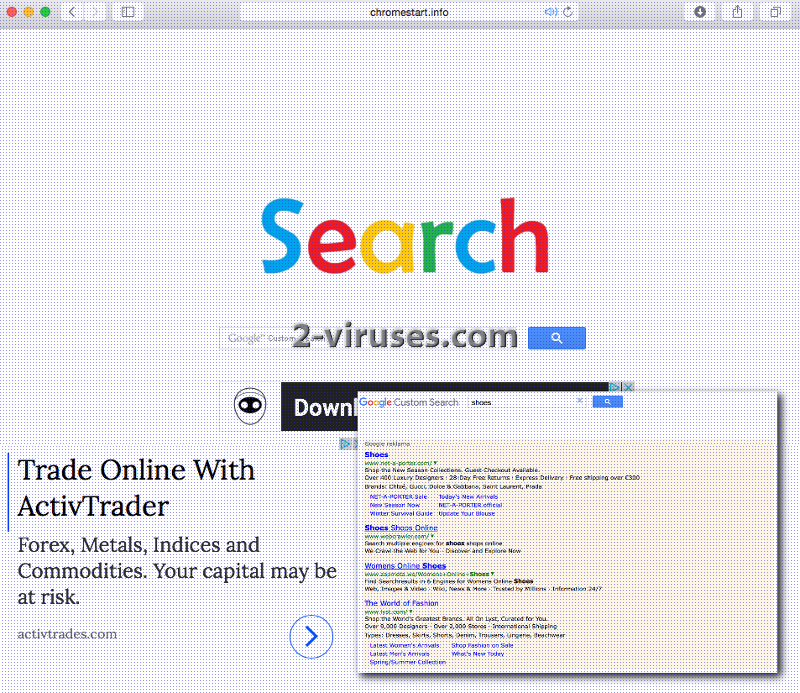
We should also express strong concerns over the fact that your device might be jeopardized by malware parasites, starting with the initial infection of ChromeStart.info virus. Browser hijackers are often able to install more infections to accompany them. For this reason, you might notice that completely out of the blue, bizarre system optimizers or toolbars start to be featured. In order to avoid this, you should spot an infection with malware at an early stage and remove it. ChromeStart.info virus is not an alternative search engine you should select instead of more reliable ones.
How does ChromeStart.info virus get cozy in your system?
ChromeStart.info virus can come together with a free application that you download from the Internet. During installation processes, always attentively read EULA documents: it might be that the selected program opts to replace your browsers’ preferences. This is not a condition you should agree. In addition to that, please follow every step of the Setup Wizard to reassure that no additional software is recommended to be installed alongside your selected application. To refuse these offers, select advanced/custom mode for the installation process. This will allow you to deselect additional programs from being prepared for usage. Additionally, stop visiting domains that offer questionable facilities and support content of ill-repute.
If you are mainly concerned with removing ChromeStart.info virus from your system, we can offer you instructions for manual removal. However, if you do not wish to get your hands dirty, you can consider automatic removal option. For it, you have to use an anti-malware tool. Try out any of these three programs: Spyhunter. We are sure that any of these tools will successfully eliminate this browser hijacker.
Chromestart Info Virus quicklinks
- ChromeStart.info virus and its nasty, nasty habits
- How does ChromeStart.info virus get cozy in your system?
- Automatic Malware removal tools
- Manual removal of ChromeStart.info virus
- How to remove ChromeStart.info virus using Windows Control Panel
- How to remove ChromeStart.info virus from macOS
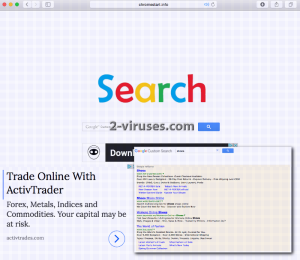
Automatic Malware removal tools
(Win)
Note: Spyhunter trial provides detection of parasites and assists in their removal for free. limited trial available, Terms of use, Privacy Policy, Uninstall Instructions,
(Mac)
Note: Combo Cleaner trial provides detection of parasites and assists in their removal for free. limited trial available, Terms of use, Privacy Policy, Uninstall Instructions, Refund Policy ,
Manual removal of ChromeStart.info virus
How to remove ChromeStart.info virus using Windows Control Panel
Many hijackers and adware like ChromeStart.info virus install some of their components as regular Windows programs as well as additional software. This part of malware can be uninstalled from the Control Panel. To access it, do the following.- Start→Control Panel (older Windows) or press Windows Key→Search and enter Control Panel and then press Enter (Windows 8, Windows 10).

- Choose Uninstall Program (if you don't see it, click in the upper right next to "View by" and select Category).

- Go through the list of programs and select entries related to ChromeStart.info virus . You can click on "Name" or "Installed On" to reorder your programs and make ChromeStart.info virus easier to find.

- Click the Uninstall button. If you're asked if you really want to remove the program, click Yes.

- In many cases anti-malware programs are better at detecting related parasites, thus I recommend installing Spyhunter to identify other programs that might be a part of this infection.

How to remove ChromeStart.info virus from macOS
Delete ChromeStart.info virus from your applications.- Open Finder.
- In the menu bar, click Go.
- Select Applications from the dropdown.
- Find the ChromeStart.info virus app.
- Select it and right-click it (or hold the Ctrl and click the left mouse button).
- In the dropdown, click Move to Bin/Trash. You might be asked to provide your login password.

TopHow To remove ChromeStart.info virus from Google Chrome:
- Click on the 3 horizontal lines icon on a browser toolbar and Select More Tools→Extensions

- Select all malicious extensions and delete them.

- Click on the 3 horizontal lines icon on a browser toolbar and Select Settings

- Select Manage Search engines

- Remove unnecessary search engines from the list

- Go back to settings. On Startup choose Open blank page (you can remove undesired pages from the set pages link too).
- If your homepage was changed, click on Chrome menu on the top right corner, select Settings. Select Open a specific page or set of pages and click on Set pages.

- Delete malicious search websites at a new Startup pages window by clicking “X” next to them.

(Optional) Reset your browser’s settings
If you are still experiencing any issues related to ChromeStart.info virus, reset the settings of your browser to its default settings.
- Click on a Chrome’s menu button (three horizontal lines) and select Settings.
- Scroll to the end of the page and click on theReset browser settings button.

- Click on the Reset button on the confirmation box.

If you cannot reset your browser settings and the problem persists, scan your system with an anti-malware program.
How To remove ChromeStart.info virus from Firefox:Top
- Click on the menu button on the top right corner of a Mozilla window and select the “Add-ons” icon (Or press Ctrl+Shift+A on your keyboard).

- Go through Extensions and Addons list, remove everything ChromeStart.info virus related and items you do not recognise. If you do not know the extension and it is not made by Mozilla, Google, Microsoft, Oracle or Adobe then you probably do not need it.

- If your homepage was changed, click on the Firefox menu in the top right corner, select Options → General. Enter a preferable URL to the homepage field and click Restore to Default.

- Click on the menu button on the top right corner of a Mozilla Firefox window. Click on the Help button.

- ChooseTroubleshooting Information on the Help menu.

- Click on theReset Firefox button.

- Click on the Reset Firefox button on the confirmation box. Mozilla Firefox will close and change the settings to default.

How to remove ChromeStart.info virus from Microsoft Edge:Top
- Click on the menu button on the top right corner of a Microsoft Edge window. Select “Extensions”.

- Select all malicious extensions and delete them.

- Click on the three-dot menu on the browser toolbar and Select Settings

- Select Privacy and Services and scroll down. Press on Address bar.

- Choose Manage search engines.

- Remove unnecessary search engines from the list: open the three-dot menu and choose Remove.

- Go back to Settings. Open On start-up.
- Delete malicious search websites at Open specific page or pages by opening the three-dot menu and clicking Delete.
 (Optional) Reset your browser’s settings
If you are still experiencing any issues related to ChromeStart.info virus, reset the settings of your browser to its default settings
(Optional) Reset your browser’s settings
If you are still experiencing any issues related to ChromeStart.info virus, reset the settings of your browser to its default settings
- Click on Edge's menu button and select Settings. Click on the Reset Settings button on the left.
- Press the Restore settings to their default values option.

- Click on the Reset button on the confirmation box.
 If you cannot reset your browser settings and the problem persists, scan your system with an anti-malware program.
If you cannot reset your browser settings and the problem persists, scan your system with an anti-malware program.
How to remove ChromeStart.info virus from Safari:Top
Remove malicious extensions- Click on Safari menu on the top left corner of the screen. Select Preferences.

- Select Extensions and uninstall ChromeStart.info virus and other suspicious extensions.

- If your homepage was changed, click on Safari menu on the top left corner of the screen. Select Preferences and choose General tab. Enter preferable URL to the homepage field.

- Click on Safari menu on the top left corner of the screen. Select Reset Safari…

- Select which options you want to reset (usually all of them come preselected) and click on the Reset button.


























