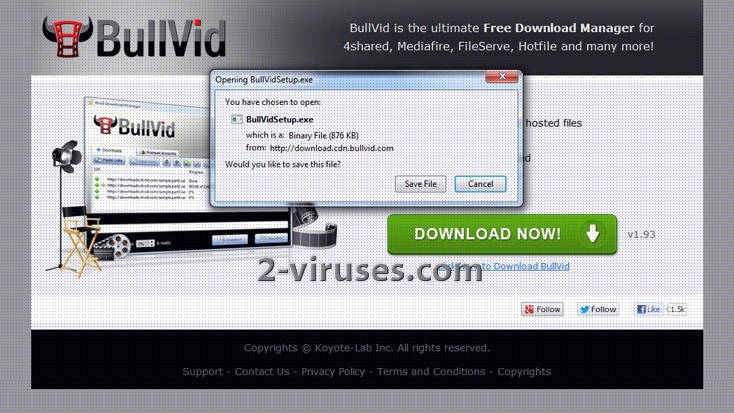BullVid Download Manager is software that is programmed to enable you to access your preferred videos faster. For example, you may watch a movie before it has been downloaded completely. You can find this application on its official website or its affiliate sites, such as rapidshare.com, hotfile.com and many others. As the application is free of charge, it comes bundled with other programs, such as toolbars. The latter cause unwanted changes like redirections and replacing of your home page, default search engine, new tab page. If the program is downloaded from bullvid.com you will add Search-Results Toolbar together with BullVid Download Manager.
Another extra think you get besides the toolbar is an option to change your Internet Explorer, Google Chrome and Mozilla Firefox settings. Your home page will be replaced with searchnu.com, and a default search engine will be changed to search-result.com. The worst part is that you cannot avoid these changes once you install BullVid Download Manager. Please note that the search pages promoted increase a risk of your computer getting infected with viruses. They display advertisements some of which might be malicious. Advertisements are not only those showed as pop-ups but also mixed as links among search results.
We recommend removing BullVid Download Manager, especially if it was installed without knowing about all the annoying changes it makes and risks it causes. To do this you should go to Control Panel -> Add and Remove Programs and uninstall BullVid. The next step is to scan your computer using antimalware program that is effective removing adware and browser hijackers, for example Spyhunter. If your computer got infected with any viruses while having BullVid Download Manager, it will detect and eliminate them as well. In case your search engine remained altered, you might need to reset it manually:
On IE:
- Click arrow on the right of search box;
- On IE8-9 choose Manage Search providers or on IE7 click change search defaults;
- Remove any unfamiliar web addresses from the list.
On Firefox :
- In url field type “about:config” (you don’t need to use quotes)
- Type “Keyword.url” in the search box. Right click it and reset it.
- Type “browser.search.defaultengine” in the search box. Right click it and reset it.
On Google Chrome:
- Click gear icon on browser toolbar;
- Select Settings;
- Select Basics ->Manage Search engines;
- Remove any unfamiliar web addresses from the list.
Automatic Malware removal tools
(Win)
Note: Spyhunter trial provides detection of parasites and assists in their removal for free. limited trial available, Terms of use, Privacy Policy, Uninstall Instructions,
(Mac)
Note: Combo Cleaner trial provides detection of parasites and assists in their removal for free. limited trial available, Terms of use, Privacy Policy, Uninstall Instructions, Refund Policy ,