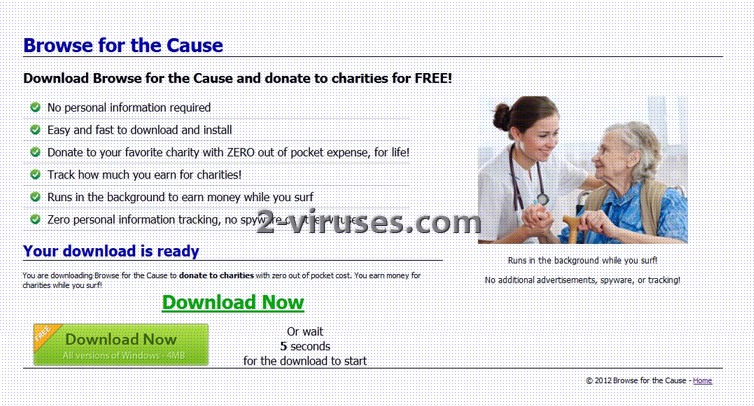Browse for the Cause is an adware that‘s official mission is to give a computer user a possibility to support her favorite charity by browsing the Internet. All one needs to do is to install an add-on. A percentage of online purchases is supposed to be donated to the charities of one‘s choice. Although the purpose of this toolbar might seem good, the truth is this is nothing more than a scam. Once Browse for the Cause is installed to a computer, other unwanted applications like DefaultTab and Internet Turbo SmarBar are added as well.
There are several ways of Browse for the Cause adware distribution. You might have gotten it bundled with other software, usually freeware. For example, you downloaded a video file converter. If you selected an automatic installation option and do not read the install wizard carefully, you will end up with additional applications like Browse for the Cause. To avoid adding such unwanted applications you should install freeware or shareware by selecting a custom option and remove all the tick boxes informing about additional programs to be installed.
Most of us already know that it is not recommended to open an e-mail from unknown sender and especially avoid opening spam e-mail attachments. Yet not many know about one more trick used by companies like the one which created Browse for the Cause adware, called social engineering. Any techniques, for example advertisements, messages on social networks, etc., might be used with the only aim – to convince the victim of installing a program that is supposed to be useful. It might be called as an update of some well known software but in reality one would manually install a badware, such as Browse for the Cause.
Although the toolbar itself is not a virus, it is recommended to remove it as soon as possible. Due to this add-on and other unwanted applications like DefaultTab and Internet Turbo SmarBar your work with computer will not only be interrupted by advertisements, redirections to unknown websites but, the speed of your PC might get slower but it also increases a risk of virus attacks. For example, you might click on an advertisement or a link promoted which leads to a malicious website.
It is possible to remove Browse for the Cause manually but it is a time consuming and complicated method. Applications like the latter are usually protected from removal because the more users have them, the more money they earn for the developers. Most likely you will not see it in Control Panel Add and Remove Programs list or it will be under another name. You would have to remove all of unfamiliar applications as well as browser extensions. Some list reinstalling of an operating system as a manual removal method. We recommend using special antimalware tools that will do all the work automatically:
- Download and scan your computer with Spyhunter. If you prefer to use any other antivirus, check beforehand if it can detect and remove unwanted applications and not only viruses.
- Check the following settings:
- For Internet Explorer: Go to “Tools” (or gear icon in Internet Explorer 9), -> “Manage Add-ons”. Check if there are any entries called “Internet Turbo Smartbar”, “Internet Turbo SmartbarEngine”, “Internet Turbo Smartbar” and “DefaultTab Browser Helper”. If you find any, disable them. If your home page is changed to an unknown one, go to “Tools” -> “Internet Options”. In the window remove unknown address and enter the one you would like to use, like Google.
- For Google Chrome: Click on the wrench or bars icon on the top right of the screen; go to “Tools”-> “Extensions”. If you see anything related to “DefaultTab” and “Internet Turbo”, click on a trash can icon next to them. If your home page is changed to an unknown one, click on the wrench icon; go to “Settings” -> “Startup” -> “set pages”. Remove unknown web addresses and add the one you want to use.
- For Mozilla Firefox: Go to “Tools” -> “Add-ons” -> “Extensions”. If you see disable “DefaultTab” and “Internet Turbo”, disable them. If your home page is not the one you always use, go to “Tools” -> “Options” and replace unknown web address with the one you prefer to use.
- Scan your computer with antivirus program to make sure that no threats are left.
Automatic Malware removal tools
(Win)
Note: Spyhunter trial provides detection of parasites and assists in their removal for free. limited trial available, Terms of use, Privacy Policy, Uninstall Instructions,
(Mac)
Note: Combo Cleaner trial provides detection of parasites and assists in their removal for free. limited trial available, Terms of use, Privacy Policy, Uninstall Instructions, Refund Policy ,