Vicious attacks against the privacy of users are becoming even more intense. Threats made by ransomware creators can make many users do whatever it takes to save their precious files.
About BadBlock Ransomware
BadBlock Ransomware is a severe parasite like any other ransomware. It basically puts a knife to your neck and demands money for your computer’s freedom. Do not let the fear of losing your private files and other collected material force you to capitulate and satisfy blackmailers with cash. This Trojan intruder of your system can be successfully taken care of even if it looks extremely determined to corrupt your procedures. How it manages to gain access to your computer will be discussed later on this article; however, you should know beforehand that this malware enters systems with no authorization.

Corruption of files is the main threat that most users take heed of. This ransomware operates with a Rivest-Shamir-Adleman (known as RSA) algorithm which is exploited to encrypt files. It has two keys: one of them is private and the other one is public. To make it more understandable, only the culprits behind these cyber attacks can save your files as you can only restore them if you have the private key. Of course, blackmailers do not share this information with the users they want to profit from.
You can recognize this ransomware by its alarmingly red interface, giving you chills from the first time you see it. The delinquents provide all of the important data for you to dance to their magical flute. To annoy you even more, they make it so that the window cannot be closed.
No wonder they request bitcoins and not cash. The criminals try to operate without getting the central banks involved to protect their identities.
Most importantly, do not panic as it may lead to hasty decisions. There is no point to give in to the blackmailers. After you fulfill their demands, they might disappear into thin air, leaving your files unusable.
Distribution Methods of BadBlock Ransomware
If users do not want to infect their computer systems and face needless expenses of 900 dollars as ransom, they should be careful while checking their email accounts and browsing Internet in general. Spam folders should be cleared out from time to time. Also, users must avoid opening and downloading information provided by these messages. Second step to dodge BadBlock Ransomware is to stop themselves from clicking on pop-ups. That may lead to your computer being infected as some shady websites can transmit ransomware in this way.
How to Decrypt Files Encrypted by BadBlock Ransomware
Download the BadBlock decrypter here.
To remove the ransomware, use Spyhunter or Malwarebytes. Do this before the encryption. Just copy the compromised drive to have the files to be used for the recovery process.
Badblock Ransomware quicklinks
- About BadBlock Ransomware
- Distribution Methods of BadBlock Ransomware
- How to Decrypt Files Encrypted by BadBlock Ransomware
- Automatic Malware removal tools
- How to recover BadBlock Ransomware encrypted files and remove the virus
- Step 1. Restore system into last known good state using system restore
- 1. Reboot your computer to Safe Mode with Command Prompt:
- 2.Restore System files and settings.
- Step 4. Use Data Recovery programs to recover BadBlock Ransomware encrypted files
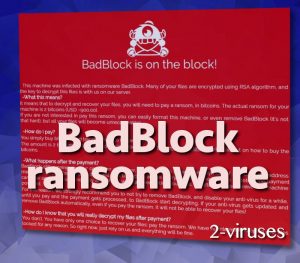
Automatic Malware removal tools
(Win)
Note: Spyhunter trial provides detection of parasites and assists in their removal for free. limited trial available, Terms of use, Privacy Policy, Uninstall Instructions,
(Mac)
Note: Combo Cleaner trial provides detection of parasites and assists in their removal for free. limited trial available, Terms of use, Privacy Policy, Uninstall Instructions, Refund Policy ,
How to recover BadBlock Ransomware encrypted files and remove the virus
Step 1. Restore system into last known good state using system restore
1. Reboot your computer to Safe Mode with Command Prompt:
for Windows 7 / Vista/ XP
- Start → Shutdown → Restart → OK.
- Press F8 key repeatedly until Advanced Boot Options window appears.
- Choose Safe Mode with Command Prompt.

for Windows 8 / 10
- Press Power at Windows login screen. Then press and hold Shift key and click Restart.

- Choose Troubleshoot → Advanced Options → Startup Settings and click Restart.
- When it loads, select Enable Safe Mode with Command Prompt from the list of Startup Settings.

2.Restore System files and settings.
- When Command Prompt mode loads, enter cd restore and press Enter.
- Then enter rstrui.exe and press Enter again.

- Click “Next” in the windows that appeared.

- Select one of the Restore Points that are available before BadBlock Ransomware has infiltrated to your system and then click “Next”.

- To start System restore click “Yes”.

Step 2. Complete removal of BadBlock Ransomware
After restoring your system, it is recommended to scan your computer with an anti-malware program, like Spyhunter and remove all malicious files related to BadBlock Ransomware. You can check other tools here.Step 3. Restore BadBlock Ransomware affected files using Shadow Volume Copies
If you do not use System Restore option on your operating system, there is a chance to use shadow copy snapshots. They store copies of your files that point of time when the system restore snapshot was created. Usually BadBlock Ransomware tries to delete all possible Shadow Volume Copies, so this methods may not work on all computers. However, it may fail to do so. Shadow Volume Copies are only available with Windows XP Service Pack 2, Windows Vista, Windows 7, and Windows 8. There are two ways to retrieve your files via Shadow Volume Copy. You can do it using native Windows Previous Versions or via Shadow Explorer. a) Native Windows Previous Versions Right-click on an encrypted file and select Properties → Previous versions tab. Now you will see all available copies of that particular file and the time when it was stored in a Shadow Volume Copy. Choose the version of the file you want to retrieve and click Copy if you want to save it to some directory of your own, or Restore if you want to replace existing, encrypted file. If you want to see the content of file first, just click Open.
b) Shadow Explorer It is a program that can be found online for free. You can download either a full or a portable version of Shadow Explorer. Open the program. On the left top corner select the drive where the file you are looking for is a stored. You will see all folders on that drive. To retrieve a whole folder, right-click on it and select “Export”. Then choose where you want it to be stored.

Step 4. Use Data Recovery programs to recover BadBlock Ransomware encrypted files
There are several data recovery programs that might recover encrypted files as well. This does not work in all cases but you can try this:- We suggest using another PC and connect the infected hard drive as slave. It is still possible to do this on infected PC though.
- Download a data recovery program.
- Install and scan for recently deleted files.








