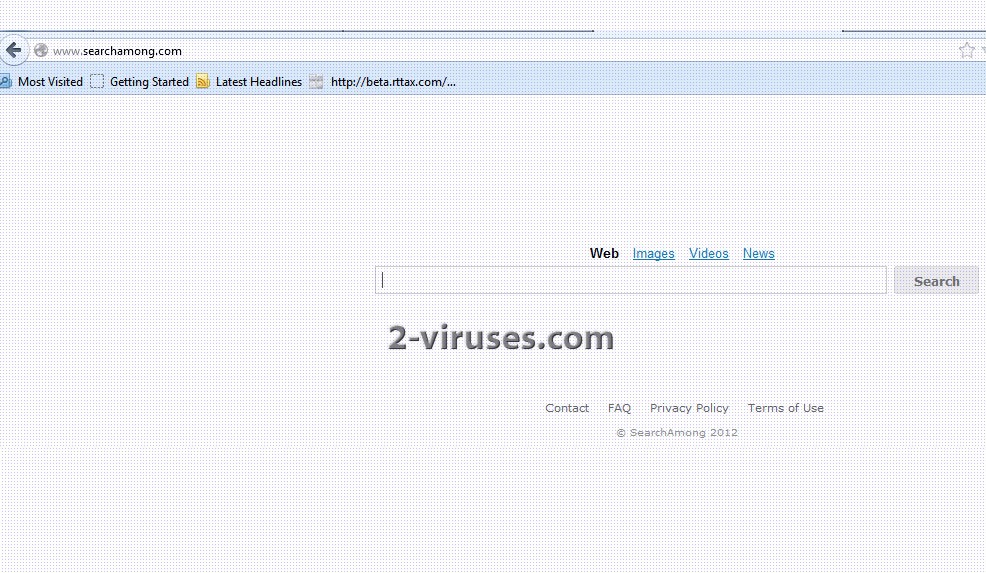SearchAmong Redirect is caused by a toolbar that can get installed to any of browsers. Usually it comes together with a download of some unknown video player. After installation is completed, this add-on affects all of the Internet browsers used, such as Internet Explorer, Mozilla Firefox, Google Chrome. It replaces search page to search.searchamong.com. As of 2016, Searchamong.com is not working, but one can still be infected with the hijacker as we still see the installers distributed.
Searchamong.com and other search engine replacements are used to make money from free applications. Quite often the applications are quite poor and duplicates of existing ones : Mp3 rippers, video players, various downloaders and similar. Due to the fact that people look for free versions, they try to earn money by distributing other programs. Quite often these programs are harmful or annoying like adware or hijackers.
For example, if you get hijacker like searchamong.com installed, your searches will stop working now. As the hijacker webpage is shut down, you will not get any results except if you go to other search engine pages directly and search from there. Additionally, searchamong infection might be a symptom of other problems, as such hijackers rarely get installed alone: it is just not worth it for program makers to bundle their application with single software. In the screenshot above ve see Searchamong installed with other adware from VIO player bundle.
How to remove SearchAmong hijacker from IE:
- Open IE and go to ‘Tools‘ → ”Manage Add-ons’.
- Choose ‘Toolbars and Extensions’ and uninstall everything related to SearchAmong from the list: SearchAmong toolbar, UrlHelper Class, etc.
- Choose ‘Search Providers’ → choose ‘Bing’ search engine and make it your default search provider. Additionally, select ‘Web Search’, click ‘Disable suggestions’ to disable it.
- Go to ‘Tools’ → ‘Internet Options’ and select ‘General’ tab. Click ‘Use default’ or enter your own website name, such as google.com or other. Finally, click ‘OK’ to save the changes.
How to remove SearchAmong Redirect from Mozilla Firefox:
- Open Mozilla Firefox, go ‘Tools’ → ‘Add-ons’.
- Choose ‘Extensions’ → ‘SearchAmong‘ Toolbar and click ‘Uninstall’.
- Go ‘Tools’ → ‘Options’. Finally, reset the startup homepage or change it to google.com under the ‘General’ tab.
How to uninstall SearchAmong Redirect from Google Chrome:
- Click on the icon ‘Customize and control Google Chrome’, select ‘Options’.
- Choose ‘Basic’ Options and change Google Chrome homepage to google.com or any other browser and then click the ‘Manage search engines…’ button.
- Choose ‘Google’ and make it your default search engine.
- Finally, select ‘Web Search’ from the list and remove SearchAmong by clicking the “X” mark.
After SearchAmong Redirect is removed it is recommended to perform a full system scan to make sure no viruses and malwares are left.