Safe Finder is an extension that’s related to the Safefinder.com domain. Although Safe Finder promises to improve your browser experience, it is really a malicious hijacker that takes over the browser. It installs withouut asking, redirects your search queries, generates advertisements, and collects data about your browsing behavior.
Safe Finder Ads quicklinks
- Is Safe Finder malicious?
- Persistent adware
- Tracking and unsafe ads
- How Safe Finder works
- How the Safe Finder virus got inside of your computer
- Versions of Safe Finder
- MacOS problems
- How to avoid adware
- How to get rid of Safe Finder Ads
- Automatic Malware removal tools
- How to remove Safe Finder using Windows Control Panel
- How to remove Safe Finder from macOS
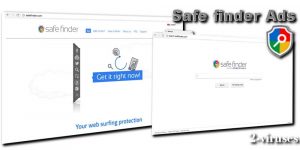
(Win)
Note: Spyhunter trial provides detection of parasites and assists in their removal for free. limited trial available, Terms of use, Privacy Policy, Uninstall Instructions,
(Mac)
Note: Combo Cleaner trial provides detection of parasites and assists in their removal for free. limited trial available, Terms of use, Privacy Policy, Uninstall Instructions, Refund Policy ,
There are problems with Safe Finder so bad that some people even call this extension a virus.
One problem is that Safefinder.com often gets installed without the consent of the user. It appears unexpectedly, takes over the browser, and redirects all search queries to Yahoo.
Another issue is that the ads shown by Safe Finder can be harmful, even malicious. Safe Finder virus advertises websites that are often very disturbing, even inappropriate. Some of the ads even spread malware. Bad ads can cause infection with other malware, expose you to scams and fraud, unregulated products that can have bad effects later. Plus, they’re incredibly distracting and cost you time when you’re trying to be productive.
This post will provide you with the most accurate removal instructions that can get rid of the Safe Finder virus in minutes. You will also be able to strengthen the security of your system in order to assure that this won’t happen ever again, so just stay tuned.
Safe Finder ads memo:
| Type of threat | Adware,
browser hijacker. |
|---|---|
| Distribution | Installed by other programs,
promotes by deceptive ads. |
| Danger posed by Safe Finder | It hsows distracting and malicious ads,
it tracks user data, it changes browser settings, it is difficult to remove. |
| Removal of Safe Finder ads | Delete malware (SpyHunter (PC), Combo Cleaner (Mac)),
remove the Safe Finder extension, restore browser settings. |
Is Safe Finder malicious?
Persistent adware
The developers of the Safe Finder virus are Linkury Ltd. They are experienced in the adware market, also responsible for Anysearchmanager.com, Chill-tab.com, and many other hijackers.
Like the other hijackers, Safe Finder is described on its website, Safefinder.info, as a very useful tool to protect your browsing and help you use the internet more effectively. This presentation is nice, but Safefinder.com is actually a redirect virus that has the potential to become a persistent unsolved burden that you will have the hardest time getting rid of.
Once installed, Safe Finder forces your browser to only use Safefinder.com for searching the web. Safefinder.com usually redirects to Yahoo.com, though a version of Yahoo with more advertisements than normal. Even if you delete Safe Finder and other malicious apps, they may return a few days later.
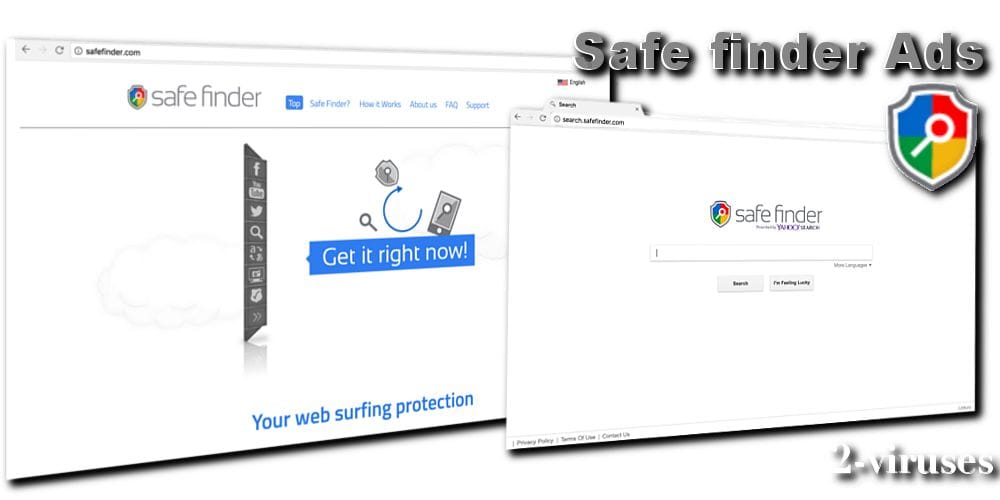
Tracking and unsafe ads
If you were to read the EULA for Safe Finder, you can find out about the advertising and the data tracking done by Safe Finder. Demographic info, your interests, and your actions when using Safefinder.com are collected and used to improve the service and to show interest-based ads.
Affiliate marketing from third-parties is the main profit maker for the creators of Safefinder.com. Normal ads are annoying enough, yet we all know that ads by adware viruses like Safe Finder can contain shady links and scripts that lead to numerous infections, scams, and fraud.
All the while, Safe Finder collects data about people using its sites:
We collect the following Non-Personal Information from you when you access or use the Services: the type of browser you are using as well as operating system, your time zone, the date and time you access the Service, screen resolution, browser and operating system language, default search, country, etc.
We also collect information regarding your usage of the Services locally on your device, this information includes, among others, pages browsed and content viewed, offers and services that interest you, the time and date of your search, etc.
Mind you, these malicious ads and tracking will not be the only problem affecting your browser – the Safe Finder extension will change your homepage and your main search provider to Safefinder.com powered by Yahoo, though the results are modified to include more ads. And the program can track your browsing habits and use it for marketing. In a nutshell, Safe Finder adware can seriously interfere with your privacy, browsing, and harm your browsing experience way more than it can be useful. If you noticed Safe Finder in your homepage or delivering ads, don’t allow that to continue.
How Safe Finder works
How the Safe Finder virus got inside of your computer
The Safe Finder virus has its official Safefinder.com website and it can be downloaded from there. However, it is the minority of users that install Safe Finder willingly. In fact, most of the users complain about detecting Safe Finder on their systems although they have never installed it intentionally.
A lot of PUPs (potentially unwanted programs) come bundled with various adware and hijacker viruses that don’t need users’ authorization to get installed. Safe Finder may be spread by fake Flash Player updates. You might have installed it accidentally.
Be careful, always carefully follow the installation steps of any new programs that you are installing. If you see that any unknown extra programs are set to be added by default, deselect these options. If the installation instructions are unusual and suspicious, quit the setup process.
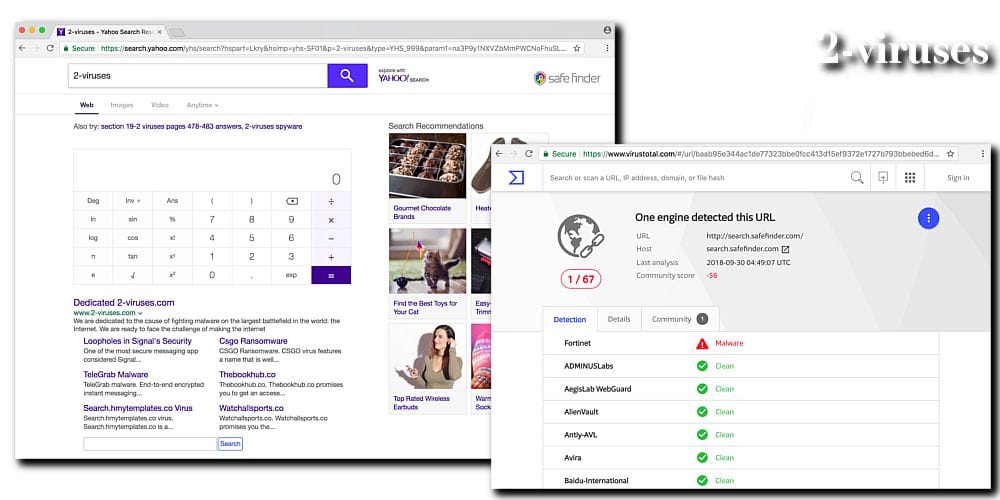
Versions of Safe Finder
Safe Finder has a few domains associated with it, as well as domains that share its name but are released by a different developer (not Linkury). Here are a few of them:
| Safefinder.com | The most popular Safe Finder domain. Offers the installer for Safe Finder ads. Includes Search.safefinder.com. |
|---|---|
| The search hijacker Safe Finder DS does not appear to be active at the moment. | |
| An active domain, includes Search.safefinderformac.com. | |
| A site promoting Safe Finder. Includes Search.safefinder.info. | |
|
Another Safe Finder domain, does not seem to be active. Includes Isearch.SafeFinder.net. |
It’s common for malicious sites to have multiple versions. Each Safe Finder search site works mostly the same way, opening Yahoo to deliver the results.
MacOS problems
Nowadays, MacOS is targeted by Safe Finder especially aggressively. AdLoad infections, like DominantMapper, may carry it. These infections typically use icons of a green or blue circle and a white magnifying glass – a little similar to Safe Finder or Any Search Manager’s icons.
In such cases, Safefinder.com or Safefinderformac.com take over the web browsers and redirect all searches to Yahoo. Sometimes, there doesn’t appear to be a Safe Finder extension installed.
It’s worth mentioning that Safe Finder often appears alongside Searchmarquis.com, Searchbaron.com, Searchsnow.com, and other search-hijacking sites.
How to avoid adware
If you want to avoid adware viruses like Safe Finder taking over your browser and spying on you, the solution is being more careful when browsing the Internet and securing your system against infections:
- Do not interact with suspicious webpages, such as those that tell you to install something.
- Know how to close unwanted pop-ups and webpages.
- Always download files and apps from official sources.
- Check the reputation of a program online before you install it (Safe Finder certainly doesn’t have a good one).
- Scan every installer before you run it.
- Install updates for your antivirus program, browser operating system, media players, and other applications.
- Block malicious sites with your antivirus program or an ad blocker.
The more careful you are, the less you will be exposed to any potentially unwanted programs like Safe Finder. Cybercriminals use every single opportunity to distribute their products, but exercising some caution protects you from most of that.
How to get rid of Safe Finder Ads
To get rid of ads by Safe Finder, you need to take a few steps:
- Uninstall the Safe Finder app, if it’s present.
- Find and remove all extensions related to Safe Finder.
- Check the settings of your browser and your computer.
If Safe Finder is present in your programs or apps, remove it. Windows users can use the Control Panel, macOS users – the APplications folder in Finder.
If you don’t have an anti-malware application installed on your computer yet, we suggest to use SpyHunter for Windows or Combo Cleaner for MacOS. Either one of them should detect all malicious files that are related to Safe Finder.
Sometimes, malicious apps and extensions refuse to be removed. We have addressed this in our post “Installed by enterprise policy” (fake). Windows users may need to make changes to some settings deep in their system. MacOS users should check their System Preferences for profiles and remove all unwanted entries from there.
Finally, check your web browser settings. After Safe Finder is removed, your default search engine should be back to what it was before the infection, but it’s good to make sure just in case.
Automatic Malware removal tools
(Win)
Note: Spyhunter trial provides detection of parasites and assists in their removal for free. limited trial available, Terms of use, Privacy Policy, Uninstall Instructions,
(Mac)
Note: Combo Cleaner trial provides detection of parasites and assists in their removal for free. limited trial available, Terms of use, Privacy Policy, Uninstall Instructions, Refund Policy ,
How to remove Safe Finder using Windows Control Panel
Many hijackers and adware like Safefinder.com install some of their components as regular Windows programs as well as additional software. This part of malware can be uninstalled from the Control Panel. To access it, do the following.- Start→Control Panel (older Windows) or press Windows Key→Search and enter Control Panel and then press Enter (Windows 8, Windows 10).

- Choose Uninstall Program (if you don't see it, click in the upper right next to "View by" and select Category).

- Go through the list of programs and select entries related to Search.safefinder.com . You can click on "Name" or "Installed On" to reorder your programs and make Safe Finder Ads easier to find.

- Click the Uninstall button. If you're asked if you really want to remove the program, click Yes.

- In many cases anti-malware programs are better at detecting related parasites, thus I recommend installing Spyhunter to identify other programs that might be a part of this infection.

How to remove Safe Finder from macOS
Delete Safefinder.com from your applications.- Open Finder.
- In the menu bar, click Go.
- Select Applications from the dropdown.
- Find the Search.safefinder.com app.
- Select it and right-click it (or hold the Ctrl and click the left mouse button).
- In the dropdown, click Move to Bin/Trash. You might be asked to provide your login password.

TopRemove malicious extensions from Internet Explorer
- Press on the Gear icon→Manage Add-ons.

- Go through Toolbars and extensions. Remove everything related to Safefinder.com and items you do not know that are made not by Google, Microsoft, Yahoo, Oracle or Adobe.

- Close the Options.
(Optional) Reset your browser’s settings
If you are still experiencing any issues related to Search.safefinder.com, reset the settings of your browser to its default settings.
- Press on the Gear icon->Internet Options.

- Choose the Advanced tab and click on the Reset button.

- Select a “Delete personal settings” checkbox and click on the Reset button.

- Click on the Close button on the confirmation box, then close your browser.

If you cannot reset your browser settings and the problem persists, scan your system with an anti-malware program.
TopRemoving Safefinder.com from Chrome
- Click on the menu button on the top right corner of a Google Chrome window. Select “Settings”.

- Click “Extensions” on the left menu bar.
- Go through the extensions list and remove programs you do not need, especially similar to Search.safefinder.com. Click on the trash bin icon next to Safe Finder Ads or other add-ons you want to remove.

- Press on the “Remove” button on the Confirmation window.

- If unsure, you can disable them temporarily.

- Restart Chrome.
(Optional) Reset your browser’s settings
If you are still experiencing any issues related to Safe Finder, reset the settings of your browser to its default settings.
- Click on Chrome’s menu button (three horizontal lines) and select Settings.

- Scroll to the end of the page and click on the Reset settings button.

- Click on the Reset button on the confirmation box.

If you cannot reset your browser settings and the problem persists, scan your system with an anti-malware program.
TopRemoving Safe Finder Ads from Firefox
- Click on the menu button on the top right corner of a Mozilla window and select the “Add-ons” icon (or press Ctrl+Shift+A on your keyboard).

- Go through Extensions and Addons list, remove everything Safe Finder related and items you do not recognise. If you do not know the extension and it is not made by Mozilla, Google, Microsoft, Oracle or Adobe then you probably do not need it.

- Click on the menu button on the top right corner of a Mozilla Firefox window. Click on the Help button.

- Choose Troubleshooting Information on the Help menu.

- Click on the Reset Firefox button.

- Click on the Reset Firefox button on the confirmation box. Mozilla Firefox will close and change the settings to default.

How to remove Safe Finder Ads from Microsoft Edge:Top
- Click on the menu button on the top right corner of a Microsoft Edge window. Select “Extensions”.

- Go through the extensions list and remove programs you do not need, especially similar to Safe Finder. Click on the "Remove" icon next to Safefinder.com or other add-ons you want to remove.

- Press on the “Remove” button on the Confirmation window.

- If unsure, you can disable them temporarily.

- Restart Microsoft Edge.
TopRemoving Safe Finder from Safari (Mac OS X)
- Click on the Safari menu.
- Choose Preferences.

- Click on the Extensions Tab.
- Click on the Uninstall button near the Safefinder.com. Remove all other unknown or suspicious entries too. If you are not sure whether you need the extension or not, you can simply uncheck the Enable check-box to disable the extension temporarily.

- Restart Safari.
(Optional) Reset your browser’s settings
If you are still experiencing any issues related to Search.safefinder.com, reset the settings of your browser to its default settings.
- Click on the Safari menu on the top left corner of the screen. Select Reset Safari.

- Select which options you want to reset (usually all of them come preselected) and click on the Reset button.

If you cannot reset your browser settings and the problem persists, scan your system with an anti-malware program.



























Didnt help me. God i have been trying like for months and still cant do shit. It is somehow tied to my gmail account
Have you removed it from both your web browser and control panel?
I have followed all these instructions. and Safe Finder persists. I primarily used Google Chrome. I have removed all extensions. I have removed it from the Search browsers in the settings. I have deleted and created a new user (whenever I do, it immediately opens a new browser window with all the Safefinder features in place). I’ve reset the browsing settings. As soon as I reopen Google Chrome, its as if I hadn’t done anything. I need help!
You need to eliminate this infection from the computer, not only web browsers. Anti-malware software should come helpful in this case.
I cannot find any of the shown options to remove from control panel and web browser but still safe finder persist.
Try scanning. It might be some sort of application that reset the settings on browser restart.