Startpageing123.com is supposed to be an enhanced web search engine — a website that searches the web and delivers relevant, helpful results. There are many small, custom search engines out there, unfortunately, a significant fraction should be avoided, including Startpageing123.com.
Startpageing123 Com Malware quicklinks
- How the redirects start
- How to get rid of Startpageing123.com
- Automatic Malware removal tools
- How to remove Startpageing123.com Redirects using Windows Control Panel
- How to remove Startpageing123.com Redirects from macOS
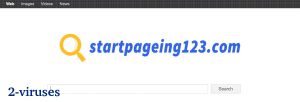
(Win)
Note: Spyhunter trial provides detection of parasites and assists in their removal for free. limited trial available, Terms of use, Privacy Policy, Uninstall Instructions,
(Mac)
Note: Combo Cleaner trial provides detection of parasites and assists in their removal for free. limited trial available, Terms of use, Privacy Policy, Uninstall Instructions, Refund Policy ,
The problem isn’t just that Startpageing123.com is a subpar search engine that’s blocked by some reputable security vendors, but also that it acts like a browser hijacker and adware. When your browser is hijacked by Startpageing123.com, search queries are redirected to it, whatever other search site you try to use; ads are included in the search results, which allows the website to profit from each new user. To get more users, Startpageing123.com needs very aggressive distribution — something on the level of malware.
Malicious ads, freeware bundles, adware programs and trojans on the computer — there are a lot of ways for Startpageing123.com to spread. If you frequently visit websites that like to show aggressive ads, you risk infecting your computer with malware. If you download a lot of free programs that always have optional offers, you also risk installing unwanted and even dangerous applications.
To reduce the chances of Startpageing123.com and other hijackers infecting your browser, it’s needed to either change your browsing habits, or install some very powerful anti-malware protection because malware just isn’t going away. Browser hijackers are still being released every day and thousands of people install these useless add-ons, only to be exposed to more ads.
Remove Startpageing123.com:
| Distribution methods |
|
|---|---|
| Changes made |
|
| Consequences |
|
| Removal of Startpageing123.com |
|
How the redirects start
Startpageing123.com is a browser hijacker. It’s similar to Luckysearch123.com, Startgo123.com, and Startpage.com. What does this mean?
Usually, web browsers are hijacked with the help of browser add-ons. These add-ons can modify the browser’s behavior and force it to load certain websites, injects ads into them, redirect from one to another. If you notice your browser loading unfamiliar sites or changing settings, the first thing to suspect is a malicious browser extension.
At the same time, Startpageing123.com is also adware. It forces people to use its own website and injects ads into the browser. The more people see the ads, the more revenue for the website’s developers. Making money is the ultimate goal of most malware.
One privacy issue with browser hijackers, especially fake search engines like Startpageing123.com, is that they have a lot of access to what’s going on in the browser. Sometimes they can not only see every single search query and every link clicked, but also passwords and private data that’s entered into text fields. This has the potential to be very dangerous if this sort of data ends up in the wrong hands. Luckily, most browser hijackers only use it to improve advertisement targeting. But, considering how careless they are about people’s consent, it wouldn’t be surprising if the developers of Startpageing123.com sold people’s data to some online spammers.
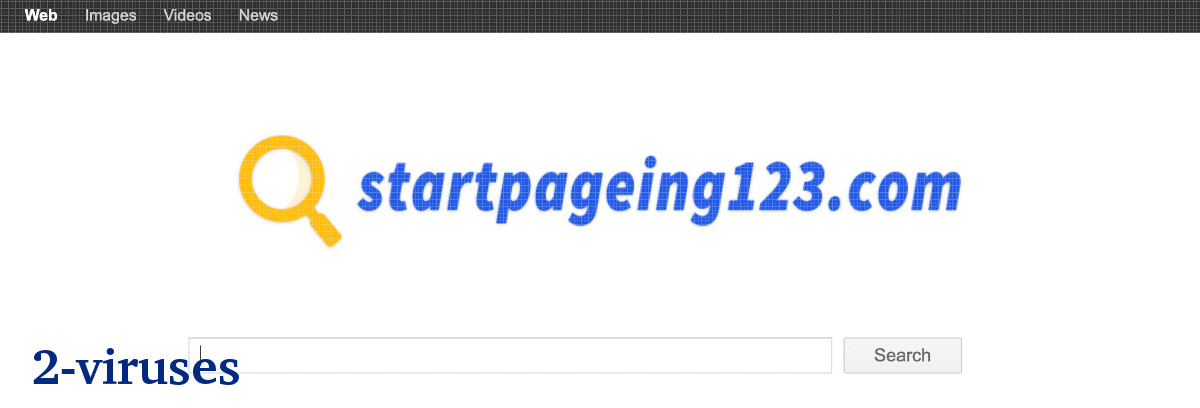
How to get rid of Startpageing123.com
The only way to fix the issue is to uninstall whatever browser extension is in control of your search engine and your new tab page. These little applications don’t allow some settings to be modified until they’ve been removed. Luckily, this can be done manually and if you need instructions, they’re below the article.
But that’s not the end of it. Depending on how exactly Startpageing123.com arrived on your computer, it’s advisable to scan your device using an anti-malware program (like Spyhunter if you use Windows or Combo Cleaner for macOS users). This is not just to remove the Startpageing123.com adware from your computer, but also because some malicious programs install other malicious programs in the background. Even if no issues are visible now, if malware is allowed to stay on a computer, some more annoying issues could crop up later.
You might also benefit from stronger real-time anti-malware protection, including blocking known malicious websites from loading. Browser hijackers always innovate the ways that they infect computers, so it’s important to remain vigilant and adopt the best practices to prevent browser hijacking.
Automatic Malware removal tools
(Win)
Note: Spyhunter trial provides detection of parasites and assists in their removal for free. limited trial available, Terms of use, Privacy Policy, Uninstall Instructions,
(Mac)
Note: Combo Cleaner trial provides detection of parasites and assists in their removal for free. limited trial available, Terms of use, Privacy Policy, Uninstall Instructions, Refund Policy ,
How to remove Startpageing123.com Redirects using Windows Control Panel
Many hijackers and adware like Startpageing123.com Malware install some of their components as regular Windows programs as well as additional software. This part of malware can be uninstalled from the Control Panel. To access it, do the following.- Start→Control Panel (older Windows) or press Windows Key→Search and enter Control Panel and then press Enter (Windows 8, Windows 10).

- Choose Uninstall Program (if you don't see it, click in the upper right next to "View by" and select Category).

- Go through the list of programs and select entries related to Startpageing123.com Redirects . You can click on "Name" or "Installed On" to reorder your programs and make Startpageing123.com Malware easier to find.

- Click the Uninstall button. If you're asked if you really want to remove the program, click Yes.

- In many cases anti-malware programs are better at detecting related parasites, thus I recommend installing Spyhunter to identify other programs that might be a part of this infection.

How to remove Startpageing123.com Redirects from macOS
Delete Startpageing123.com Malware from your applications.- Open Finder.
- In the menu bar, click Go.
- Select Applications from the dropdown.
- Find the Startpageing123.com Redirects app.
- Select it and right-click it (or hold the Ctrl and click the left mouse button).
- In the dropdown, click Move to Bin/Trash. You might be asked to provide your login password.

TopRemove malicious extensions from Internet Explorer
- Press on the Gear icon→Manage Add-ons.

- Go through Toolbars and extensions. Remove everything related to Startpageing123.com Malware and items you do not know that are made not by Google, Microsoft, Yahoo, Oracle or Adobe.

- Close the Options.
(Optional) Reset your browser’s settings
If you are still experiencing any issues related to Startpageing123.com Redirects, reset the settings of your browser to its default settings.
- Press on the Gear icon->Internet Options.

- Choose the Advanced tab and click on the Reset button.

- Select a “Delete personal settings” checkbox and click on the Reset button.

- Click on the Close button on the confirmation box, then close your browser.

If you cannot reset your browser settings and the problem persists, scan your system with an anti-malware program.
TopRemoving Startpageing123.com Malware from Chrome
- Click on the menu button on the top right corner of a Google Chrome window. Select “Settings”.

- Click “Extensions” on the left menu bar.
- Go through the extensions list and remove programs you do not need, especially similar to Startpageing123.com Redirects. Click on the trash bin icon next to Startpageing123.com Malware or other add-ons you want to remove.

- Press on the “Remove” button on the Confirmation window.

- If unsure, you can disable them temporarily.

- Restart Chrome.
(Optional) Reset your browser’s settings
If you are still experiencing any issues related to Startpageing123.com Redirects, reset the settings of your browser to its default settings.
- Click on Chrome’s menu button (three horizontal lines) and select Settings.

- Scroll to the end of the page and click on the Reset settings button.

- Click on the Reset button on the confirmation box.

If you cannot reset your browser settings and the problem persists, scan your system with an anti-malware program.
TopRemoving Startpageing123.com Malware from Firefox
- Click on the menu button on the top right corner of a Mozilla window and select the “Add-ons” icon (or press Ctrl+Shift+A on your keyboard).

- Go through Extensions and Addons list, remove everything Startpageing123.com Redirects related and items you do not recognise. If you do not know the extension and it is not made by Mozilla, Google, Microsoft, Oracle or Adobe then you probably do not need it.

- Click on the menu button on the top right corner of a Mozilla Firefox window. Click on the Help button.

- Choose Troubleshooting Information on the Help menu.

- Click on the Reset Firefox button.

- Click on the Reset Firefox button on the confirmation box. Mozilla Firefox will close and change the settings to default.

How to remove Startpageing123.com Malware from Microsoft Edge:Top
- Click on the menu button on the top right corner of a Microsoft Edge window. Select “Extensions”.

- Go through the extensions list and remove programs you do not need, especially similar to Startpageing123.com Redirects. Click on the "Remove" icon next to Startpageing123.com Malware or other add-ons you want to remove.

- Press on the “Remove” button on the Confirmation window.

- If unsure, you can disable them temporarily.

- Restart Microsoft Edge.
TopRemoving Startpageing123.com Redirects from Safari (Mac OS X)
- Click on the Safari menu.
- Choose Preferences.

- Click on the Extensions Tab.
- Click on the Uninstall button near the Startpageing123.com Malware. Remove all other unknown or suspicious entries too. If you are not sure whether you need the extension or not, you can simply uncheck the Enable check-box to disable the extension temporarily.

- Restart Safari.
(Optional) Reset your browser’s settings
If you are still experiencing any issues related to Startpageing123.com Redirects, reset the settings of your browser to its default settings.
- Click on the Safari menu on the top left corner of the screen. Select Reset Safari.

- Select which options you want to reset (usually all of them come preselected) and click on the Reset button.

If you cannot reset your browser settings and the problem persists, scan your system with an anti-malware program.


























