The “Your Flash Player might be out of date” notification is a fake Adobe Flash Player update that attempts to trick you into installing malicious software. Even though this scam is very old, hackers are still not letting go. Even after Flash has been retired by Adobe, new fake alerts are regularly being detected.
Since the “Your Flash Player might be out of date” scam is one of the oldest rogue messages ever, it has distributed all sorts of malware parasites. For instance, ransomware viruses, Trojans, adware parasites, and many other harmful programs have been delivered by fake updates for Adobe Flash Player (Adobe Flash Player Installer – Malware in Disguise).
Your Flash Player Might Be Out Of Date Scam quicklinks
- “Your Flash Player might be out of date” spreads malware parasites
- The many faces of the “Your Flash Player might be out of date” scam
- How and why malware is installed
- The threats that spread with “Your Flash Player might be out of date” scams
- What causes the “Your Flash Player might be out of date” alerts?
- How to stop the “Your Flash Player might be out of date” scam
- Automatic Malware removal tools
- How to remove “Your Flash Player might be out of date” scam using Windows Control Panel
- How to remove “Your Flash Player might be out of date” scam from macOS
- (Optional) Delete related settings
- (Optional) Delete malicious files
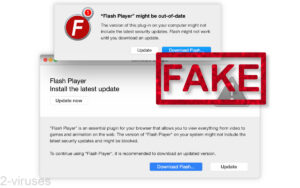
(Win)
Note: Spyhunter trial provides detection of parasites and assists in their removal for free. limited trial available, Terms of use, Privacy Policy, Uninstall Instructions,
(Mac)
Note: Combo Cleaner trial provides detection of parasites and assists in their removal for free. limited trial available, Terms of use, Privacy Policy, Uninstall Instructions, Refund Policy ,
About the “Your Flash Player might be out of date” scam:
| Classification | Adware,
scam, trojan. |
|---|---|
| Types of fake alerts for Flash Player updates | Warnings shown by websites before streaming video or downloading files,
fake Windows and Mac operating system alerts, fake browser update warnings. |
| Malware spread by “Your Flash Player might be out of date” scams | Spyware,
advertising malware, ransomware, miners. |
| How to protect your device and remove malware | Uninstall recent and suspicious apps,
find and remove malicious apps (Spyhunter for PC, Combo Cleaner for Mac). |
“Your Flash Player might be out of date” spreads malware parasites
The many faces of the “Your Flash Player might be out of date” scam
We discuss Flash Player update scams more specifically in these articles:
- “Update your Flash Player for Win 10”, a scam targeting Windows 10 users.
- “Please Install Flash Player Pro to Continue”, a very well-crafted fake alert impersonating Adobe.
- “Flash Player might be out-of-date”, a selection of fake alerts targeting macOS users.
- “Flash Player Auto Update Daemon”, a fake online alert designed to look like a system warning.
With all of these different variations of the same hoax, we are sure that you have encountered at least one of them. Scammers love using Adobe Flash because this software used to be so ubiquitous.
Nowadays, not so much:
- Adobe Flash Player is dead. It was removed with Windows 10 and macOS updates at the beginning of 2021. Most computer users likely don’t have it installed.
- Most interactive media websites that used to rely on Flash to work have moved to other technologies, such as HTML5.
This means that, nowadays, all pop-ups telling you to update Flash Player are almost certainly fake. They are fake ads created to spread adware and malware.
The tactic of impersonating a trusted party to scam people is also called “phishing”.
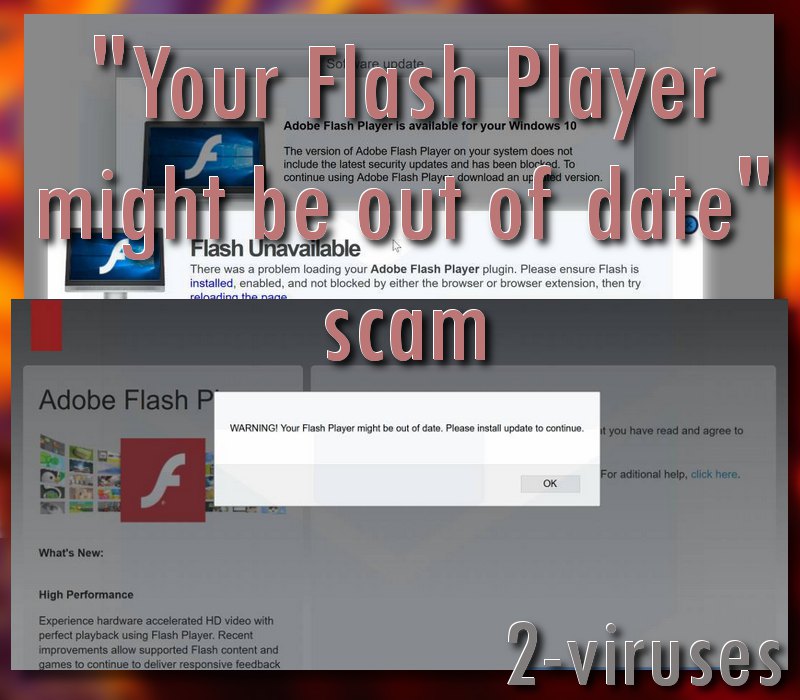
How and why malware is installed
All the “Your Flash Player might be out of date” scams have the same purpose: to spread malicious programs. The parasites range from simple adware to password-stealing trojans and file-encrypting ransomware.
If you download a Flash installer offered by one of the “Your Flash Player might be out of date” pop-ups, you risk getting malware on your computer. So, do not click on the “Update”, “Download”, or “Install” button that is shown by these fake alerts. The downloaded file might be called Flashupdate.exe or something similar, it might even look like Flash Player when you run it. But it is really a piece of malware.
The “Your Flash Player might be out of date” scam is only a threat if you click on the pop-up and download its files. So, don’t panic when you encounter the scam, but do immediately close the browser tab. If the message has locked your screen, then check our guide on how to deal with locked browser issues.
The threats that spread with “Your Flash Player might be out of date” scams
There’s almost no limit to what kind of malware the “Your Flash Player might be out of date” scams can spread:
- Miners (programs that steal your computer’s resources and risk overheating it).
- Keyloggers, password stealers, and other malware.
- Ransomware (programs that encrypt your data).
- Advertising malware (software that shows ads via pop-ups and browser redirects).
Therefore, please remember to never install updates for Adobe Flash Player from pop-up messages. Actually, this applies to all programs. For instance, we have recently discussed a sophisticated attack against Firefox users: “Firefox requires a manual update”.
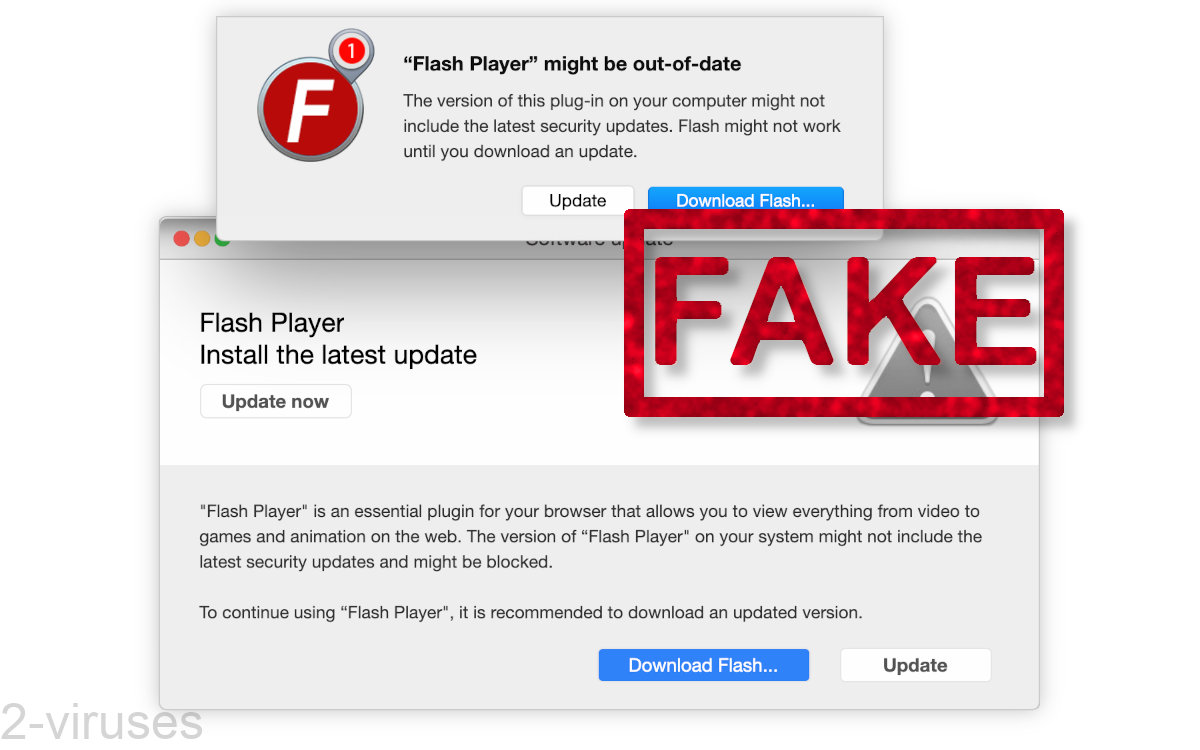
What causes the “Your Flash Player might be out of date” alerts?
If you encounter the “Your Flash Player might be out of date” scam, there are two main possible causes.
- First, you might have visited websites that distribute controversial (illegal, objectionable, adult) content. These types of pages very frequently feature aggressive and dangerous advertisements.
- Second, it is possible that your computer is already infected with adware and that this adware generated the “Your Flash Player might be out of date” pop-up. Probably alongside other low-quality ads.
Our tip would be to never install programs from unreliable sources (such as random freeware download sites). In addition, avoid visiting free streaming, torrenting, and other potentially illegal webpages (or at least use an ad blocker). Such sites are known to spread many malware infections through their online advertisements.
How to stop the “Your Flash Player might be out of date” scam
If there’s indeed adware causing the “Your Flash Player might be out of date” pop-ups, you need to get rid of it. The same goes for if you installed whatever program the fake alert was promoting.
You can do this by deleting all recent and unfamiliar software from your Control Panel/Applications folder (instructions below). We also recommend scanning your device with antivirus tools, like Spyhunter for Windows, Combo Cleaner for macOS, etc. Antivirus apps can also warn you about malware before it can be installed.
Automatic Malware removal tools
(Win)
Note: Spyhunter trial provides detection of parasites and assists in their removal for free. limited trial available, Terms of use, Privacy Policy, Uninstall Instructions,
(Mac)
Note: Combo Cleaner trial provides detection of parasites and assists in their removal for free. limited trial available, Terms of use, Privacy Policy, Uninstall Instructions, Refund Policy ,
How to remove “Your Flash Player might be out of date” scam using Windows Control Panel
Many hijackers and adware like “Your Flash Player might be out of date” scam install some of their components as regular Windows programs as well as additional software. This part of malware can be uninstalled from the Control Panel. To access it, do the following.- Start→Control Panel (older Windows) or press Windows Key→Search and enter Control Panel and then press Enter (Windows 8, Windows 10).

- Choose Uninstall Program (if you don't see it, click in the upper right next to "View by" and select Category).

- Go through the list of programs and select entries related to “Your Flash Player might be out of date” scam . You can click on "Name" or "Installed On" to reorder your programs and make “Your Flash Player might be out of date” scam easier to find.

- Click the Uninstall button. If you're asked if you really want to remove the program, click Yes.

- In many cases anti-malware programs are better at detecting related parasites, thus I recommend installing Spyhunter to identify other programs that might be a part of this infection.

How to remove “Your Flash Player might be out of date” scam from macOS
Delete “Your Flash Player might be out of date” scam from your applications.- Open Finder.
- In the menu bar, click Go.
- Select Applications from the dropdown.
- Find the “Your Flash Player might be out of date” scam app.
- Select it and right-click it (or hold the Ctrl and click the left mouse button).
- In the dropdown, click Move to Bin/Trash. You might be asked to provide your login password.

(Optional) Delete related settings
Some malicious apps make themselves difficult to delete by changing various settings and leaving behind malicious files. Remove settings related to “Your Flash Player might be out of date” scam .- Click the Apple logo in the menu bar. Open System Preferences.
- Some malicious applications set profiles to enforce unwanted settings. Remove unwanted configuration profiles.
-
- In System Preferences, click the Profiles icon. This icon is only visible if there are profiles on your Mac.
- Select unwanted profiles and remove them by pressing the minus '-' button at the bottom.
- Some adware applications set SOCKS proxy to manipulate your internet traffic. Remove unwanted proxies:
-
- In System Preferences, click Network, Advanced, Proxies.
- If a proxy is set without your permission, uncheck it and click OK.
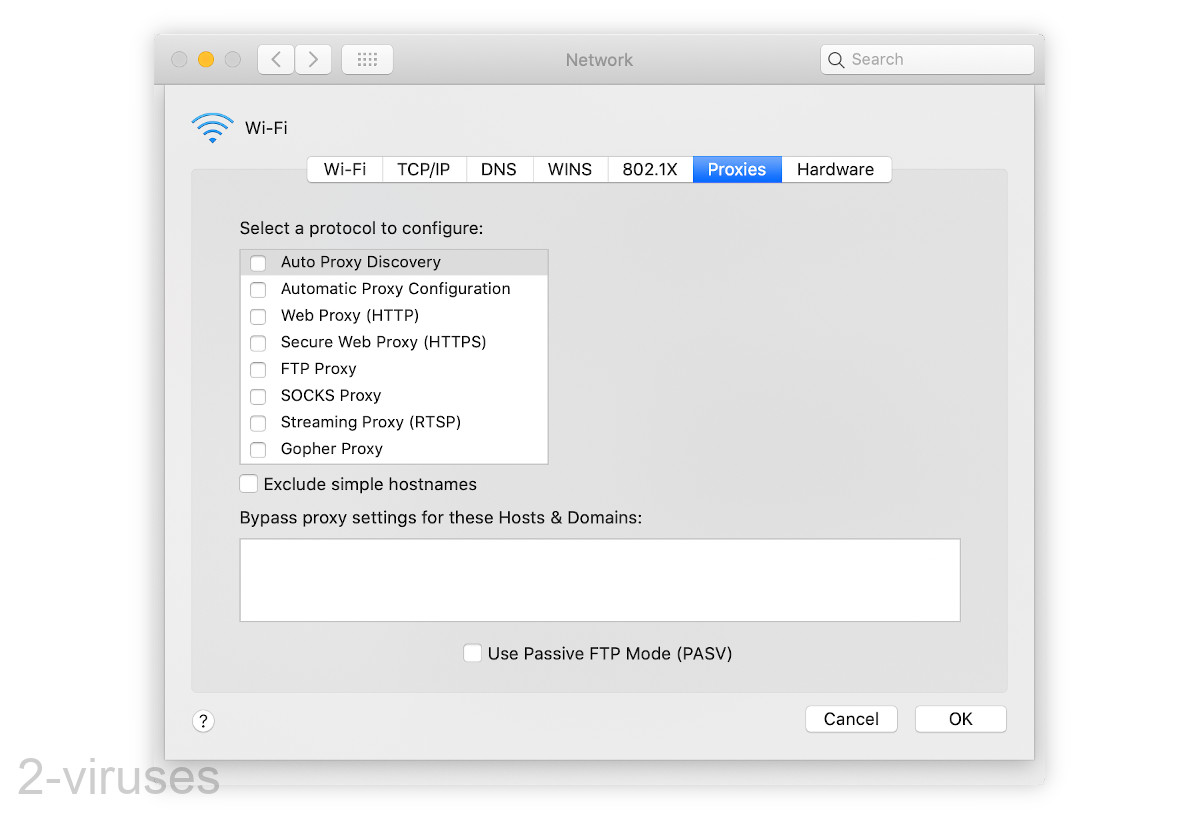
(Optional) Delete malicious files
Some malicious apps leave behind dangerous files in your Library folders. Delete files related to “Your Flash Player might be out of date” scam.- Open Finder.
- In the menu bar, click Go -> Computer.
- In the search box, type in “Your Flash Player might be out of date” scam and variations of it.
- Delete the files that are found and that seem to be related to “Your Flash Player might be out of date” scam.




