‘Your computer has been locked’ is a ransomware that results in total computer’s lock down and annoying alert posing to be official notice from the Royal Canadian Mounted Police or FBI. Don’t be scared by this alert! Similarly to Police Central e-crime Unit ransomware, this one also claims that there are several violations that have been found to be done from computer while in reality none of them are existent. All these statements, like ‘your IP is found to have visited some illegal websites’ or that ‘you have been sending multimedia files with copyright violation’, are fake and used for the only reason – to swindle your money. In addition, following Royal Canadian Mounted Police alert may also lead you to the loss of your personal financial information, so ignore this alert!
‘Your computer has been locked’ alert claims:
Warning!
Your computer has been locked due to violation of the law in Canada. The following violations have been revealed:
– The act of the film shooting. Registration or transfer of documents with pornographic content involving minors, child pornography, sodomy and violence against children. The punishment provided by Article 163.1/164 of the Criminal Code of Canada entails imprisonment for a term of 5 to 7 years (……)
To unlock your computer, you have to pay a fine in accordance with Canadian law in the amount of 100 euros. A penalty in the form of fine is possible only if it is your first violation. Repeated violation entails criminal liability. If you do not pay the fine, your computer will be confiscated and your case will be referred to the Court.
You can pay the fine through our partner or by using Ukash voucher. You can get Ukash voucher for the amount of $250, then fill in the form, specifying a voucher code and then click on the “Pay the fine” button.
1. Your computer will be unlocked right after authenticity control of Ukash voucher. Usually it takes about 1-4 hours. Find your nearest store terminal
2. As for a Ukash voucher for $250
3. Give the retailer your cash including your fee
4. The shopkeeper will print your voucher with a 19-digit Ukash PIN
5. Take the voucher and pay the fine..
As you can see, this alert is a trustworthy-looking tool used to swindle the money from unaware PC users. No matter how tricky it looks, you are highly recommended not to follow Royal Canadian Mounted Police ransomware alert and never pay for ‘unlocking’. However, you will definitely need some help on how to unlock your PC and remove this ransomware from your computer. There are couple ways to remove this PC parasites.
First, Try rebooting and pressing F8. If Safe mode is unblocked (you can boot into it), then run msconfig application and disable all startup entries. Reboot normally and you should not see “Your computer has been locked” warning. Scan with Spyhunter and other anti-malware programs.
Video guide for such ransomwares removal
There are other versions of this trojan, that block safe modes. The best way to get rid of these versions of the scam is using alternate scanners if you can’t boot your PC on Safe Mode or Safe Mode with networking. However, if you are disabled, remove ‘Your computer has been locked’ with a help of these steps:
- Take another PC that has an Internet connection.
- Download Combofix.
- Transfer it to your USB flash drive/ memory stick.
- Reboot PC infected with Royal Canadian Mounted Police ransomware, press F8 just after reboot
- Choose safe mode with command prompt
- Launch anti-malware programs from your USB drive
- Reboot, update your regular antivirus, scan with it and with Spyhunter, [hitman, Malwarebytes Anti-Malware or other tools that can remove additional infections.
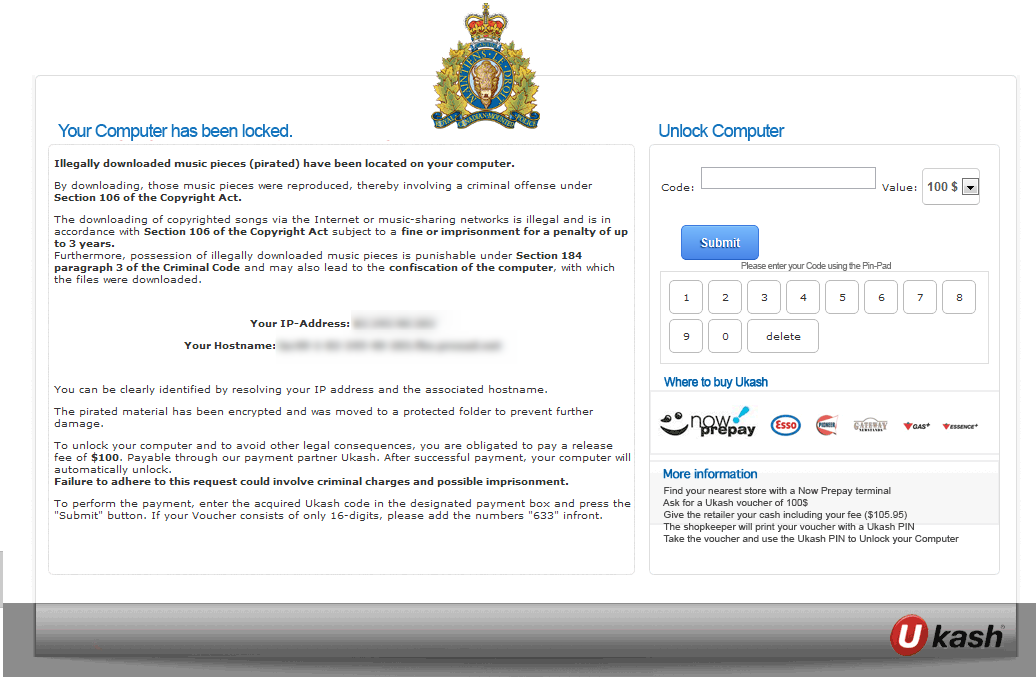


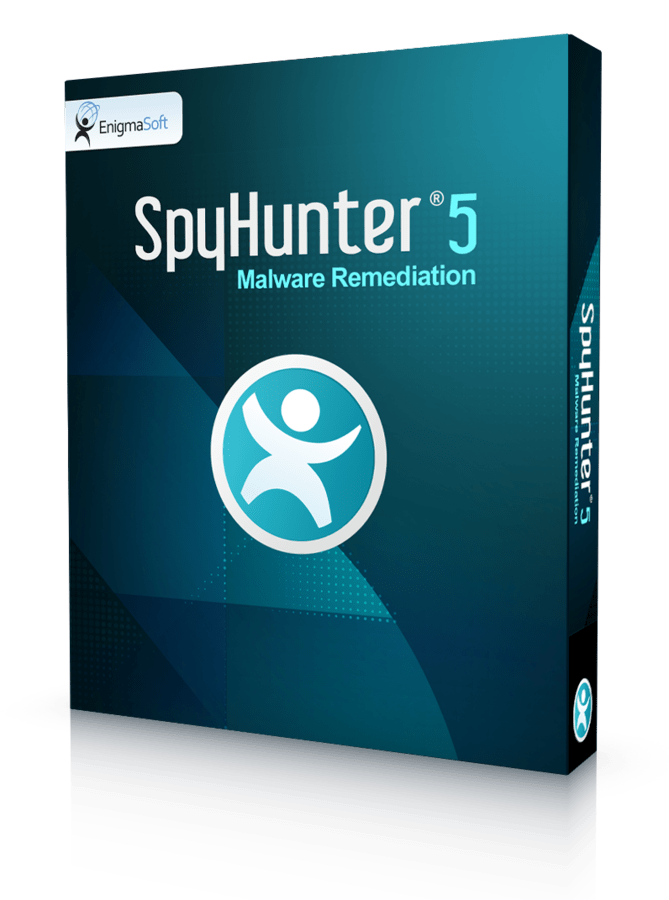
If you cannot start in safe mode, you can log in to a different account on your system to download and run the anti-malware. If you do not have another account you can create one by starting in safe mode with command prompts. This is easier than finding a separate computer to download & save the anti-malware to then run on your computer.
My pc does seem to start in safe mode but it is blocked immediately by the virus. Windows defender has scanned it & says all trojans have been deleted but still it is locked. Help!! dont know what to do next.
Sue: Is there a small time gap while virus is not active or not ?
MY SAFE MODE IS BLOCKED AD COMMAND PROMT IS BLOCKED HOW DO I GET IN?
my dad caught this virus today.. spent all day trying with kaspersky life cd, miscrosoft removal… nothing,
safemode is blocked too
it does give me a 2 sec window but, it’s way to fast to open “run” command and type anything in it. but even that.. before i enter my password for the account and any icon shows up.. it’s too late and i shoot blanks…
so any tips on how to prepare better to execute the aformentioned way.. seems if i had 2 more secs i’d do it
thanks in advance
Coril : if there is no other user account and the window is too short, 2 options: connect HDD to other PC for scan (or manual removal), or try other alternate boot CD. These are like antiviruses – what one finds and fixes, others might miss.