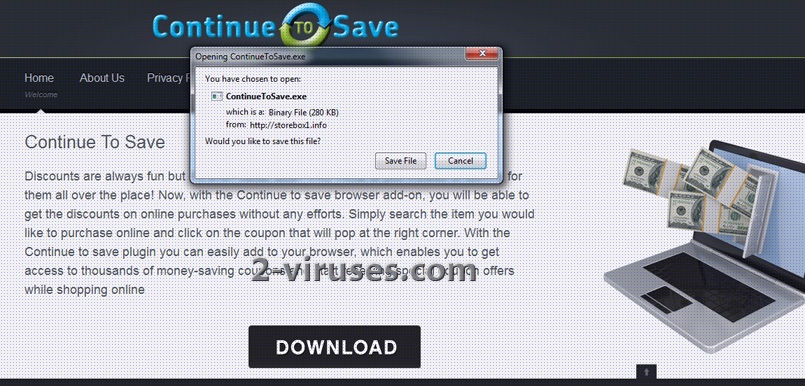“Continue to Save” virus is a browser plugin application that causes advertisements to be displayed when browsing the Internet. “Continue to Save” advertisements may appear as relevant coupons, deals, and special offers. When you visit a website of a merchant or affiliate store that participates in the coupon program, the plugin is designed to recognize the website to determine whether there are coupons, deals, or special offers available. As it is stated in the Toolbar’s official webpage:
If there are applicable coupons, deals, or special offers available, it will make all reasonable business efforts to display an alert with the coupons, unless the website has opted out.
“Continue to Save” virus ads may be identified by the text that states “click to continue by Continue to Save” or those having the logo of this brand. Computer users complain that promotions are almost impossible to close and hinder navigating the web pages.
Although “Continue to Save” plugin itself is not a virus, having it installed increases chances of infecting your computer with malware via malicious advertisements. Moreover, it might install third party software, such as browser hijackers that cause your home page, default search engine and new tab pages to be replaced with those promoted by it.
“Continue to Save” virus removal instructions:
- Scan your computer using antimalware program that removes adware and browser hijackers. We recommend using Spyhunter.
- Go to Control Panel -> Add and Remove Programs -> Check if there are any unfamiliar applications related to “Continue to Save” virus. If you see any, remove them. It is also recommended to remove any other applications installed on the same day.
- Remove the toolbar from all of Internet browsers:
- For Internet Explorer: Go to “Tools” (or gear icon in Internet Explorer 9), -> “Manage Add-ons”. Look for “Continue to Save” virus and disable it.
- For Google Chrome: Click on the wrench or bars icon on the top right of the screen; go to “Tools”-> “Extensions”. If you see any extensions related to “Continue to Save” virus, click on a trash can icon next to them.
- For Mozilla Firefox: Go to “Tools” -> “Add-ons” -> “Extensions”. If you see any extensions related to “Continue to Save” virus, disable them.
- Check if your home page and default search engine are changed to the one you always used. If you see any unfamiliar address, replace it with your own, e.g. google.com.
Automatic Malware removal tools
(Win)
Note: Spyhunter trial provides detection of parasites and assists in their removal for free. limited trial available, Terms of use, Privacy Policy, Uninstall Instructions,
(Mac)
Note: Combo Cleaner trial provides detection of parasites and assists in their removal for free. limited trial available, Terms of use, Privacy Policy, Uninstall Instructions, Refund Policy ,