ZoneAlarm Search is an unwanted software modifying Google Chrome, Mozilla Firefox, and other browsers. It is advertised as a helpful tool that can considerably enrich your web browsing by providing you with more relevant links and furnishing you with adequate information matching your queries. ZoneAlarm Search acts through its special extension (add-on) enabled in the browser.
Zonealarm Search quicklinks
- How does ZoneAlarm Search modify your browser
- ZoneAlarm Search distribution channels
- How to remove ZoneAlarm Search
- Automatic Malware removal tools
- Uninstall ZoneAlarm Search
- How to remove ZoneAlarm Search using Windows Control Panel
- How to remove ZoneAlarm Search from macOS
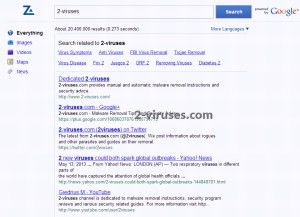
(Win)
Note: Spyhunter trial provides detection of parasites and assists in their removal for free. limited trial available, Terms of use, Privacy Policy, Uninstall Instructions,
(Mac)
Note: Combo Cleaner trial provides detection of parasites and assists in their removal for free. limited trial available, Terms of use, Privacy Policy, Uninstall Instructions, Refund Policy ,
The first impression of ZoneAlarm Search may be positive. However, ZoneAlarm Search is often distributed illegally, without taking the user’s opinion and choices into consideration. Based on this and many other reasons, the program is classified as the browser hijacker by many reputable blogs dedicated to cybersecurity and is included in the scan results of many anti-virus applications.
How does ZoneAlarm Search modify your browser
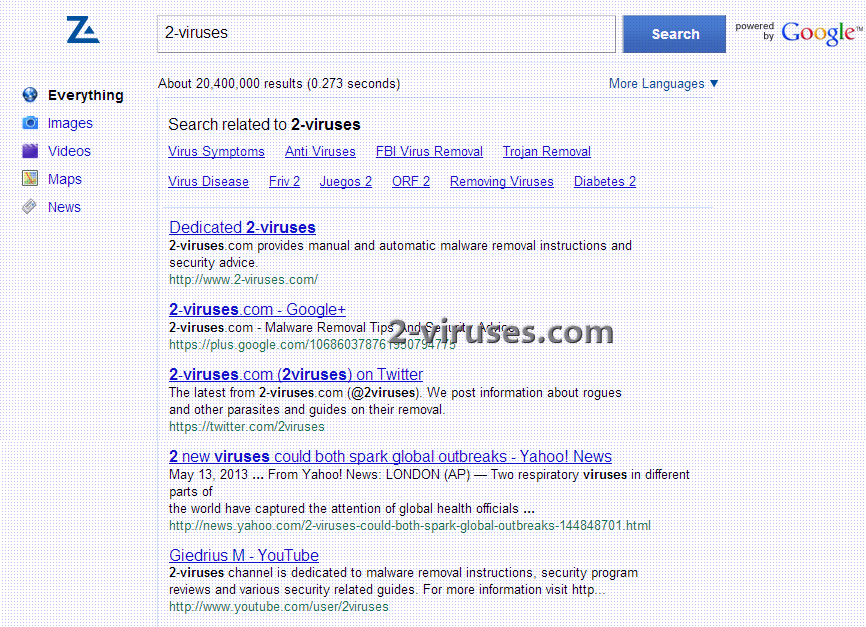 Activating the ZoneAlarm Search extension automatically gives it full control over the important browser parameters, such as:
Activating the ZoneAlarm Search extension automatically gives it full control over the important browser parameters, such as:
- default home page;
- new tab URL;
- default search engine.
The amendments by ZoneAlarm Search mentioned above are quite predictable. What the extension does with the browser is very similar to the behavior of many other nasty browser hijackers. When you attempt to change your home page back to google.com or some other decent startup page you will get a warning that ZoneAlarm Search controls these settings. The similar outcome will occur when trying to get back to Google Search as the default search engine. It is not possible to restore your browser to the initial parameters as long as the ZoneAlarm Search extension is active.
You may attempt to look for the information through opening the new tab, expecting it to be a blank one. Nevertheless, ZoneAlarm Search will come up again, no matter how many new tabs you try to open.
Submitting the search queries through the built-in search box of ZoneAlarm Search will deliver the result powered by Google. However, on top of the results you will notice a lot of sponsored links leading to ZoneAlarm software, for example, ZoneAlarm Extreme Security, Zonealarm Pro Antivirus + Firewall, Zonealarm Pro Firewall, ZoneAlarm Anti-Ransomware. Alternatively, the links may forward you to the third-party websites that aim to promote certain products or services. This way the hijacker generates the revenue for its developers when you click on the content promoted by it.
ZoneAlarm Search distribution channels
Browser modifications by ZoneAlarm Search may occur after installing the software developed by ZoneAlarm company, for example, its anti-virus or firewall. However, there are some other channels used for distribution of the hijacker:
- bundling with free software;
- download the pirated (cracked) software through P2P (peer-to-peer) download networks;
- dubious pop-ups in the browser infected by adware and demanding activation of ZoneAlarm Search.
When you download either of the security programs developed by ZoneAlarm it is absolutely expected that its extension will be suggested too. However, the analysis and the feedback from many users indicate that there were cases of unauthorized installation of the hijacker through the stealthy and misleading tricks.
We recommend that you always exercise caution when you install any software, including the anti-virus programs by ZoneAlarm. Check carefully what else the installer suggests. Do not hurry up to click on “Next” or “I agree” buttons all the time. Pay attention to important details to avoid injection of additional software you do not need.
How to remove ZoneAlarm Search
Even though ZoneAlarm Search could be installed along with certain security software by ZoneAlarm (anti-virus or firewall), there is no need for you to remove all these programs altogether. It is required that you access your browser settings and look for the ZoneAlarm Search extension (add-on). Once you identify it, disable and delete the extension. Finally, restart your browser to apply the made changes.
ZoneAlarm Search may be not the only third-party software that interferes with your browser settings. We recommend that you carefully research other unwanted software that may be available. For this purpose, go to Control Panel, inspect all your available programs and delete the software you do not remember installing directly. Scanning your system with either Spyhunter will simplify this process and will automatically detect and delete other utilities that could be stealthily installed without your permission.
Automatic Malware removal tools
(Win)
Note: Spyhunter trial provides detection of parasites and assists in their removal for free. limited trial available, Terms of use, Privacy Policy, Uninstall Instructions,
(Mac)
Note: Combo Cleaner trial provides detection of parasites and assists in their removal for free. limited trial available, Terms of use, Privacy Policy, Uninstall Instructions, Refund Policy ,
Uninstall ZoneAlarm Search
How to remove ZoneAlarm Search using Windows Control Panel
Many hijackers and adware like ZoneAlarm Search install some of their components as regular Windows programs as well as additional software. This part of malware can be uninstalled from the Control Panel. To access it, do the following.- Start→Control Panel (older Windows) or press Windows Key→Search and enter Control Panel and then press Enter (Windows 8, Windows 10).

- Choose Uninstall Program (if you don't see it, click in the upper right next to "View by" and select Category).

- Go through the list of programs and select entries related to ZoneAlarm Search . You can click on "Name" or "Installed On" to reorder your programs and make ZoneAlarm Search easier to find.

- Click the Uninstall button. If you're asked if you really want to remove the program, click Yes.

- In many cases anti-malware programs are better at detecting related parasites, thus I recommend installing Spyhunter to identify other programs that might be a part of this infection.

How to remove ZoneAlarm Search from macOS
Delete ZoneAlarm Search from your applications.- Open Finder.
- In the menu bar, click Go.
- Select Applications from the dropdown.
- Find the ZoneAlarm Search app.
- Select it and right-click it (or hold the Ctrl and click the left mouse button).
- In the dropdown, click Move to Bin/Trash. You might be asked to provide your login password.

TopHow To remove ZoneAlarm Search from Google Chrome:
- Click on the 3 horizontal lines icon on a browser toolbar and Select More Tools→Extensions

- Select all malicious extensions and delete them.

- Click on the 3 horizontal lines icon on a browser toolbar and Select Settings

- Select Manage Search engines

- Remove unnecessary search engines from the list

- Go back to settings. On Startup choose Open blank page (you can remove undesired pages from the set pages link too).
- If your homepage was changed, click on Chrome menu on the top right corner, select Settings. Select Open a specific page or set of pages and click on Set pages.

- Delete malicious search websites at a new Startup pages window by clicking “X” next to them.

(Optional) Reset your browser’s settings
If you are still experiencing any issues related to ZoneAlarm Search, reset the settings of your browser to its default settings.
- Click on a Chrome’s menu button (three horizontal lines) and select Settings.
- Scroll to the end of the page and click on theReset browser settings button.

- Click on the Reset button on the confirmation box.

If you cannot reset your browser settings and the problem persists, scan your system with an anti-malware program.
How To remove ZoneAlarm Search from Firefox:Top
- Click on the menu button on the top right corner of a Mozilla window and select the “Add-ons” icon (Or press Ctrl+Shift+A on your keyboard).

- Go through Extensions and Addons list, remove everything ZoneAlarm Search related and items you do not recognise. If you do not know the extension and it is not made by Mozilla, Google, Microsoft, Oracle or Adobe then you probably do not need it.

- If your homepage was changed, click on the Firefox menu in the top right corner, select Options → General. Enter a preferable URL to the homepage field and click Restore to Default.

- Click on the menu button on the top right corner of a Mozilla Firefox window. Click on the Help button.

- ChooseTroubleshooting Information on the Help menu.

- Click on theReset Firefox button.

- Click on the Reset Firefox button on the confirmation box. Mozilla Firefox will close and change the settings to default.

How to remove ZoneAlarm Search from Microsoft Edge:Top
- Click on the menu button on the top right corner of a Microsoft Edge window. Select “Extensions”.

- Select all malicious extensions and delete them.

- Click on the three-dot menu on the browser toolbar and Select Settings

- Select Privacy and Services and scroll down. Press on Address bar.

- Choose Manage search engines.

- Remove unnecessary search engines from the list: open the three-dot menu and choose Remove.

- Go back to Settings. Open On start-up.
- Delete malicious search websites at Open specific page or pages by opening the three-dot menu and clicking Delete.
 (Optional) Reset your browser’s settings
If you are still experiencing any issues related to ZoneAlarm Search, reset the settings of your browser to its default settings
(Optional) Reset your browser’s settings
If you are still experiencing any issues related to ZoneAlarm Search, reset the settings of your browser to its default settings
- Click on Edge's menu button and select Settings. Click on the Reset Settings button on the left.
- Press the Restore settings to their default values option.

- Click on the Reset button on the confirmation box.
 If you cannot reset your browser settings and the problem persists, scan your system with an anti-malware program.
If you cannot reset your browser settings and the problem persists, scan your system with an anti-malware program.
How to remove ZoneAlarm Search from Safari:Top
Remove malicious extensions- Click on Safari menu on the top left corner of the screen. Select Preferences.

- Select Extensions and uninstall ZoneAlarm Search and other suspicious extensions.

- If your homepage was changed, click on Safari menu on the top left corner of the screen. Select Preferences and choose General tab. Enter preferable URL to the homepage field.

- Click on Safari menu on the top left corner of the screen. Select Reset Safari…

- Select which options you want to reset (usually all of them come preselected) and click on the Reset button.



























I have Firefox 23.0.1 and performed the remove Zonealarm Search you posted. This does not work.
Paul : have you reset all the search variables in about:config ? If so, your User.js file might be hijacked and you have to delete it.
It wouldn’t let me reset two of the variables in about:config
You have either to uninstall some sort of browser protection module (might be some new program in control panel as well) or delete user.js. Look Zone Alarm related stuff first, then Browser Protect related. Scan with anti-malware programs if unsure.
i can’t believe it: finally, this danged zone alarm search is GONE …. thank you sooo much … i checked out other sites, but this was the only one that told me how to reset the config …. thanks again …. d