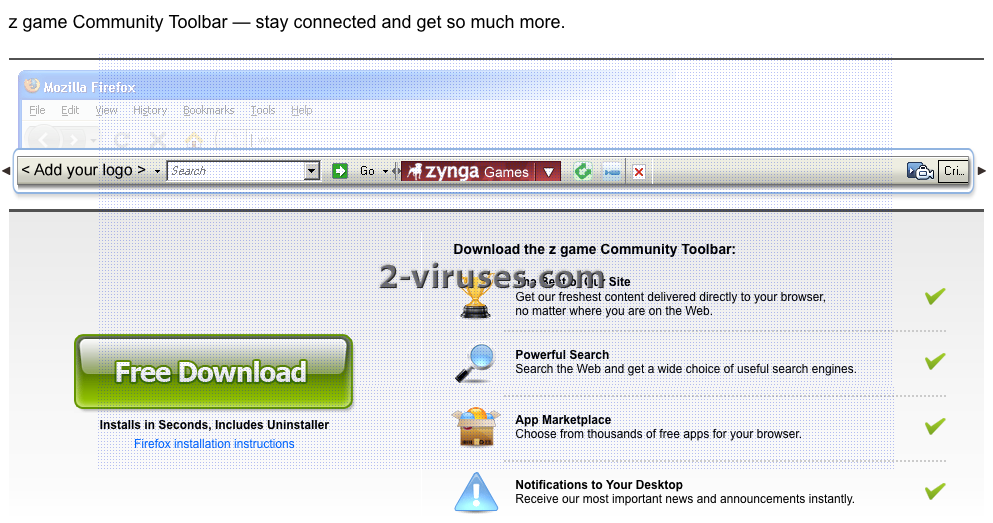Z-game Toolbar is a malicious program that is usually installed through various downloads from the Internet. It comes bundled with free games that you can download or play online. The program is very annoying as it adds a new toolbar to your browser, changes your homepage and default search engine, causes redirects and other unwanted activities. Z-game Toolbar was created by Conduit, that is responsible for creating a bunch of other similar toolbars and browser hijackers, such as Mixi.DJ, Coupon Buddy and others.
The program is installed to Internet Explorer, Mozilla Firefox or Google Chrome Hijackers. It changes the homepage on these browsers to zgame.ourtoolbar.com or zgametoolbar.ourtoolbar.com. You can download various games from these websites. However, you should be very careful as they can contain additional applications that can reach your system without your knowledge and cause problems for you.
If you use Z-game Toolbar for your searches you should be aware that it cane cause lots of redirections to unknown websites. This way the program seeks to increase traffic to these websites. Moreover, you should know that Z-game Toolbar is able to track your browsing activity and use this information to provide various ads for you. The program brings lots of unwanted things to happen and for this reason it is recommended to remove it.
First of all you have to uninstall it from Windows Control Panel. Go to Start -> Control Panel, click on “Uninstall Program” in Programs area. Look for Z-game Toolbar on a list and click on Uninstall/Change button next to it. Depending on which browser you are using you will also have to remove Z-game Toolbar add-ons and Extensions.
How to remove Z-game Toolbar from IE:
- Open IE and go to ‘Tools‘ → ”Manage Add-ons’.
- Choose ‘Toolbars and Extensions’ and uninstall everything related to Z-game Toolbar from the list.
- Choose ‘Search Providers’ → choose the search engine you used before and make it your default search provider. Additionally, select ‘Web Search’, click ‘Disable suggestions’ to disable it.
- Go ‘Tools’ → ‘Internet Options’ and select ‘General’ tab. Click ‘Use default’ or enter your own website name, google.com or other. Finally, click ‘OK’ to save the changes.
How to remove Z-game Toolbar from Mozilla Firefox:
- Open Mozilla Firefox, go ‘Tools’ → ‘Add-ons’.
- Choose ‘Extensions’ → Z-game Toolbar and click ‘Uninstall’.
- Go ‘Tools’ → ‘Options’. Finally, reset the startup homepage or change it to google.com.
How to remove Z-game Toolbar from Google Chrome:
- Click on the icon ‘Customize and control Google Chrome’, select ‘Options’.
- Choose ‘Basic’ Options and change Google Chrome homepage to google.com or any other browser and then click the ‘Manage search engines…’ button.
- Choose ‘Google’ and make it your default search engine.
Finally we recommend you to run a full system scan using a reputable antispyware program, for example, Spyhunter.
Automatic Malware removal tools
(Win)
Note: Spyhunter trial provides detection of parasites and assists in their removal for free. limited trial available, Terms of use, Privacy Policy, Uninstall Instructions,
(Mac)
Note: Combo Cleaner trial provides detection of parasites and assists in their removal for free. limited trial available, Terms of use, Privacy Policy, Uninstall Instructions, Refund Policy ,