Yourwebing.com virus is a browser hijacker that attacks Internet Explorer, Mozilla Firefox, Google Chrome, Safari and other less known browsers. The program usually gets installed when you download various freeware to your system, such as media players, PDF creators, download managers and so on. Once inside it replaces your previously chosen homepage and default search provider. Although Yourwebing.com looks like a regular search page, it doesn’t provide reliable search results and instead tries to redirect you to sponsored websites.
To remove Yourwebing.com virus, check out a guide provided below this article or simply scan your system with a reputable anti-malware program, for example, Spyhunter or StopZilla.
About Yourwebing.com virus
If your browser was hijacked, you will be constantly forced to use Yourwebing.com as your search provider. Unfortunately, instead of getting regular search results you will see numerous sponsored websites. Not only they will be listed in your search results, but also you may get redirected when trying to visit other pages. In addition, your search results will include tons of ads. Yourwebing.com virus can easily take you to compromised pages where you can get your system infected.
The goal of Yourwebing.com virus is to advertise certain websites and increase their traffic. It may also work with some third parties and try to involve you into other marketing related projects. Don’t be surprised if you find other potentially unwanted programs added along Yourwebing.com virus, like adware that can track your browsing habits and try to get information about your interests. Later this data can be used to generate personalized ads.
Distribution Methods of Yourwebing.com virus
Normally Yourwebing.com virus infiltrates together with other software that users download from the Internet. If you are getting any freeware from the Internet, you should be more careful with its installation. A lot of users, don’t pay much attention to the installation steps that’s why they may end up adding additional tools and making various changes in their systems without any intentions and knowledge. It is recommended to opt for a Custom or Advanced installation, so you would be able to see all bundles that come along other software. Make sure you deselect options that mention additional downloads if they are unfamiliar to you. Also never agree to change your homepage or search provider to unknown websites, like Yourwebing.com.
If any of your browsers have already been hijacked, remove Yourwebing.com virus as soon as possible. Check out the guide below to learn how to do it manually or choose an automatic removal option. Don’t forget to upgrade your anti-malware to its latest version before running system scan.
Yourwebing Com Virus quicklinks
- About Yourwebing.com virus
- Distribution Methods of Yourwebing.com virus
- Automatic Malware removal tools
- Manual removal of Yourwebing.com virus
- How to remove Yourwebing.com virus using Windows Control Panel
- How to remove Yourwebing.com virus from macOS
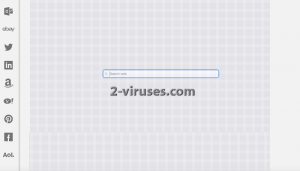
Automatic Malware removal tools
(Win)
Note: Spyhunter trial provides detection of parasites and assists in their removal for free. limited trial available, Terms of use, Privacy Policy, Uninstall Instructions,
(Mac)
Note: Combo Cleaner trial provides detection of parasites and assists in their removal for free. limited trial available, Terms of use, Privacy Policy, Uninstall Instructions, Refund Policy ,
Manual removal of Yourwebing.com virus
How to remove Yourwebing.com virus using Windows Control Panel
Many hijackers and adware like Yourwebing.com virus install some of their components as regular Windows programs as well as additional software. This part of malware can be uninstalled from the Control Panel. To access it, do the following.- Start→Control Panel (older Windows) or press Windows Key→Search and enter Control Panel and then press Enter (Windows 8, Windows 10).

- Choose Uninstall Program (if you don't see it, click in the upper right next to "View by" and select Category).

- Go through the list of programs and select entries related to Yourwebing.com virus . You can click on "Name" or "Installed On" to reorder your programs and make Yourwebing.com virus easier to find.

- Click the Uninstall button. If you're asked if you really want to remove the program, click Yes.

- In many cases anti-malware programs are better at detecting related parasites, thus I recommend installing Spyhunter to identify other programs that might be a part of this infection.

How to remove Yourwebing.com virus from macOS
Delete Yourwebing.com virus from your applications.- Open Finder.
- In the menu bar, click Go.
- Select Applications from the dropdown.
- Find the Yourwebing.com virus app.
- Select it and right-click it (or hold the Ctrl and click the left mouse button).
- In the dropdown, click Move to Bin/Trash. You might be asked to provide your login password.

TopHow To remove Yourwebing.com virus from Google Chrome:
- Click on the 3 horizontal lines icon on a browser toolbar and Select More Tools→Extensions

- Select all malicious extensions and delete them.

- Click on the 3 horizontal lines icon on a browser toolbar and Select Settings

- Select Manage Search engines

- Remove unnecessary search engines from the list

- Go back to settings. On Startup choose Open blank page (you can remove undesired pages from the set pages link too).
- If your homepage was changed, click on Chrome menu on the top right corner, select Settings. Select Open a specific page or set of pages and click on Set pages.

- Delete malicious search websites at a new Startup pages window by clicking “X” next to them.

(Optional) Reset your browser’s settings
If you are still experiencing any issues related to Yourwebing.com virus, reset the settings of your browser to its default settings.
- Click on a Chrome’s menu button (three horizontal lines) and select Settings.
- Scroll to the end of the page and click on theReset browser settings button.

- Click on the Reset button on the confirmation box.

If you cannot reset your browser settings and the problem persists, scan your system with an anti-malware program.
How To remove Yourwebing.com virus from Firefox:Top
- Click on the menu button on the top right corner of a Mozilla window and select the “Add-ons” icon (Or press Ctrl+Shift+A on your keyboard).

- Go through Extensions and Addons list, remove everything Yourwebing.com virus related and items you do not recognise. If you do not know the extension and it is not made by Mozilla, Google, Microsoft, Oracle or Adobe then you probably do not need it.

- If your homepage was changed, click on the Firefox menu in the top right corner, select Options → General. Enter a preferable URL to the homepage field and click Restore to Default.

- Click on the menu button on the top right corner of a Mozilla Firefox window. Click on the Help button.

- ChooseTroubleshooting Information on the Help menu.

- Click on theReset Firefox button.

- Click on the Reset Firefox button on the confirmation box. Mozilla Firefox will close and change the settings to default.

How to remove Yourwebing.com virus from Microsoft Edge:Top
- Click on the menu button on the top right corner of a Microsoft Edge window. Select “Extensions”.

- Select all malicious extensions and delete them.

- Click on the three-dot menu on the browser toolbar and Select Settings

- Select Privacy and Services and scroll down. Press on Address bar.

- Choose Manage search engines.

- Remove unnecessary search engines from the list: open the three-dot menu and choose Remove.

- Go back to Settings. Open On start-up.
- Delete malicious search websites at Open specific page or pages by opening the three-dot menu and clicking Delete.
 (Optional) Reset your browser’s settings
If you are still experiencing any issues related to Yourwebing.com virus, reset the settings of your browser to its default settings
(Optional) Reset your browser’s settings
If you are still experiencing any issues related to Yourwebing.com virus, reset the settings of your browser to its default settings
- Click on Edge's menu button and select Settings. Click on the Reset Settings button on the left.
- Press the Restore settings to their default values option.

- Click on the Reset button on the confirmation box.
 If you cannot reset your browser settings and the problem persists, scan your system with an anti-malware program.
If you cannot reset your browser settings and the problem persists, scan your system with an anti-malware program.
How to remove Yourwebing.com virus from Safari:Top
Remove malicious extensions- Click on Safari menu on the top left corner of the screen. Select Preferences.

- Select Extensions and uninstall Yourwebing.com virus and other suspicious extensions.

- If your homepage was changed, click on Safari menu on the top left corner of the screen. Select Preferences and choose General tab. Enter preferable URL to the homepage field.

- Click on Safari menu on the top left corner of the screen. Select Reset Safari…

- Select which options you want to reset (usually all of them come preselected) and click on the Reset button.


























